- Mouse sensitivity is measured using DPI or CPI, determining the speed of the pointer or cursor on a screen.
- DPI Analyzer is a tool to accurately measure mouse DPI and sensitivity, helping users determine actual values.
- Methods to check mouse DPI on Windows/Mac include using DPI Analyzer, manufacturer's software, and checking product descriptions for DPI value.
The standard way to measure mouse sensitivity is DPI (dots per inch) or CPI (counts per inch), as some manufacturers refer to it. Mouse DPI determines the speed of the mouse pointer or cursor.
With a higher DPI number, there will be a higher mouse sensitivity to cover the desktop screen, which determines the cursor speed. But checking the Mouse DPI on Windows/Mac isn’t an easy job for users who don’t familiar with it.
However, for those users, we are here with this article. Here you will learn how to check Mouse DPI using QUICK DPI Analyzer on Windows/Mac. So, let’s get started with the guide.
What is DPI Analyzer?

Data processing techniques called deep packet analysis or deep packet inspection (DPI) inspect data packets being sent over a computer network and may block them, alert them, re-route or log them based on their contents.
In addition to benchmarking application behavior, analyzing network traffic, troubleshooting network performance, and assuring that data is in the right format, deep packet analysis is frequently used for creating performance profiles.
DPI vs CPI: What is the Difference?
It refers to the number of virtual pixels the onboard sensor can generate for the mouse sensor at a given time. It stands for count per inch. CPI and DPI are basically the same things, although many people mistake them for one another.
You can choose either way according to your preference. CPI measurements may be used by some manufacturers, while others may use DPI measurements.
How To Check Mouse DPI on Windows/Mac
So, here are some methods using which you can easily check the mouse DPI Analyzer on Windows or Mac. Therefore, let’s check them out:
1. DPI Analyzer
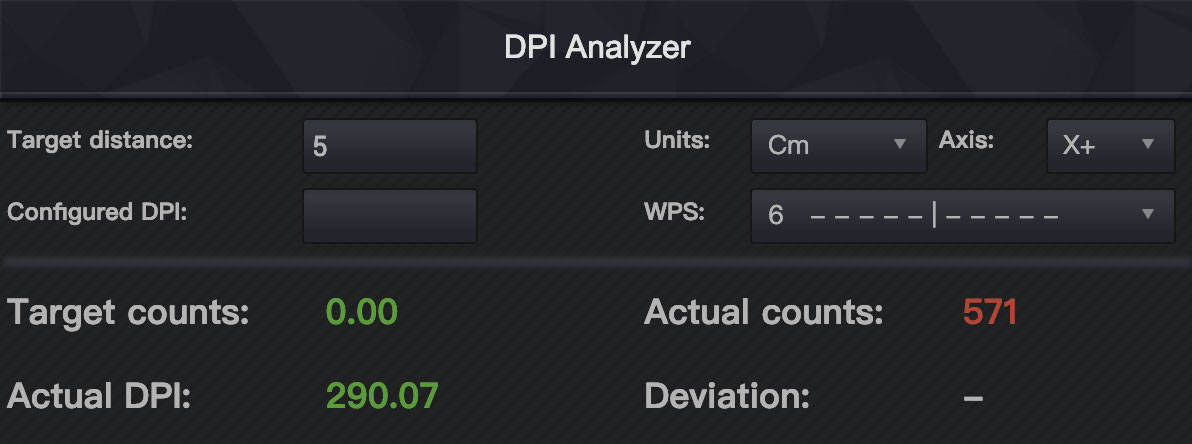
On this list, DPI Analyzer is another good mouse DPI tester. You can use this tool to determine the actual DPI and sensitivity of your mouse, not the DPI and sensitivity the brand of your mouse defined.
Using this tool, you can measure that carefully and in a unique way. In the first step, enter the target distance and the DPI value. You can use this tool to plot a goal point on a scale based on the data you provide.
In addition to the red crosshair, the scale also features the default value. If you want to track mouse movements, you must move the red crosshair constantly. It displays data based on this information about your mouse’s actual counts, goal counts, and DPI. Also, most importantly you can use it on both your Windows/Mac devices to check DPI Analizer.
2. Use The DPI Settings Software
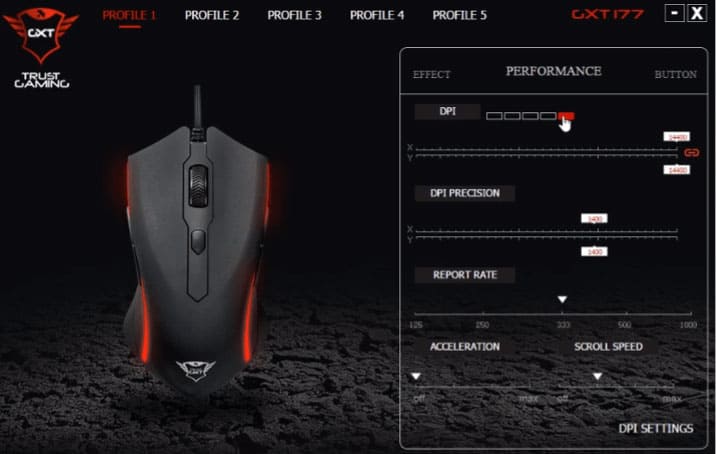
If you are interested in checking your mouse DPI, you can download the appropriate software from the manufacturer’s website. This method can be used to change your mouse DPI to what you want in real life if your mouse has an adjustable DPI.
You can control and change the Mouse DPI in real time by using software developed by companies like Logitech, Bloody, or Razer. On the Logitech G hub, you can download the Logitech mouse software (Windows & Mac). You can download the Mouse and Keyboard center here if you are using Windows (without any other brand).
3. Check the Product box/ Description
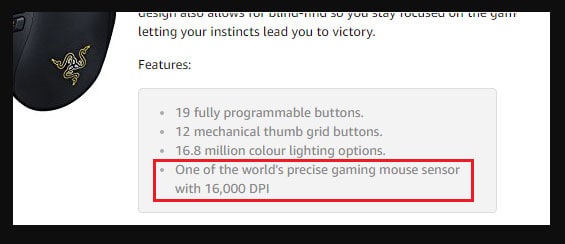
It’s worth checking this method before moving on to the other methods, even if it won’t necessarily work for you.
Whether your mouse is branded or non-branded, you might find the DPI value printed on the box. There is no need to worry if you cannot find the box. Most likely, you purchased it online, so simply consult the product description page on the sales website to learn more about it. On Amazon, if I check out the mouse product page, the DPI is clearly stated.
There is no doubt that you will be able to find your mouse model number on eCommerce sites if you know it. There are some gaming mice that have a mouse DPI adjustable between 600 and 3600. It’s common for the official websites of brands to mention sensitivity and DPI.
Logitech & Corsair mouse users will find this method very useful since it makes finding DPI easy. To find your model number, simply go to Amazon. It will all make sense to you.
Since I’m not a professional gamer nor a teen living a lavish lifestyle, I do not invest in expensive devices and have opted for a non-branded mouse instead.
Some Frequently Asked Questions – FAQs
What is the process of reading mouse DPI?
When you move a mouse through a particular distance, the higher the DPI, the farther it will move. DPI increases the sensitivity of mice and allows them to respond to smaller movements more efficiently. When you move your mouse through 1 inch, it will move by 1600 pixels if its DPI is 1600.
What Is the Average Mouse DPI?
It is common for mice to have a DPI of 1600. In this setting, users will not need high-speed devices because they do not require them for casual use. However, depending on the tasks you intend to perform, you will need to determine the best DPI value.
If you play video games and you need fast reflexes, a higher DPI is preferable. In some situations, gaming mice with 16,000 DPI are even used by those who specialize in quick reflexes and quick responses rather than the precise aim. If you need slow movements and precise aiming, mouses with a lower DPI are the best choice.
From Author’s Desk
So, that’s how to check Mouse DPI on Windows or Mac. We hope that this guide has helped you. However, for more info, comment below and let us know if you have any doubts or queries.
RELATED GUIDES:

