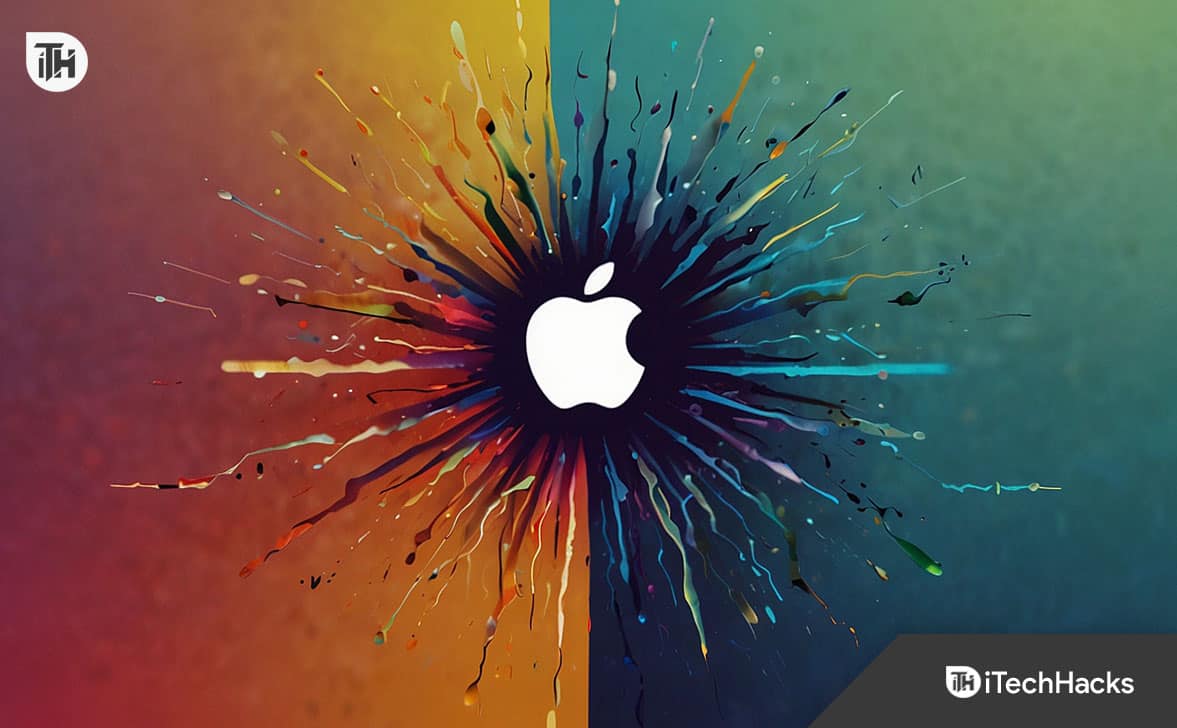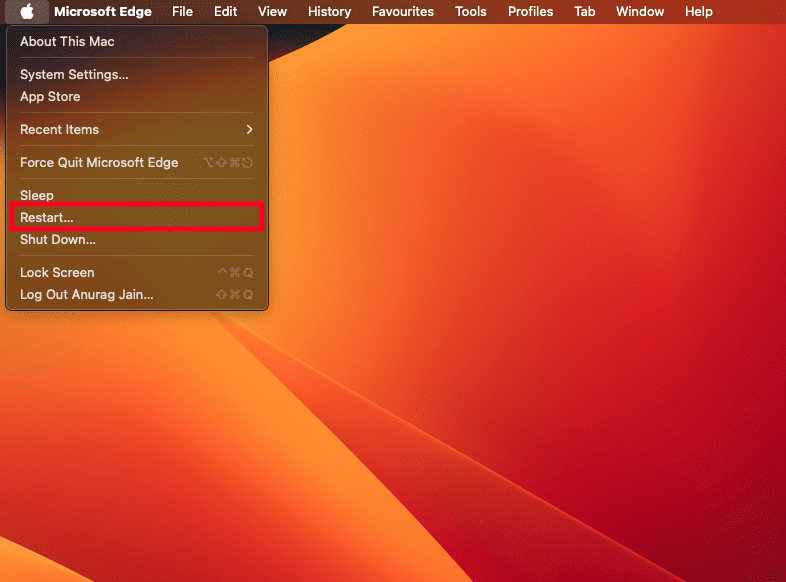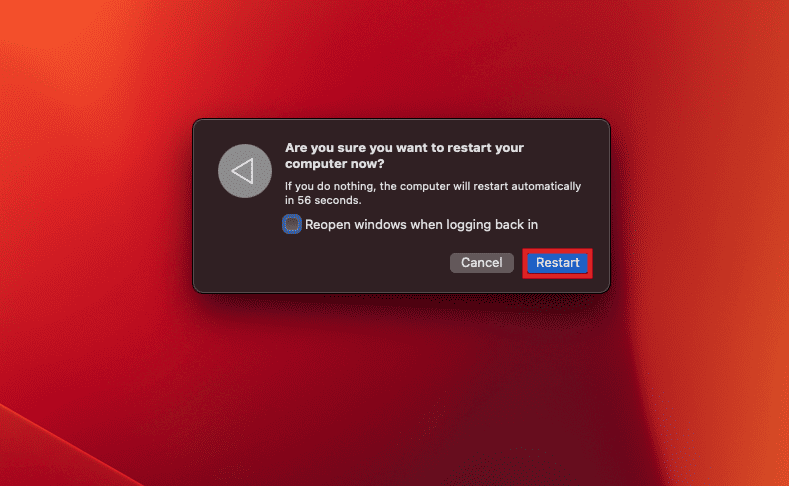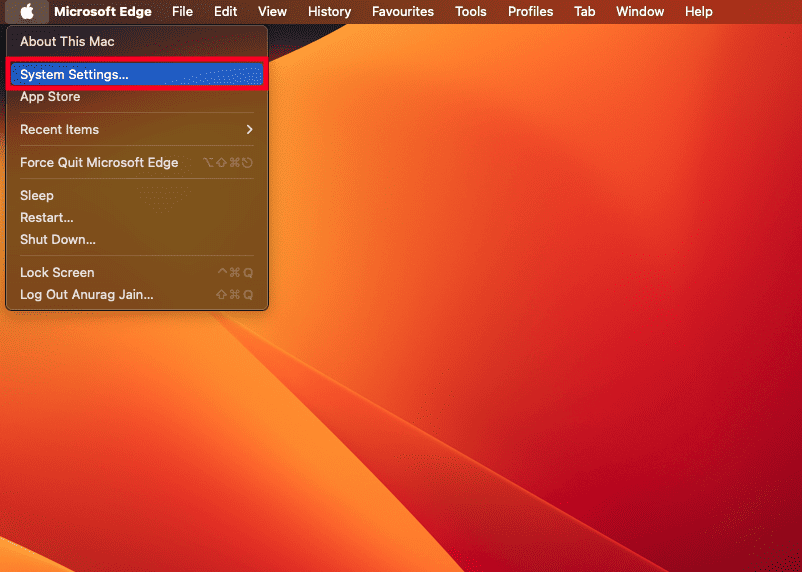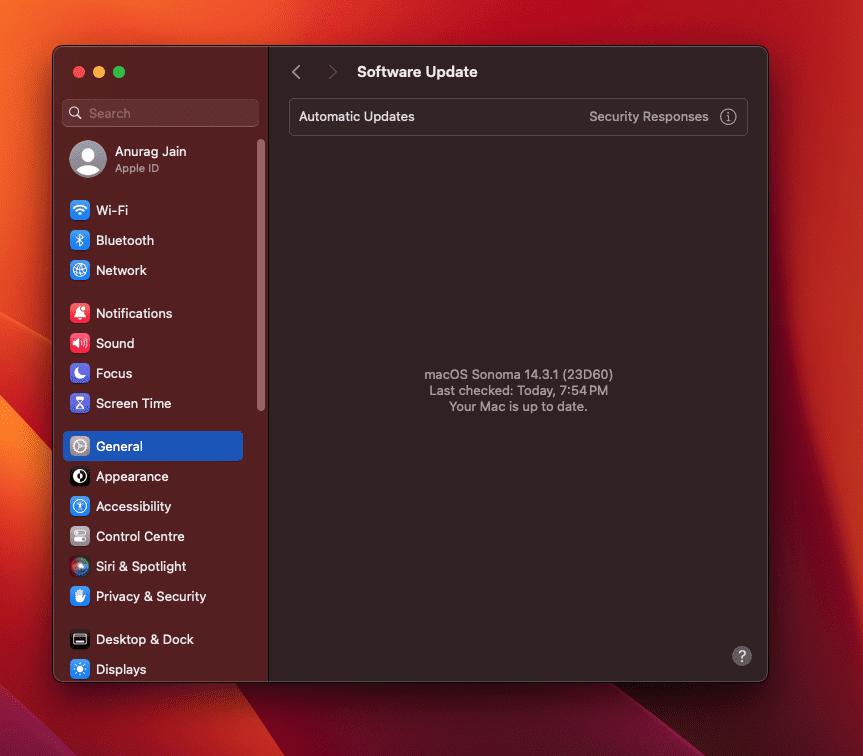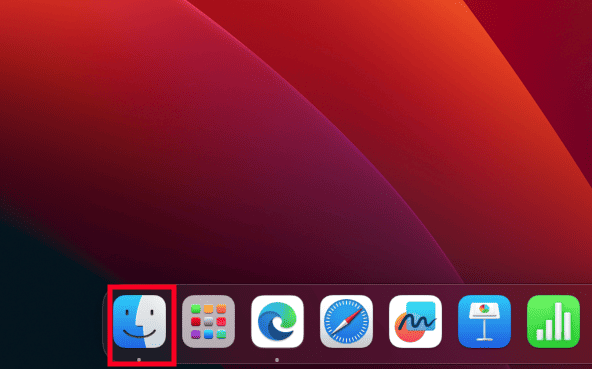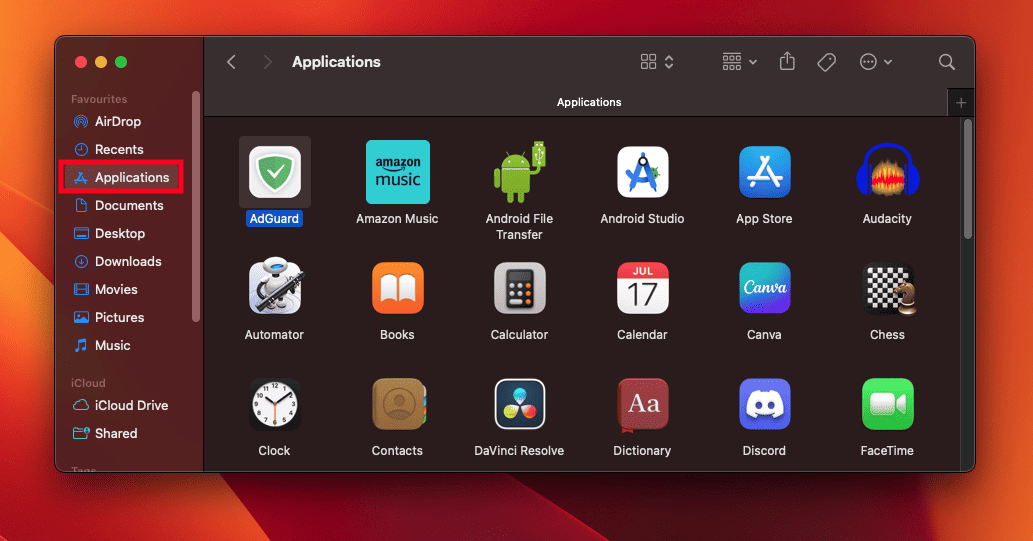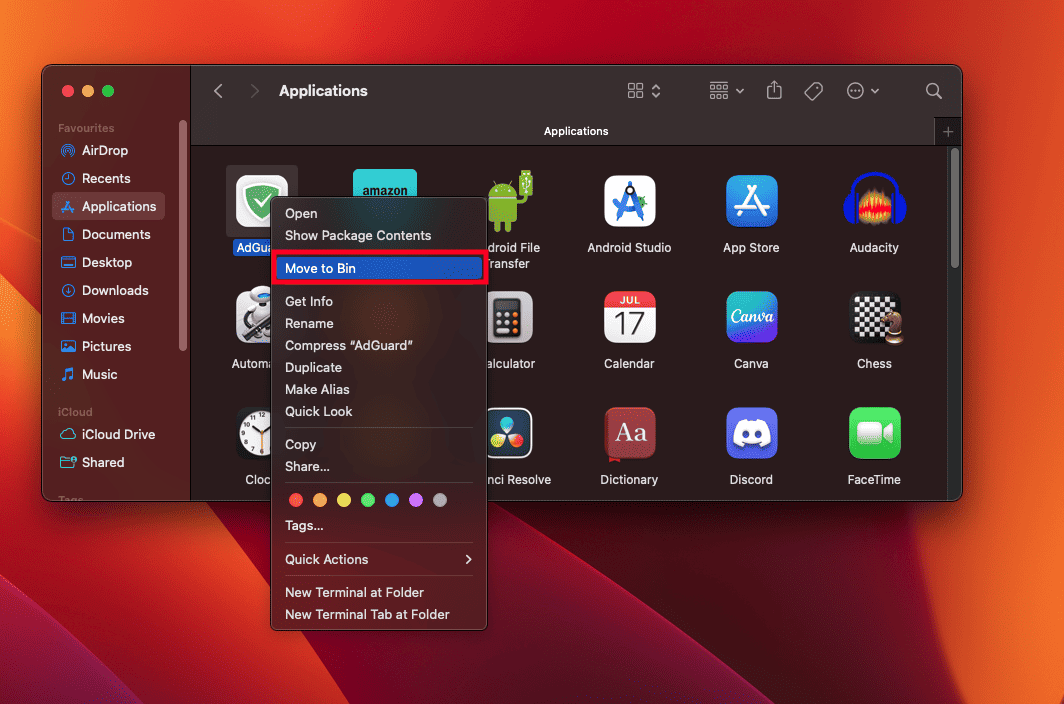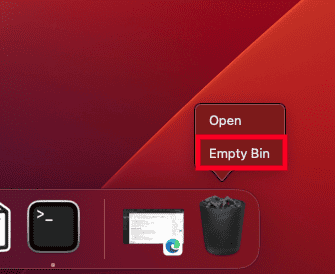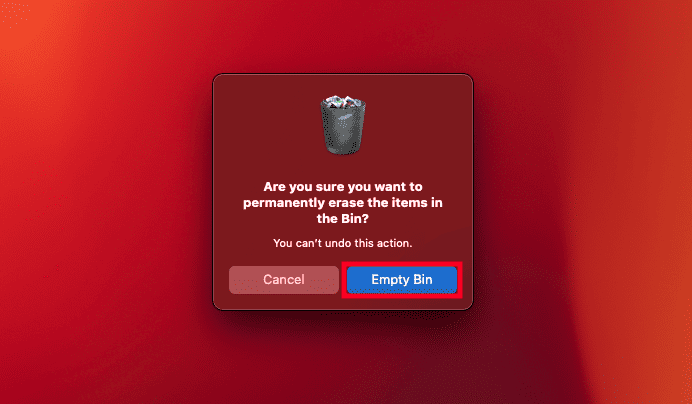- CCXProcess on Mac is causing high memory and CPU usage issues, affecting performance and software usability.
- Troubleshooting steps include force quitting Adobe Creative Cloud, ending CCXProcess from Activity Monitor, restarting the Mac, updating system software, and removing Adobe Creative Cloud from startup.
- Uninstalling AdGuard and updating Adobe Creative Cloud to the latest version can also resolve the high memory and CPU problem with CCXProcess on Mac.
Whether you are a working professional or a student learning graphics-related work, Adobe Creative Cloud is must must-have tool to have on your Mac and to get you going. Macs are known for their exceptional performance and can run all the Adobe Creative Cloud software without any impact on the performance. However, users recently have encountered the CCXProcess to be taking a lot of their Mac’s memory and CPU.
CCXProcess is an essential process that runs in the background whenever you are using Adobe Creative Cloud software, in simple words it manages the workflow of the Adobe software. It is very unlikely for this process to interrupt the performance of your Mac, but users have reported facing issues with it.
High memory and CPU usage by CCXProcess can degrade the performance of your Mac and you won’t be able to use the software that you were trying to. But is there a way to fix this issue? This article will guide you with all the troubleshooting steps you can follow to fix CCXProcess Mac high memory and CPU problems.
Fix CCXProcess Mac High Memory and CPU Problem
Majorly the issue was reported by users running on old Intel-based Mac, and that’s because their system was old enough to not handle the software. New Apple Silicon-based Macs still work like a charm when running Adobe Creative Cloud software and are less susceptible to this issue unless it’s some software glitch. Here are some methods that will help you fix the CCXProcss Mac high memory and CPU problem-
Force Quit Adobe Creative Cloud
If your Mac starts lagging when you run Adobe Creative Cloud, then force quit the application to end all the background processes. Below are the steps to do so-
- Press the Command + Options + Esc keys together. This will launch the Force Quit Applications window.
- Select Adobe Creative Cloud and then click on Force Quit.
End CCXProcess
If the CCXProcess is running in the background even if you haven’t launched any Adobe software, then you can end the process from the Activity Monitor. The steps given below will guide you through it-
- Press Command + Spacebar and in the Spotlight Search, type Activity Monitor. Press Return to launch it.
- Look for CCXProcess in the Activity Monitor, select it, and click on the X button.
- Now, click on Quit to end the process.
Restart your Mac
CCProcess Mac high memory and CPU problem can be due to some bug with your system. If you haven’t restarted your Mac for a long time, then facing issues like such is common. Restart your Mac and then try running the Adobe Creative Cloud, and the issue will be solved-
- Click on the Apple icon at the top left corner and then click on Restart.
- Now, click on the Restart button to reboot your Mac.
- Once your Mac boots up and you are on the desktop screen, launch Adobe Creative Cloud.
Update your Mac
One of the common reasons behind the CCXProcess high memory and CPU usage on Mac is the outdated system software. Macs are known to run smoothly no matter what app you are using, but for a Mac to run without any lag its software must be updated to the latest version. The steps given below will guide you on how you can update your Mac-
- Open the Apple Menu and then click on System Settings.
- Now, click on General and then on Software Update.
- Your Mac will search for the available updates; download and install them.
Remove Adobe Creative Cloud from Startup
If Adobe Creative Cloud is set up as a login item, then it will automatically start when your Mac boots up and you may face this issue. Removing the Adobe Creative Cloud from the login it will ensure it doesn’t start automatically and you won’t face this issue. Here’s how to do it-
- Press the Command + Spacebar key combo to open Spotlight Search.
- Type Login Items in the Spotlight Search and press Return.
- You will see the list of startup apps under the Open at Login section.
- Select Adobe Creative Cloud and click on the Minus icon.
Uninstall AdGuard
Upon going through users’ queries for the same issue in the Adobe Community, one thing that came out to be common in all of them was that they were using AdGuard. In fact, users have mentioned that the issue was resolved after they uninstalled AdGuard from their Mac. If you are facing CCXProcess Mac high memory and CPU problems then you can try uninstalling AdGuard and see if that fixes the issue.
- Click on the Finder icon on the dock at the bottom.
- Head to the Applications tab from the left pane of the Finder.
- On the right side, look for AdGuard. Right-click on it and then click on Move to Bin.
- Now, right-click on the Bin on the dock and click on Empty Bin.
- Click on Empty Bin again to delete the app.
- After this reboot your Mac and see if that fixes the issue.
Update Adobe Creative Cloud
The next thing to do if you are facing this issue is to update the Adobe Creative Cloud to the latest version. This issue was acknowledged by Adobe developers a long back and they immediately released the patch for it. You are likely to face this issue if you are still running on the old version of Creative Cloud. Update the Adobe Creative Cloud to the latest version by following the steps given below to fix this issue-
- Click on the Launchpad icon on the dock.
- Search for Adobe Creative Cloud and press Return to launch it.
- Click on Help at the top menu bar and then click on Adobe Creative Cloud.
- This will search for the latest update for the Creative Cloud and install it.
Bottom Line
If you have made it to this part of the article then probably the issue is not solved by the above steps. In that case, we suggest you reinstall the Creative Cloud app to resolve the issue.
So that’s it with this guide, these are all the steps that you can follow to fix CCXProcess Mac high memory and CPU usage problems. If you face issues with any of the steps we have mentioned above then feel free to comment down below and we will solve your queries.
READ MORE: