- 10 Play is an online streaming service by Network Ten offering free-to-air TV shows and movies, live sports, and news events.
- Activating 10 Play involves creating an account, verifying it, choosing a subscription plan (free or paid), and entering payment details.
- To activate 10 Play on a Smart TV (LG, Hisense, or Samsung), users must visit 10play.com.au/activate, enter the activation code, and click on "Activate."
There are a number of entertainment shows available on Network Ten, an Australian television network. Watching shows on-demand is one of the most popular features of Network Ten’s online streaming service, 10 Play. In this article, we will discuss how 10 Play activate on different devicesand start streaming your favorite content.
What Is 10 Play?

Ten Play is Network Ten’s online streaming service, which streams free-to-air television shows and movies. It provides users with access to full episodes and catch-ups of their favorite Network Ten shows, as well as live streams of sports and news events.
It is available on a variety of devices, such as desktop computers, smartphones, tablets, and smart TVs. Users can subscribe to Ten Play for free or pay a monthly fee. Ten Play offers ad-free access to all of its content as part of its paid subscription plan, 10 All Access. With Ten Play, viewers can access their favorite shows on their own schedule and enjoy them whenever they want.
10play Activate and 10play Activation Code at 10play.com.au/activate
Getting 10 Play is a straightforward process that involves a few simple steps. Here’s how to do it:
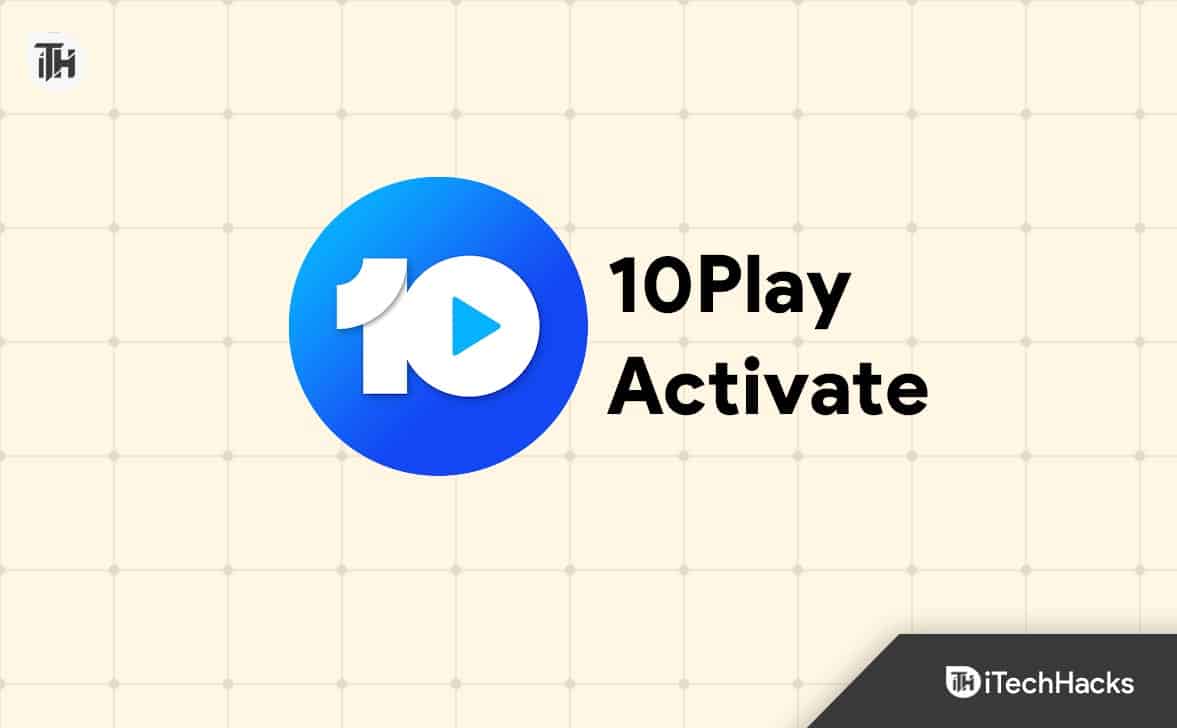
Step 1: Create an Account
In order to activate 10 Play, you must first create an account. To join, visit the 10 Play website and click on “Join” at the top right corner. When you enter your personal information, like your name, email address, and birth date, you will be prompted. After filling out all the required fields, click “Join“.
Step 2: Verify Your Account
10 Play will send you an email asking you to verify your account shortly after you create an account. In the email, there is a link that you need to click to verify your account. Once you have verified your account, you can log in to 10 Play.
Step 3: Choose a Subscription Plan
Both free and paid subscriptions are available on 10 Play. You may have to watch commercials with the free plan, but some shows are available on-demand. You can access all of 10 Play’s content without interruptions if you subscribe to the paid plan called 10 All Access. Depending on your requirements and budget, you can select a plan.
Step 4: Enter Your Payment Details
You will be asked to enter your payment details if you choose the paid subscription plan. If you wish to pay by credit card or PayPal, you can do so. To start your free trial, click on the button “Start Your Free Trial.”
How To Activate 10Play
The process of activating 10 Play on your Smart TV is very simple. There is a possibility that you may encounter problems while doing so. Thus, you can activate 10-play by following the steps outlined further in this guide.
Steps to Activate 10 Play on LG Smart TV
If you have an LG smart TV and would like to install the 10 Play app on it, please follow these instructions. However, if you aren’t sure how to do it, here is what you need to do:
- To begin, open your mobile or PC browser and navigate to http://10play.com.au.
- Next, launch LG TV’s 10 Play app.
- After that, select a video to watch.
- Once you click on the video, your TV will show an activation code. Keep that code in mind.

- Go to 10Play.com.au/activate on your mobile or PC.
- Enter the activation code once you’ve received it.
- Then click Activate. You can, however, write the code in either lowercase or uppercase.
- Activating the device will allow you to view that video right away.
Steps to Activate 10 Play on Smart TV
- Go to http://10play.com.au in your browser.
- Launch 10 Play on your Hisense TV.
- To watch a video, select one.
- In the video, you’ll see an activation code that you can enter on your TV. You’ll need that code later.
- On your mobile or PC, go to 10Play.com.au/activate.
- In order to activate your account, you need to enter your activation code.
- Click the Activate button. Despite the fact that lowercase and uppercase letters are both acceptable, it is recommended that you use lowercase letters.

- You can watch the video after activating the device.
Steps to Activate 10 Play on Samsung TV
Here are some steps to help you activate 10 Play on a Samsung smart TV. To enjoy the 10Play content, follow these steps:
- Open your browser and navigate to http://10play.com.au.
- After that, open the 10 Play app on your Samsung TV.
- Click on the video you would like to watch, then select it.
- On the screen of your TV, you’ll now see an activation code after you click the video. Note down that code.
- To activate your account, go to 10Play.com.au/activate.
- After you have noted the activation code, enter it.
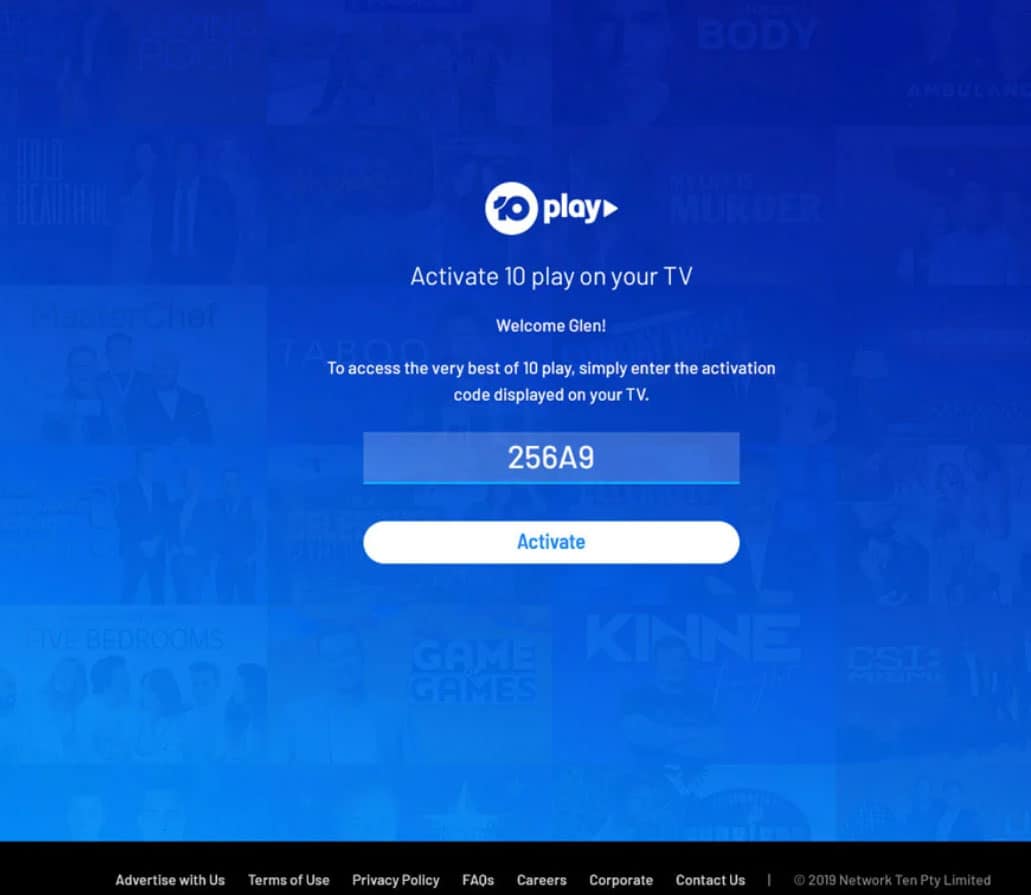
- After that, click Activate. In the code, you may use either uppercase or lowercase letters.
- Within a few minutes of activating the device, you should see the following screen.
If you receive the error ‘The provided code is invalid, please verify that the code you entered matches what the TV displays. If you use this code within 30 minutes, you will lose it. In 30 minutes, your TV will automatically generate a new code. To generate a new code, press the back key on the TV remote and select a member-restricted video.
Common Issues with Activating 10 Play and How to Fix Them
It is generally a smooth process to activate 10 Play, but some users may encounter challenges. Here are some common problems and how to resolve them:
Issue 1: Verification Email Not Received
You may find the verification email in your spam folder if you have created an account but have not received it yet. In some cases, verification emails go into spam folders. If you still cannot find the email, ask 10 Play for another verification email.
Issue 2: Payment Not Accepted
To ensure that your credit card or PayPal account is valid and has sufficient funds, check to see if you are having difficulties with your payment. Change your payment method if you are still unable to submit your payment.
Issue 3: Unable to Access Content
If you have trouble accessing content on 10 Play, try logging out and logging back in. If that doesn’t work, try clearing your browser’s cache and cookies. Nevertheless, if you are unable to access content, you may contact 10 Play’s customer support team.
Sum Up
So, that’s all we have for you on how 10 play gets active on your device. We hope that this guide has helped you. Meanwhile, in case you need more info, comment below and let us know.
ALSO READ:
- Activate Go Fox Enter Code and Login at activate.foxsports.com
- Zeus Network Activate and Login at thezeusnetwork.com/activate
- Activate cbs.com tv/roku Activation Code Login | Watch CBS Sports Network
- How to Activate USA Network at Usanetwork.com activatenbcu
- Activate Xfinity at xfinitymobile.com activate on Mobile
- Activate Ballysports.com Code on Fire TV, Xbox, Apple TV, Xfinity
- Activate BET+ Plus on Apple TV, Roku, Amazon Fire TV

