- The clipboard functionality on an iPhone is limited, with no default option to view or store multiple items, unlike on a Mac.
- Access the clipboard on iPhone by using the Notes app to save clipboard history, creating shortcuts with the Shortcuts app, or using third-party apps like Swiftkey.
- To access the clipboard on iPhone, try saving and accessing clipboard history through the Notes app, creating shortcuts with the Shortcuts app, or using third-party apps like Swiftkey for easy access and functionality.
If you’re used to quickly copying and pasting text and files on your Mac, you may be surprised to learn that the clipboard functionality on your iPhone is more limited. But still a lot of users don’t know how to access the clipboard on iPhone. Unlike on a Mac, there’s no default option to see your iPhone clipboard. Additionally, since it’s only stored temporarily in your device’s memory, it gets removed every time you restart your phone.
It’s also not possible to store more than one item in your clipboard, so you have to be careful not to overwrite the original file. Despite these limitations, we do have copy, paste, and cut functionality on the iPhone. Interestingly, the copy-paste feature was not even available on the original iPhone that came 10 years back. In this guide, we’ll show you how to access the clipboard on your iPhone and how to improve its functionality in a few different ways.
What is a Clipboard?

A Clipboard on your iPhone is a temporary storage space but only for text and links that you have recently copied. A clipboard helps to paste the text into various places that would otherwise require typing or going to the origin and copying.
In reality, a clipboard is an excellent productivity tool. However, Apple didn’t know this that’s why it wasn’t present until 2021 when iOS 15 came. While in Android, this feature was present since 2019 with the inception of Android 9 Pie. Now that you know how important clipboard is, let’s see how you can access and use it.
Where to Find the Clipboard on iPhone?
The clipboard on iPhone is an internal function stored in virtual memory, which means that users can’t see or edit its content anyway. However, there are ways to access the clipboard on iPhone, such as pasting it into a text editor like Notes and keeping multiple copies there.
Another option is to create a shortcut using the Shortcuts app or using a third-party app like Microsoft’s Swiftkey. With these methods, you can access your clipboard content and make edits as needed.
How to Access the Clipboard on Your iPhone?
As of now, unlike Android, iPhone is very much limited over the clipboard functionality. Therefore, here are a few alternatives that are worth trying.
Method 1: Use a Notes App
If you use the Notes app on your iPhone, such as Apple Notes or Google Keep, you can save your current clipboard by pasting it into a note. Then, when you copy something else, you can paste it into the same note to keep track of your clipboard history.
This method doesn’t require downloading any new app. As a result, this will be very helpful if you’re concerned about sign-ups or don’t have much storage space on your phone. As of now, this is the easiest option because here, you are converting an application to a clipboard or extending the functionality.
Method 2: Use Shortcuts
Interestingly, we were quite happy to find that Apple does include a way to access Clipboard on Apple iPhone, but sadly that thing is hidden under the shortcuts app. Follow these steps to use shortcuts:
- Open Shortcuts on your iPhone.
- From the bottom panel, tap on Gallery.

- Now search for Adjust Clipboard and tap on it.
- Now tap on Add Shortcut.
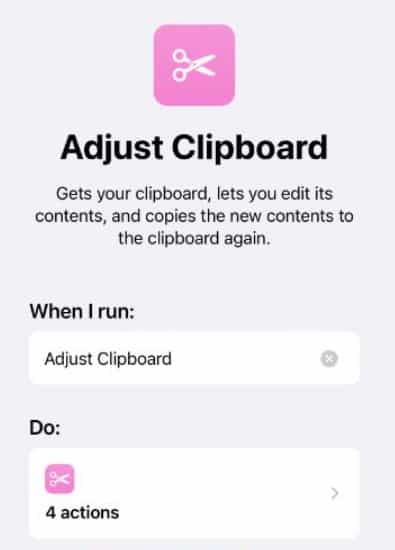
That’s it. Now you will see that you have a clipboard directly accessible from the home screen. Interestingly, you copy anything, that item will be present here from text to links. However, this thing cannot handle screenshots or images. You can even automate this process by using Siri to use the shortcut. Keep in mind that this method only allows you to access your current clipboard and doesn’t provide a complete history of your clipboard.
Method 3: Use a Third-Party App
Ultimately, the best way to access Clipboard on an iPhone is to use a third-party app like Microsoft Swiftkey to tackle this problem. Finally you always cannot jump to your home screen and open Clipboard to see what you have copied earlier. There has to be an easy walkthrough. For this, you need a new keyboard with functions more than what the default iPhone keyboard is capable of.
- First of all, download Swiftkey by directly going to this link.
- Now, open Settings on your iPhone and tap on General.
- Go to Keyboard.

- Tap on Keyboards and then tap on Add New Keyboard.
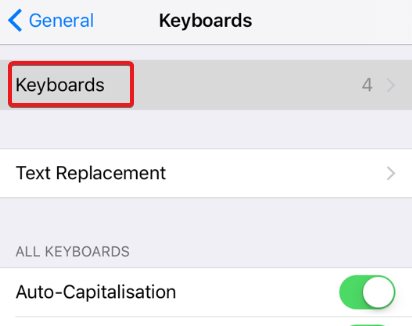
- In this step, choose the Swift key.

- Now Swiftkey will ask you for access. Allow full access to Swift key.
That’s it. Your clipboard is now ready for access every time. If you want to try it, open Messages, WhatsApp, or Notes and type anything.
Now copy that text. Again type something and copy it. Once done, you will see a row of applications just above your keyboard. Tap on the Clipboard just beside the i button, and you can see everything you copied.
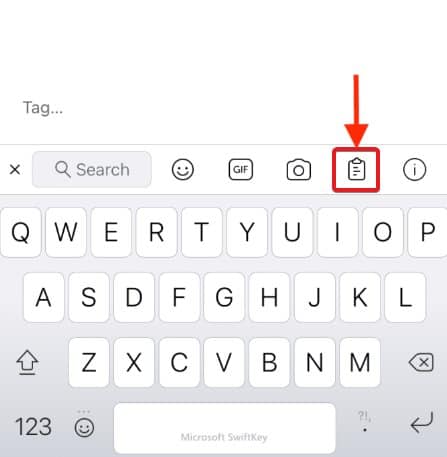
Now you have a completely free alternative to all other paid applications. While other websites suggest some applications that are obviously paid or come with a membership, Microsoft provides Swiftkey absolutely free of cost.
The Bottom Line
Well, that’s all we have here about how you can access Clipboard on iPhone. We hope this guide has helped you. Remember, this guide is applicable to both iPhones and iPad. So you won’t have trouble on either devices. If you still have any questions or have any better suggestions, make sure to comment down below.
FAQs
Does Apple Have Clipboard History?
Apple has added clipboard history functionality in its latest operating system, iOS 15, which was released in September 2021. With the new feature, users can access their clipboard history and view items they’ve previously copied and pasted. This can be a helpful tool for productivity and can save time when working on multiple projects or tasks. However, it is important to note that clipboard history is available only until you restart your device and only the last pasted text is available.
How Do I Access Apple Clipboard?
Accessing the apple clipboard is a bit difficult because it is hidden under the shortcuts app. You have to open Shortcuts on your iPhone and then, from the bottom panel, tap on Gallery. After that, you have to search for Adjust Clipboard and tap on it. Finally, click on Add Shortcut. This will add the shortcut on the home screen, but to use it, you will have to jump to the home screen every time.
ALSO READ:
- How to Use Find My iPhone and iPad
- How to Send a Voice Message on iPhone
- Create New Apple ID on iPhone, iPad, Mac, PC, Android
- Fix Liquid Detected In Lightning Connector Error on iPhone
- How to See WiFi Password on iPhone or iPad
- How to Fix iPhone Keeps Restarting or Crashing Issue
- How to Activate Facetime on iPhone or iPad
- How to Fix iMessage Not Syncing on iPhone or Mac
- Fix iPhone Unable to Communicate with Apple Watch

