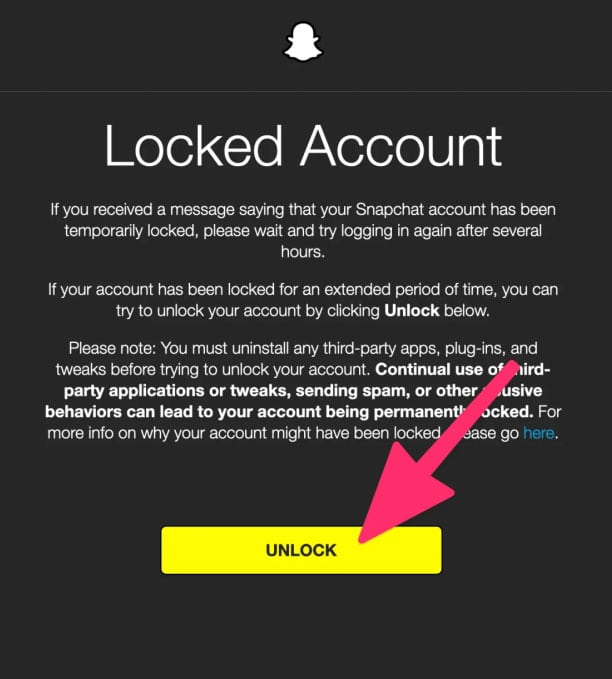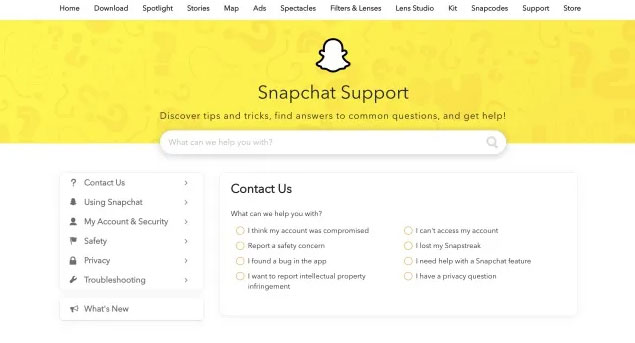- Snapchat error code C14B occurs during login and can be device-specific, possibly related to outdated apps or temporary blocks.
- To fix C14B Snapchat error, clear app data to resolve cache and storage issues, check Snapchat server status, set date and time correctly, and enable/disable VPN.
- Further solutions include unlocking Snapchat account, temporarily disabling third-party apps, using Snapchat on another device, updating the app, and contacting Snapchat support for assistance.
Snapchat is a popular social media app among young people, especially among teens. You can send pictures and videos to a friend either from your gallery or from the application. Pictures and videos disappear after 24 hours. With it, you can edit your photos and videos with a wide range of filters. Some users, however, have reported encountering a variety of errors. Snapchat support code C14B is one of the most commonly reported errors. So, if you are facing this issue, you are in the right place. Therefore, make sure to read the guide until the end to know the fixes.
What is Snapchat Error Code C14B?
When you attempt to log into your Snapchat account, you are prompted with error code C14B. There is no clear answer to why this error occurs, but based on reports from other users, it appears to be a device-specific issue.
There is a possibility that the problem is related to the device you are using to access Snapchat, as one user was able to access their account from a different device. It is possible that the app you are using is outdated.
Snapchat error code C14B typically occurs when Snapchat temporarily blocks your IP address or device for security reasons, when the app is outdated, when Snapchat’s servers experience problems, or when the cache is corrupted.
Ways to Fix C14B Snapchat Login Error
Here are some fixes that will help you resolve the C14B Snapchat error:
Clear The App Data
It can improve performance and loading by freeing up storage space, removing corrupted data, and fixing errors caused by the Snapchat cache. During the download process, the app downloads temporary data, taking up precious storage space.
- On your mobile device, go to the Settings application.
- Tap on Apps at the bottom of the page.
- In the new window, click Manage Apps.
- Tap on Snapchat in this app list.
- The Force Stop option at the bottom will stop any background processes the app is running.
- You can force it to stop when you give it final permission.
- On the screen, select Storage.
- At the bottom of your screen, tap on the Clear Data option.
- Select OK to grant it final permission.
Check Snapchat Server
When Snapchat’s server is down, you can’t log in. It is important to check the status of the Snapchat server when you receive the support code C14B error message. However, you can do this by visiting the Downdetector website to find out if there’s an issue with Snapchat.
You can try the following workable solutions if there is no report of an issue and you’re still experiencing support code C14B on Snapchat.
Set The Date And Time
It is extremely important to have the correct date and time on your device since Snapchat relies heavily on timestamps. This applies to streaks, Snap Maps, and other features. In such cases, errors may occur if the features are not configured correctly.
Mismatched timestamps can also result in problems with server connectivity, as incorrect date and time settings may prevent the app from synching with the server.
- On your mobile device, go to the Settings application.
- To access Additional Settings, scroll down and tap it.
- To proceed, select the Date and Time option.
- Toggle the ‘Set Time Automatically‘ switch on or off.
Check the Internet Connection
Snapchat is unable to function properly on an unreliable or slow internet connection, which is why the support code C14B appears. It is, therefore, possible to experience login problems or failures due to an unstable connection.
Check your internet speed, and if any problems occur, contact your ISP and report them. Until the speeds are stabilized, move to another location with a stronger signal or use mobile internet until the speeds stabilize.
Enable and Disable VPN to Log In
Since these services create a virtual network where online services can be run, turning them on and off can also fix the Snapchat error code C14B. You can enable or disable VPN on your smartphone as follows:
- You will need to open the VPN service you use.
- Select a server and tap the On button. Turn off the VPN again after a few seconds.
Unlock your Snapchat Account
If Snapchat has locked your account, you may have trouble logging in. It could be blocked for a number of reasons, but let’s look at how to unblock it:
- Visit the official Snapchat website to log in.
- Click on ‘Unlock my account.’
- Select Unlock.
- If you are having trouble logging in, close the app or window and try again.
Temporarily Disable Third-Party Apps
There is a possibility that the C14B Snapchat Error can appear if you are using third-party apps or plugins with Snapchat. If the problem persists, disable these apps temporarily. Snapchat may restrict your account if you use third-party apps that violate its terms of service.
Use Snapchat on Another Device
In case none of these fixes worked, try using Snapchat on a different device. Trying Snapchat web or logging into Snapchat on another device may help you figure out what’s wrong.
You may need to update your Snapchat version if the C14B error does not appear on another device. Please wait for the next update. Continue to the next section if the issue persists.
Update Snapchat
Firstly, make sure that you are running the latest version of Snapchat in order to access it. You can fix an error code by updating the Snapchat app if it happens when you try to log into it.
Snapchat can be found through the Play Store for Android phones or in the App Store for iPhones. You can install the latest Snapchat version if you see the Update button next to the app.
Contact Snapchat Support
- Visit the Snapchat Support website.
- Choose I can’t access my account from the available options.
- Choose I see an error message when I log in.
- Please select Yes when asked if you need more assistance.
- You will need to enter your Snapchat account information on the form and submit it.
- Wait for Snapchat to respond.
ALSO READ: