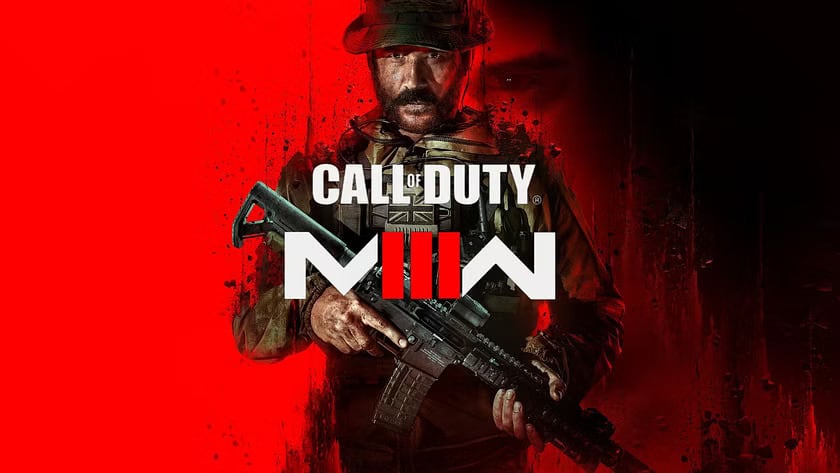- In "Call of Duty: Modern Warfare III", controller issues may stem from hardware or software causes, such as battery/power issues, connectivity problems, hardware faults, configuration errors, synchronization issues, and compatibility problems.
- To fix the controller not working problem, you can try restarting your console, forgetting and re-pairing your controller, restarting your controller, checking the batteries, trying different USB ports, and resetting your controller.
- By following these fixes, you can resolve the issue of a non-working controller in "Modern Warfare III" and continue enjoying the game without interruptions.
Modern Warfare III (MW3) is another entry in the Call of Duty franchise, which has long been a favorite of gamers. It’s no wonder so many gamers still enjoy playing it on consoles, with its gripping storyline, intense multiplayer battles, and stunning graphics. Although MW3 is a complex software program, it does occasionally encounter errors, and one of the biggest frustrations for players is when their controllers stop working. Here, we will tell you about some basic fixes that will help you resolve the Call of Duty: Modern Warfare III controller not working issue. Therefore, let’s get started with the guide.
What is the Reason Behind Controller Not Responding Issue?
In gaming, such as Call of Duty: Modern Warfare III (MW3), “Controller Not Working” issues can be caused by various hardware as well as software causes. In order to diagnose and resolve the problem effectively, you need to understand these potential causes. These are some of the most common reasons why controllers do not respond:
- Battery or Power Issues: Power issues are one of the leading causes of a non-responsive controller. You may not be able to use a wireless controller if the battery is drained or charging is insufficient. Ensure the wired controller is securely connected to the console and that the cable is working correctly.
- Controller Connectivity: To work properly, wireless controllers need to maintain a stable connection to the console. There are several reasons why a controller might not respond, including interference from other devices, a low battery level, or a weak signal. You should ensure that your controller is within range of your console and can see it clearly.
- Controller Hardware Faults: It is possible for controllers to develop hardware problems over time, such as worn-out buttons or an unresponsive stick. There is a possibility that unresponsiveness is caused by physical damage or wear and tear. If the buttons are malfunctioning or there is visible damage on the controller, you should inspect it.
- Controller Configuration: You may experience problems with unresponsiveness or incorrect button mapping if you use the wrong controller settings in the game or on the console. Make sure that both the in-game and system settings of the console are configured correctly.
- Controller Synchronization: Gaming consoles and wireless controllers must be synchronized or paired properly. During pairing, if the connection is lost or disrupted, the controller may not respond.
- Controller Compatibility: Make sure the controller you’re using has compatibility with the game and console you’re using. It is possible for different controllers to be incompatible with each other, which can lead to problems when using them.
Fix: COD Modern Warfare III Controller Not Working
So, here are some fixes that will help you resolve the Call of Duty: Modern Warfare III Controller Not Working issue:
Fix 1: Restart Your Console
There’s a chance that your PS4 is what’s causing the problem, even if most controller issues stem from the controller. If this is the case, you need to restart your console before you proceed with troubleshooting.
You can reboot your PS4 system by holding the PS Button to open the Quick Menu, then selecting Power > Restart PS4. Your PS4 console can be accessed by pressing and holding the Power button until two beeps are heard. You can turn it back on by pressing the Power button again once it has fully shut down (without any lights on the front). Orange lights indicate that your system has entered Rest Mode, which isn’t a complete shutdown.
See if using your controller again after a reboot (using a USB cable if necessary) fixes the issue.
Fix 2: Forget and Re-Pair Your PS4 Controller
It is possible to delete a controller that is having problems with controller as it is not working. Then, select the DualShock 4 entry under Settings > Devices > Bluetooth Devices – it’s the one without a green light.
However, when you press the Options button on your controller, select Forget Device. When you do this, your PS4 will remove the device from memory, so you’ll have to pair it again.
It might be a good idea to try a slightly different pairing method now: setting your PS4 controller to re-pair every time you power up. This can be done by turning off your PS4 completely (as explained earlier).
The problematic controller should now be connected to your console via a USB cable once it has been shut down. Hopefully, the PS Button will turn the controller on and pair it at the same time.
Fix 3: Restart Your Controller
For some players, shutdown and relaunching the app has worked. There is a difference between closing an app and minimizing it. This issue cannot be resolved by minimizing the app but by keeping the tile open.
If the controller and the game cannot connect properly, closing the app and relaunching it can sometimes resolve the issue. Restarting your phone and then relaunching the game may also solve this issue, according to some players.
Fix 4: Check the batteries
You might not realize it, but if you’re using a battery-powered device, even a rechargeable one, you may be out of batteries. It may be a sign to get a replacement if the batteries are running out more frequently as they age. After that, check if the Call of Duty: Modern Warfare III controller not working issue gets resolved or not.
Fix 5: Try out different USB ports
There may be limitations to connectivity options on cabled controllers. It is a good idea to change USB ports if you are experiencing connectivity issues due to aging ports. You’ll know if something is wrong with your port or cable if you hear a little chime while your controller is not working.
Fix 6: Reset your controller
You might need to completely reset your controller if it still does not connect wirelessly. Follow these steps:
- Unplug your PS4 or PS5’s Ethernet cable or temporarily unplug your wireless router from the Internet. It is possible for Internet signals to interfere with the controller’s connection.
- You can find the reset button next to the screw beside the L2 button by turning the controller upside down.
- Place a paperclip into the slot and hold the button for five seconds.
- Thereafter, a USB charging cable must be plugged into the PS4 controller in order to charge the controller.
- Start the PlayStation 4.
- On the controller, press the PS button. There should be a beep with the controller pairing the console with the controller.
Nevertheless, if the PS4 and controller still don’t connect, you may need to contact Sony’s PS4 support.
From Author’s Desk
So, that’s all we have for you on how to fix the Call of Duty: Modern Warfare 3 Controller Not Working issue. We hope that this guide has helped you. For more, comment below and let us know.
ALSO READ:
- How to Fix Call of Duty Modern Warfare III Stuck on Loading Screen
- Top 10 Ways to Fix Call of Duty MW3 Keeps Crashing on PC
- COD Warfare 3 Low FPS? Here’s How to Fix Performance Issue
- 12 Ways to Fix COD Modern Warfare III Won’t Launch or Not Loading on PC
- How to Fix Starfield Controller Not Working in 2024
- Fix: The Texas Chain Saw Massacre Controller Not Working (PS5)