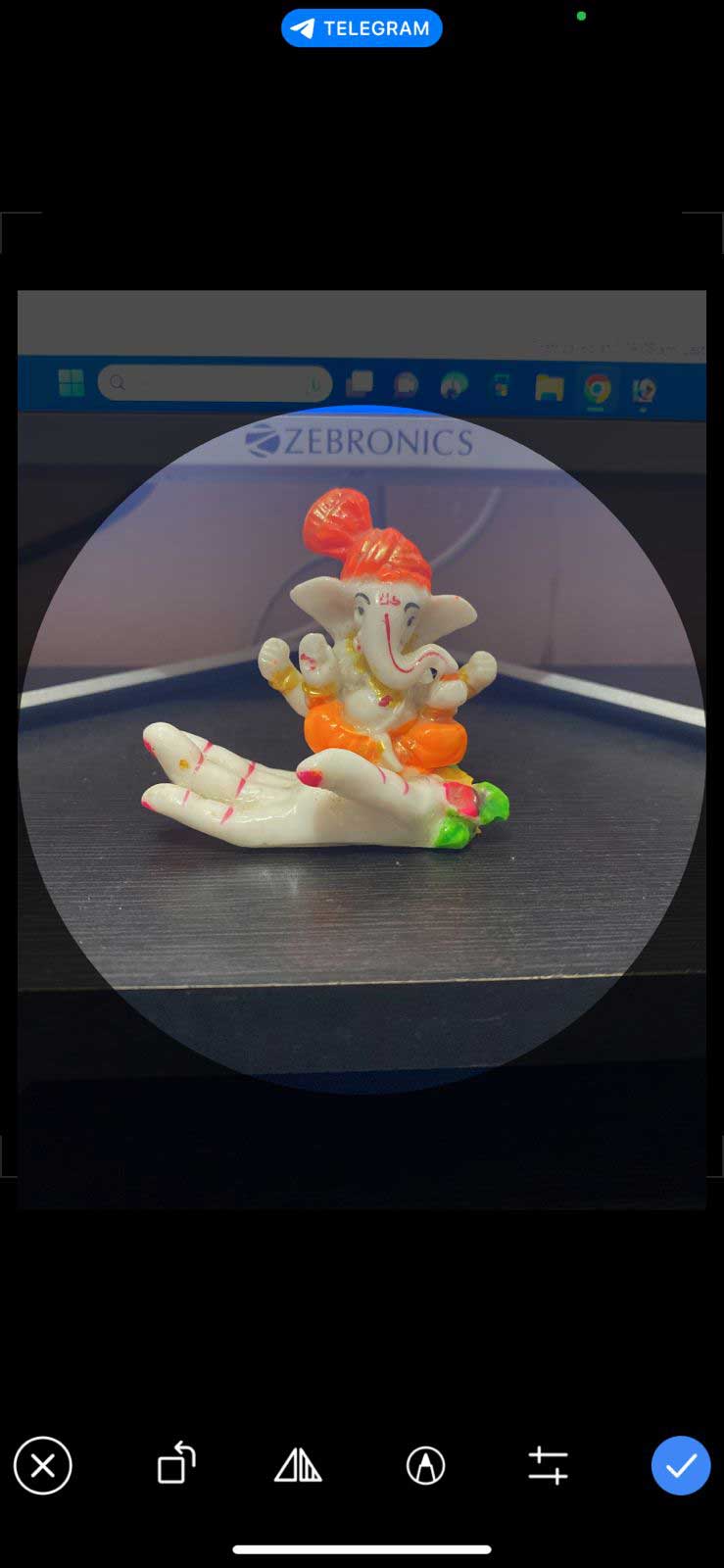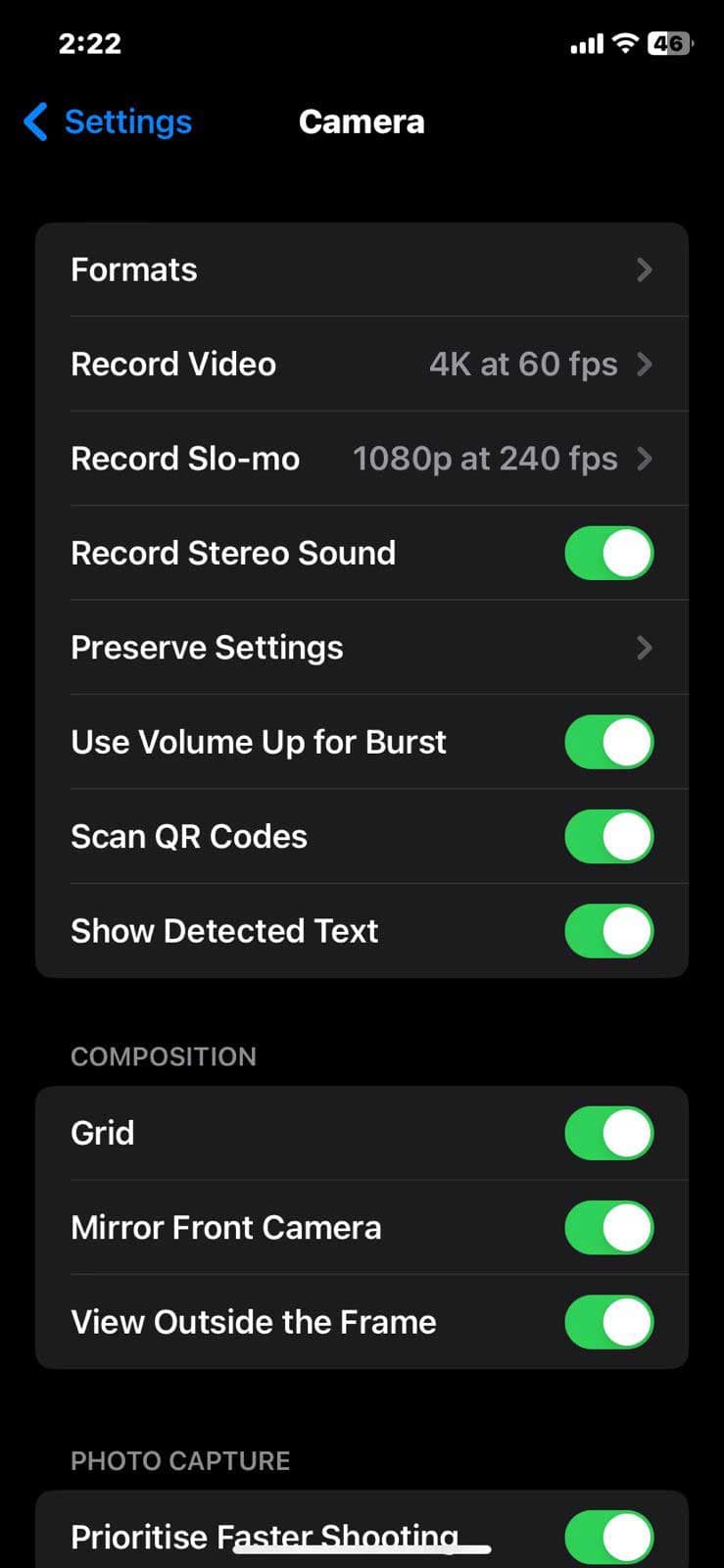- Telegram boasts fast performance, simplicity of use, end-to-end encryption, and the ability to send various types of data.
- Blurry profile pictures in Telegram can result from poor internet connection, unoptimized images, unsupported formats, or bugs.
- To fix the issue, ensure a strong internet connection, use the correct aspect ratio, clear cache, upload photos directly, update the app, optimize camera settings, and utilize Telegram's camera feature.
Using Telegram, you can communicate over the internet using free apps that are compatible with all major devices. Aside from its fast performance and simplicity of use, Telegram also boasts an end-to-end encryption system that protects all data at all times.
Voice calls, instant messages, photos, videos, and file attachments of any format can be sent and shared. Emojis and custom sticker designs can be used. You can also upload your display profile picture.
But, sometimes, even if you update a high-resolution picture, it still appears blurry. That’s the reason why we are here. Our team researched and brought some fixes to the Blurry Profile Picture in the Telegram problem. So, if you want to know those fixes, make sure to read the guide until the end.
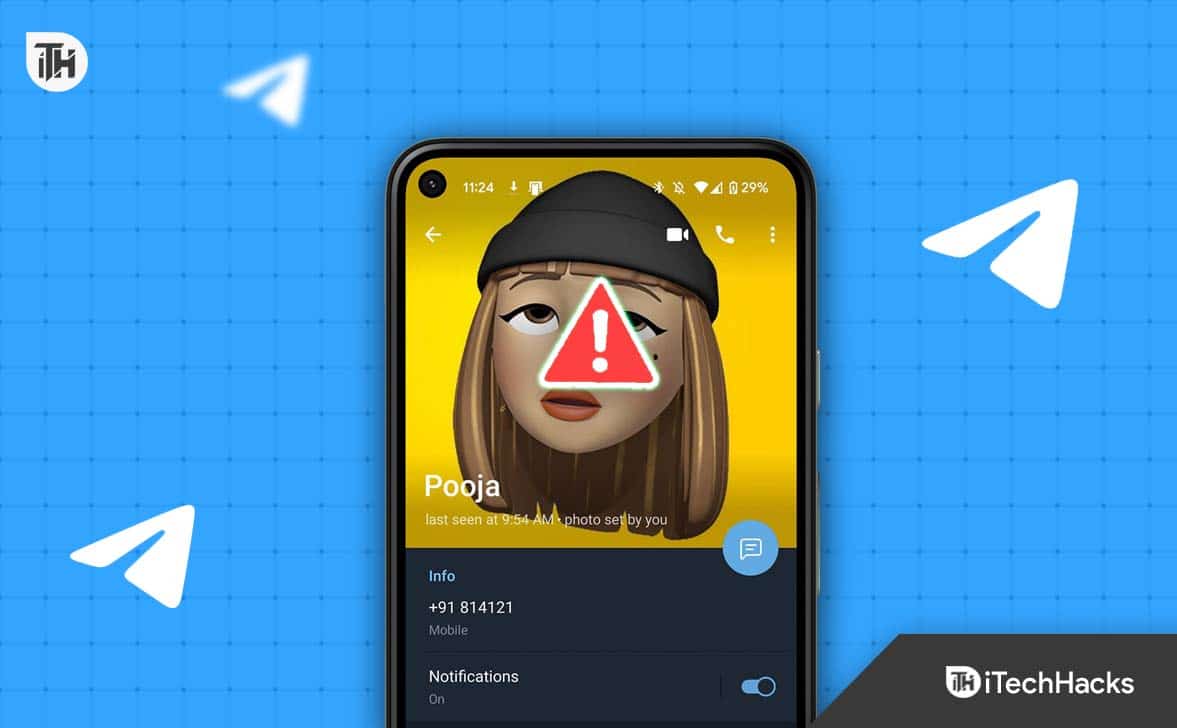
Why Telegram Profile Picture is Blurry?
Several factors can cause this, but most are caused by a user error. Poor internet connection, unoptimized profile pictures, and unsupported images are some of these reasons. Below, you will find a complete list of these issues.
You can resolve the Blurry Profile Picture in Telegram issue by identifying the causes below. In order to implement the proper troubleshooting method, you need to accurately identify your issue.
- Profile Picture Isn’t Optimized.
- Timed out while connecting to your network.
- Image not supported.
- A bug exists.
How to Fix Telegram Blurry Profile Picture in 2025
Make Sure You Have a Strong Internet Connection Before Uploading
First, take a look at your internet connection quality if you’re experiencing a Blurry Profile Picture in Telegram. Using a weak or unstable internet connection may result in a compressed and blurry image when uploading a high-quality image.
Using a stronger connection will allow you to upload the image again without this issue. To resolve this problem, you might need to change your Wi-Fi network or wait until you have a stronger signal.
To ensure you have enough bandwidth to upload high-quality images, if you use a mobile data connection, move to an area with stronger reception or upgrade your data plan.
Aspect Ratio Is Important So Your Profile Picture Doesn’t Blur
It is imperative that your profile photo has the correct aspect ratio for it to display properly. It is quite common for photos to appear blurry when they are too large, too small, or in the wrong resolution.
In order to avoid these problems, it’s important to keep the right aspect ratio. To determine the appropriate aspect ratio for your images, refer to Telegram’s guidelines. Using the 1:1 aspect ratio is recommended in Telegram. It will always be possible to size your Telegram picture correctly if you use this aspect ratio.
Clearing Cache And Data
You can also try clearing your Telegram app’s data and cache if the above methods do not work. If there are any temporary files causing the problem, they will be removed this way.
- Go to your phone’s Settings, select Apps, then tap Telegram.
- Click on Storage & Cache, then select Clear Cache and Clear Storage.
Fix 4: Upload The Photo Before Sharing To Avoid Blurring
Telegram’s direct messaging or chat is not the best way to share photos to avoid compression. Your profile picture should first be uploaded to your device and then saved back to your device so that you can share it. Generally, Blurry Profile pictures in Telegram are caused by compression.
Direct messaging or chat automatically compresses photos to some extent when they are shared. If you want to share a raw copy of your photo, upload it directly from your PC or mobile device instead of sharing a saved copy. You will not experience blurring issues when uploading your profile picture to Telegram using this method.
Updating the Telegram App
If you experience Blurry Profile Picture in Telegram, keeping your Telegram app up-to-date may also help. A regular update schedule is released by Telegram, which also fixes bugs and improves performance. You can check the Play Store or the App Store for updates to ensure you are using the latest version of Telegram. Follow these steps to update the Telegram app:
- Open the app store on your device.
- Type Telegram in the search box.
- When a new version of the app is available, you will see an Update button in the icon.
- Thereafter, click the Update button to start the update process.
- Install the update.
- Once the update is complete, open Telegram to use the latest version.
It means that your Telegram app is already up-to-date if there is no Update button next to the app icon.
Make Sure Your Phone’s Camera Settings Are Optimized to Prevent Quality Loss
You want your picture to look as good as possible, so make sure your phone’s settings are as good as they can be. Furthermore, the quality of the camera settings on your phone will play a vital role in the quality of the photo you upload for your profile picture.
Whenever you take a picture for your Telegram profile, make sure you use high-definition settings. When it comes to optimizing the camera settings of your phone, it is beneficial to avoid using the digital zoom feature. There is often blurriness and pixelation in photos taken with digital zoom.
Due to the fact that digital zoom is only a replica of camera zoom, it can only be compared to zoom in a camera. As you take photographs, move as close as possible to what you are photographing rather than using digital zoom. Additionally, a tripod can help you take better pictures.
Your image’s quality can be enhanced by a tripod’s stability, making it appear more professional. It is most common to use mini-tripods with mobile devices, which can be purchased for a low cost. Alternatively, if your phone has a Pro mode, it is worth enabling it.
Your phone’s camera settings will be much more controlled if you use the Pro mode, including the exposure settings and other photo editing features. Using the 4k setting on your phone camera will enable you to take a high-resolution profile picture. Telegram displays your message in a clear, crisp manner if you upload a high-resolution photo. Try these things, and you will definitely be able to fix the Blurry Profile Picture in the Telegram issue.
Prevent Quality Loss With Telegram’s Camera
There is an automatic upload feature in Telegram’s mobile app, which allows users to upload their profile pictures automatically. You should take advantage of this feature in order to avoid quality loss during picture conversion.
Within the program, you can access this camera feature by tapping the camera icon. By automatically opening the camera app on your device, you can skip the conversion process. In most cases, profile pictures will be adjusted automatically according to their resolution and aspect ratio.
Using this method, you will experience no problems when uploading profile pictures to Telegram. If you use other methods, you may have difficulty uploading. This method may help you if a Blurry Profile Picture in Telegram is the problem you are experiencing.
From Author’s Desk
Even though Telegram is one of the best texting and multimedia-sharing apps, this kind of error can easily make you anxious. But now you know how to fix the Blurry Profile Picture in Telegram. So, you must make these fixes and let us know if you find them really helpful.
ALSO READ: