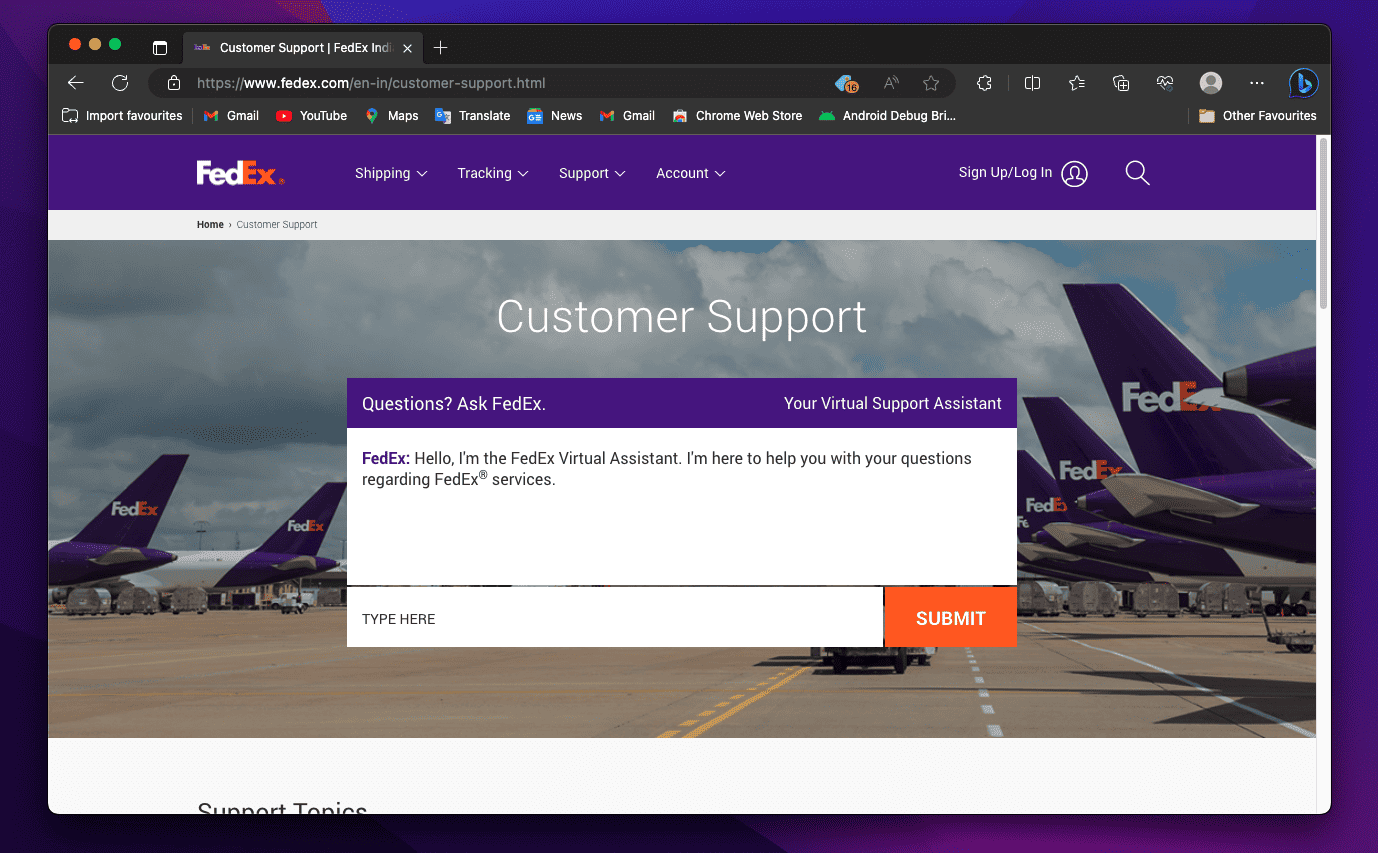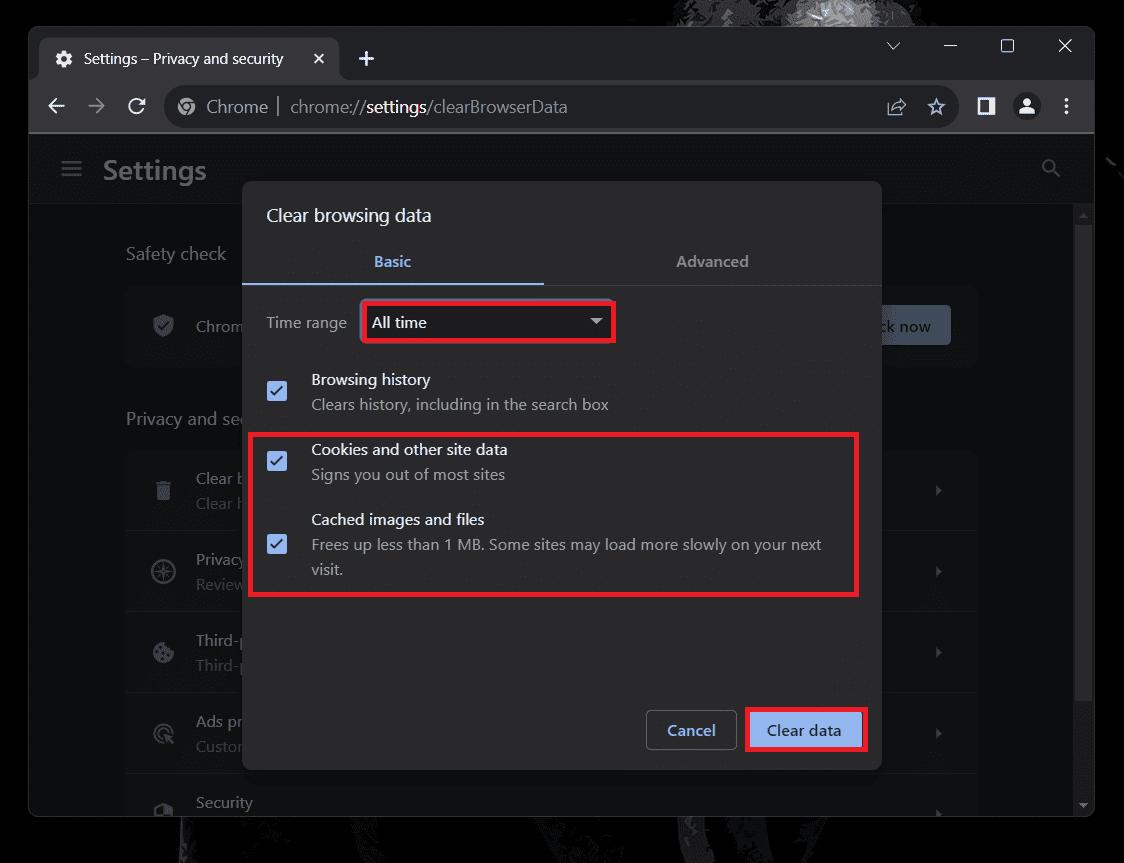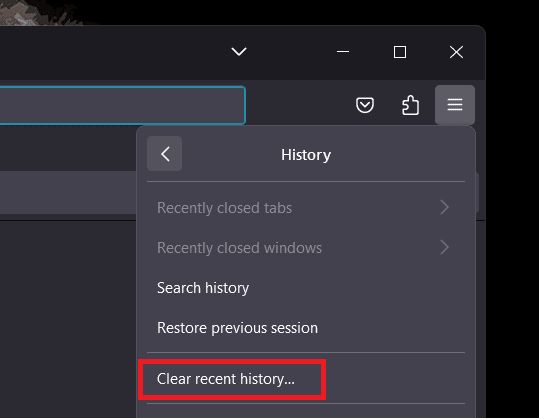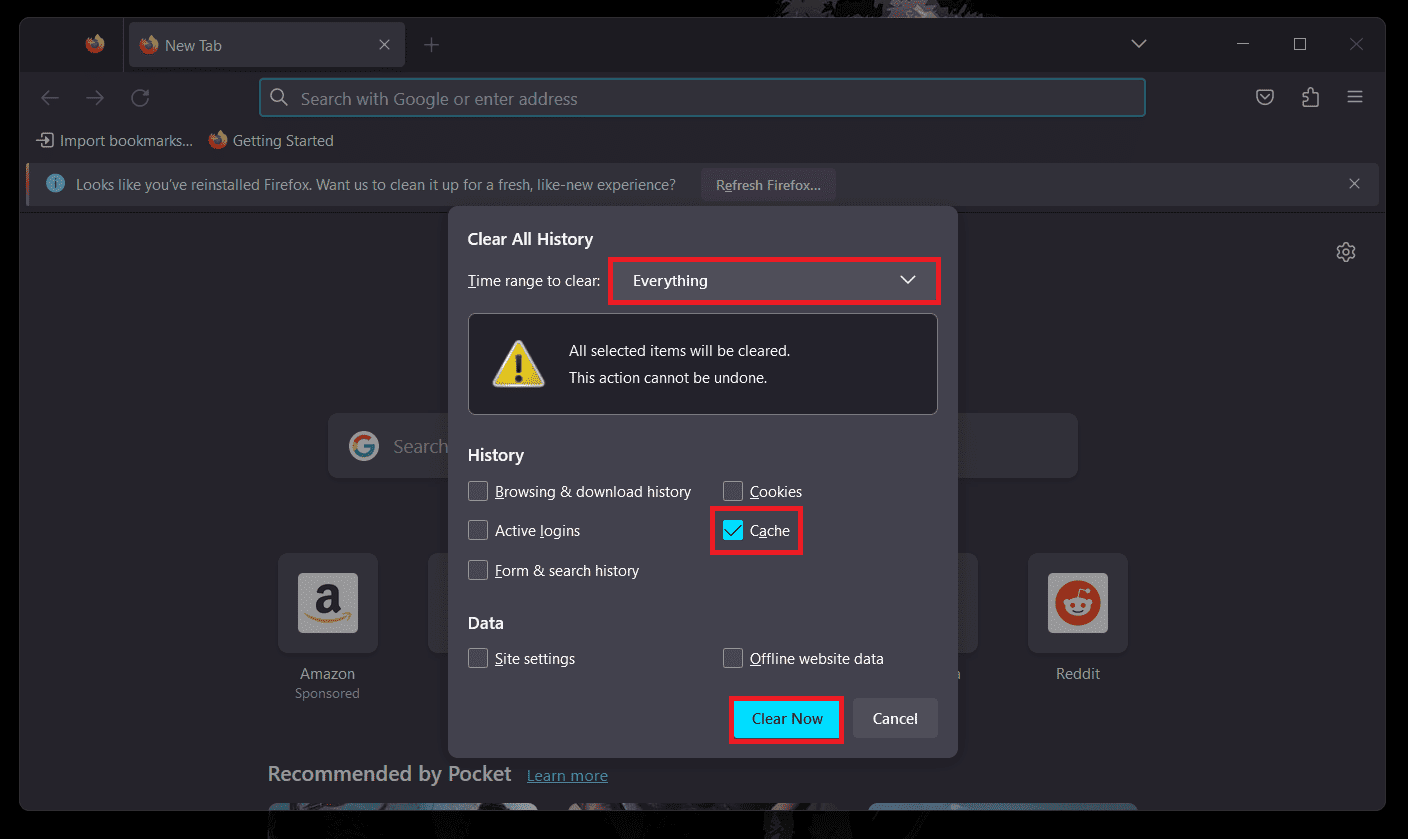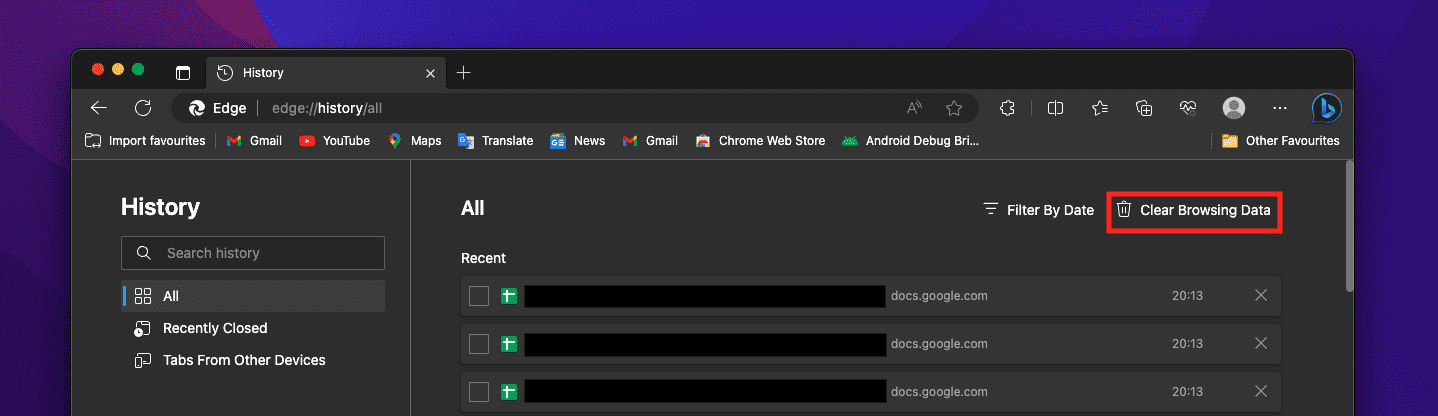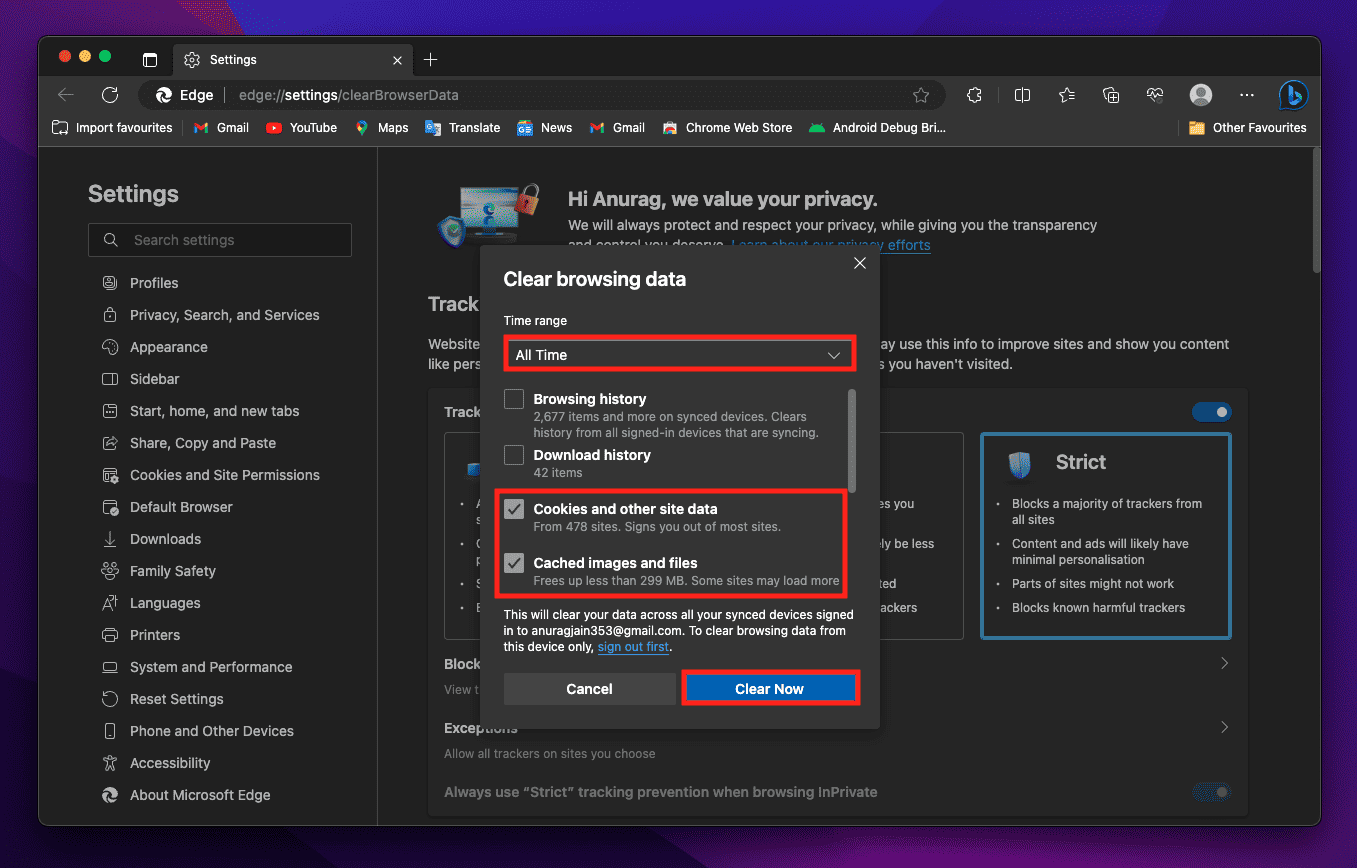- The error message "Requested Localization Is Invalid Or Not Supported" in FedEx services indicates incorrect location details being used, affecting the smooth shipment process.
- To fix the error, users can check service availability for their chosen location, update personal account information, and verify accurate location details for both sender and recipient addresses.
- Additional methods to resolve the error include clearing browser cache, using the FedEx mobile app, trying a different device, and accessing the website during off-peak traffic times. If issues persist, contacting FedEx customer support is recommended.
Have you ever encountered the error message, “Requested Localization Is Invalid Or Not Supported. Please Update And Try Again” while trying to use FedEx services? It can be frustrating and confusing, especially if you need to send or receive an important package. In this blog post, we will explore what FedEx requested Localization Is Invalid error means and provide possible fixes to get your shipping process back on track.
What Does “Requested Localization is Invalid or Not Supported FedEx” Mean?
The error message “Requested Localization Is Invalid Or Not Supported” typically appears when you try to initiate a shipment or access FedEx services using incorrect or unsupported location details. Localization refers to identifying and adapting services to a specific location or region. FedEx needs accurate localization information to ensure smooth and reliable deliveries.
Fix FedEx Requested Localization is Invalid or Not Supported, Please Update Error
Here are working fixes to resolve the “Requested Localization Is Invalid Or Not Supported” error:
Check Service Availability
FedEx offers various shipping services, and not all services are available in every location. The specific service you are trying to use might not be supported in the selected area. To resolve this, consider the following:
- Check the service options: Review FedEx’s service offerings for your intended shipment destination. If the service you initially selected is not available, try a different service (e.g., Express, Ground, International, etc.).
- Check restricted areas: Certain regions or countries might have restrictions on shipping certain items. Ensure that your shipment complies with any international shipping regulations.
Update Personal Account Information
Sometimes, incorrect account information can lead to localization issues. Let’s update your FedEx account details:
- Log in to your FedEx account.
- Look for the Account Profile section in your account dashboard; click on it.
- Next, click on Update Personal and Billing Information.
- Review your personal and billing information, making sure it is accurate and up to date.
Check Location Details
Let’s start by ensuring that you have entered the correct location details for your shipment:
- Sender and Recipient Addresses: Review both the sender and recipient addresses carefully, including street names, numbers, city, state, and ZIP codes. Look out for any typos or missing information.
- Country Selection: Verify that you have selected the correct country for both the sender and recipient.
A simple typo or an overlooked detail can lead to this error message. Taking a moment to recheck the information can save you time and frustration.
Try Different Service
If you are still facing the error after trying the above steps, consider using a different FedEx service. For example, if you were trying to send your package via FedEx Express, try using FedEx Ground or FedEx International instead. Different services might have varying localization requirements and availability.
Contact FedEx Customer Support
If none of the above methods work or you are unsure about the cause of the error, it’s time to get in touch with FedEx customer service. They are trained to handle various issues and can help you troubleshoot the problem. You can contact them through the following methods-
- FedEx Customer Support Page: Link
- Call FedEx support: 1800 209 6161
- Provide Relevant Information: When contacting customer service, give them your account details, shipment information, and the exact error message you encountered.
Few More Methods to Try: Fix: FedEx Requested Localization is Invalid or Not Supported, Please Update Error
If the error still persists, here are a few more methods you can attempt:
Clear Browser Cache
Browser cache stores temporary data from websites, and sometimes, outdated or corrupted cache files can interfere with the proper functioning of the FedEx website. To clear your browser cache:
For Google Chrome
- Click on the three-dot menu at the top-right corner, go to More tools, then select Clear browsing data.
- Choose the time range as All Time.
- Select Cached images and files and Cookies and other site data before clicking on Clear data.
For Mozilla Firefox
- Click on the three-line menu at the top-right corner.
- Then select History and then Clear Recent History.
- Choose the time range as All Time and select Everything before clicking on Clear Now.
For Microsoft Edge
- Head to this page on Edge-
- edge://history/all
- Click on Clearing Browsing Data at the top.
- Click on the drop-down menu under the Time Range and select All Time.
- Check the checkbox saying Cookies and Other Site Data and Cache Images and Files.
- Once done, click on Clear Now to clear the cache.
Use FedEx Mobile App
If you were encountering the error while using the FedEx website on your desktop, try switching to the FedEx mobile app as an alternative. Mobile apps sometimes have different functionalities and might offer a smoother user experience.
- Go to your device’s app store (Google Play Store or Apple App Store) and search for FedEx Mobile.
- Tap on the official app from the search results and then tap on Install.
- Once done, launch the FedEx app and see if you still face the issue.
Try a Different Device
It’s possible that the error is specific to your current device or computer. By using a different device, you can determine if the problem is isolated to your setup:
- Switch to Another Device: If you were using a computer, try accessing the FedEx website through a smartphone, tablet, or another computer. If you were using a mobile device, switch to a computer.
- Log in and Retry: Use the new device to log in to your FedEx account and attempt the shipment process again.
Use Incognito/Private Mode
Incognito or private browsing mode allows you to access websites without using stored cookies or cache data. This can help identify if the issue is related to your browser’s stored information:
- Open Incognito/Private Window: Depending on your browser, you can typically open an incognito/private window from the menu or by using keyboard shortcuts.
- In the incognito/private window, go to the FedEx website and attempt the shipment process again.
Try at a Different Time
Heavy traffic on the FedEx website can sometimes lead to temporary technical issues. If the error persists, try accessing the website at a different time of day when the traffic is likely to be lower:
- Choose Off-Peak Hours: Avoid peak hours when many users are accessing the website, such as during lunch breaks or after business hours.
- Retry During Off-Peak Time: Go to the FedEx website during your chosen off-peak time and attempt the shipment process again.
Conclusion
Overcome the FedEx error “Requested Localization Is Invalid Or Not Supported” with comprehensive troubleshooting. Double-check details, verify services, update info, try alternatives, and use incognito mode. If issues persist, contact customer service. We hope this article solves the issue, and if it does then do let us know in the comments section down below.
READ MORE:
- How To Fix Royal Mail Tracking Not Working or Down
- Spectrum App Not Working? Here’s 10 Ways to Fix
- Top 10 Ways to Fix Fly Delta App Not Working
- Top 7 Ways to Fix Sassa Cards Not Working Problem
- How to Fix WhatsApp Web Copy Paste Not Working Issues
- What Does ‘Arrived At The Local Facility SHEIN’ Mean: Shein Order Tracking