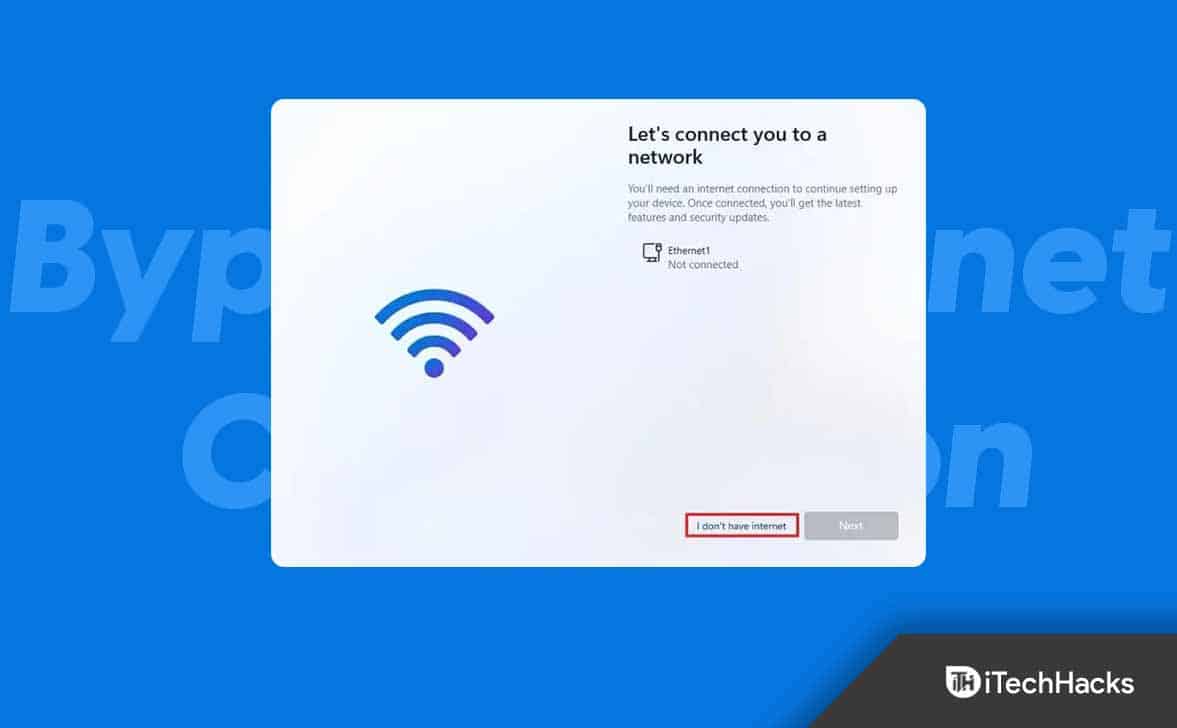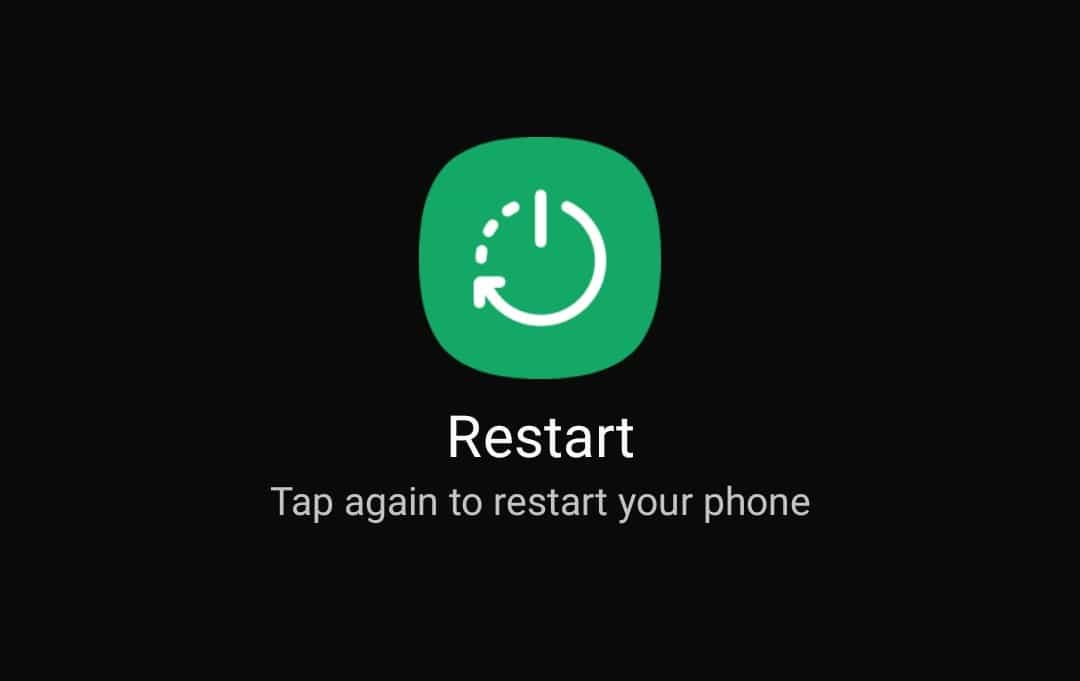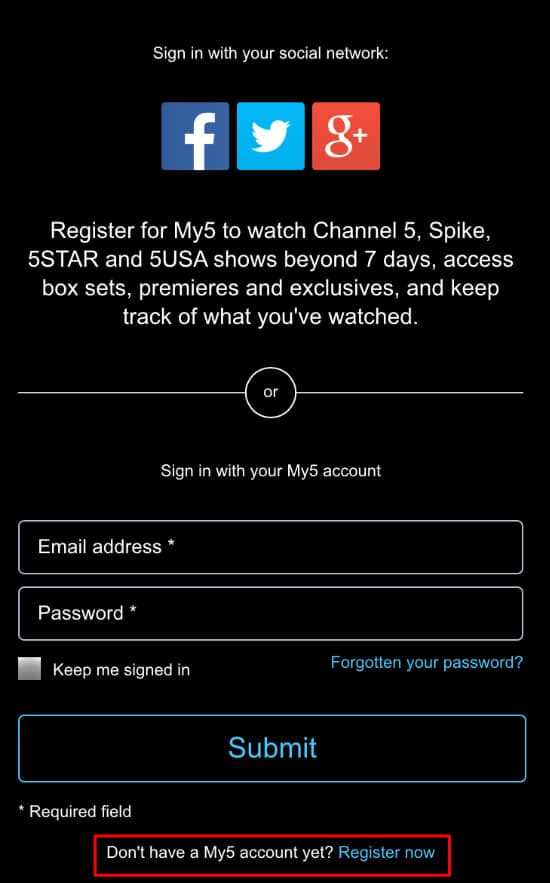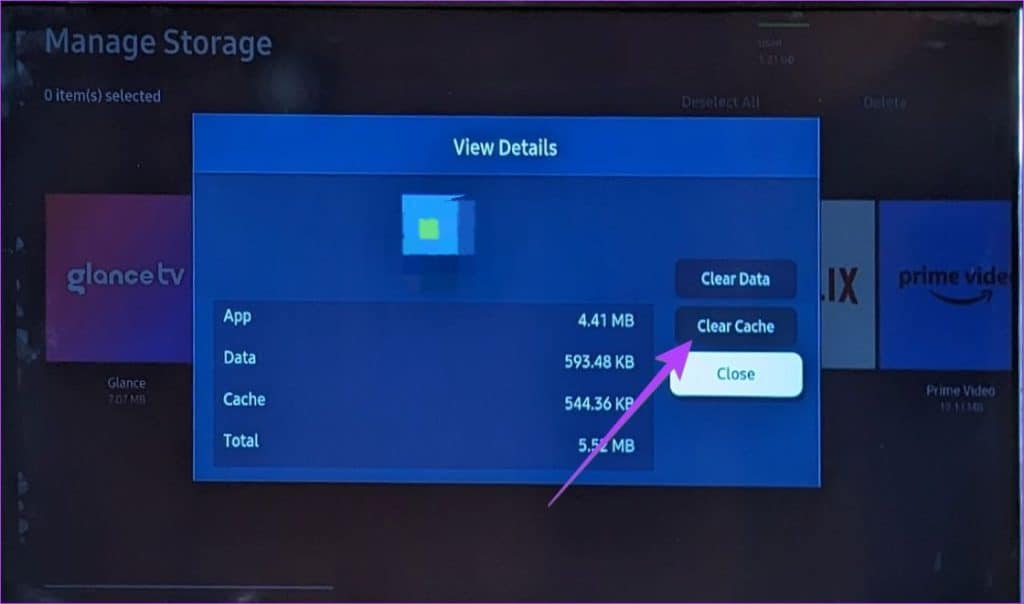- Channel 5's My5 service allows users to watch TV shows and films, but some are facing issues with it not working
- Common reasons for My5 not working include internet connection problems, outdated app versions, and device compatibility issues
- Solutions to fix My5 issues include checking internet connection, restarting device, updating the app, clearing cache, checking server status, using a VPN, testing on another device, reinstalling the app, and contacting My5 support team
Channel 5 offers a video-on-demand (VOD) service that is titled My5. Previously, it was also known as Demand 5 or Five Download. This program lets the users access and watch their preferred TV programs and films. However, there are some users who are reporting the issue of My5 Not Working. Facing this issue can be frustrating as the users are not able to enjoy their favorite TV shows and films.
Fortunately, there are ways to resolve the problem of My5 not working. If you’re seeking guidance on how to fix it, you’re in luck because we have a guide that will assist you. The guide will cover the causes of the issue and provide solutions to fix it. Let’s start with the guide.
Why Are You Facing The Issue Of My5 Not Working?
You are facing the issue of My5 Not Working for multiple reasons. Below down, we have mentioned the possible reasons why this problem can occur.
- You don’t have a proper internet connection.
- You are using the outdated version or incompatible version of the My5 app.
- Your device is not compatible with the My5 application.
- There are some server issues from the My5 end.
- The device which you are using is not updated.
How to Fix My5 Not Working Issues
After learning the causes behind the My5 Not Working issue, you may have a better understanding of the potential solutions. We’ve outlined several methods below that you can attempt to resolve the problem and resume watching your preferred TV programs and movies.
1. Check Your Internet Connection
The first method that you can try to fix the issue of My5 Not Working is to check the internet connection. If you don’t have a proper internet connection, then it’s obvious that you will face this problem. You can check your internet connectivity by using other websites and apps. Also, you can check your internet connection through an internet speed tester. If you see that your internet is slow or not working, then try fixing it first.
2. Restart Device
The second method that you can try to fix the issue of My5 Not Working is to restart the device. Try switching off your device and then turning it on. Once your device is restarted, try running the My5 application and check whether your issue is fixed.
3. Update My5 Application
The next method you can try to fix the issue of My5 Not Working is to update the app. As we have mentioned above, if you are using an outdated version, you can face this problem. So, we will suggest you check whether any update is available for My5 or not. If any new update is available, install it as soon as possible.
4. Clear the Cache and Data of the My5 Application
If you have updated My5 and cannot resolve the issue of it not working, we recommend trying to clear the cache and data. Follow the steps below to clear the cache and data of My5.
- First of all, you will have to go to the settings of your device.
- After that, go to the list of apps.
- Then, search for the My5 application.
- Once you get it, click on that, and under the storage settings, you will find the option of Clear Cache and Data. You will have to click on the clear cache now.
- Finally, reopen the My5 application and check whether the problem is fixed or not.
5. Check for the Device Compatibility
It is possible that your device is incompatible with the application if you are able to even access the My5 app in the app store on it. So, we will suggest you to visit the official website of Channel 5 or visit the My5 help center website to check whether your device is compatible or not.
You can check your device compatibility by checking out the following link https://help.channel5.com/hc/en-gb/sections/200243541-Platforms-and-devices
6. Check the Server of My5
If you are still not able to fix the problem, then it could be that the server of My5 is down. The servers that receive a lot of traffic (people visiting the website) occasionally crash or undergo routine maintenance. This is why you could not access or see the shows or movies from My5 during these times. So, we suggest you check out the My5 user community and contact customer service or any friends who use My5 to confirm the server.
7. Try Using a VPN
The next method that you can try to fix the issue of My5 Not Working is to try using a VPN (Virtual Private Network). Sometimes, with the help of a VPN, you can fix this issue if My5 is not working due to some regional restrictions. Some streaming services, like My5, have licensing setups that limit the availability of their material in particular areas or nations.
8. Try Using The My5 Application On Any Other Device
If now also you are facing the problem of My5 Not Working, then the next that we will suggest is to use the My5 application on another device. It could be that you are facing this issue because there is some problem with your device. So, we will suggest you try using your My5 account on any other device. If My5 works on another device, then there is a problem in your device’s software or hardware, so check it and fix it.
9. Reinstall the My5 Application
The next method you can try to fix the issue of My5 Not Working is to reinstall the My5 application. This is the most effective method that fixes most of the problems. All you will have to do in this method is to uninstall the My5 application. Then, delete all its files from your device. After that, reinstall it and check whether your issue is fixed.
10. Contact the My5 Support Team
If you have exhausted all the methods mentioned previously and still cannot resolve the issue, your last option is to reach out to the My5 support team. The My5 Help Centre is categorized into various sections, such as essential notices and hot topics. You may also search for answers to your own questions. Furthermore, there are other sections, including Introducing My5, How to Watch, troubleshooting, FAQs, mobile devices and tablets, TVs, and set-top boxes, among others.
Conclusion
Experiencing trouble with the My5 application not working can be a frustrating experience. There could be several reasons why this issue is occurring. Fortunately, we have solutions to this problem. In this guide, we have listed all the possible methods that you can try to resolve the issue. We hope that by following these methods, you can fix the problem and enjoy watching your favorite content again. While troubleshooting, it is important to remain persistent and patient. Don’t hesitate to ask for further assistance if needed. We are here to help you by providing a helpful guide.
ALSO READ:
- How to Activate My5 at my5tv/activate on PC, Phone, TV
- Activate MGMPlus.com Login on Roku, Android, Apple, Fire TV, DirecTV, LG, Vizio
- How To Activate Amazon Prime Video at Primevideo/mytv Enter Code
- Zeus Network Activate and Login at thezeusnetwork.com/activate
- cashassistance.gateway.ga.gov Activate Card Login: Cash Assistance Card Activation
- Activate Crunchyroll at www.crunchyroll.com/activate Apple TV, Roku, PS4, Fire TV, Xbox
- Activate JCPenney Mastercard Login at jcp.syf.com
- Destiny Card Activate (Log-In Required) at destinycard.com/activate