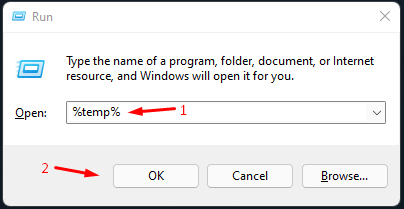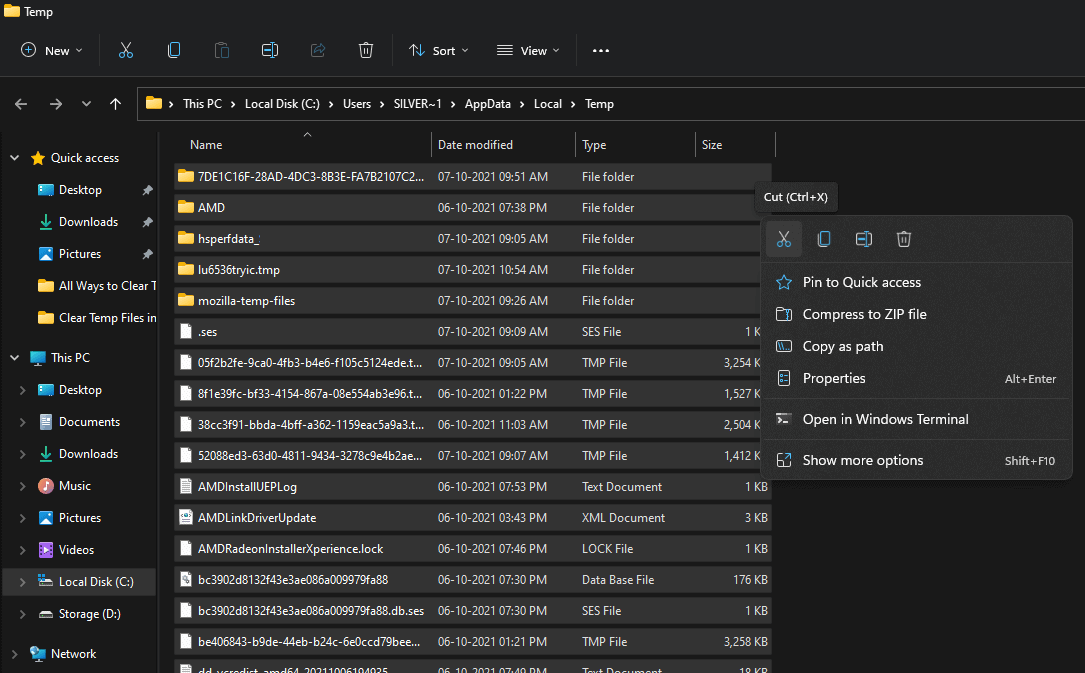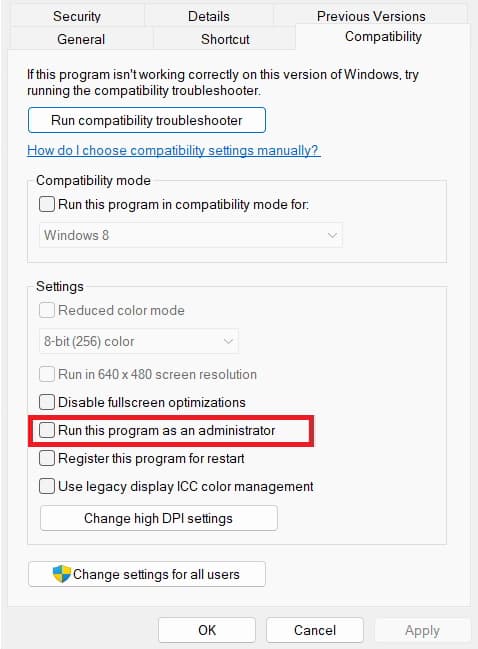- FFXIV encounters "FFXIV unable to complete version check" error due to various factors like firewall/antivirus, corrupted files, slow internet, or outdated client.
- To fix the error, players can disable firewall or antivirus, verify game files, check internet connection, update game client, delete temporary files, reset network settings, disable proxy settings, run launcher as administrator, or reinstall the game.
- If issues persist, contacting Square Enix customer support may be necessary for resolving the FFXIV version check error.
FFXIV (Final Fantasy XIV) is an online role-playing game developed by Square Enix. Despite its large player base, the game often encounters issues. A common error message in FFXIV is “FFXIV unable to complete version check”. There are times when this error can be annoying and prevent players from enjoying the game. In this article, we will discuss how to fix the FFXIV Unable To Complete Version Check error.
What causes the FFXIV Unable to Complete Version Check Error?
Several factors may cause FFXIV to be unable to complete the version check. It is most commonly caused by:
- Firewall or antivirus software: In some cases, firewalls and antivirus software can block the game from communicating with the update server, thus preventing the version check from being performed.
- Corrupted game files: There is a possibility that the version check may fail if the game files are corrupted. As a result, players may receive the error that FFXIV can’t complete the version check.
- Slow or unstable internet connection: Slow and unstable internet connections can also affect version checks.
- Outdated game client: This may cause the version check to fail if the game client has become outdated and cannot connect to the update server.
Fix FFXIV Unable To Complete Version Check Error Problem
So, here are some fixes that has the potential to resolve the FFXIV Unable To Complete Version Check error:
Disable Firewall or Antivirus Software
Firewalls and antivirus software can sometimes prevent the game from connecting to the update server, resulting in a failed version check. It may be possible to resolve this issue by temporarily disabling your firewall or antivirus software. Here’s how:
- Initially, to open the Run dialog box, press Windows key + R.
- Enter “control panel” into the search box.
- In the System and Security window, select “Windows Defender Firewall.”
- Select “Turn Windows Defender Firewall on or off.”
- Make sure both the private and public networks are checked next to “Turn off Windows Defender Firewall (not recommended)“.
- To save your changes, click on “OK.”
FFXIV can be added to the list of exceptions in the firewall or antivirus software if disabling the firewall or antivirus resolutions the issue. By doing this, the game will be able to connect to the updated server without any issues.
Verify Game Files
It is possible that the version check can fail if the game files are corrupted, resulting in players receiving a message stating that the version check cannot be completed. In order to solve this problem, players can verify the game files via the game launcher. Here’s how:
- Find Final Fantasy XIV in the Steam library.
- Then right-click and select ‘Properties‘.
- Go to the ‘Local Files‘ tab.
- Then select ‘Verify Integrity of Game Cache‘.
- Play the game.
It is unlikely that players will have any problems launching the game if the game files are corrupted. Once the download process is completed, the launcher will save players from having to download the missing files.
Check Internet Connection
There is also the possibility that the version check cannot be performed because of a slow or unstable internet connection. If you are experiencing the FFXIV Unable To Complete Version Check issue, you may want to check your internet connection. Here’s how:
- Launch a web browser and load a website.
- In the case of a website loading without issues, the internet connection is probably not the issue.
- It may be advisable to resend your modem/router if you are experiencing issues loading the website or contact your internet service provider (ISP) if you are experiencing slow loading.
Alternatively, players may try connecting to a different network or using a wired connection instead of a wireless one.
Update Game Client
In some cases, an outdated game client may not be able to connect to the update server, thus failing the version check. Players might want to try updating their game client if this issue persists. It shouldn’t be a problem for players to connect to the updated server if their game client has been updated.
Delete Temporary Files
Occasionally, temporary files can impede the game’s update process and result in FFXIV Unable To Complete Version Check error. It is recommended that players delete their temporary files in order to solve this issue. Here’s how:
- Initially, to open the Run dialog box, press Windows key + R.
- Enter “%temp%” (without quotes).
- Click on this to open the Temp folder. Press Ctrl + A to select all files and folders in the folder.
- In the Temp folder, press the Delete key to remove all files and folders.
- Launch the FFXIV launcher and try connecting to the update server.
Reset Network Settings
If you encounter the FFXIV unable to complete version check error, you may be able to resolve network-related issues by resetting your network settings. Here’s how:
- To access the Command Prompt (Admin), press the Windows key + X.
- One by one, type the following commands and press Enter after each one:
ipconfig /release
ipconfig /flushdns  ipconfig /renew
netsh winsock reset
ipconfig /renew
netsh winsock reset
netsh int ip reset
- Restart your computer and launch the FFXIV launcher.
Disable Proxy Settings
Your proxy server may be causing the FFXIV unable to complete the version check error if you’re connecting to the internet through one. You can disable your proxy settings in order to resolve this issue. Here’s how:
- Initially, to open the Run dialog box, press Windows key + R.
- Afterward, type “inetcpl.cpl” and hit Enter.
- Now, go to the “Connections” tab and click on “LAN settings.“
- Thereafter, make sure “Use a proxy server for your LAN” is unchecked.
- To save the changes, click “OK.”
- Launch the FFXIV launcher and try connecting to the update server.
Run the Launcher as Administrator
FFXIV’s unable to complete version check errors can sometimes be resolved by running the launcher as an administrator. Here’s how:
- Right-click on the FFXIV launcher icon and select “Properties.”
- Now, go to the Compatibility tab.
- After that, check the Run This Program as Administrator.
- Now, hit Apply > OK.
- Launch the FFXIV launcher and try connecting to the update server.
Reinstall the Game
In case none of the above methods proves successful, players can try reinstalling the game. By doing this, you will be able to clear any corrupted game files or settings that may be causing the problem. Here’s how:
- From the Control Panel, uninstall the game.
- Visit the official FFXIV website to download the game installer.
- To install the game, run the installer and follow the instructions.
- Launch the game and try connecting to the updated server.
For further assistance, players should contact Square Enix customer support if FFXIV is unable to complete the version check persists after reinstalling the game.
Wrap Up
Several factors might prevent FFXIV from completing the version check, such as firewalls, antivirus software, corrupted files, slow internet connections, outdated game clients, temporary files, proxy settings, and permission issues.
Players may be able to fix this error and continue playing FFXIV without issues by using the fixes mentioned above. Moreover, players may need to get in touch with customer support if none of these fixes works. So, that’s how to fix the FFXIV unable to complete version check error. We hope that this guide has helped you. For more details, comment below and let us know.
ALSO READ:
- How to Fix FFXIV Launcher Update Error Code Issue
- Top 7 Best Ways to Fix FFXIV Authentication Error 5003
- How to Fix ‘A Technical Issue Has Occurred’ Error on FFXIV
- How to Fix FFXIV Endwalker Error Code 3001 World
- How to Fix Final Fantasy XIV Error 2002: Can’t Connect to Data Center
- How to Fix ‘Packet Burst’ Error in Call of Duty Vanguard