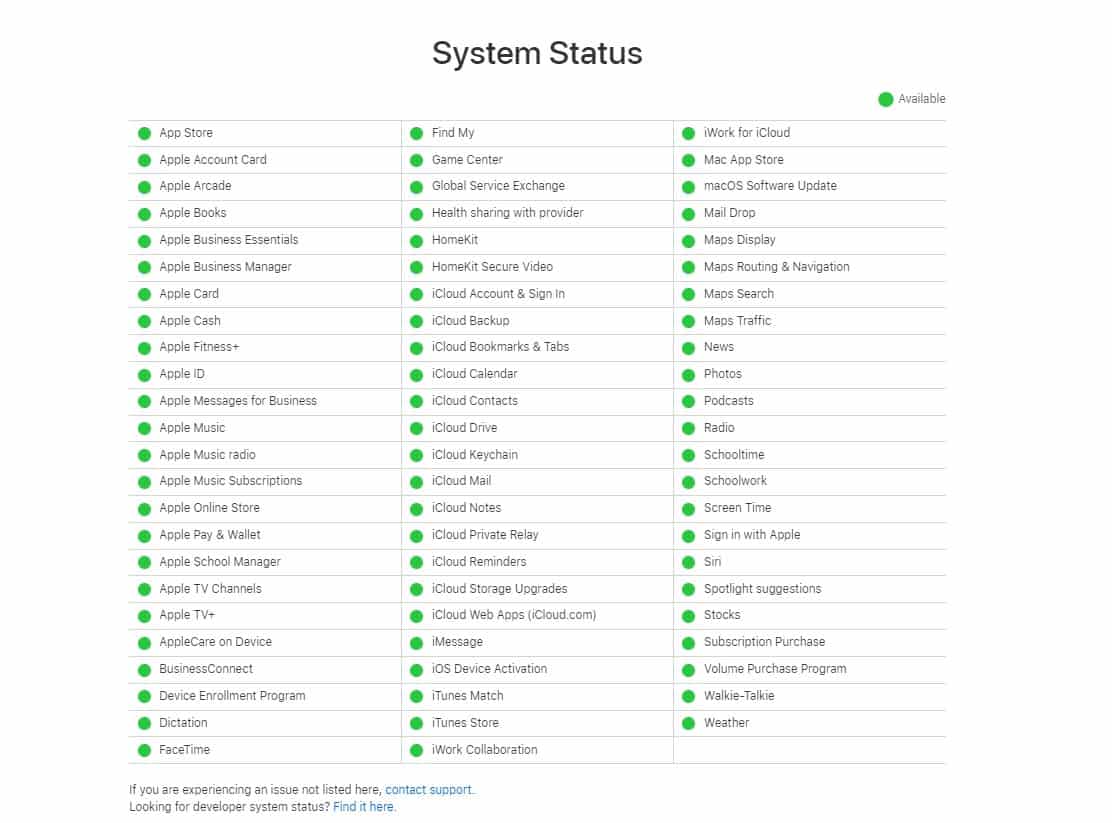- Facetime activation on iPhone can be challenging, often taking hours to complete, causing frustration for users.
- If facing activation issues, check Apple's server status, ensure stable internet connection, turn on MMS, and verify Apple ID for conflicts.
- If previous fixes fail, restart iMessage and Facetime, adjust phone's date and time, or resort to factory resetting the device as last option.
If you buy yourself a brand new iPhone, you would be intrigued to activate Facetime on your iPhone. However, in order to activate that, you will have to finish signup and complete the setup of your iPhone. In some cases, the activation of Facetime on an iPhone takes forever. As a result, you may want to activate Facetime on your iPhone but having a hard time.
In this guide, we will go over a few fixes about how you can activate Facetime on iPhone if you are having trouble activating it or are unable to turn on iMessage. We will also go over some of the causes. Let’s begin.
What Causes Unsuccessful Activation of Facetime on iPhone?
Activating Facetime on iPhones takes minutes, to be precise. In some cases, it takes hours. However, in extremely rare cases, this can take more than 24 hours, and hence users can conclude that Facetime on iPhone is stuck. Although the issue is rare, fixing it isn’t as hard as it seems to be. If you are already facing this issue, you may not be able to open FaceTime or iMessage.
Sometimes, sending a message to another Apple device results in a green bubble instead of the usual blue one. This means usual messages are going which are not iMessage.
How to Fix Facetime Stuck on Activation on iPhone
Here we have listed 7 ways to fix Facetime not activating on iPhone. These fixes will also help you if you cannot use iMessage and are not able to turn it on.
Fix 1: Check Apple’s Server Status
Like everything in this online world that requires a server to operate, Apple also requires its server working in good condition for the Facetime feature to work efficiently.
As a result, if Apple’s servers are down, you will be stuck in Activation Error forever. Thankfully, Apple offers a server status page that can be accessed using this link. If you notice Facetime to be marked in red, you can be assured that it is Apple’s fault. Therefore, you can do nothing but wait.
However, if you notice everything is marked green and is up and running, it is now time to move on to the next fix.
Fix 2: Make Sure You Have Stable Internet
Although it may sound silly nowadays, but a lot of people don’t have a stable internet connection they can rely on. As a result, they are unable to sign in or use Facetime via iMessage.
Make sure that your internet is stable and fast. You can ensure this by visiting Speedtest and making sure you have an internet speed with a lower ping. If you don’t have enough speed, try connecting to a WiFi network or switching your ISP. In case your internet speed is decent enough, move on to the next fix.
Fix 3: Turn on MMS
If you are new to iPhones, you need to turn on MMS if you wish to use facetime and iMessage. Although this isn’t necessary because a lot of folks don’t use MMS, but since your Facetime is not working or activating, this is worth a try. Follow these steps to activate MMS:
- Open Settings.
- Tap on Messages.
- Toggle on Send an SMS and then toggle MMS below.
Now check whether iMessage has started working or not. If yes, try Facetime. It should be working. If not, follow up with the next fix.
Fix 4: Make Sure Your Apple ID is Fine
In case you are tired of waiting for the Activation of Factime, you should check whether your Apple ID is just fine. In case your iPhone is not brand new and you have bought it from a pre-owned shop, it is possible that the old owner forgot to delete everything. And now, when you are using your Apple ID it is causing conflicts in the system. In this case, we recommend taking it back to where you bought it from.
If your iPhone is a brand new one, open iMessage and you will see a pop-up that says Carrier Charges May Apply. Tap on cancel. Once you tap cancel, iMessage will get activated, and you will get an email on your registered email ID. Click to verify it, and your Facetime should start working. If not, move on to the next fix.
Fix 5: Turn off and on iMessage and Facetime
If the above methods haven’t worked till now, it is now time to restart iMessage and Facetime. Doing so will definitely do the trick. Here are the steps you need to follow:
- Open Settings.
- Scroll down to Messages and tap on it.
- Toggle iMessage off and then turn it on.
- Now go back and tap on Facetime.
- Toggle it off and then turn it back on.
- Restart your iPhone.
Now try doing Facetime or sending an iMessage. it should work. If not, follow up with the next fix.
Fix 6: Change Your Phone’s Date and Time
Look, Facetime not activating is a rare event. More than so, that you might need to change your phone’s date and time in order to adjust the settings. This may sometime sound silly but usually a quick walkaround to get everything in place. Follow these steps to make Facetime work:
- Open Settings.
- Tap on General and then go to Date & Time.
- Toggle Set Automatically Off and then turn it back on again.
- Restart your Device.
Once your device restarts, check whether Facetime is working or not. If not, the last fix is the only option.
Fix 7: Reset your iPhone
Factory resetting is the last but the best option to activate Facetime on iPhone if you can’t turn on or sign in to iMessage or FaceTime. Factory resetting will bring your phone back to its new condition, thus making everything alright. Follow these steps to factory reset your iPhone:
- Open Settings.
- Tap on General.
- Scroll a bit down and tap on Reset iPhone.
- In the next page that appears, tap on Erase All Content and Settings.
- Click on Continue.
- Now, your iPhone will ask you for backup. If you have already done this, skip this step, or you can backup. Since it is a new device, you don’t have to back up anything.
- At last, tap on Erase iPhone
Now your iPhone will take a few minutes and restart with a factory reset. Everything should be fine by now. Use your Apple ID to sign in and start using Facetime.
The Bottom Line
Well, that’s all we have here about how you can activate Facetime on your iPhone if you cannot turn on iMessage or sign into Apple ID. We hope this guide has helped you. If you still have any doubts, let us know in the comments below.
ALSO READ: