- ERR_CONNECTION_RESET is a common issue on Windows and Chrome browsers, causing website loading errors.
- Methods to fix this problem include adjusting Maximum Transmission Unit (MTU), checking Internet Proxy settings, using netsh Winsock reset in Cmd, updating and scanning Windows antivirus, and clearing Internet browsing history.
- These methods provide easy solutions to resolve the ERR_CONNECTION_RESET error, allowing users to access web pages without interruptions.
ERR_CONNECTION_RESET Problem is one the other most concerning issues coming on our PC, Windows and Also in chrome browsers. In this tutorial, we have discussed 5 working methods to fix this err_connection_reset problem on your google chrome browser.
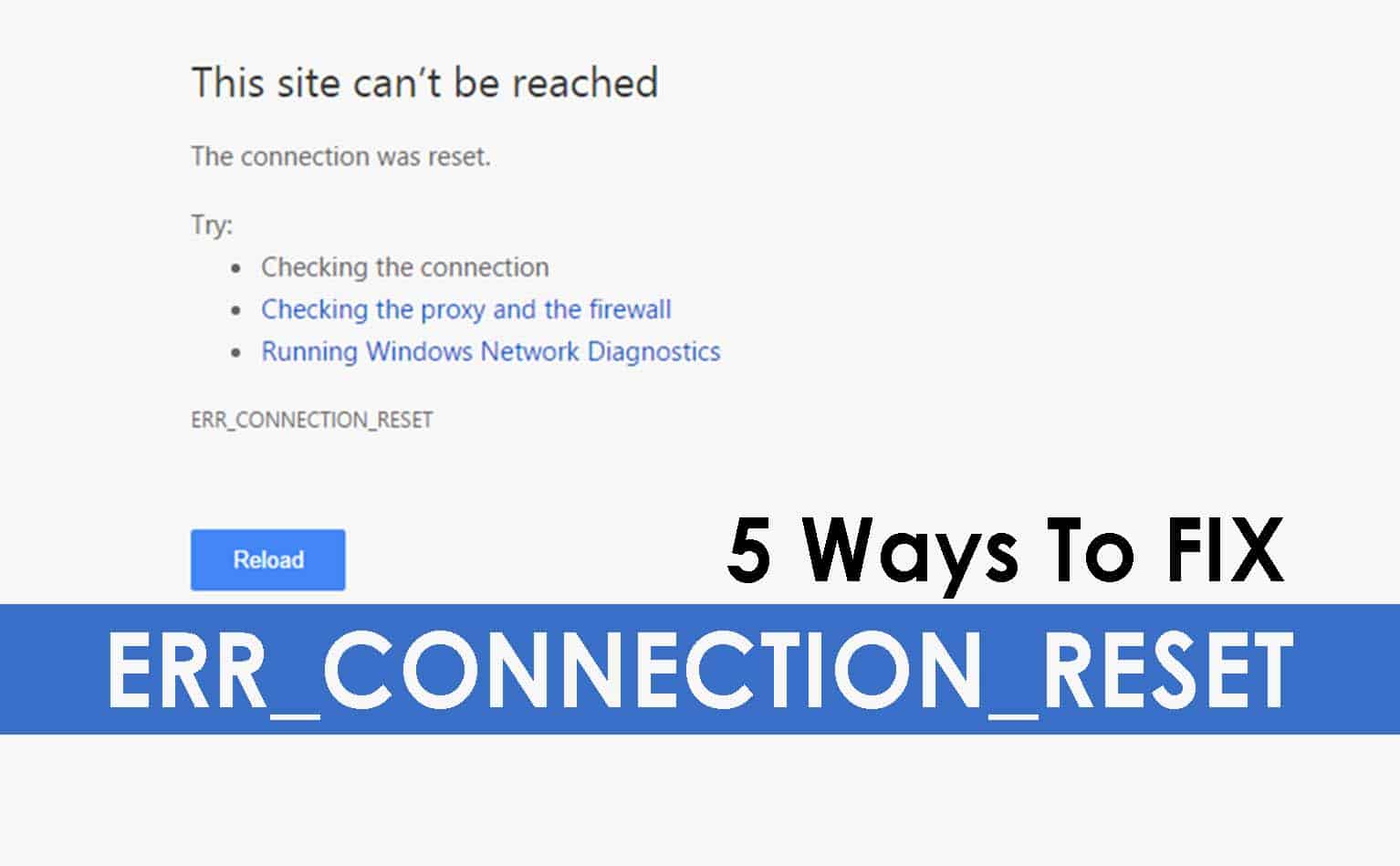
The majority of population refer to various websites to search for different information related to their projects, studies, etc. However, there are quite a few errors which people come across while referring to a website. Some of these errors are crashing of the website, etc. One such common error is when the Webpage you load shows a message ‘err_connection_reset (Fix)‘ on the screen of the device which you are using. Most of the people do not know about this error. And hence, they are also unknown to the solution required to fix this error on their device.
Therefore, we have provided our viewers with various solutions using which one can easily get rid of this error and can go ahead with accessing the information available on that web page. So let’s get started with solutions to fix ‘err_connection_reset’ this error on your device.
Also Read:How To Fix 100% Disk Usage In Microsoft Windows 10?
Solve ERR_CONNECTION_RESET Error
Method #1: Setup the Maximum Transmission Unit (MTU):
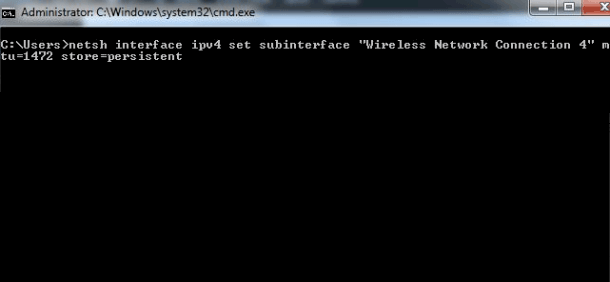
Using the steps in this method, you can easily solve this error.
Step 1- Navigate to ‘Start Menu‘ and enter ‘run’ and hit the search option.
Step 2- Then, open it and type in ‘ncpa.cpl‘ and again hit enter.
Step 3- You will notice a pop-up which will display all the wireless networks.
Step 4- Again go to ‘run’ and type in ‘cmd’ there and again hit ‘ok.’
Step 5- Now, in the command prompt, enter ‘netsh interface IPv4 set subinterface “Wireless Network Connection 4” mtu=1472 store=persitent’ this command.
Step 6- Then, replace the Local Area Connection with the name of your Network adapter and press enter.
Method #2: Check your Internet Proxy Settings
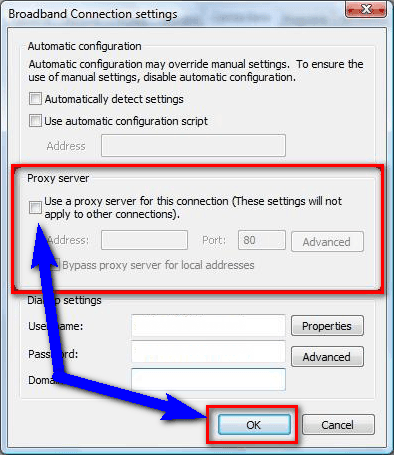
For this method, follow the steps listed below.
Step 1- Go to the ‘Start Menu’ and navigate to ‘Control Panel’ in your device.
Step 2- Then, click on the ‘Internet Options’ to open the pop-up box.
Step 3- Here, click on the ‘Connections’ tab.
Step 4- Then, click on the ‘LAN settings’ and deselect the ‘Use a proxy server for your LAN’ option. Once done, click on the ‘OK’ option located below.
Method #3: Using netsh Winsock reset Method in Cmd
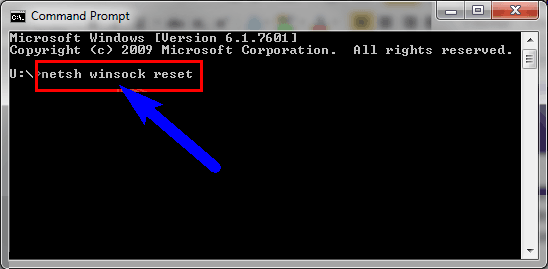
To execute this method, follow the steps listed below.
Step 1- Go to ‘Start Menu’ and type ‘cmd’ in the search box.
Step 2- Select ‘cmd’ by right-clicking on it. And then, select ‘Run as administrator’ from the drop-down box.
Step 3- Here, type ‘netsh Winsock reset’ and hit the enter button.
Step 4- Then, restart your device to finish the process.
Method #4: Update and Scan your Windows Antivirus
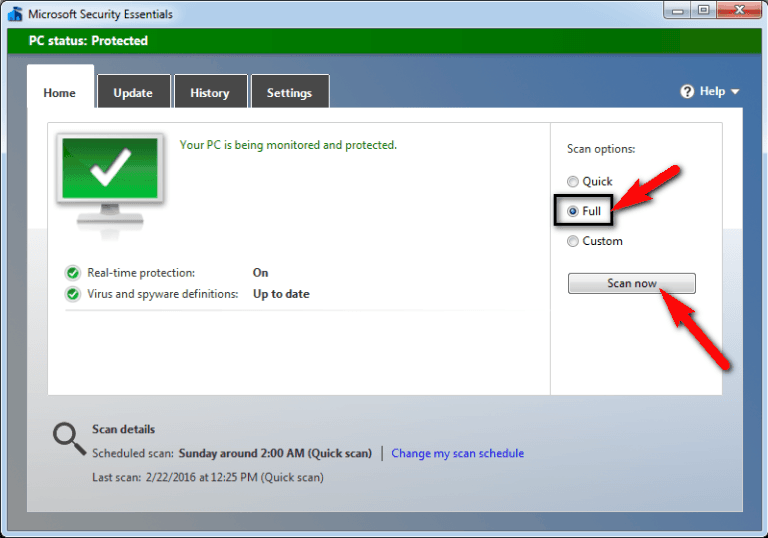
You can also deactivate your Windows antivirus to eliminate this error on your device.
Step 1- Navigate to the ‘Start Menu’ in your device.
Step 2- Type ‘Microsoft Security Essentials’ in the search box and hit enter.
Step 3- Open the result and click on ‘scan now’ to initiate the scanning process.
Step 4- Then, click on ‘update definitions’ to update your Microsoft Security Essentials.
Step 5- Once done, refresh your page to complete the process.
Method #5: Clear your Internet Browsing History
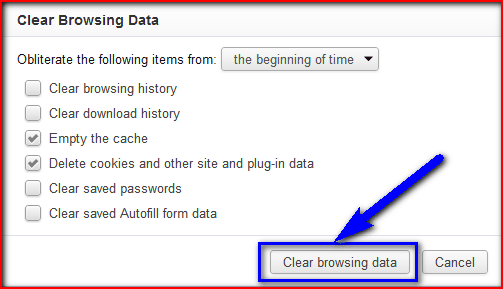
There are two different ways using which you can achieve this task. Both the methods are listed below.
Method #1:
Step 1- Open Internet Explorer on your device.
Step 2- Here, click on ‘tools’ and then select ‘safety’ from the list.
Step 3- Then, click on ‘Delete Browsing History’ option visible there.
Step 4- Finally click on ‘Delete’ to delete the browsing history.
Method 2:
Step 1- Launch Google Chrome browser on your device and click on the three vertical dots located at the top right corner.
Step 2– There, select the ‘History’ option from the drop-down box.
Step 3- Then, select the data which you want to delete and click on ‘Clear Browsing History’ to delete the selected browsing history.
Also Read: Top 20+ Best Google Chromecast Apps
Wrap up: Using either of the methods listed above, you can easily fix the ‘err_connection_reset’ error on your device. If you get stuck at any of the steps or if you have a better method to solve this error, then please let us know in the comments section below.

