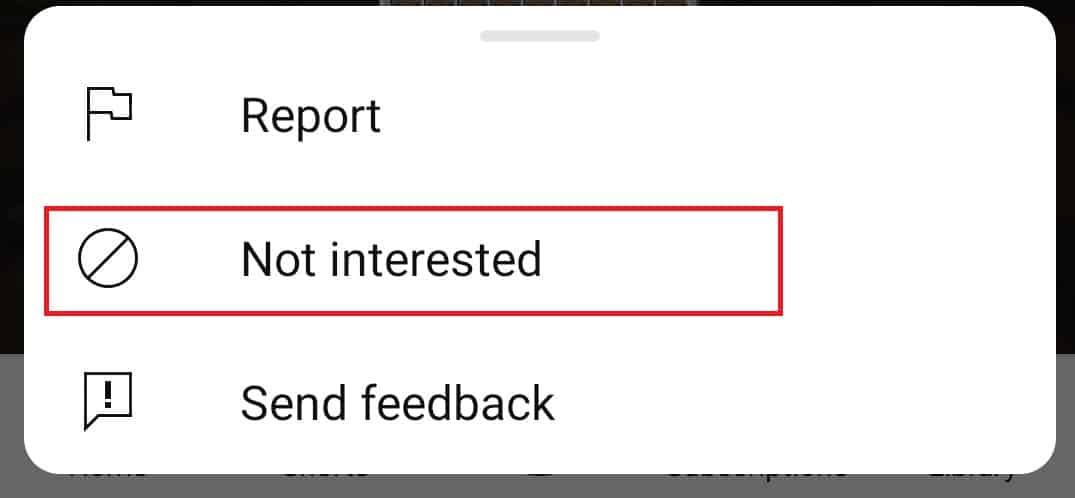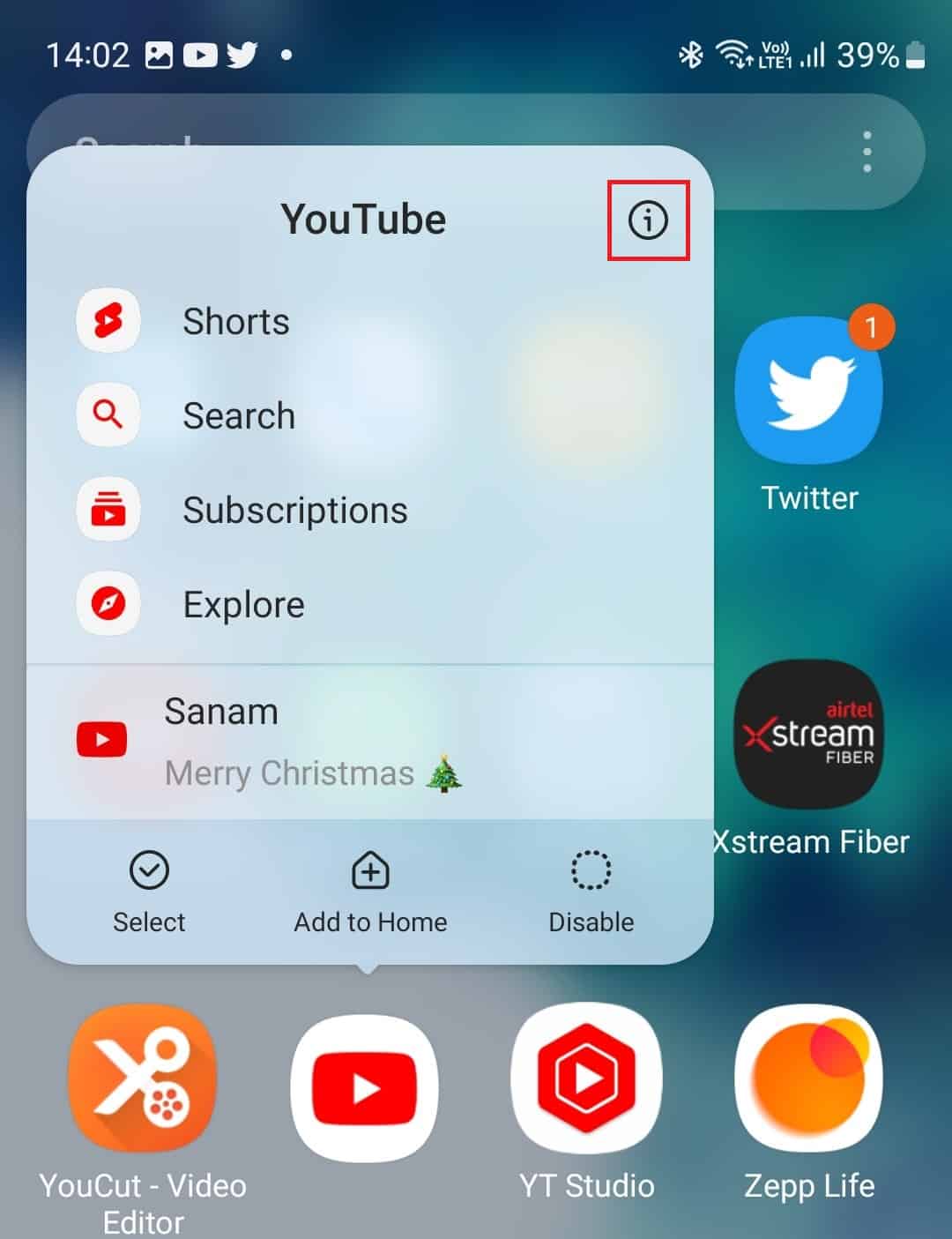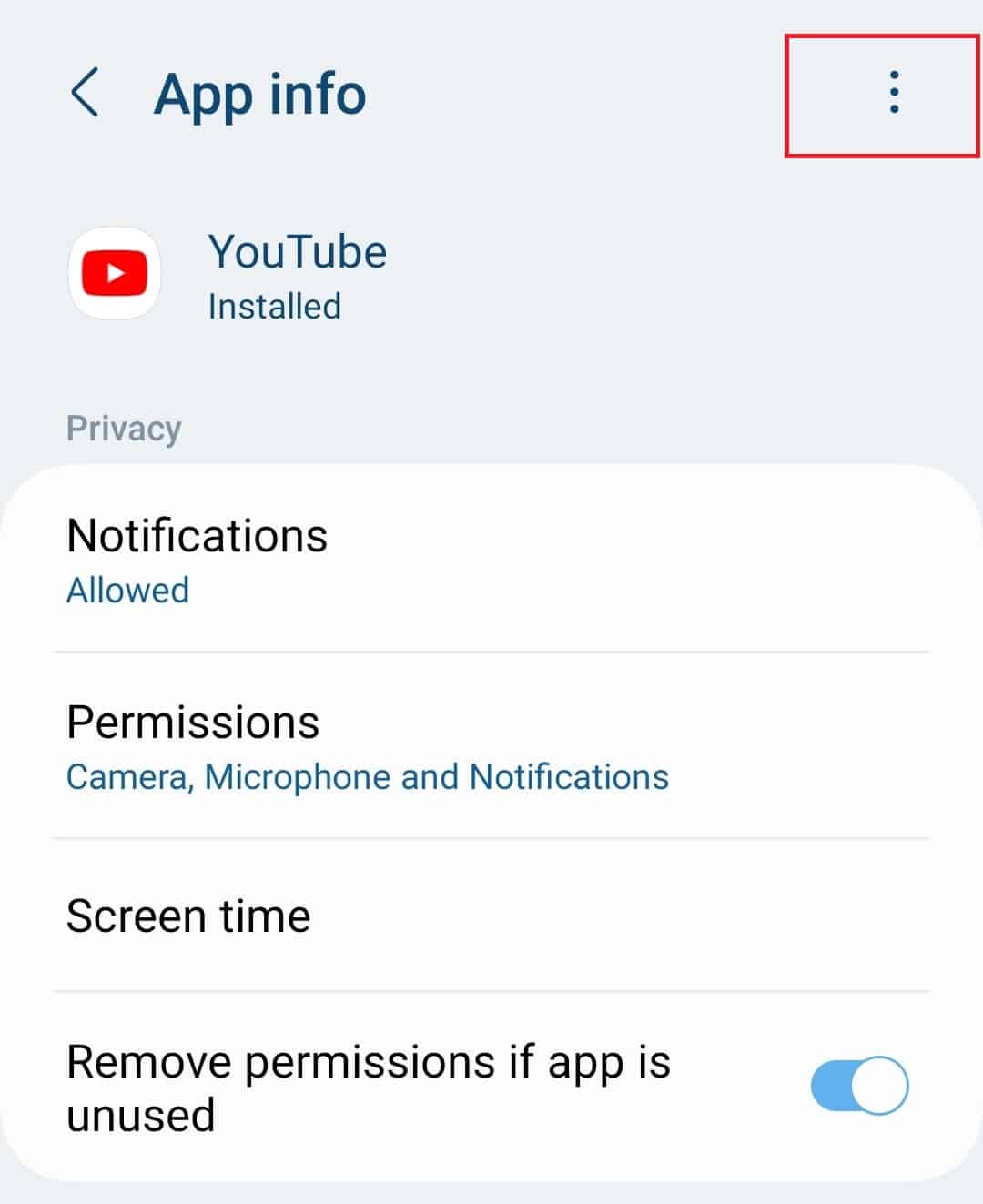- YouTube introduced short video content called YouTube Shorts, alongside regular content, which some users may not want on their YouTube app home screen.
- To disable YouTube Shorts in the app, users can mark Shorts videos as "Not Interested" to train YouTube's algorithm to stop suggesting them.
- Alternatively, users can downgrade the YouTube app to a version before Shorts were introduced, or access YouTube on a browser to avoid seeing Shorts on the app.
Soon after TikTok, YouTube also introduced short video content called YouTube shorts. On YouTube, you now have regular content (or long-form videos) and short video content (YouTube Shorts). Though many people love Shorts on YouTube, some people don’t want to YouTube shorts on their YouTube app.
In the earlier days, YouTube Shorts was limited to the Shorts feed, but you can now see it on your YouTube home screen. Not everybody wants Shorts to appear on their YouTube home screen out of the blue. If you are fed up with the YouTube Shorts in the YouTube app and want to disable it, this article is for you.
How to Disable YouTube Shorts in YouTube App
This article will guide you on disabling YouTube Shorts in The YouTube App.
Mark Shorts Videos As Not Interested
YouTube’s algorithm shows users what they prefer watching. Though it suggests Shorts, if you keep marking Shorts as uninterested, you will not see it after some time. YouTube algorithm will understand that you don’t want to watch Shorts and stop suggesting them. To do so, follow the steps given below-
- Open the YouTube app on your phone or tablet.
- Tap on the three dots at the top right corner of the Shorts on your YouTube home screen.
- From the pop-up menu that opens up, tap on Not Interested.
- You will have to do it repeatedly until YouTube stops showing you Shorts on the home screen.
Downgrade YouTube
You can downgrade the YouTube app to disable YouTube shorts. YouTube rolled out Shorts with YouTube version 14.13.54, so if you want to disable Shorts permanently, you will have to downgrade to a version lower than that. You can downgrade to YouTube version 14.12.56 to disable YouTube Shorts. To do so, follow the steps given below-
- Tap and hold the YouTube app on your screen, and then tap on App Info (i) icon.
- On the app info screen, tap on the three dots at the top right corner.
- Now on the menu, tap on Uninstall Updates.
- You will be asked to confirm uninstalling the updates; tap on OK.
- This will revert the YouTube to the factory version uninstalling all the updates.
- Now, on the app info screen of YouTube, check the YouTube version. The YouTube version should be 14.12.56 or below.
Note- This method works for Android only. If you are an iOS user, then this method will not work for you.
If YouTube is not downgraded to the desired version by following this method, then you can download the APK of the desired YouTube version and install it manually. Here is the link to download YouTube version 14.12.56 APK on your phone. You can download the YouTube from this link and then install it on your phone.
Use YouTube On Browser
If the above steps didn’t disable YouTube Shorts from the YouTube app, open YouTube on your browser. Visit the YouTube website on your browser on your phone or PC, and you won’t see YouTube Shorts.
Final Words
Above are all the possible ways to disable YouTube Shorts from the YouTube app. Earlier, people were using YouTube Vanced to browse YouTube without the Shorts, but now the app has been banned, so you cannot use it now. Also, earlier there used to be an option to disable Shorts directly from the settings of YouTube, but YouTube has removed this option now. If you want to disable YouTube Shorts on the YouTube app, then the above steps will help you do so.
ALSO READ:
- How To Quickly Bypass YouTube Age Restriction
- How to Download YouTube App For MacBook | Installation Guide
- How To Watch YouTube Without Ads
- How to Force YouTube Desktop Mode on Safari for iPhone and iPad
- Fix YouTube Picture in Picture (PIP) Not Working on iPhone
- How to Clear YouTube Watch or Search History on App/PC