- iPhones have auto-capitalization features that some users want to turn off to customize their typing experience.
- By following a few simple steps in the Settings app, users can disable auto-capitalization on their iPhones.
- While auto-capitalization can be useful for names and punctuation, users may choose to disable it for coding or specific typing needs.
iPhones are smart devices that can autocorrect and auto-capitalize your sentence based on your writing style. However, many people don’t like the auto-capitalize feature and are looking to turn off auto-capitalization or auto caps in iPhones.
iPhones are also very good with punctuation marks, and if you set it correctly, you can also get commas and spacing per your typing requirements. Nevertheless, some users simply don’t like capitalizing after every full stop. Perhaps they are writing a code, writing a password, or sending important information. Whatever the need, here’s our guide to turn off auto-capitalization on iPhone.
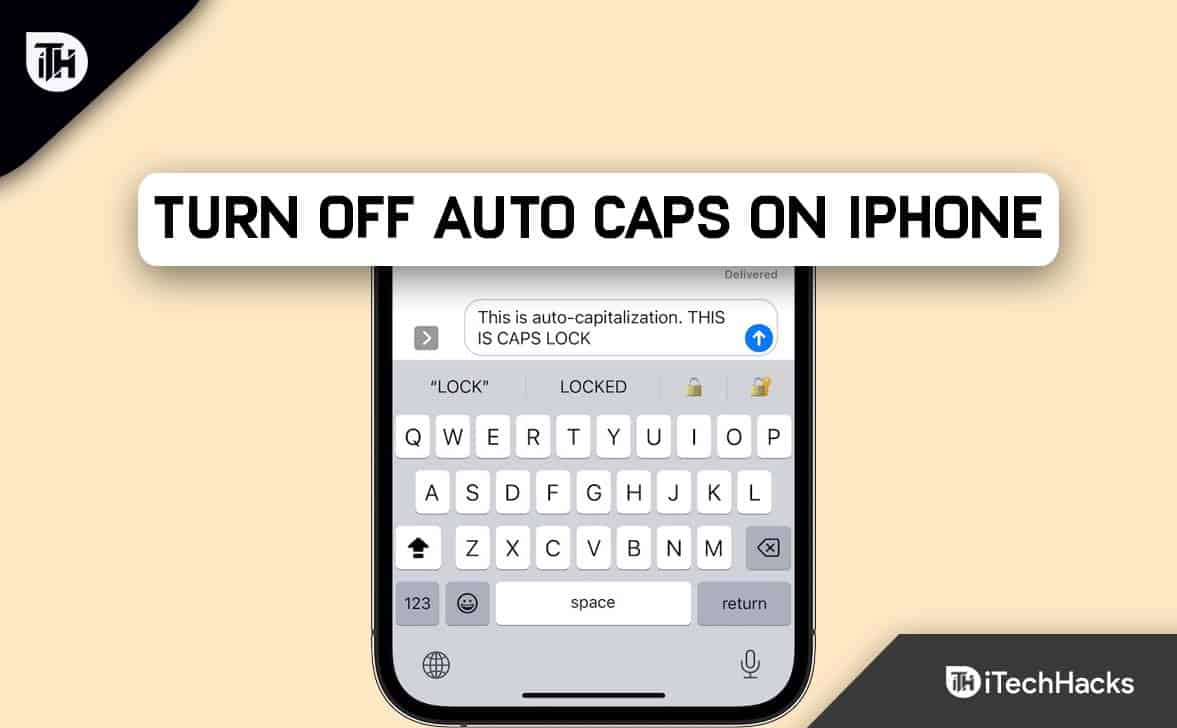
How to Turn Off Auto-Capitalization on iPhone
Turning off auto caps in iPhone is pretty simple, to be precise. You just need to follow a few steps, and you are done. Here are the steps:
- Open the Settings app.
- Now scroll down a bit and click on General.
- Next, tap on Keyboard.
- Under the All Keyboards list, you will find Auto-Capitalization. Disable it by sliding the toggle.
Well, that’s it. Now you have successfully turned off auto caps on your iPhone. Type some text on Messages or WhatsApp and check it out.
Why Does iPhone Autocorrect Names to Capital?
As already mentioned, iPhones are smart devices. Text will be capitalized if a contact is saved on your phone and you write the exact same name in a chat or message. However, when you turn off auto-capitalize, this feature will also turn off. So, if you like capitalizing names this might not be a great option.
The Bottom Line | Turn Off Auto Caps on iPhone
The auto-capitalization or auto caps on iPhone is one excellent feature that detects full stops, names, and other important places to capitalize them. It is of no use to disable it unless you work on important codes or test some apps. Well, that’s all we have here about how you can disable auto-capitalization on iPhone. We hope this guide has helped you.
ALSO READ:
- How to Remove Scribbles on a Screenshot iPhone
- Fix Liquid Detected In Lightning Connector Error on iPhone
- How to Fix Guided Access Not Working in iPhone/iPad
- How to Fix Facebook App that Won’t Open, Doesn’t Work on Your iPhone
- How to Fix iPhone Screen Recording Not Working
- How to Loop a Video on iPhone or iPad 2024




