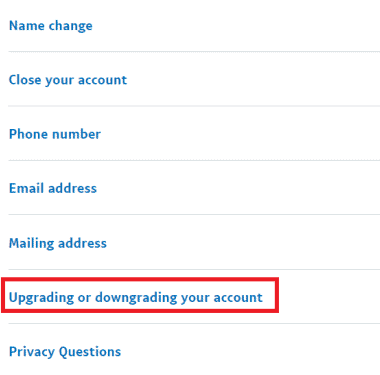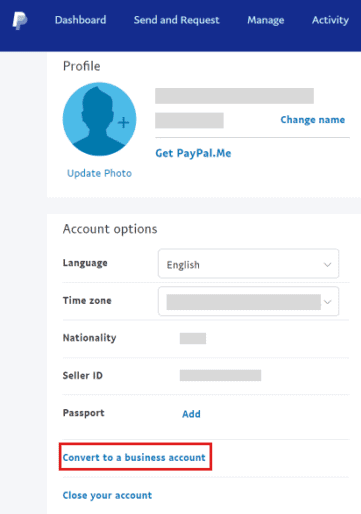- Users often struggle to review their recent PayPal login activity as there is no direct method, but PayPal offers secure payment features like encryption and purchase protection.
- To review recent PayPal login activity, users must log in to their account, click on the Settings gear icon, select the SECURITY tab, and update Auto-login settings.
- Users can also switch their PayPal account from business to personal by accessing their account, clicking on Contact, and messaging PayPal about the profile change.
It generally happens when we want to review our recent login activity for PayPal, but users aren’t able to do so, as there is no direct way to do so. However, PayPal users can use the service to send money to friends and family, make purchases, accept payments when selling items or services online, and receive payments when selling items or services online.
However, secure payment features like encryption and purchase protection are in place at PayPal to help protect your data and money. But, anyway, let’s check out the needy steps to review PayPal login activity.
How to Review PayPal Recent Login Activity 2025
To review your recent PayPal login activity, you must perform some simple and easy steps. So, let’s check them out:
- Initially, log in to your PayPal account with your email and password on the PayPal sign-in page on your desktop browser.
- From the top right corner, click the Settings gear icon.
- Select the SECURITY tab.
- Select Update next to Auto-login.
- To enable autologin on all devices, click Enable.
- You must click the Turn On PayPal One Touch button to confirm the change.
- On the Security tab, click the Update option again.
- Here you can see the PayPal logged-in devices.
How Do You Change Your PayPal from Business to Personal?
Most of the time, business profile users want to change their account to a personal profile, but they need help to do so. Thus, in case you also want to change your PayPal from business to personal, follow these steps:
- You can sign in to PayPal using your desktop browser.
- After that, you need to access your PayPal Business account. You’ll need your email address and password to do so.
- Scroll down the page and click Contact.
- Go to the Help Center page and click on Message Center.
- To create a new query message, click New Message.
- Choose the Account profile and set up from the list.
- Next, select the option of upgrading or downgrading your account.
- Last but not least, type your detailed request in the Message box and click Send Email.
How Do You Know If Your PayPal is Business or Personal?
Now, you know how to switch from a business profile to a personal profile, but how will you know which account you have created? Well, don’t worry! Check out these steps:
- Firstly, log in to your PayPal account with your Email and Password by opening the PayPal Sign-in page in your desktop browser.
- From the top right corner, click the Settings gear icon.
- Under Account options, if it states Convert to a business account, then you are currently using a Personal account.
Some Frequently Asked Questions:
How to Delete a Paypal Business Account?
Using one PayPal account for multiple people may seem more convenient, but it can cause multiple problems. When you and your coworkers share the same account, there will be multiple confusions, and privacy will be compromised.
- Log into your PayPal Business account by visiting the PayPal Sign-in page on your desktop browser.
- Then, click on the Settings gear icon.
- You can now close your account by selecting Close your account under Account options.
- Finally, click Close Account for the message asking: Are you sure you want to close your account? to confirm the deletion process.
Can You Delete a Limited PayPal Account?
You cannot delete a limited PayPal account. To close or delete your PayPal account, you have to meet certain limitations. If you have an account limitation, you will temporarily be restricted from withdrawing, sending, or receiving money.
However, your account may have limitations, but this does not mean you have done anything wrong. Limitations are used to protect both buyers and sellers.
Does Closing PayPal Account Affect Credit?
You only need to worry about your credit score once you pay off all your remaining debts before closing a PayPal account. If there are no debts on your PayPal account and you close the account, it will not affect you. Nevertheless, you need to be corrected if you choose to close your account and have debts remaining. It will negatively affect your credit score.
Is PayPal a Credit Reporting Agency?
PayPal is reporting to credit bureaus as of late 2019. Using your credit card will affect your credit score since PayPal reports to credit agencies in 2019. You will lose points on your credit score if you fail to pay a bill or close an account with debt.
With a low credit score, you may need help making future purchases and paying your monthly bills. So, be sure to make all payments and pay your bills on time if you want to maintain your credit score.
Wrapping Up
So, that’s how you review your recent PayPal login activity. We hope that you find this article helpful. Now, if you have any doubts or queries, comment below and let us know. We will surely help you further regarding your queries.
RELATED GUIDES: