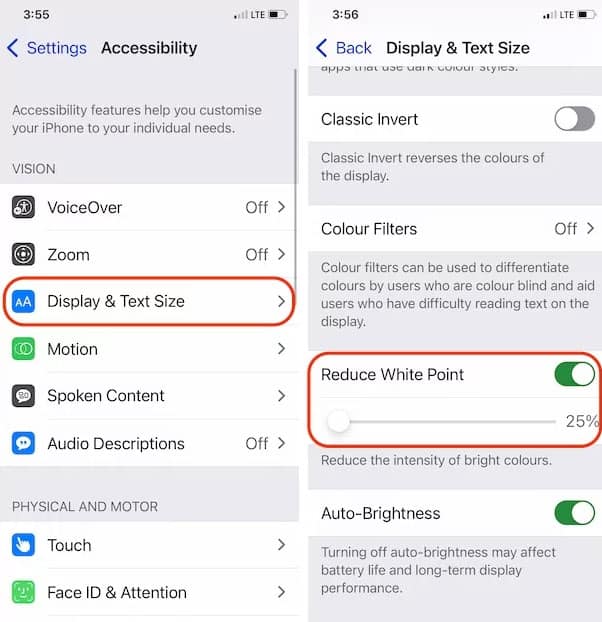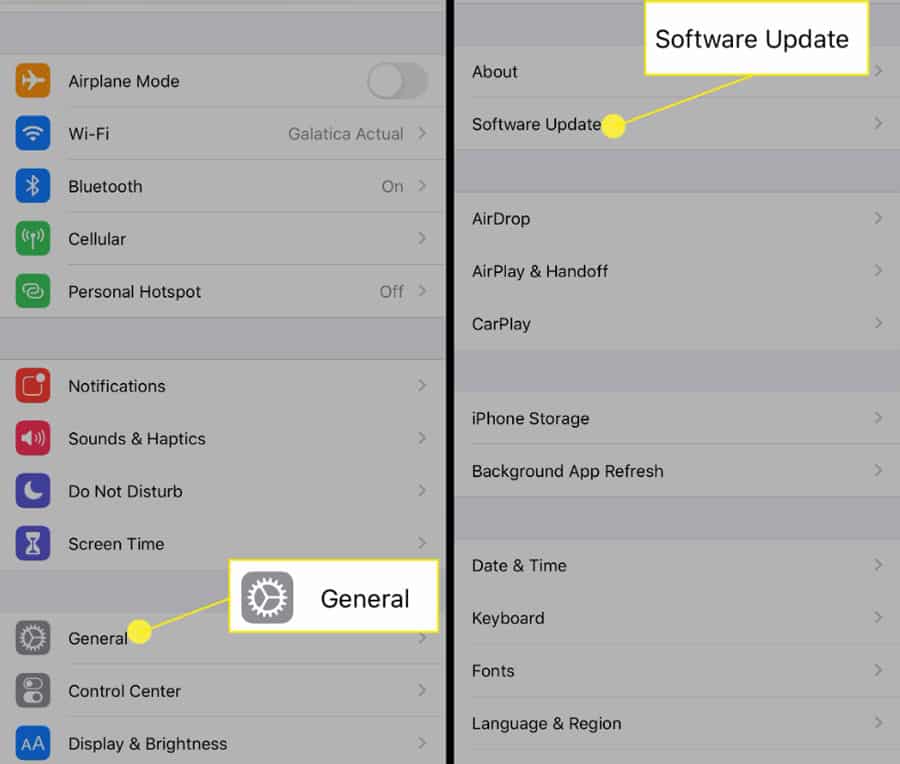- iOS 17 update causing iPhone screen brightness to change on its own, leading to user frustration and queries on why it happens
- Auto-Brightness feature explanation, benefits, and potential issues with dimming screens explained
- Detailed fixes provided to address iPhone screen dimming with auto brightness off issue, including disabling auto-brightness, reducing white point, updating iOS, resetting settings, and more
With the launch of iOS 17, Apple’s iPhone is coming into a new era of innovation. Well, that’s not surprising for iOS users, as Apple always innovates something new with their new OS. But, this time, along with the good things, there are some bad things as well.
Yes, recently, many users started reporting that after updating to the new iOS 16 patch update, many users started reporting that the brightness on their iPhone by itself. Now, they are asking just one question why does my iPhone screen keep dimming with auto brightness off?
But, nothing to worry about as we have found some fixes to this problem. So, if you want to get your question about why my iPhone screen keeps dimming with auto brightness off, you must follow this guide.
What is the Auto-Brightness Feature?
When the lights are brighter in a room or outdoors, iOS increases the brightness of the display. The brightness will be lowered when it is dark outside or at night. You can use this method to keep your iOS screen’s brightness appropriately adapted to the lighting conditions without having to open the Settings menu or the Control Center.
Additionally, auto-brightness preserves battery life, as the display on your phone is often the biggest drain on battery life. But, sometime, it might be annoying.
Therefore, if you are facing an iPhone screen that keeps dimming with the auto brightness off the issue, make sure to perform the fixes we have mentioned below.
Why Does My iPhone Screen Keep Dimming With Auto Brightness Off and How To Fix It?
There might be various reasons why the question “why does my iPhone screen keep dimming with auto brightness off” occurs. Yes, for some users, the overheating problem or hardware fault causes this problem. While for others, it’s totally a software glitch.
But, nothing to worry about as we have some basic and effective fixes that you can try in order to resolve the iPhone screen keep dimming with auto brightness off issue. So, make sure to check out the fixes we have mentioned below:
Disable Auto-Brightness
It is important to ensure that the Auto-Brightness setting is actually disabled or that someone has set it accidentally. If your iPhone dims with Auto-Brightness Off, ensure the setting is disabled. Regardless of whether auto-brightness is on or off, it should be enabled and disabled.
- Open the Settings app on your iPhone.
- Select Accessibility from the drop-down menu.
- Select Display & Text Size from the drop-down menu.
- Last but not least, turn off Auto-Brightness.
Reduce White Point
By using this feature, you can reduce the light from the iPhone, thus stabilizing its screen. Also, there are many users who find this method really helpful and successfully fixed the iPhone screen that keeps dimming with auto brightness off issue. Nevertheless, you must also try this out and check if it helps:
- Go to the Settings menu.
- Choose Accessibility from the drop-down menu.
- The next step is to select Display & Text Size.
- Select Reduce White Point from the menu, then drag the slider to 25%.
Change the Brightness from Settings App
It is possible to adjust the brightness in the settings app manually, but not many users are familiar with this thing. That’s the reason we have mentioned some easy steps to do so. Therefore, follow the steps below to learn how.
- Open the Settings app.
- Then scroll down and tap Display & Brightness.
- Under the Brightness section, find the Brightness slider, and drag it to adjust the brightness.
Update the iOS Version
There’s a possibility you can fix the problem by updating the iOS on the iPhone if it hasn’t been dropped and you’re pretty sure it’s a software bug. There may be a lot of minor bugs that could be fixed in a new software version. If the iPhone still hasn’t been updated, connect it to a Wi-Fi network and make sure the charger is connected or that it has at least 50% battery power.
- Go to the Settings app.
- Select General from the menu.
- Select Software Update.
- Ensure that any pending updates are downloaded and installed.
Force Restart iPhone
Force rebooting the iPhone should be attempted for those who experience iPhone screen dimming issues when playing games or watching Netflix.
- Initially, hold the Volume Up button for a few seconds and then release it.
- Hold down the Volume Down button and quickly release it.
- Once the Apple logo appears, press and hold the Side button.
Disable Night Shift
There are times when Night Shift causes the iPhone screen to dim on its own without warning. If you’re using it, you might want to try disabling Night Shift for a while. This is because many users find their answer to why my iPhone screen keeps dimming with auto brightness off and how to fix it. So, as it has the potential to resolve this error, therefore, you must also try this out using the steps given below:
- Open the Settings app.
- After that, tap on Display & Brightness.
- Make sure the Night Shift is selected.
- Make sure the Night Shift is turned off.
Reset All Settings
When the auto-brightness is off on my iPhone, the screen keeps dimming. Resetting all the settings can solve the problem and give me an answer. Even though all the settings will be reset to default, personal information won’t be erased.
- Go to the Settings menu.
- Go to General and hit the Transfer or Reset iPhone.
- Finally, click Reset > Reset Network Settings.
- You must enter your iPhone’s passcode and restart once after entering your passcode.
Erase All Content & Settings
Finally, you can restore iPhone to its factory settings, which will delete everything on your device, including personal data and settings. Thus, it is imperative that you back up the iPhone before following these steps.
- Go to the Settings app.
- Select General from the menu.
- Then select either Transfer or Reset.
- Select Erase All Content & Settings.
- Enter the iPhone passcode and restore the iPhone.
Is It Normal For My iPhone Screen to Dim By Itself?
Your iPhone screen may dim as a result of several different factors. There’s no need to feel alone if you’re experiencing this issue right now. After checking a few social media platforms and forums, I found that iPhone users frequently complain about the screen dimming issue.
However, each complaint mentioned that they started getting this problem when updating their iPhone to the latest iOS 16. Therefore, it is not a common issue that you are going through. However, if you are experiencing this problem, make sure to perform the fixes mentioned earlier in this guide as soon as possible.
Sum Up
So, that’s why my iPhone screen keeps dimming with auto brightness off and how to fix it. We hope that you find this guide helpful. Thus, in case you have any doubt regarding this topic, comment below and let us know.
RELATED ARTICLES: