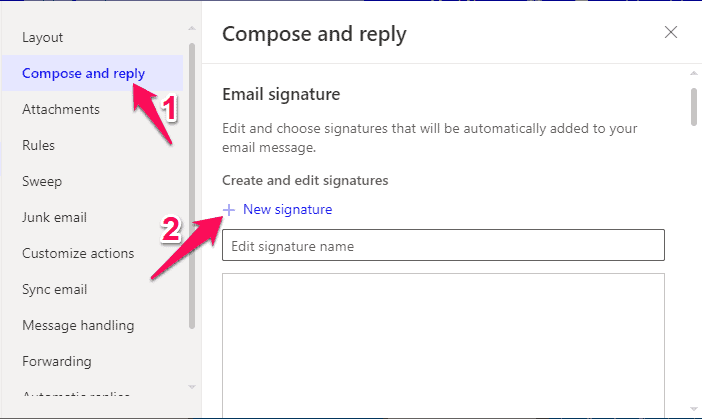- Microsoft Outlook is a personal information manager in the Microsoft Office Suite, offering email client features and the ability to add an email signature for easy identification.
- To change your email signature in Outlook on PC or mobile, follow these steps: for Outlook Web, go to Settings>View all Outlook settings>Compose and Reply>New Signature. For Outlook PC, go to File>Options>Mail>Signatures>Edit signature. For Outlook Mobile, open the app, go to Settings>Email>Signature, type in the new signature, and save.
- By following these steps, you can successfully change your email signature in Outlook on various platforms.
Microsoft Outlook is a personal information manager available as a part of the Microsoft Office Suite. It is primarily an email client and offers features like calendaring, task management, contact management, journal logging, etc. Outlook allows you to add an email signature for people to identify you and your details conveniently and quickly. Keep reading to learn how to change the Signature in Outlook on PC or mobile.
Every time you set a signature in Outlook PC or mobile, it automatically shows up at the bottom of every email you send. Further, you can also change or modify the Signature as per your requirement. Below are the steps to change the Signature in Outlook PC or Mobile.
Steps to Change Signature In Outlook PC Or Mobile
Below are the step-by-step guide to changing your signature in Outlook PC or mobile:
Change Email Signature in Outlook PC
Here is how you can do it:
For Outlook Web
- Click on Settings at the top right corner and select View all Outlook settings.
- Navigate to Compose and Reply and click on New Signature.
- Enter the Signature name and the Signature.
- Under Select default signatures, select the created Signature for New Messages and Replies/Forwards.
- Click on Save to save the changes.
- You have now successfully set a signature on Outlook web.
Edit Signature In Outlook PC
- Open Outlook for Windows and click on File > Options.
- Navigate to the mail section and click on Signatures beside Create or modify signatures for messages.
- Click on the Signature you want to change and make your changes by the Edit signature box.
- Once done, click on Save and then on Ok.
Edit Signature In Outlook Mobile
The steps to modify the Email Signature on Outlook are almost identical for Android and iOS. Here is how you can do it:
- Open Outlook on your Android device and navigate to Settings.
- Scroll down and click on Signature under Email.
- Type in the new Signature and click on the arrow at the top right corner to save the changes.
- You have now successfully changed the Signature in Outlook Android.
Wrapping Up – Outlook Change Signature
This was how you can change a signature in Outlook PC or mobile. We hope that the above-mentioned steps were able to help you. If you still have any issues, feel free to drop a comment below.
RELATED GUIDES: