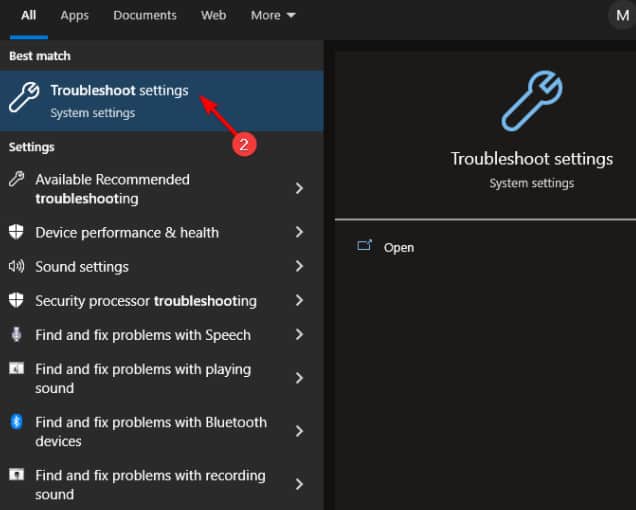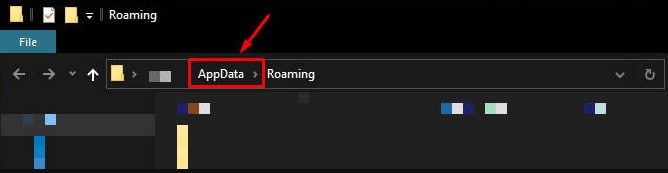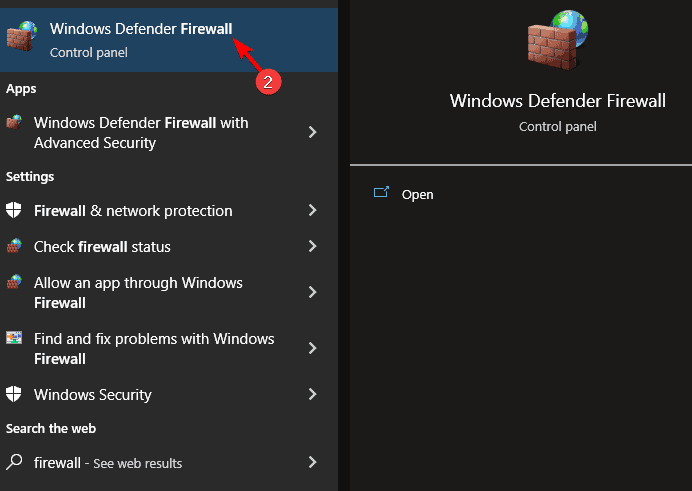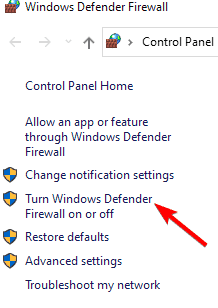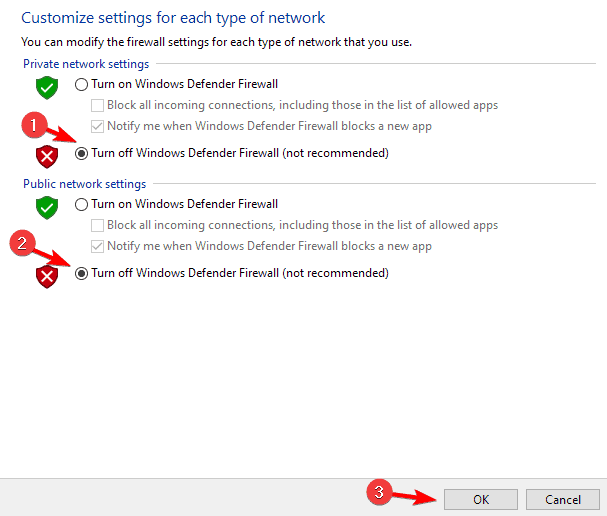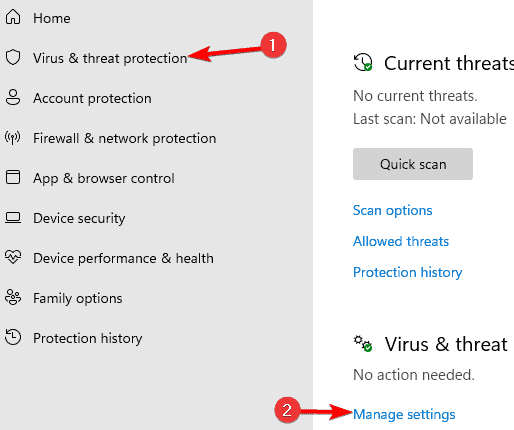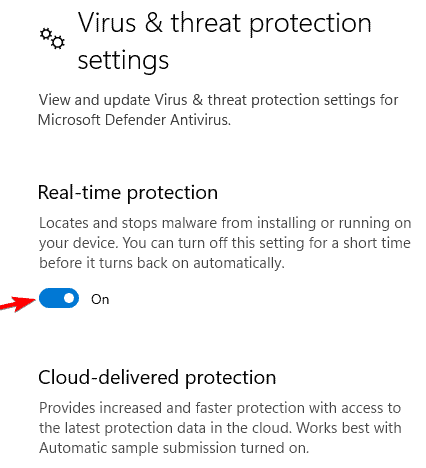- EA is known for its successful games and servers, but some users face issues connecting.
- Ways to fix connection issues include repairing network settings, clearing cache in Origin, and disabling firewalls.
- Check game server status in case of EA server downtime, and follow steps to resolve connection problems.
In terms of video game development, and distribution, EA is one of the world’s most successful companies. With EA games, users can experience an almost flawless multiplayer experience using the company’s servers. But, that’s not always the case, however.
A number of players experience difficulty connecting to the EA servers, including those playing Apex Legends. Anyone trying to play an EA game will find this significant problem. So, if you are also facing this issue, then here is How To Fix Unable to Connect to EA Servers.
Fix Unable to Connect EA Servers
You can try several fixes to overcome a problem where your game fails to ea.com unable to connect. Let’s take a look at them.
Repair Network
1. Enter troubleshoot by pressing Windows + S. Click on Troubleshoot settings.
2. Select Additional troubleshooters.
3. Click on Internet Connections. Then click Run Troubleshooter.
That’s it.
Clear Cache
Clearing the cache in the Origin app may also help you resolve the issue if you launched the game from the app. Many users have reported success with this solution.
The steps are as follows:
1. If Origin is running on your PC, close it. Ensure all Origin-related processes are closed by using the Task Manager.
2. On your keyboard, press Windows + R simultaneously.
3. Type %ProgramData%/Origin in the command box that appears.
4. To begin the search, click OK at the bottom.
5. In the window that opens, delete all but the Local Content folder. Close the window when you are done.
6. Now again, press Windows + R.
7. Type %AppData% into the command box that opens. Click OK to begin the search.
8. You will see the “Roaming” folder. Remove the Origin folder. Click on AppData in the address bar. Select the Local folder. Delete the Origin folder in the same way.
Now, start Origin with administrator privileges after restarting your computer.
Disable Firewall | EA com unable to connect Switch
1. Press the Windows + S. Then type firewall. Choose Windows Defender Firewall from the list.
2. Select the option to turn Windows Defender Firewall on or off.
3. Click Turn off Windows Firewall for both private and public connections. Then click OK.
The built-in antivirus can also be disabled. To disable it, follow these steps:
1. Press the Windows key + S. Type defender in the search box. Click Windows Security.
2. Select Virus & threat protection. Select Manage settings.
3. Turn off Real-time protection.
Check the Game Server Status
Sometimes, the problem may not be from your side. Perhaps the EA servers are down. There may be times when EA’s servers are overloaded with users.
Because of this, the servers cannot handle this volume of simultaneous users. The servers are only down for about an hour, as this is a fairly common occurrence.
Therefore, in this scenario, the best thing you can do is start the game over and reconnect to EA’s servers several times.
You can, alternatively, wait for EA’s servers to be fixed within a few hours if you’re not in a rush.
Final Words
This is all about How To Fix Can’t connect to EA servers?. It can be frustrating not to be able to connect to EA’s servers. So, the solutions listed above will allow you to resolve the problem.
RELATED GUIDES: