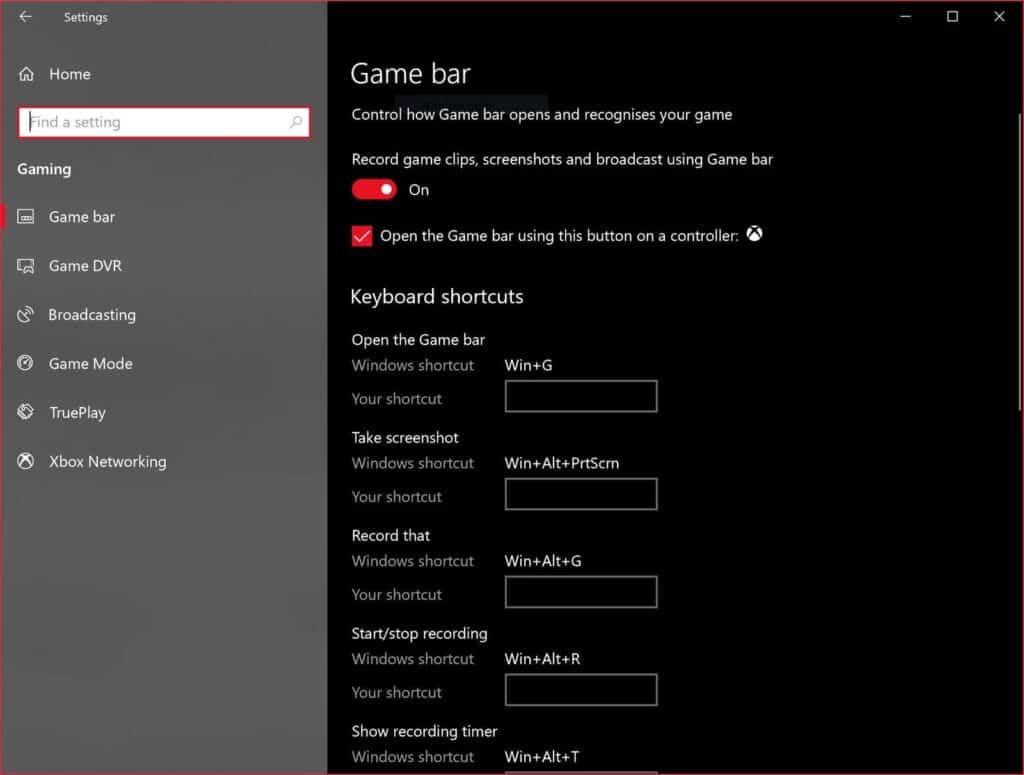- Halo Infinite has become a popular multiplayer game, but lacks in-game chat, leading players to use Discord for communication.
- To fix Discord not working with Halo Infinite, users can disable the Xbox Game Bar, enable overlays in Discord settings, customize display settings, and modify voice chat settings.
- Disabling Halo Infinite's voice chat and adjusting Discord settings can prevent voice overlapping issues and ensure smooth communication during gameplay.
Halo Infinite is trending right now. It has been released recently and since then it has taken off in the gaming space. Everyone is talking about it and playing it. And, the reason that it is a Multi-player game has helped it become more popular. However, there is no in-game chat feature in it.
That’s why players often use Discord to talk with each other while playing Multi-player mode. However, sometimes there are some issues due to Discord Not Working with Halo Infinite. If you are facing those issues then continue reading this article.
Discord Not Working with Halo Infinite
Playing with your friends on Discord is a delightful experience. In battle royale games, you need to communicate with your teammates about your strategy.
However, if Discord is not functioning properly, you may be less inclined to play the game. If that happens, try these suggestions.
Disable Game Bar
Many players were able to fix the Halo Infinite Discord Not Working issue by disabling the Xbox Game Bar.
It is done to relieve the system’s resources if the game bar has been disabled. Furthermore, it prevents multiple services from being launched at the same time.
- The game bar can be turned off from the sidebar. Then, Go to System Settings once you’ve disabled it.
- Click on Gaming. Then, click on Captures. And, Disable background recording. Moreover, you can resolve this problem by disabling the Game Mode in Windows as well.
Enable Overlays
Discord Overlays appear to be disabled the majority of the time for the Halo Master Chief Collection.
The setting is disabled by default. In other words, if you do not change this, you will not be able to get the Discord overlay while playing Halo.
This is probably the reason why you can’t see the overlay. To fix it, you can change your settings in Discord. Go to the menu that says game activity.
Almost all of the games you play can be found in this game activity menu. Simply click on Halo. Verify that Discord game overlays are enabled for the game here.
Once you’ve done this, you shouldn’t have any trouble getting the overlay to show up while playing Halo.
Customize Discord’s Display Settings
Faulty display settings within Discord can lead to this issue. In this case, users should ensure that the display is allowed to operate at its best.
Keeping the display at 100 percent would be the best option. This would make the gameplay fullscreen.
Additionally, players have the option of customizing the in-game display settings. The frame rate should be set to 60fps.
Modify Voice Chat Settings
The push-to-talk feature can be enabled if you do not wish to completely disable the voice chat in Halo Infinite.
It ensures the microphone on your device recognizes when it is responding to your request properly. This will prevent Discord or Halo Infinite from crashing.
Follow the steps to do so:
1. Stop your game and go to the Settings menu in Halo Infinite.
2. Click on the Audio tab.
3. Expand the drop-down menu for the Voice Chat Mode under the Communication section.
4. Choose “push to talk” from the options.
Turn Off Chat
Voice chat is enabled by many players on Halo Infinite and Discord. So, there can be an overlap of voices if voice communication is available on both ends.
Due to this, third-party applications such as Discord will not be able to be used while playing the game.
So, you’d be better off disabling Halo Infinite’s voice chat from the in-game settings. Discord’s voice overlapping issue could be avoided by taking this action during gameplay.
Final Words
Hopefully, these methods will help you find a solution to your Discord issue. Please let us know what other suggestions you have to fix the problem in the comment section.
RELATED GUIDES: