- Wordle is a text-based puzzle game where players guess a daily word challenge with six chances to find a five-letter word.
- There is no official way to play Wordle in Excel, but third-party versions can be used with an xlsm file downloaded on your PC.
- To play Wordle in Excel, download the Wordle.xlsm file, enable macros in Excel settings, open the file, enter a word in the cells provided, and click "Check" to continue playing.
Wordle is a text-based puzzle game in which players must guess the daily word challenge. You have six chances to guess the five-letter word. Now that Wordle has been around for a while, users worldwide have created their own versions of the game that add new functionality. Some Wordle versions have features, such as the ability to play with friends or edit the results, but what about playing Wordle while you’re working? Using Excel’s Wordle feature, you can entertain yourself when you’re bored at work.
There is no official way to play Wordle in Excel, but third-party Wordles can be easily played in Excel. Here, we’ll show you how to play Wordle in Excel with the help of a third-party app.
How To Play Wordle In Excel
To play Wordle in Excel, you will need the xlsm file downloaded on your PC. Follow the steps given below to be able to play Wordle on Excel-
- Firstly download the Wordle.xlsm file on your PC. You can download this file from this link.
- In the Start Menu, search for Microsoft Excel and open it.
- On the left side of Microsoft Excel, you will see the Options button. Click on Options to continue ahead.
- Next, click on Trust Center and then on Trust Center Settings. After doing so, click on Macro Settings.
- Next, click on Enable all macros.
- After doing so, open the Wordle.xlsm file you download using Excel.
- When the Wordle file opens up, click on the Restart button that you will see at the top of the sheet.
- Now enter the word in the five cells given, and click on Check. Ensure you enter the word that exists and not some made-up word.
This is how you can use Excel to play Wordle. To continue playing Wordle, you will need to enable the app’s macros. You will be unable to play the game unless macros are enabled. You can easily play Wordle on Excel if you follow the steps above.


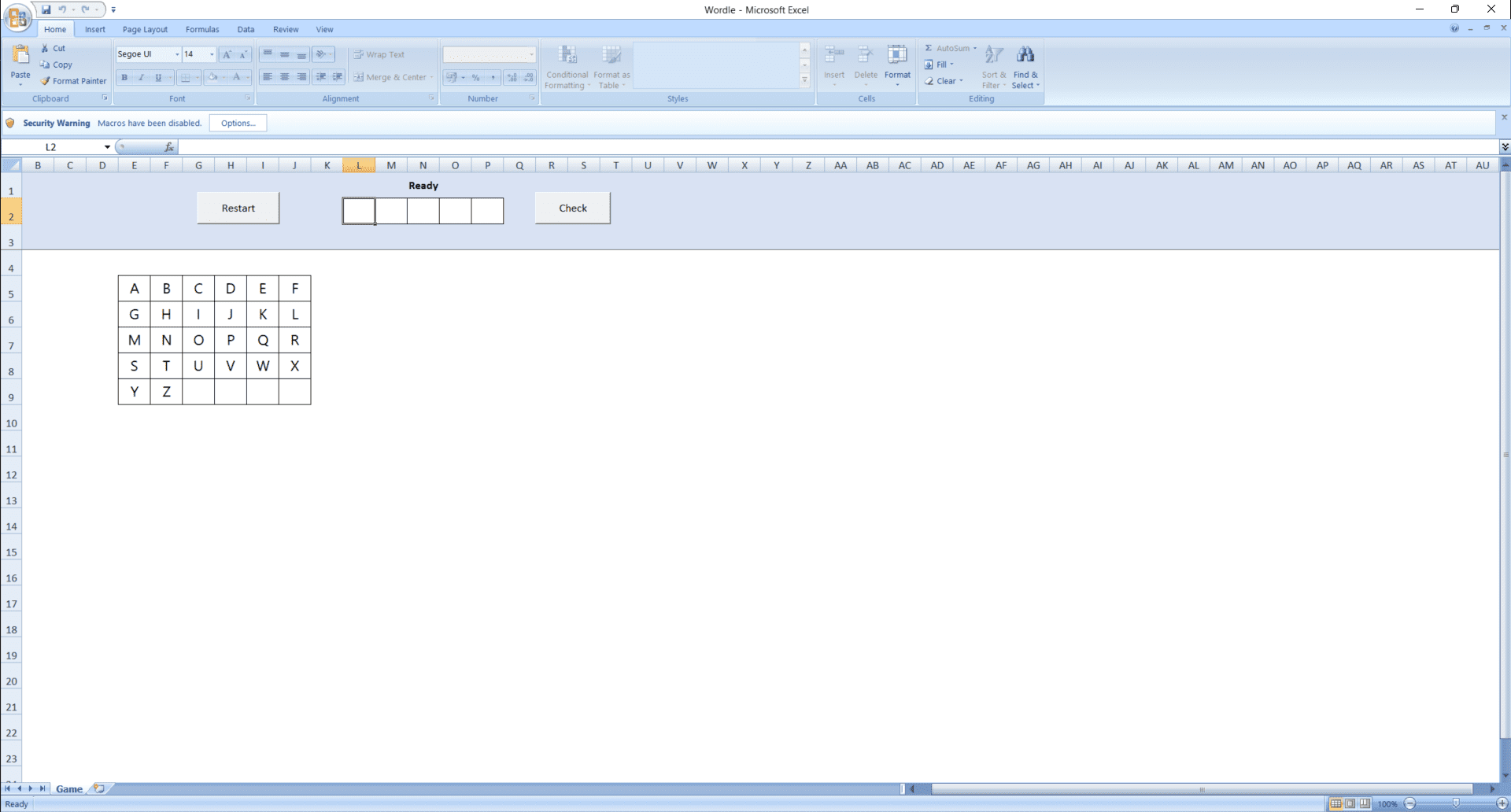
Some error in coding. If the right answer was “WAGED” try to put “ADAGE”. It will show all 5 yellow. Thus I lost this game. Something to do with repeat letters; “A” in my case.