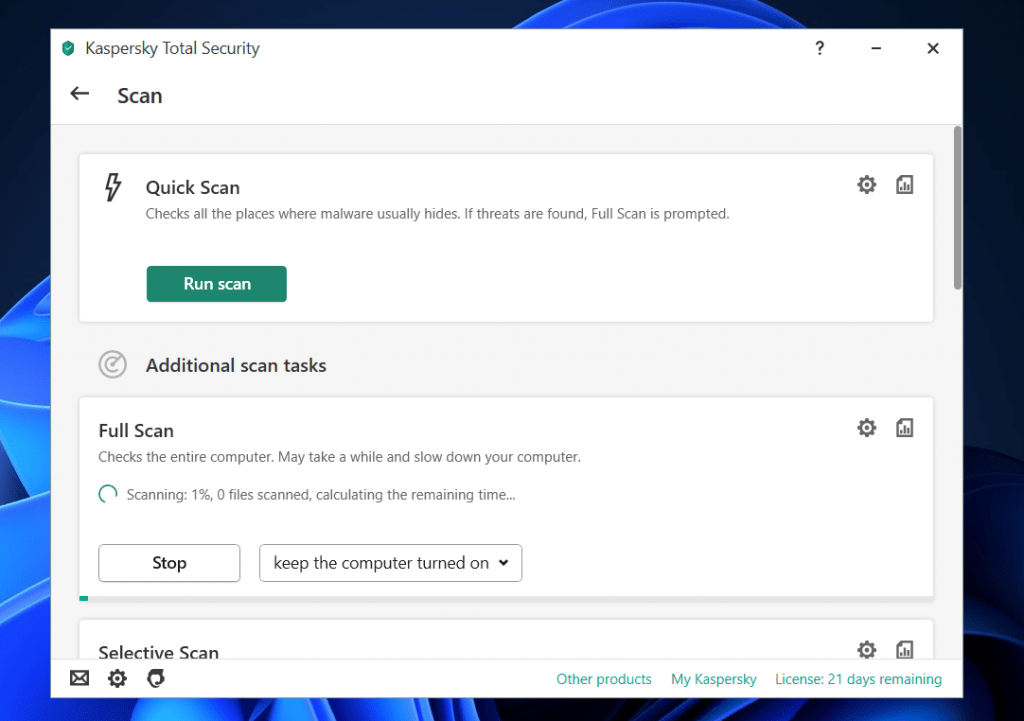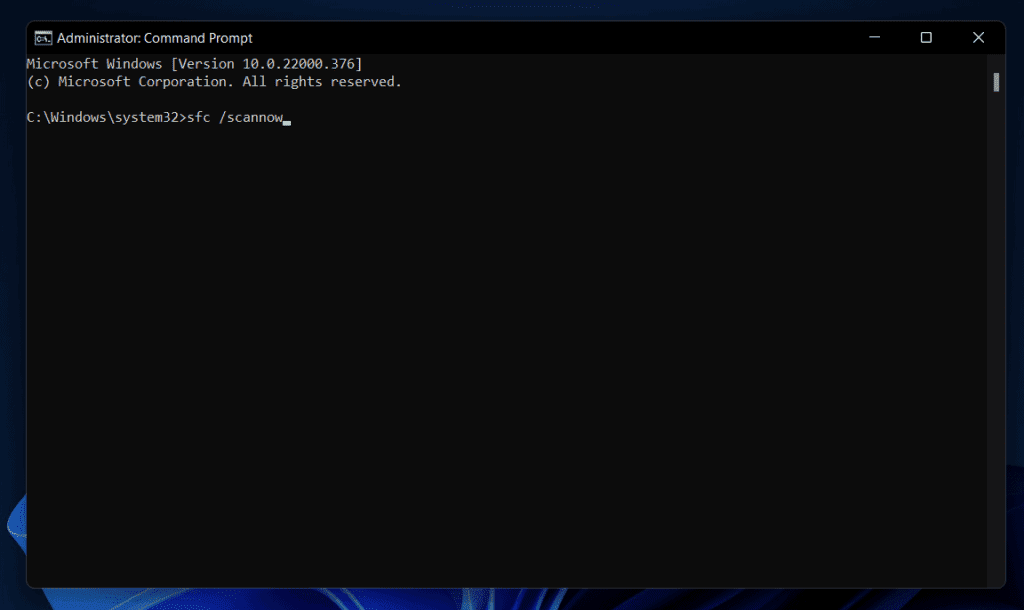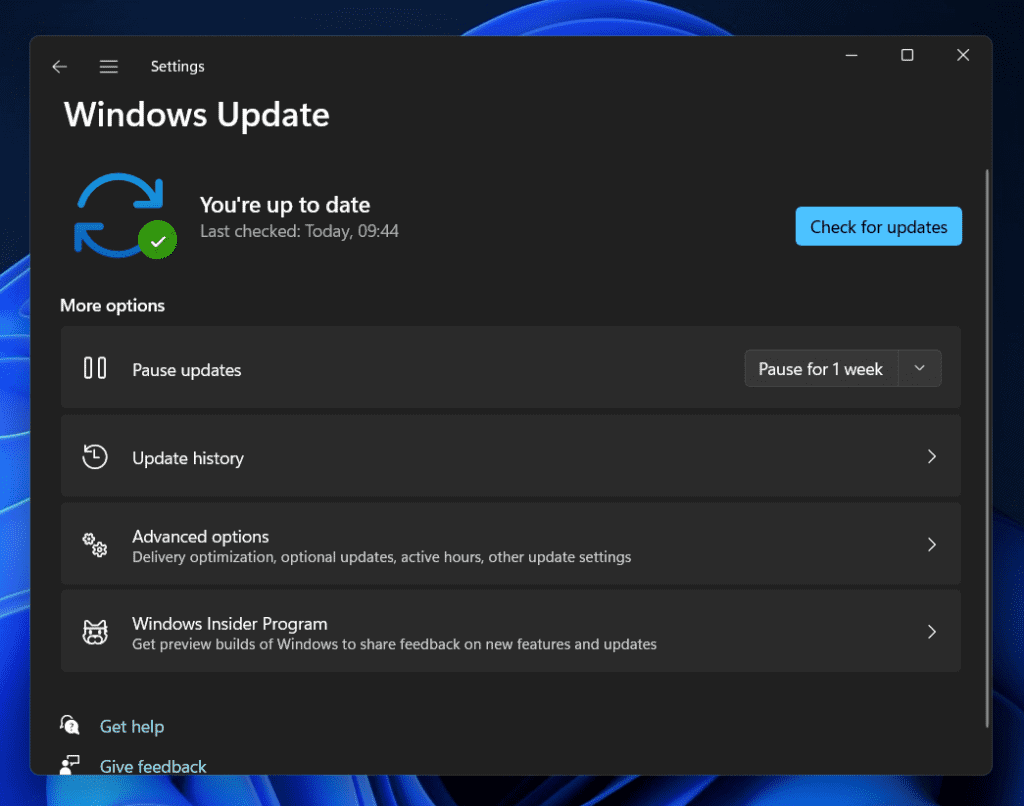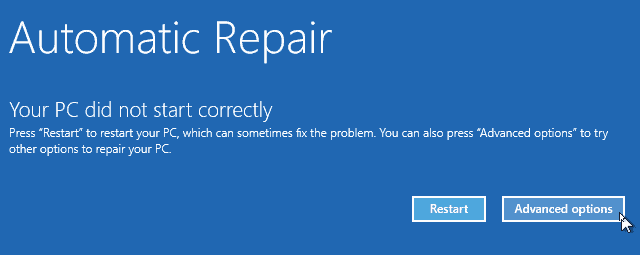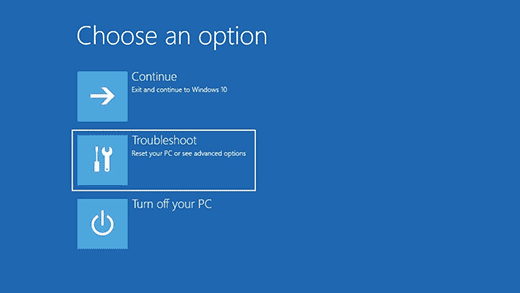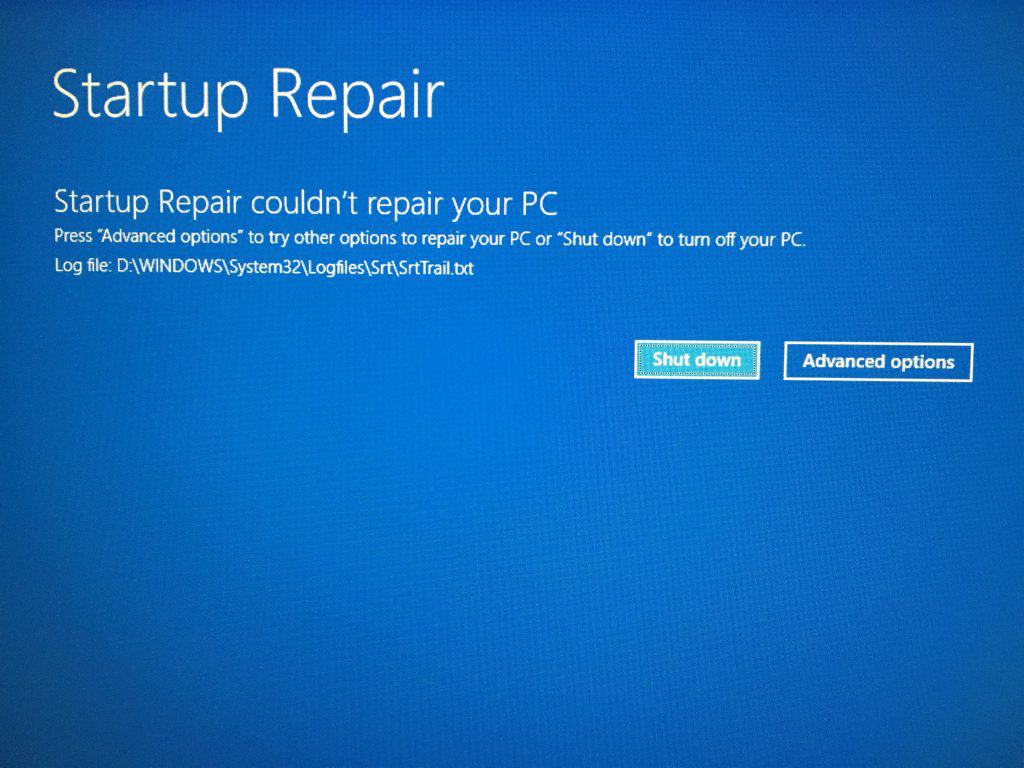- Many users face issues with Appraiserres.dll not working in Windows 11, leading them to consider downloading from online sources, which can be risky.
- Troubleshooting steps include force restarting the PC, scanning for viruses, checking Recycle Bin for deleted files, running SFC scan, updating Windows, and running startup repair.
- Updating Windows and running startup repair are recommended steps to resolve the Appraiserres.dll not working issue in Windows 11.
Have you encountered problems with the Appraiserres.dll file in Windows 11? Many users have reported that Appraiseres.dll does not work in Windows 11, leading them to believe that they should download the files from DLL sites online. However, downloading files from such sites is risky, and the DLL files you download from these sites may or may not solve the problem you’re having. If Appraiserres.dll is not working in Windows 11, this article will assist you in troubleshooting the problem.
Fix Appraiserres.dll Not Working In Windows 11
In this article, we’ll look at how to fix the Appraiserres.dll problem in Windows 11.
Force Restart Your PC
You may most probably face Appraiserres.dll not working issue in Windows 11 because of the missing DLL file. Many times, force restarting the PC can be the solution to the problem you have been facing. To force restart your PC, hold down the power button until your PC shuts down, and then turn on your PC again. This will force restart your PC, and it should most probably fix the Appraiserres.dll not working issue in Windows 11.
Scan Your PC For Virus
One of the reasons behind facing this error is the viruses or malware on your PC. If you have been facing this issue on your PC, then you should try scanning your PC for viruses and malware. In a general scenario, Windows Security does a great job scanning your PC for viruses and fixing the issues caused due to them. However, if you use third-party antivirus applications on your PC, then we would recommend you to use them to scan your PC for the virus.
Check The Deleted Files
If the DLL file has been deleted from your system, then it might be present in the Recycle Bin. If you have accidentally deleted the files, or it was deleted due to a virus on your PC or some other reason, then you may still find it in the Recycle Bin. You can restore the file from there, and you will no longer face the issue. To restore the deleted Appraiserres.dll file from Recycle Bin, follow the steps given below-
- Open the Start Menu by pressing the Windows key, and then search for Recycle Bin. Click on Recycle Bin in the Start Menu to open it.
- Now, select the Appraiserres.dll file from here. Right-click on it, and then click on Restore.
This will restore the deleted file, and you should no longer face the Appraiserres.dll not working on Windows 11.
Run SFC Scan
SFC is the in-built tool by Windows, which lets you scan your PC for issues caused due to corrupted files. If you have been facing Appraiserres.dll not working in Windows 11 issue then you should try running the SFC scan. Given below are the steps to help you run the SFC scan on your PC-
- Firstly, you will have to run the Command Prompt with administrative privileges. To do so, search for CMD in the Start Menu. After doing so, right-click on the Command Prompt from the search results, and then click on Run as administrator.
- In the Command Prompt, type sfc /scannow and hit Enter to run the SFC scan.
- Wait for the process to complete, and then close the Command Prompt and restart your PC.
This should most probably fix the issue you have been facing. If the issue is still not fixed, then you should prefer to move further with the troubleshooting steps mentioned in this article.
Update Windows
You are most likely to face this issue due to outdated Windows. You should try updating your Windows and see if that works for you or not.
- Open the Settings app on your Windows 11 PC. To do so press the Windows + I key combo (keyboard shortcut to open the Settings app).
- On the left sidebar of the Settings app, click on the Windows Update tab.
- Now on the right side, click on Check for updates. The settings app will now check for all the available updates.
- Download and install all the updates your PC finds, and then restart your PC. Once done check if the issue persists or not.
Run Startup Repair
If none of the above steps helped you with solving the issue, then you should probably consider running the Startup repair. To run the Startup repair follow the steps given below-
- Shut down your system completely. Wait for it to shut down completely. Once it has been shut down, press the power button to turn it on. While it is turning on, press and hold the power button again to force shutdown your PC. You will have to do this 2-3 times, until your PC boots into Automatic Repair mode.
- In the Automatic Repair mode, select Advanced Options and then select Troubleshoot.
- On the next screen, select Startup Repair.
- Wait for the process to complete, and then restart your PC normally. This will most probably fix the Appraiserres.dll not working issue in Windows 11.
Final Words
Appraiserres.dll not working is one of the most common issues in Windows 11 that many users have reported facing. If you are also facing this issue then there is nothing to worry about it as we covered some troubleshooting steps in this article above to fix the issue you have been facing.
RELATED GUIDES: