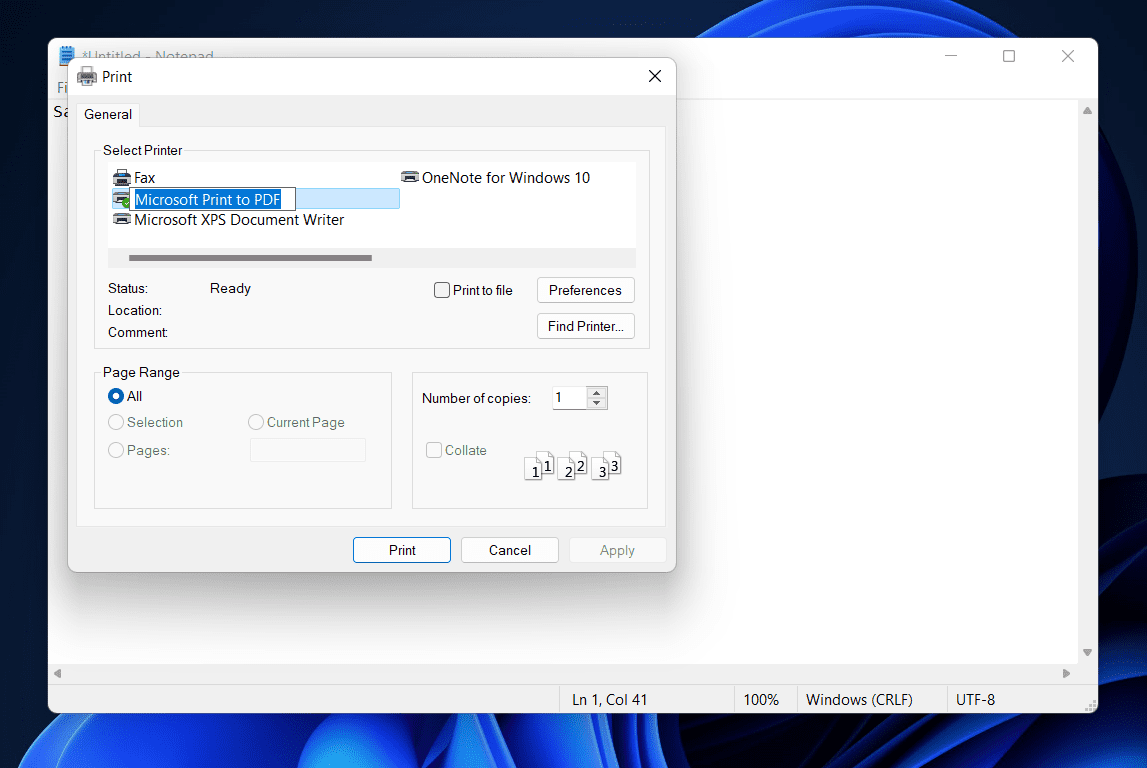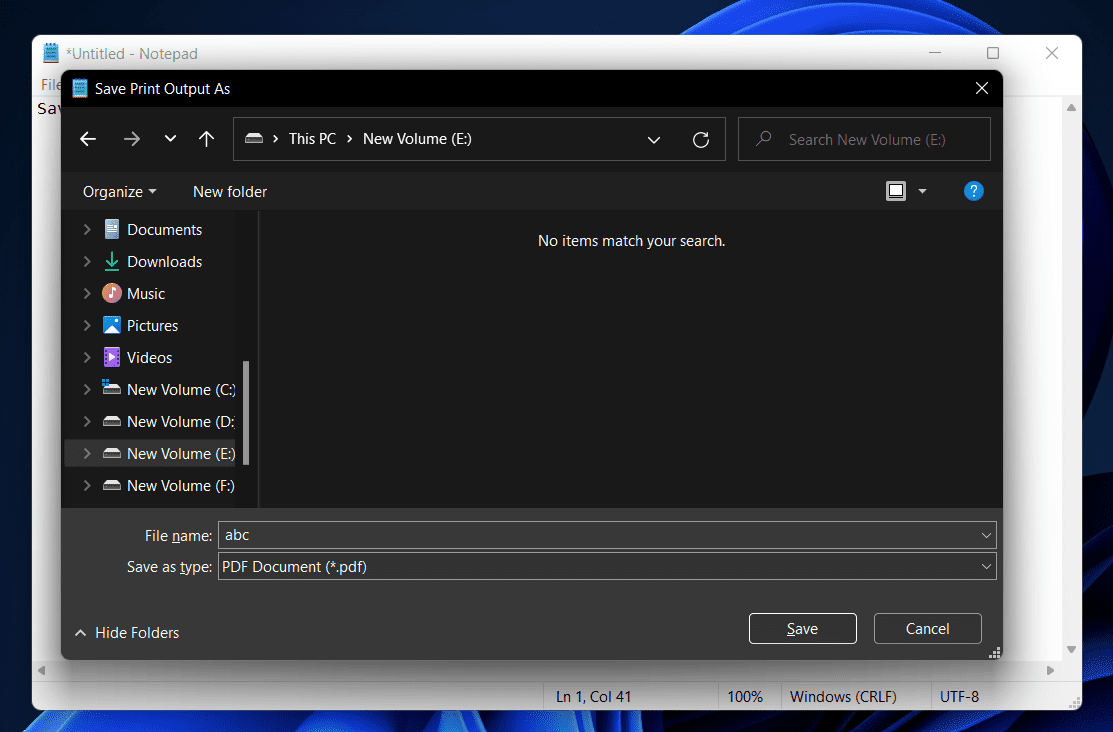- Notepad in Windows 11 is a useful tool for quick notes and various file creations
- To save a Notepad file as a PDF in Windows 11, follow these steps: open Notepad, select the file, click File, then Print, choose Microsoft Print to PDF, save as PDF
- FAQs in the content provide additional guidance on saving Notepad files and converting TXT files to PDF in Windows 11.
Don’t know how to save a Notepad file as a PDF in Windows 11. Notepad is quite a useful tool to get around with texts on your PC. It is a built-in tool that you get in Windows, allowing you to make quick notes and save them on your PC. Not only this much, but Notepad can also be used for various other purposes, like creating HTML files, Java files, and various others. By default, the extension of the file saved from Notepad is .txt, but you can change it depending on what type of file you want to have.
Save Notepad TXT File As PDF In Windows 11
If you are making notes, then you would want to make it a PDF file. A PDF file is one of the best options to read notes on any of your devices, and you can create them from your Notepad easily. If you want to save a Notepad file as a PDF in Windows 11, then this article will help you with that. In this article, we will be discussing how you can save a Notepad file as a PDF in Windows 11.
Saving A Notepad File As PDF
Saving a Notepad file as a PDF in Windows 11 is easy, and you can do it within a few steps. Follow the steps given below to save a Notepad file as PDF in Windows 11-
- Press the Windows key on your keyboard, and search for Notepad in the Start Menu. Open the Notepad.
- Now click on the File button, and from the menu that appears, click on Open. Now head to the location of the Notepad file that you want to save as the PDF. Select the file, and open it.
- After opening the file, again click on the File button, and then click on Print. You can either press the Ctrl + P key combo.
- A new Print window will open up. Under the Select Printer section, click on Microsoft Print to PDF.
- When you click on this option, a new window will open up asking you to save the file. Here you will see the file type as a PDF document. Enter the name of the file, and select the location where you want to save it. Click on Save to save the file as a PDF.
FAQs
How Do I Save A Notepad File As A PDF?
You can easily save a notepad file as PDF by pressing the Ctrl+P key combo while you have opened the document, and then selecting Microsoft Print to PDF. By doing so, you will be able to save a Notepad file as a PDF. For a detailed step-by-step guide, you can follow the steps above, and you will be able to convert the Notepad file as a PDF easily.
How Do I Save A Notepad File?
The keyboard shortcut to save a Notepad file is Ctrl+S. When on the document, press this keyboard shortcut, and you will be asked to select the location, and then save it.
How Do I Convert A TXT File To PDF?
You can convert a TXT file to PDF through the steps mentioned in this article. Following the steps mentioned in this article, you will be able to convert a TXT file to PDF without any issue.
RELATED GUIDES:
- How To Enable gpedit.msc On Windows 11
- How To Force Quit a Program on Windows 11
- How To Fix Process Not Ending In Task Manager
Conclusion
This is how you can save a Notepad file as a PDF. We hope you find the steps mentioned in this article easy to follow. If it did help you save the Notepad file as PDF, then do let us know in the comment section.