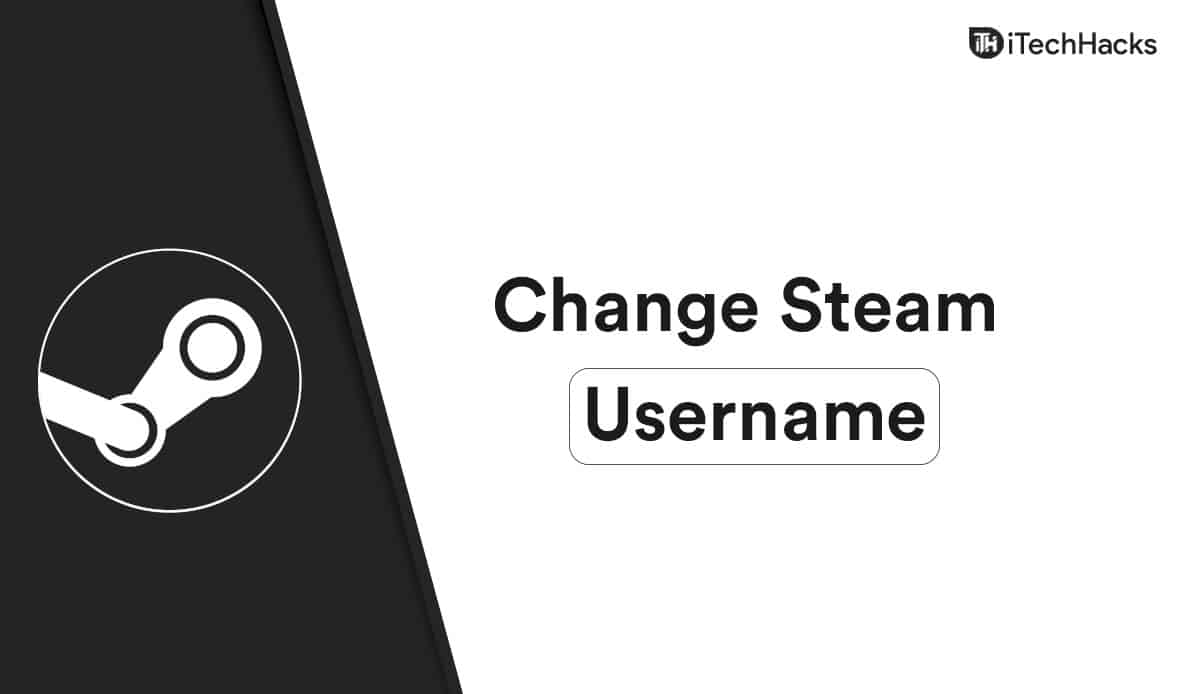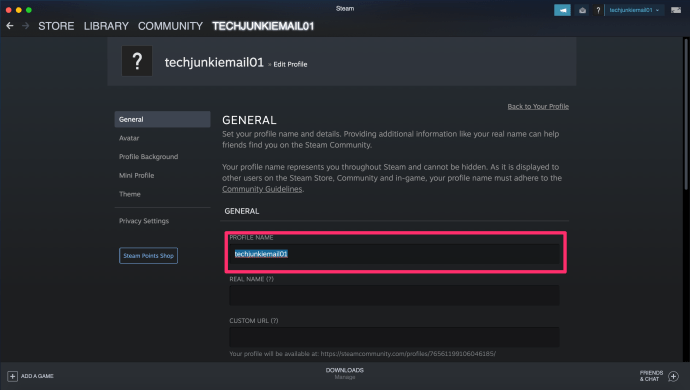- Steam usernames can be changed, allowing users to personalize their online gaming experience
- Steam account names cannot be changed, so users must carefully choose their account name during setup
- Changing a Steam username involves logging in to the account, accessing the profile section, and editing the profile name field to save changes
Are you bored of your old username in Steam? Well, you do have the option to change the Steam username. Steam is a popular online game store from where users can get a digital copy of the PC games. When playing games like Counter-Strike, PUBG, or Dota 2, your username gets associated with your game. Other players will see you with the username you have set on Steam. However, if you no longer want to use that username, then you can anytime change it.
How To Change Steam Account Name
We have got you covered by discussing how you can change your Steam username.
What To Know Before You Change The Steam Username?
Before you go on changing your username on Steam, there are certain things that you should know.
- You cannot change your Account name on Steam under any circumstances, so before you make your account you will have to carefully set your account name.
- The account name of Steam is different from the profile name and they both serve a different purpose.
- You log in to Steam using the account name and not the profile name.
ALSO CHECK: How To Fix Steam Won’t Opening and Launching
Changing Steam Username
To change the name of your Steam account, follow the steps given below-
- Head to the Steam website on your device or open the Steam Client on your PC.
- After doing so, log in to your Steam account with your username and password.
- When you are logged in to your account, click on your profile name at the top right corner. You can either click on the other profile name that you will find at the top right corner.
- You will be headed to your profile section. Here click on edit profile to head to the settings of your Steam account.
- Search for the general option and click on it.
- You have to modify the username or the profile name. You need not worry about making the profile name unique.
- In the general section, search for the profile name field and click on it.
- Now enter the name that you want to set, and click on save to save the changes to your profile name.
ALSO READ: How To Fix Pending Transaction Error In Steam
Can You Change Your Steam Name: Final Words
That’s how you can change the username of Steam. Following the above steps, you will be able to change your profile name or the username on Steam easily without any problem. We hope this article helps solve the issue you were facing. If this article did help you, then do let us know in the comments section.