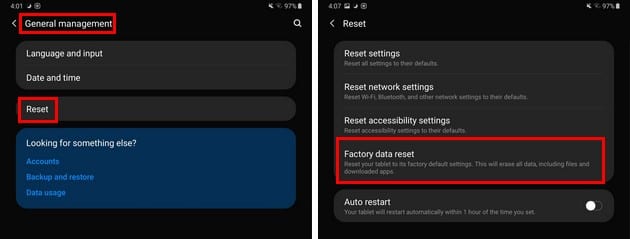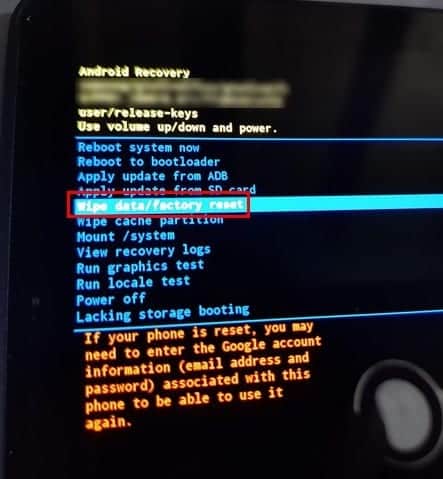- Two types of resets for Samsung tablets: soft reset (preserving data) and hard reset (returning to factory settings)
- Soft reset involves holding Power and Volume Down buttons, while hard reset can be done from Recovery mode or Settings
- Resetting the tablet wipes data, but backups can restore it; Factory Data Protection prevents unauthorized resets.
If you are using a Samsung tablet, there can be situations where you might need to gift or resell your device. There can also be situations where you are experiencing problems such as lagging or frozen systems on your Samsung tablet.
Thus, you might feel the need to reset your Samsung tablet. There are a couple of methods that you can use to reset a Samsung tablet. Thus, here we are with a detailed guide that will explain each method in detail.
How to Reset a Samsung Tablet
There are two different types of resets that you can perform on your Samsung tablet. They are soft reset and hard reset. In a soft reset, your data is preserved whereas all the data is lost in a hard reset. Also, your device is returned to factory settings on hard reset.
ALSO READ: How To Install Ubuntu Linux on Samsung Galaxy Tab 10.1
Method 1: Soft Reset your Samsung tablet.
For this method, your Samsung tablet should be turned on.
Press and hold the ‘Power‘ and ‘Volume Down‘ buttons simultaneously on your Samsung tablet till the screen goes black.
You will notice that your tablet restarts. A Soft reset will give a fresh start to your tablet and it is the best solution to a frozen or lagging system.
Method 2: Factory Reset from Recovery mode.
Step 1- Make sure that your tablet is turned off.
Step 2- Press and hold the ‘Volume Up‘ and ‘Power‘ buttons simultaneously till you see the recovery screen.
Step 3- Here, navigate in the menu with the help of volume buttons and go to the ‘wipe data/factory reset‘ option. Press the Power button to select this option.
Step 4- Now, select the ‘Factory data reset‘ option and be patient till the reset is complete. Finally, select the ‘Reboot system now‘ option.
Once your Samsung tablet reboots, you will notice that it has been reset successfully.
Method 3: Hard Reset from Settings.
Step 1- Launch Settings on your Samsung tablet.
Step 2- Here, navigate to Privacy >> Factory Data Reset.
Step 3- Confirm the Reset option on the tablet.
The reset process will be initiated. The tablet will return to its factory settings and all the user data will be wiped out.
Some Frequently Asked Questions include:
Q1. Is resetting my Samsung tablet safe?
Yes. It is totally safe to reset your Samsung tablet. But, you should remember that all your data and personalized settings will be erased.
Q2. Can I restore my data after resetting my tablet?
Yes. But, only if you have created a backup of all your data before initiating the reset process.
Q3. What is Factory Data Protection?
The Factory Data Protection is an option that prevents unauthorized users from factory resetting your Samsung tablet.
Q4. Will the software updates be uninstalled on resetting my Samsung tablet?
No. All your system files and Software updates remain intact on resetting your Samsung tablet.
Conclusion:
This is all you need to know before you reset your Samsung tablet. The methods involved are simple to understand and execute. If you know of any easier method to reset a Samsung tablet, then please let us know about it in the comments section below.