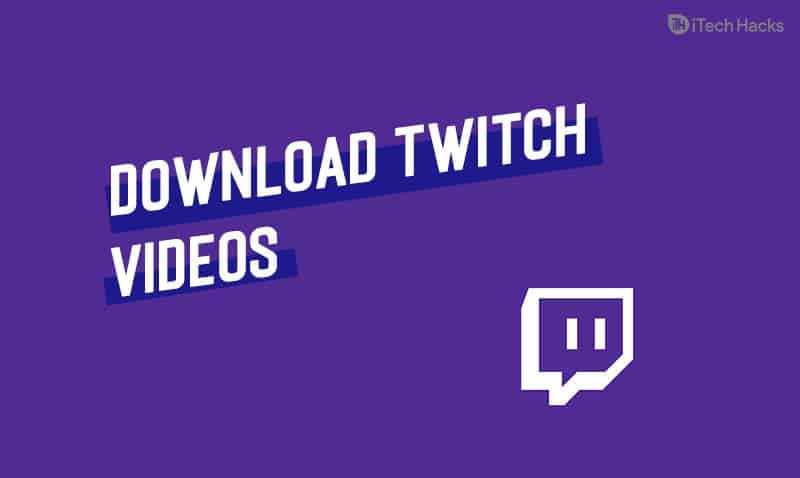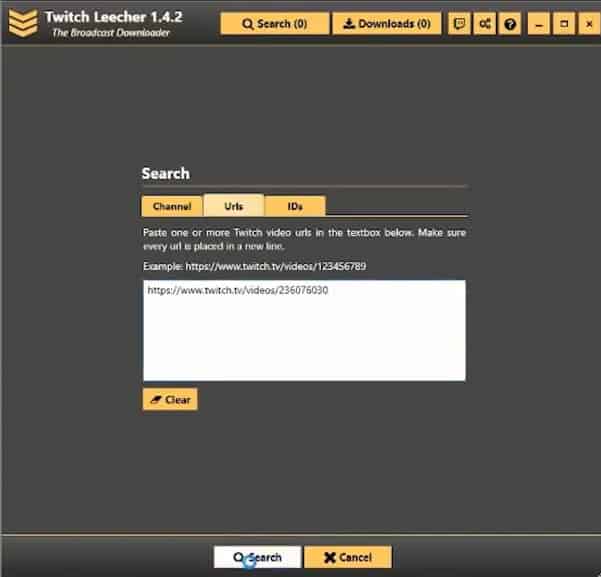- Twitch offers the ability to download live stream videos, enhancing the viewer's experience and allowing users to create content compilations or revisit favorite streams.
- Regular Twitch users need to be aware of a two-week window after a live stream ends to download videos before they are automatically deleted from Twitch's servers.
- Methods to download Twitch videos include using Twitch Leecher, a third-party application with a user-friendly interface, or the 4K Video Downloader software for downloading videos from various platforms.
For avid users of Twitch, the platform offers a dynamic way to engage with live streaming content. An essential feature of Twitch is the ability to download live stream videos, a tool that greatly enhances the viewer’s experience. However, it’s crucial to understand the nuances of video retention on Twitch, as they vary depending on the type of user account.
Every registered Twitch user has the capability to download live stream videos. This feature is particularly beneficial for those who want to revisit their favorite streams, create content compilations, or simply keep a record of streams they’ve missed.
For regular Twitch users, there’s a critical time frame to be aware of. After a live stream ends, the video is available for download for a period of two weeks. This limited window is crucial for regular users to keep in mind. If you’re a regular user, it’s important to act within this two-week period to download the streams you’re interested in, as after this period, the videos are automatically deleted from Twitch’s servers.
READ MORE: How To Unfollow Someone’s Profile on Twitch
How to Download Your Twitch Videos?
First, check out how to download your own Twitch videos. Follow the given steps and download Twitch videos of your own.
- First of all, visit the website in a new tab.
- Make sure you are logged in to your account.
- At the top right corner, you will see a drop-down menu, click on it, and choose the Settings option.
- A new window will appear on the screen
- Click on Channel and Video link
- Now find the Channel Settings feature
- Click mark on Automatically archive my broadcasts, and you can start streaming for free
Under the Video Manager option, all of your broadcasts will be available. All the videos can be accessed from Twitch’s main menu. In the Video Manager window, all the thumbnails of your videos will be seen.
Under each thumbnail, you will see a Download link, click on it and enjoy watching the video.
How to Download Someone Else’s Twitch Videos?
Twitch Leecher, a third-party application, has emerged as a popular solution for downloading videos from Twitch. Despite not being officially supported by Twitch, Twitch Leecher stands out due to its well-designed and user-friendly interface, making it less intimidating compared to other similar programs.
One of the best aspects of Twitch Leecher is its ability to download any Twitch video, regardless of the user who created it. This universal compatibility is a significant advantage for users looking to access a wide range of content from the platform. Additionally, Twitch Leecher is regularly updated, ensuring it remains compatible with the latest Twitch updates, an essential feature for maintaining its effectiveness.
Method 1: Use Twitch Leecher
First of all, visit the official Twitch Leecher page on GitHub. Get the latest version of the program. You will find the link at the bottom of the page under Downloads. Choose the link with .exe extension.
- Once you get the program, your computer will ask you to run it or save the program.
- Choose Run and then follow the instruction to install the program on your PC.
- Once it is installed, locate Twitch Leecher
- Open Windows 10 Start Menu and then select All Apps icon at the top left corner
- Twitch Leecher will be listed at the top of the next menu. (The list might be in alphabetical order)
- Now, select Twitch Leecher icon and open the program
- In the top menu, select the search bar
- Open the regular web browser like Edge, Chrome, or Firefox and visit the official site of Twitch
- Search for the channel of your chosen Twitch streamer or search for it in the search bar
- From the profile page, select Videos which is next to Twitch channel name
- Now, go back to Twitch Leecher and choose URLs tab
- Copy the link of the video and paste it and click on Search
- The video which you have chosen will appear on the page
- Now, click on the Download button at the lower right corner
- Next, you can choose the resolution size of the video download and save it where you want to on the computer
Once you select all the options, choose Download. Soon the video will be saved in the file location which you have chosen
READ MORE: How Many People Can Stream Hulu Account at Once?
Method 2: Use 4K Video Downloader
- It is a software that allows you to download videos from all the video sharing sites like Vimeo, YouTube, Facebook, Twitch. 4K Video Downloader is the best option to download videos from Twitch.
- You can use this software on both Mac and PC computers. Download it for free from the official website. Once the software is downloaded, install it and launch the 4K Video Downloader. Then open the web browser and go to Twitch account.
- Search videos or go to the channel and find a video that you want to download.
- Click on the thumbnail and open it
- Copy the URL address of the video from the top site of the web browser
- Paste the link in the paste link icon box and click on start
- When the downloading is finished, a new window will open
- Select the location where you want to save the video
- Select the video quality
- Click on Download button
- If the video is too long and you want to download half the video only, then click on the Stop button anytime. Once it is downloaded, you can watch it or edit it as you wish.
READ MORE: How To Fix Can’t Take Screenshot Due To Security Policy Error
Conclusion
So, this is how you can download videos from Twitch. We have tried our best and provided the methods to download your own videos from Twitch or other users videos from Twitch. Follow the methods and download the videos easily. We hope this article was helpful to you. Stay tuned for more updates.