- "Common issue of Touchwiz Home error on Samsung devices"
- Touchwiz is a user interface developed by Samsung for their devices, not an operating system
- Methods to fix the error include clearing cache and data, soft reset, and factory reset options.
The most common problem which occurs in Samsung mobile phones and tablets is the problem of Touchwiz Home. Most of them get this error which says “Touchwiz Home Has Stopped”. Now, the question arises How to fit it? However, so many of them don’t know the solution to it. So, if you are also one of those who got this error and want to solve it, then you have come to the right place. Read the full article and resolve the issue on your device.
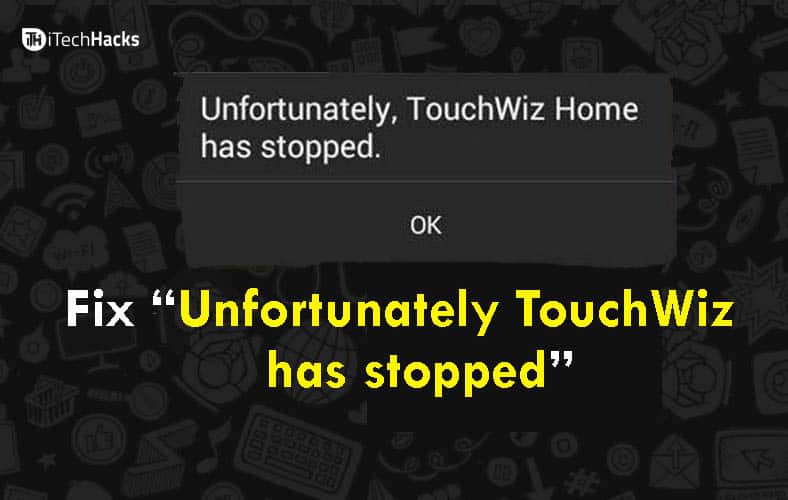
Touchwiz Interface is developed by Samsung for only Samsung smartphones and tablets. It is not an Operating system; actually, it is a full-featured touch user interface. All those mobile phones, tablets that run Touchwiz are running on Android, Bada, Symbian or even Windows Mobile. There are so many Samsung device users who face the Touchwiz error problem. When the error comes, it shows an “Unfortunately, Touchwiz Home Has Stopped” message on the screen. And this error freezes your device so you need to restart your device and there is no other option.
Now, the main problem comes when the Touchwiz error does not go, and it appears again and again. Now, what is the solution for that? The reason for this error can be an issue or bugs. And there are different solutions available to solve the error. So, check out the methods by which you can fix the issue “Touchwiz Home has stopped”. Use the given process and solve the problem.
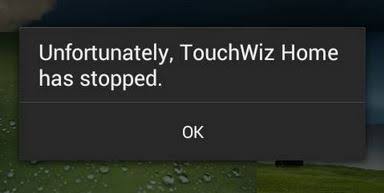
Also Read: How To Fix Netflix Error Code NW-2-5 Easily?
Fix “Unfortunately Touchwiz Home Has Stopped” Error
Method #1: Clear Cache And Data Of The App
This method will be deleting all the cache and data for the Touchwiz Home app. By doing this, you might solve the problem if somewhere the issue is in the files or data. Follow the given steps and clear the cache and data of the app.
- First, you need to switch off your device as we need to boot it in a safe mode
- Press the key of Volume down when the device is booting when it turns ON
- As the bootup process is done, release the volume down key.
- At the bottom of the left side, there is a notification for Safe MODE
- Now, Go To Settings > App Manager > All applications
- There in the list, you will see Touchwiz Home at the end
- Tap on the app and open it
- There Wipe out all the cache and data of the app by clicking “Clear Cache” and Clear Data
- Reboot the device
In most of the devices, these simple solution works, but even after using this method, you could not solve your problem then try out the next method.
Also Read: How To Fix Yellow Display Tint Issues In Windows Laptops?
Method #2: Soft Reset Your Device
One of the main thing you need to do is Soft reset your device and solve the error. If the TouchWiz error has occurred on Samsung Galaxy S5 for the first time, then there can be a problem in the firmware or in the TouchWiz system. So, just simply soft reset can solve your problem.
Follow the steps and Soft reset your device:
- While your phone is on, remove the battery from your device
- Press the Power Button for at least 30 seconds
- Place the battery in the phone
- Now turn On your Phone.
This method helps you to reset your phone’s memory and help you out to solve the error.
However, if the problem is not solved still, then you need to Factory reset your device.
Also Read: Fix BOOTMGR is Missing Windows 7, 8, 10 (6-Methods)
Method #3: Factory Reset Your Device
However, when you try this method, do not forget to take the backup of your important data. If you don’t know how to make Backup, then follow the given steps and first take the backup of your device and then do the factory reset.
Also Read: How To Fix Netflix Error Code NW-3-6
One of the best and normal ways is to make use of Samsung own Kies Software which is normally used to update the software of Samsung devices.
Now, follow the steps to take Backup of the device with the help of Google Account.
- Go to Settings of your device
- Open General > Backup and Reset
- Here you will get two options Back Up my Data and Automatic Restores.
- Choose the option by ticking on the checkbox
- This will take the backup details like Wifi password, App data, and Google settings
Another method to take backup is using the Samsung Account.
- Go to Application> Settings > User and backup > Account (make sure there is a Samsung account Signed in)
- If the option is On then it will sync the contacts, calendar
Once you have taken backup then go to Factory reset. Check out the steps to factory reset your device.
- First of all Switch Off your device
- Now, Hold the Power, Home, and Volume Up button together for a few seconds until the Android logo shows up on the screen, now release the button
- for highlighting any option use Volume down button
- Confirm any option using the Power key
- Highlight the factory reset option by using the volume key and confirm it by a power button
- Now, select “Delete all user data” and confirm
- Wait until you see the “Reboot system now” option and select it
- Your device will restart, and you need to set up your device again
Also Read: How To Fix WiFi Connected But No Internet Access?
CONCLUSION
So, these are some of the methods by which you can solve the “Unfortunately, TouchWiz home has stopped” Error 2024. If you are also getting this error on your Samsung device, then try out any method given above.
If you find this article helpful, share this article with all your friends and family. It will help us to grow bigger than ever. Also, if you have any other queries or suggestions in this article, do let us know in the comment section. We are always open to your article recommendations so feel free to suggest some topics. Thanks a lot for reading. Cheers!

