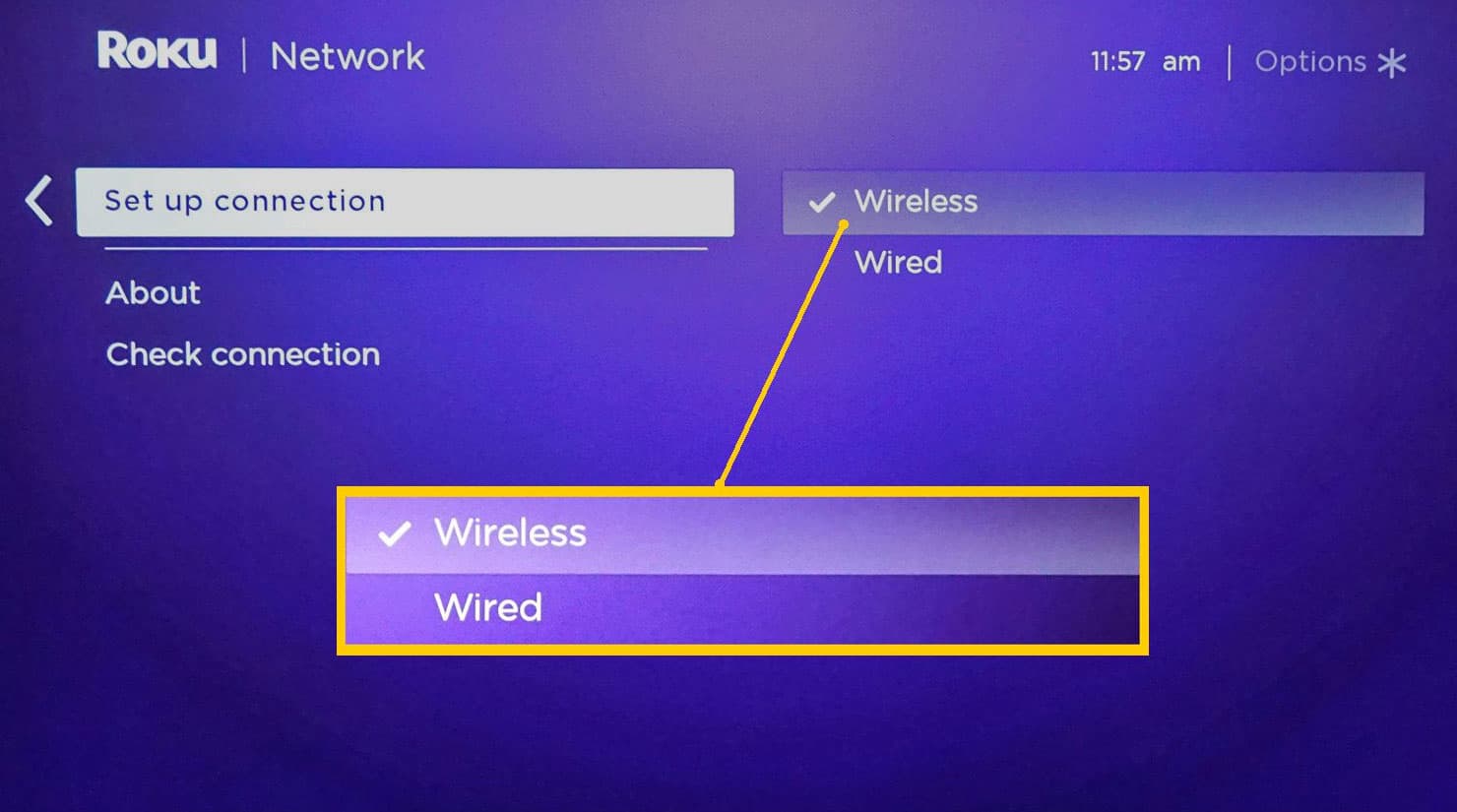- Error code 403 Forbidden on NFL App on Roku can be resolved by rebooting Roku, verifying internet connection, and checking network ID/password
- Reboot Roku TV by unplugging, waiting, and reconnecting to power source to resolve the issue
- Verify internet connection and adjust network settings, connect via Ethernet cable, or contact support if issues persist.
With Roku TV, users are able to access a wide array of streaming content using a simple and easy-to-use interface. Roku TV offers users a wide array of streaming content using an intuitive interface that makes it easy to get started. In the NFL App on Roku, however, some people have reported receiving an error message 403 Forbidden.
Well, it is not clear whether it’s a server error or an issue from your end. But there is nothing to worry about, as we have some basic fixes that already helped many users resolve the NFL app error code 403 forbidden on ROKU. Therefore, let’s get started with the guide.
How to Fix Error Code 403 Forbidden NFL App Roku
In this case, the server notices that the client (your Roku device) is attempting to make an authorization request but refuses to authorize it. From incorrect configurations to server-side problems, this denial of access can be caused by a number of factors. So, if you want to resolve the error code 403 forbidden NFL app ROKU error, make sure to perform the fixes mentioned below:
Reboot Your Roku
Roku TVs are sometimes prone to NFL app error code 403 Forbidden issues, and rebooting them can solve the problem. Many problems with performance, connectivity, or other issues can be resolved this way. Follow these steps to reboot your Roku TV:
- You will need to unplug your Roku TV from the power outlet.
- Please wait a few minutes.
- Reconnect your Roku TV to the power outlet.
- You need to turn on your TV and wait for Roku TV to start.
- You may have to reconnect to your WiFi network after rebooting your Roku TV since it disconnects from the Internet after rebooting.
You can try another troubleshooting step listed further in this article if you are still experiencing NFL app error code 403 Forbidden issue after rebooting your Roku TV.
Verify Your Internet Connection
You must ensure your WiFi router is on and functioning properly in order to verify your Internet connection. It is also a good idea to check with your Internet service provider (ISP) to see if there are any outages or problems.
It may be necessary to unplug your WiFi router from the power outlet, wait for a few minutes, and then plug it back in. This should resolve the error code 403 Forbidden issue.
You may be able to connect to the Internet using a smartphone or a laptop if your WiFi router is still not working after you reset it. If you’re having trouble connecting to the Internet, you may need to check your WiFi router.
It is possible that your Internet service provider is having issues if you are unable to connect to the Internet from a different device. To resolve the issue, contact your ISP.
Use the Right Network ID and Password
You need to verify that the network name and password you are using for your Roku TV are correct if you are facing the NFL app error code 403 Forbidden issue. Here are the steps you need to take in order to check your Roku TV’s WiFi settings:
- From the home screen, select “Settings.”
- Select “Network” from the list.
- Click on “Set up connection.”
- Connect using “Wireless“.
- From the list of available networks, choose your WiFi network.
- If prompted, enter the WiFi network password.
- Afterward, you must enter the password exactly as it appears since it is case-sensitive. Depending on your WiFi router, you might be able to find the password in its documentation or contact your Internet service provider.
Check the other troubleshooting steps listed below if you still have problems connecting to your WiFi network.
Replace Roku Closer to the Router
It could be that the WiFi signal is too weak or that the Roku TV and the WiFi router interfere with each other, causing the NFL app error code 403 Forbidden error. Roku TVs can be moved closer to routers to improve their connection, or routers can be moved closer to TVs to improve their connection.
To improve the signal strength, use a WiFi range extender or WiFi booster if this is not possible. Your Roku TV can easily connect to the network with these devices since they amplify WiFi signals.
You should also be aware of factors that can affect WiFi signal strength, such as the distance between your router and Roku TV and the presence of walls and other objects between them.
Even after moving your Roku TV closer to the router or using a WiFi booster, you are still unable to connect it to your WiFi network. Now, once you apply all these tricks, you will be able to resolve the NFL app error code 403 Forbidden issue on Roku.
Connect an Ethernet Cable to Roku
Roku TV cannot connect to your WiFi network, due to which you are getting the NFL app error code 403 Forbidden issue, but it may be possible to connect via Ethernet cable.
In the case of WiFi signal issues or a need for a stable and reliable connection, this may be a good option. Follow these steps to connect your Roku TV to an Ethernet cable:
- On the back of your Roku TV, you will find an Ethernet port. There should be a label that says “Ethernet” or “LAN.”
- Using the Ethernet cable, connect one end to the Ethernet port on your Roku TV.
- Make sure your WiFi router or modem has an Ethernet port on the other end of the Ethernet cable.
- You will need to turn on your TV and Roku TV to connect to the Internet.
- Using an Ethernet cable may enable your Roku TV to connect to the Internet, but if the WiFi signal or WiFi settings are failing, the problem is likely with the Roku TV’s WiFi signal. Then, try some of the other troubleshooting steps below.
Contact Support
Assume that you have followed every troubleshooting step but are still getting the NFL app error code 403 Forbidden on your Roku TV. For further assistance, contact Roku support.
If you have an issue with Roku, go to the Roku support website to find your issue or view support options. In addition to user guides, troubleshooting tips, and information about customer support, several other resources are available.
Nevertheless, if you need support from Roku, you can also contact them through social media or via their customer service hotline. Therefore, you contact support to ensure you have your Roku TV model number and other pertinent information. This will make it easier for them to help you.
READ MORE:
- Uzzu TV on Roku 2024: How to Install and Watch
- Activate CTV at ctv ca/activate Code on Apple TV, SmartTV, Roku, FireTV
- How to Turn on TCL Roku TV Without Remote
- FuboTV Connect Activate Code at fubo.tv roku-connect [2024]
- Activate Crunchyroll at crunchyroll.com/activate Apple TV, Roku, PS4, Fire TV, Xbox
- Top 8 Ways to Fix NFL Fantasy App Not Working or Crashing
- 10 Ways to Fix NFL Sunday Ticket App Not Working 2024