Currently, more than 1.3 billion people use YouTube to view different types of videos such as travel Vlogs, pranks, Videos, etc. This clearly states YouTube is the heavy and most frequently used app in the 21st Century of Tech. Due to YouTube default features one cannot able to play videos in the background of the device while doing any other work. However, when you click Home Button your YouTube Video must be stopped. To Solve this, Here we have listed the top 8 apps that will help you to play YouTube Videos In the Background on your Android Smartphone.
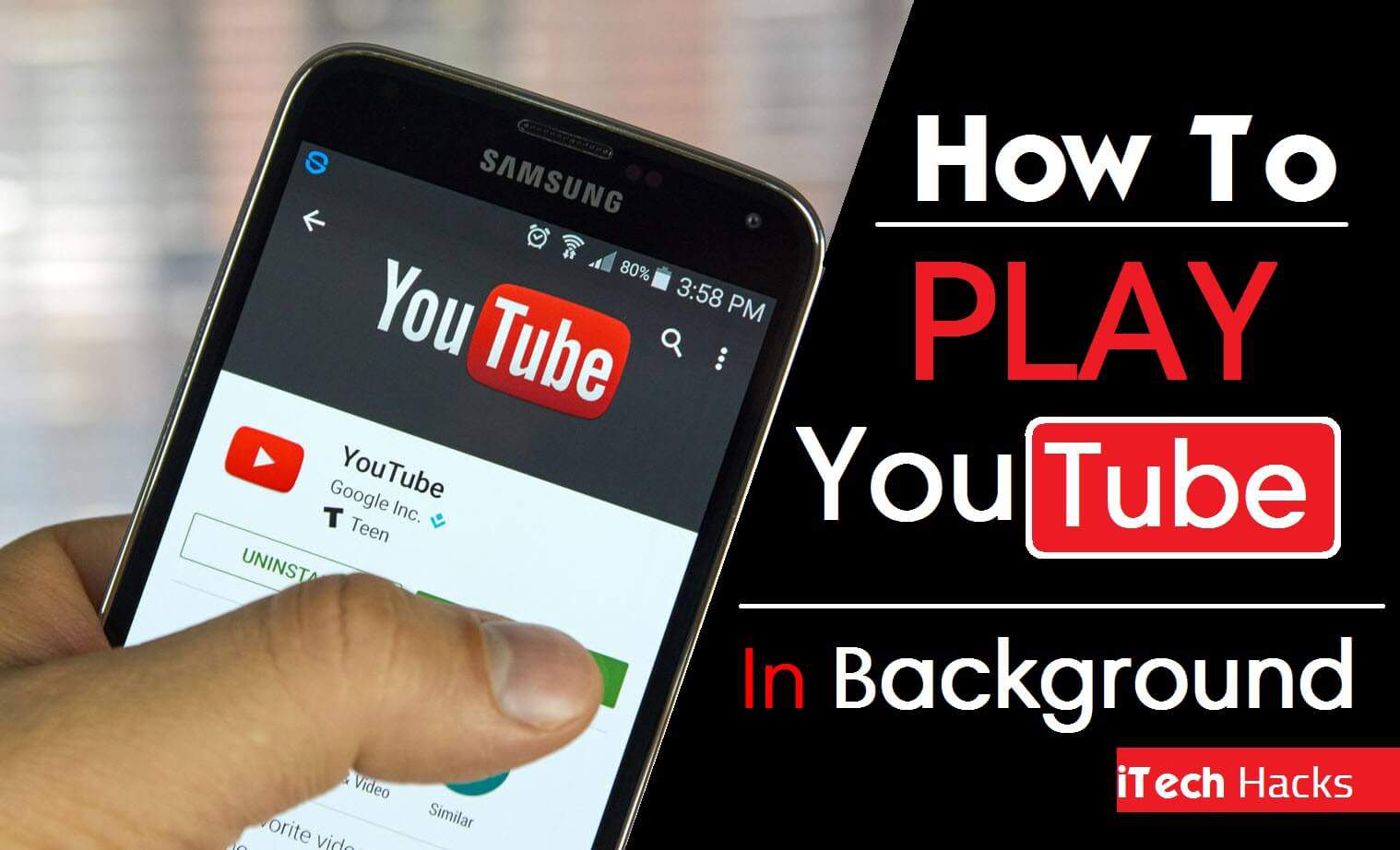
But, the only restriction which annoys people is that the video you are watching pauses automatically the moment you launch another app or exit the YouTube app on your device. It would be extremely useful if YouTube allowed its users to run the videos in the background since, some people listen to songs while some view tutorial videos on YouTube, and this kind of video does not require to be seen but, heard. So, while listening to these videos one can do something on the other app too.
There are some settings tweaks that you can make on your device to allow YouTube videos to run in the background provided your device is rooted. What if your device is not rooted? Some ways are using which you can make YouTube videos to run the background for unrooted devices too. If you do not know these methods then, take a look at the different methods and steps which do not require your device to be rooted and will make YouTube videos to run in the background.
What if your device is not rooted? Some ways are using which you can make YouTube videos to run the background for unrooted devices too. Now, You can also make money with affiliate marketing on youtube. If you do not know these methods then, take a look at the different methods and steps which do not require your device to be rooted and will make YouTube videos run in the background.
Play YouTube Videos In The Background
Here we have Top listed 6 Best Tricks by which you can Play Any YouTube Video On The Android’s Background as well as with the screen Off on your Android.
#1 Use Firefox

#2 YouTube Red
 YouTube did recognize the issue faced by its users and it finally came out with a solution. And the solution was subscribing to ‘YouTube Red’! This subscription costs $9.99 per month and it comes with a feature called ‘Background Play’ which allows videos to run in the background while the screen is off or another app is launched on the device.
YouTube did recognize the issue faced by its users and it finally came out with a solution. And the solution was subscribing to ‘YouTube Red’! This subscription costs $9.99 per month and it comes with a feature called ‘Background Play’ which allows videos to run in the background while the screen is off or another app is launched on the device.
#3 Via Tubemate
 There are few Simone steps which you need too follow so that you can run YouTube videos in the background.
There are few Simone steps which you need too follow so that you can run YouTube videos in the background.
Step 1: Download Tubemate on your device if you do not have it on your device.
Step 2: Launch this app and go to the video which you wish to watch.
Step 3: Tap on the download button which you’ll find at the top.
Step 4: Wait till the parsing of the video is done ans the, select any supported format.
Step 5: And now, tap on the ‘Play Audio’ option.
That’s it! Your video is now ready to run in the background without any difficulty.
#4 OG YouTube
This is an app which you can download and use as an alternative to YouTube app.
Step 1- Download and install this OG Youtube on your android device.
Step 2- Launch this app and play any video of your choice.
The video which you chose will keep running in the background. As simple as that! No Worries, No Irritation! 🙂
#5 Audio Pocket
This is another useful app that allows you to play YouTube videos in the background.
Step 1- Download and install this app on your android device.
Step 2- Go to YouTube and choose the video which you want to watch.
Step 3- Tap on the share option and select ‘Audio Pocket’ from the various options.
Step 4- Then, let the app fetch the data for you. Once the data is fetched, you can easily run the selected YouTube video in the background.
Also Read: How To Block Unwanted Or Fake Phone Calls/Texts On Android
#6 Awesome Pop-Up Video | No Root
 This is an amazing App, if your device is non-rooted then this would be very good for your device. this app allows you to play any youtube video on the background of your android without rooting your android device.
This is an amazing App, if your device is non-rooted then this would be very good for your device. this app allows you to play any youtube video on the background of your android without rooting your android device.
Step 1: First you need to install an app named “Awesome Pop-up Video” from the Google play store.
Step 2: Once you installed this app, you can check there and open any video that you won’t play in the background.
Step 3: Once you open any video, it will start in the background of your android. and Yeah! it doesn’t require any Rooting.
Also Read: How To Hack/Unlock Android Pattern Lock, PIN Password
#7 Play YouTube Videos In Background Using FlyTube
Step 1: First of all, You need to Download and install Flytube on your Android device.
Step 2: Now you need to grant some permissions that this app may ask.
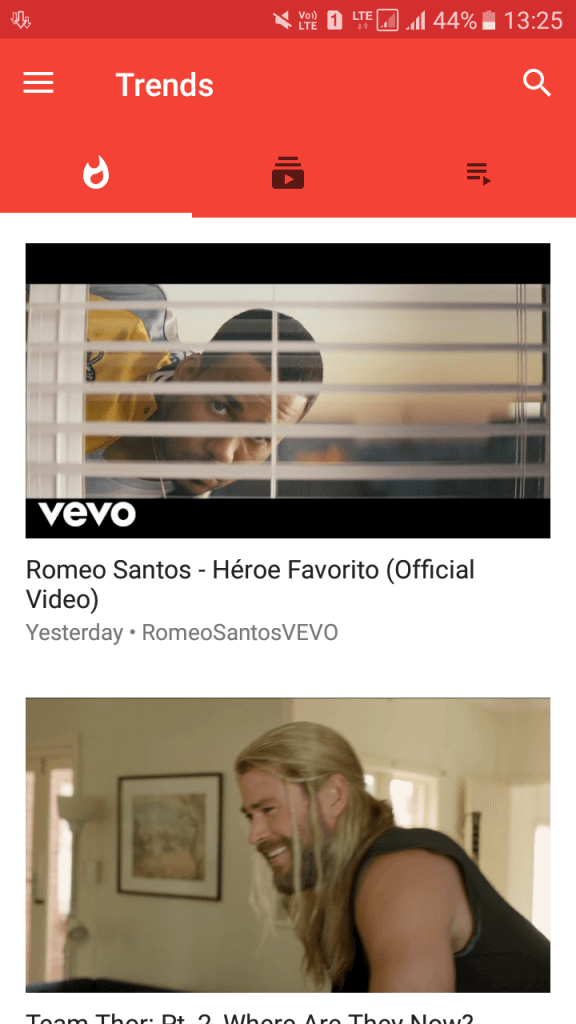
Step 3: Now you will see same screen like below. Then You can search for your YouTube video just like you do in YouTube app.
Step 4: Now click on the video, and it will ask you to choose the app to open the video. Just select Flytube.
Step 5: Now do whatever you want on your Android device your video will be playing in a small pop-up video bar.
#8 YouTube GO
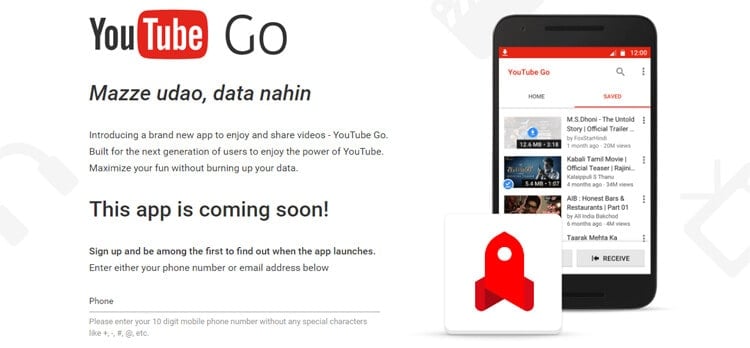 YouTubeGO is an amazing app that will go to launched in other countries soon! But this amazing app will improve your YouTube Surfing Experience and help you to play any Youtube Video in the background of Android.
YouTubeGO is an amazing app that will go to launched in other countries soon! But this amazing app will improve your YouTube Surfing Experience and help you to play any Youtube Video in the background of Android.
Wrap Up: These were some of the best methods which you can use to play YouTube videos in the background of Android smartphones easily. If you find any difficulty with the above-listed method or if you have any better method then, please let us know in the comments section.

