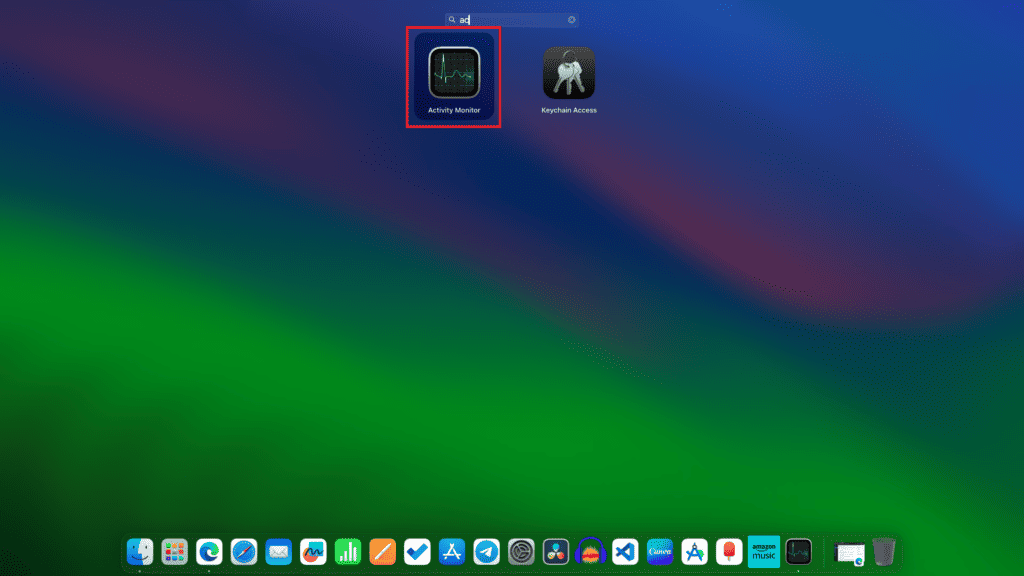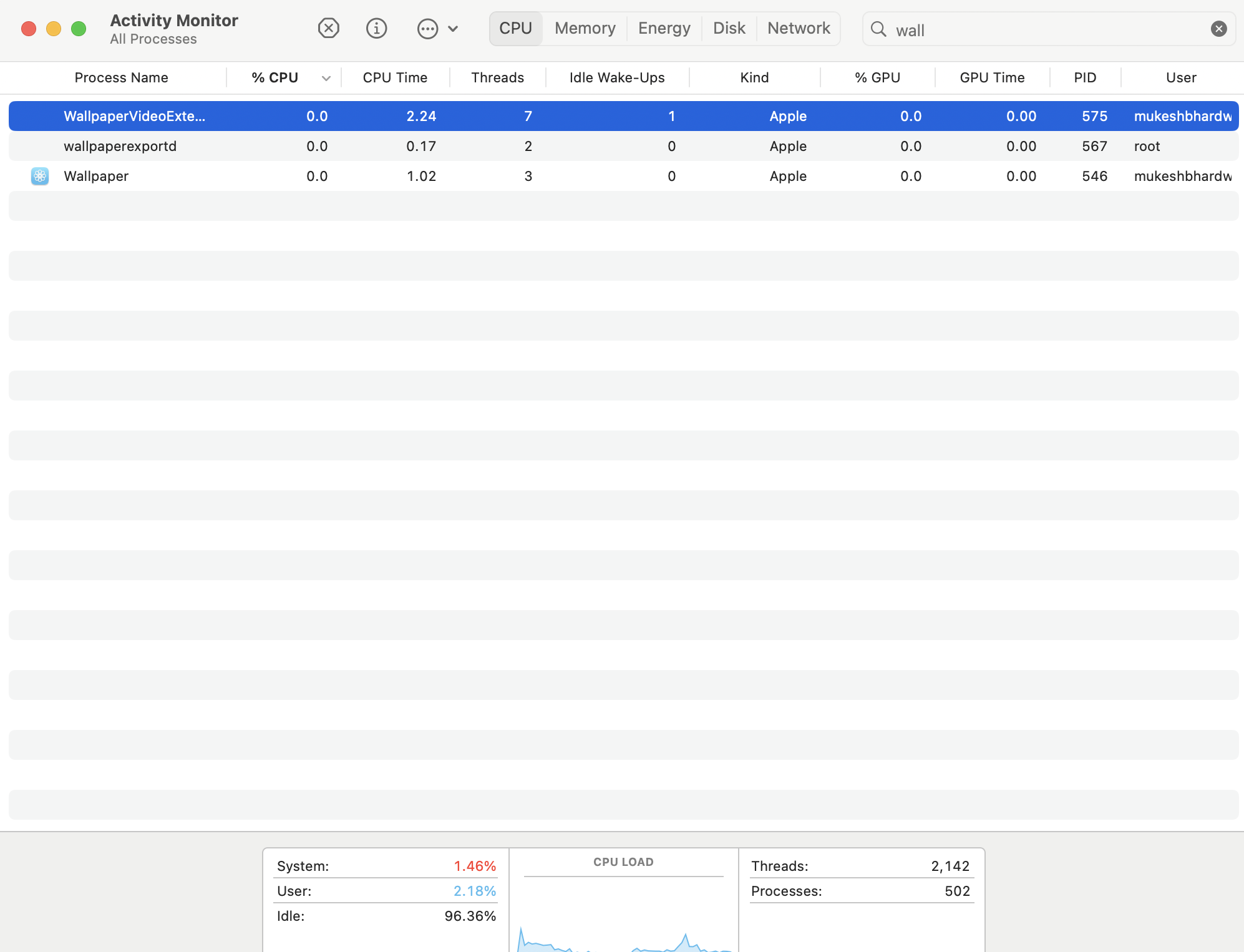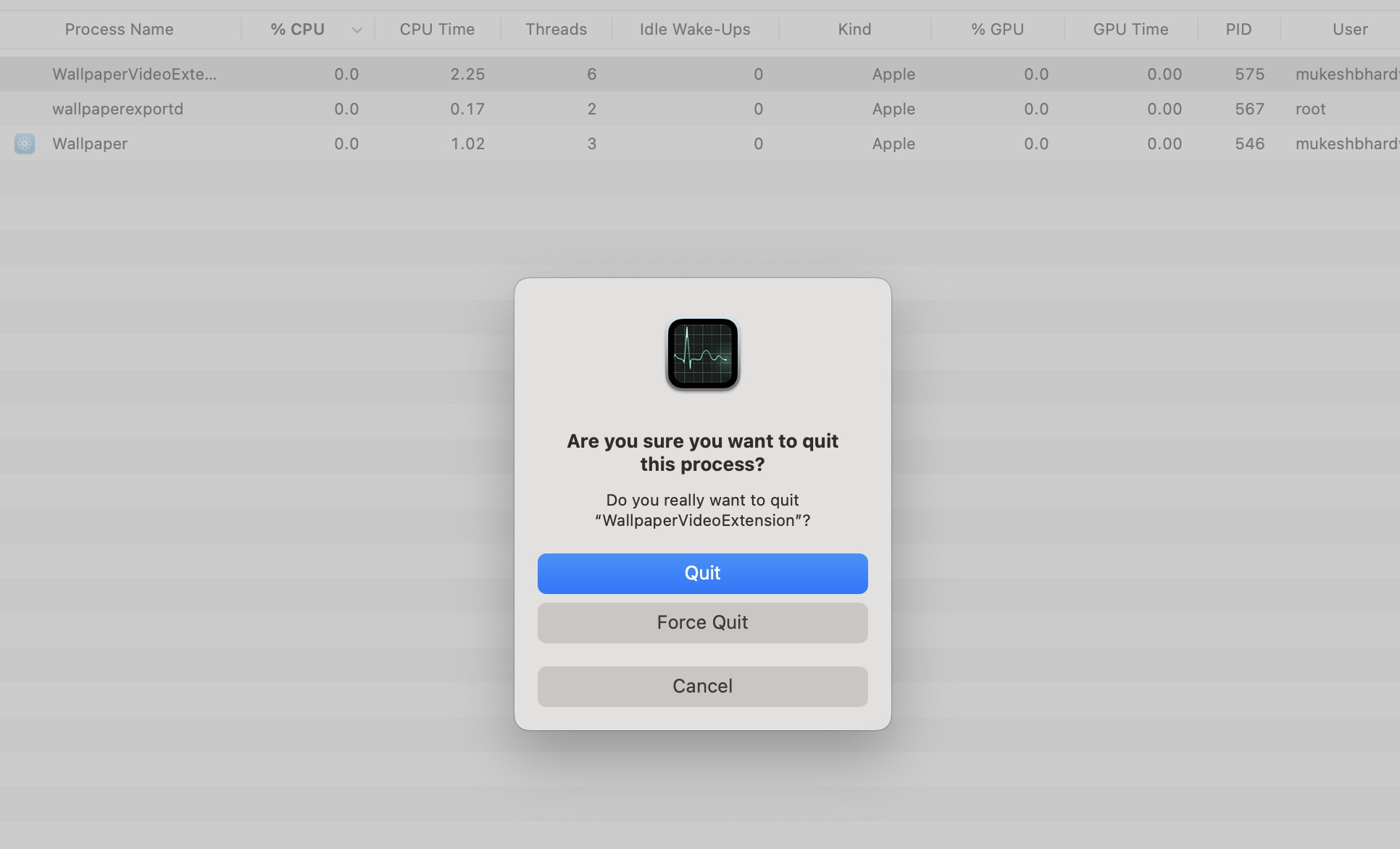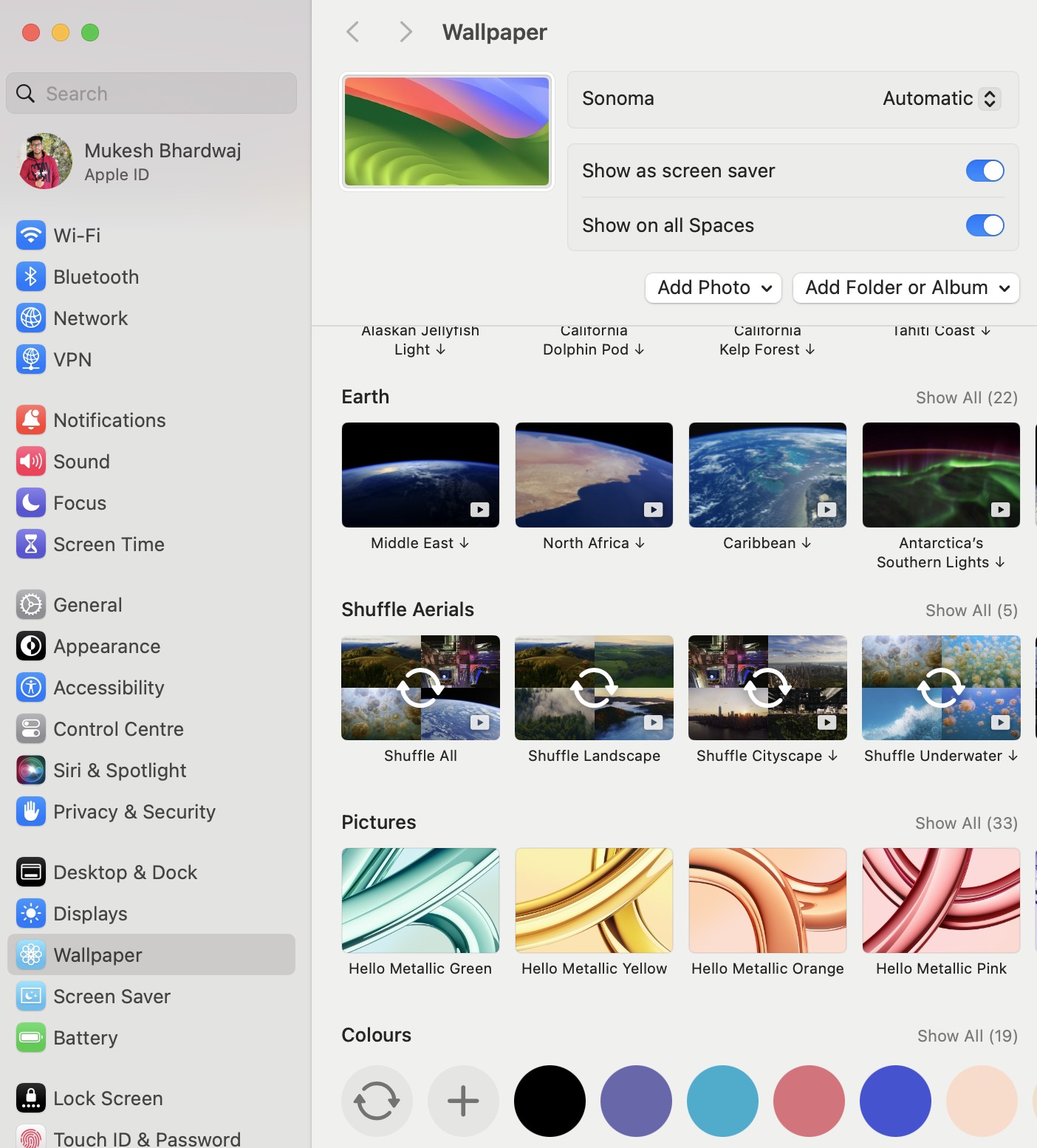- WallpaperVideoExtension, which handles dynamic wallpapers and screensavers, cause high CPU and RAM usage, leading to slower performance.
- Fix this issue by killing the WallpaperVideoExtension process in Activity Monitor, or by switching to a static wallpaper to permanently reduce resource usage.
- Be cautious with advanced fixes like disabling System Integrity Protection, as they could make your system less secure.
With the release of new macOS updates, Apple introduced several visual enhancements, including dynamic wallpapers and live screensavers. While these features add vibrancy and a fresh look to your Mac, many users have reported a frustrating problem – a process called WallpaperVideoExtension consuming large amounts of RAM and CPU. This issue can lead to slower performance, overheating, and constant fan noise, especially on older or lower-end Mac models.
Fortunately, there are several steps you can take to manage this problem and prevent it from impacting your system’s performance. In this article, we’ll walk you through simple, effective solutions to fix the high resource usage caused by WallpaperVideoExtension in macOS.
What Is WallpaperVideoExtension?
WallpaperVideoExtension is a system process in macOS responsible for running live wallpapers and dynamic screensavers. Apple introduced these high-resolution video wallpapers to bring stunning visuals to your desktop. Whether it’s nature scenes, abstract animations, or cityscapes, these dynamic backgrounds aim to make your Mac more visually appealing.
How to Fix WallpaperVideoExtension in macOS
Now that we understand why the WallpaperVideoExtension is causing problems let’s dive into some practical solutions that can help you resolve the issue.
Solution 1: Kill the Process in Activity Monitor
The easiest way to stop the WallpaperVideoExtension from hogging your resources is to manually kill the process using Activity Monitor. This solution works as a temporary fix and will stop the process for the time being, though it may restart after some time.
Steps to kill the process:
- Open Activity Monitor. You can find it by searching in Spotlight or navigating to Applications > Utilities > Activity Monitor.
- Click on the Memory or CPU tab to view all running processes.
- Look for WallpaperVideoExtension in the list of processes.
- Select the process and click the X button in the upper-left corner of Activity Monitor.
- A dialog box will appear; choose Force Quit.
This will stop the WallpaperVideoExtension process, freeing up RAM and CPU immediately. However, keep in mind that this is a temporary solution, and the process might restart automatically after some time or when you reboot your Mac.
Solution 2: Switch to a Static Wallpaper
One of the most effective and permanent ways to resolve this issue is by switching from a dynamic wallpaper to a static one. Dynamic wallpapers are the primary reason for the high resource usage, and changing to a regular wallpaper can greatly reduce CPU and RAM consumption.
Steps to switch to a static wallpaper:
- Go to System Settings and select Wallpaper.
- Choose a still image from the default options or upload your own image.
- Make sure no dynamic or video wallpaper is selected.
This simple change will prevent the WallpaperVideoExtension process from running in the background, significantly improving your Mac’s performance.
Solution 3: Update or Downgrade macOS
If killing the process and switching to static wallpapers don’t fully solve the problem, updating or downgrading macOS might be the next step. Apple frequently releases updates to address bugs and improve system performance. It’s possible that future updates to macOS will include a fix for the WallpaperVideoExtension issue.
Steps to check for macOS updates:
- Click on the Apple Menu and choose System Settings.
- Navigate to General > Software Update.
- If an update is available, follow the instructions to install it.
If the problem persists even after updating, you might consider downgrading your macOS version to a more stable release.
Note: Downgrading macOS will erase all data on your system, so make sure to back up your files before proceeding.
Using Terminal to Kill the Process
If you prefer working with command-line tools, you can use Terminal to force quit the WallpaperVideoExtension process. This method offers a similar solution to killing the process via Activity Monitor, but it can be more efficient if you’re used to working in Terminal.
Steps to kill the process using Terminal:
- Open Activity Monitor and find the Process ID (PID) of the WallpaperVideoExtension. You’ll need this for the command.
- Open Terminal (you can find it in Applications > Utilities).
- In Terminal, type the following command, replacing
PIDwith the process ID you found:bashkill -9 PID
- Press Enter to execute the command.
This will forcefully stop the WallpaperVideoExtension. However, just like the Activity Monitor solution, this is temporary and the process may restart after some time.
Disabling System Integrity Protection (SIP)
Another method is to prevent the WallpaperVideoExtension from restarting by disabling System Integrity Protection (SIP), a macOS security feature that protects important system files. Disabling SIP will give you more control over system processes, but it comes with risks, as it leaves your system more vulnerable to security threats.
Steps to disable SIP:
- Restart your Mac and hold down Command + R to boot into Recovery Mode.
- Once in Recovery Mode, open Terminal from the Utilities menu.
- Type the following command and press Enter:
bash
csrutil disable
- Restart your Mac.
- Once your Mac restarts, follow the steps to kill the WallpaperVideoExtension process via Activity Monitor or Terminal.
After disabling SIP, the process will no longer be automatically protected, allowing you to prevent it from restarting.
Important: Disabling SIP should be done with caution, as it can compromise the security of your system. Once you’ve finished managing the WallpaperVideoExtension issue, you may want to re-enable SIP by following the same steps but using the command. csrutil enable.
Why Does WallpaperVideoExtension Use So Much RAM and CPU?
The WallpaperVideoExtension process is designed to handle the visual effects of dynamic wallpapers and screensavers introduced in macOS. These wallpapers aren’t just still images but high-definition videos that run in the background, even when you’re not interacting with them. While this feature adds a modern touch to your desktop, it requires substantial resources to function smoothly.
Here’s why it consumes so much of your Mac’s RAM and CPU:
- High-Definition Video Rendering: Dynamic wallpapers are often large, high-quality video files. Even though they are designed to run seamlessly in the background, they still require significant system resources to process and render.
- Constant Background Activity: Even if you switch to a static wallpaper, the WallpaperVideoExtension process may continue to run in the background, unnecessarily consuming CPU cycles and memory. This happens because the system might still load the dynamic wallpaper features unless explicitly disabled.
- CPU and RAM Usage Spikes: As the process runs, it can cause sudden spikes in CPU and RAM usage, which might lead to your Mac’s fan running loudly or the system heating up. This is particularly noticeable on older Macs with limited processing power or smaller amounts of RAM.
Conclusion
The WallpaperVideoExtension process in macOS has caused many users to experience high CPU and RAM usage, leading to slower performance, overheating, and decreased battery life. However, there are several effective ways to fix this issue. By following simple steps like killing the process via Activity Monitor, switching to a static wallpaper, or updating your macOS, you can significantly reduce the system resources being consumed by WallpaperVideoExtension.
ALSO READ: