- UKTV Play offers a variety of TV shows, documentaries, and movies from UKTV channels, accessible on multiple devices.
- Activating and registering a UKTV Play account grants personalized features, recommendations, and seamless viewing experiences.
- Process to activate and log in involves receiving an activation code and registering at uktvplay.co.uk, with specific steps for different devices like Amazon Fire TV, Roku, Apple TV, Sony Bravia, and Samsung TV.
On UKTV Play, you can watch TV shows, documentaries, and movies from a variety of UKTV channels. It’s easy to watch UKTV Play anywhere and at any time. In order to use all of the features and benefits of UKTV Play, users must register, activate, and log in. Here, we will explain the process of activating and logging in to your UKTV Play account, as well as how to receive an activation code and register for UKTV Play using the U.co.uk Activate link.
What is UKTV Play?
You can watch UKTV channels like Dave, Drama, Really, and Yesterday through UKTV Play. The UKTV Play app provides access to a wide variety of TV shows, documentaries, movies, and exclusive content. However, there are a variety of devices that you can use to access the service, including smartphones, tablets, smart TVs, and streaming players.
Why Activate and Register Your UKTV Play Account?

You can begin using the streaming service once you activate and register a UKTV Play account. Logging in will give you access to personalized features, recommendations, and the ability to save your favorite shows to watch across multiple devices. Furthermore, it provides a more personal and seamless viewing experience through UKTV Play.
How to Register on UKTV Play Using www.uktvplay.co.uk Activate
- Download or register the app at https://u.co.uk/activate activate register.
- On the right, click Account.
- Click Register to Watch.
- Thereafter, to watch for free, enter your email address, password, first and last names, date of birth, gender, and postcode in the boxes below, and click Register to Watch Free.
How do you log into your UKTV Play?
- Launch the UKTV Play app. Select a show to stream on UKTV Play. After that, the full-screen screen prompt will appear.
- Thereafter, to sign in or register, click the Sign In or Register link.

- You will see several steps and a five-digit code on the screen.
- You can activate it on your smartphone, tablet, or desktop by visiting www.u.co.uk/activate
- To log in, enter your UKTV Play account details. If you haven’t created one yet, please complete the form to get started.
- Once you enter the password displayed on the TV, the TV will confirm that you are registered, and you can continue watching.
- After 30 minutes, the UK TV play code will likely be updated if it has been displayed on the screen for longer than 30 minutes.
- You should check your Code for spaces and punctuation marks.
- You will see the Code at the top of your screen after signing into your UK TV Play account and pressing the Sign In or Register button when prompted.
- Lastly, you can register to view the content.
#1. Activate Amazon Fire TV at www.u.co.uk/activate
- On your Firestick, tap the Search icon and type UKTV Play. Download the app from the search results.
- From the Firestick home screen, open the app after it has been downloaded and installed.
- Sign in if you already have a UKTV Play account. Or simply create a new one. You can do it through the app. Then, to complete the registration, you may need to use another device to access the UKTV Play website (Uktvplay.co.uk Activate).
- Usually, the UKTV Play app provides you with an activation code once you’ve signed in. It is recommended that you keep this screen open or write down the Code.
- To activate, go to www.uktvplay.co.uk/activate on another device (e.g., a computer or smartphone).
- Enter your login credentials and sign in.
- To sign in to your TV, enter the Code in the field and click Sign in.
#2. UKTV Play Activation on Roku at u.co.uk/activate
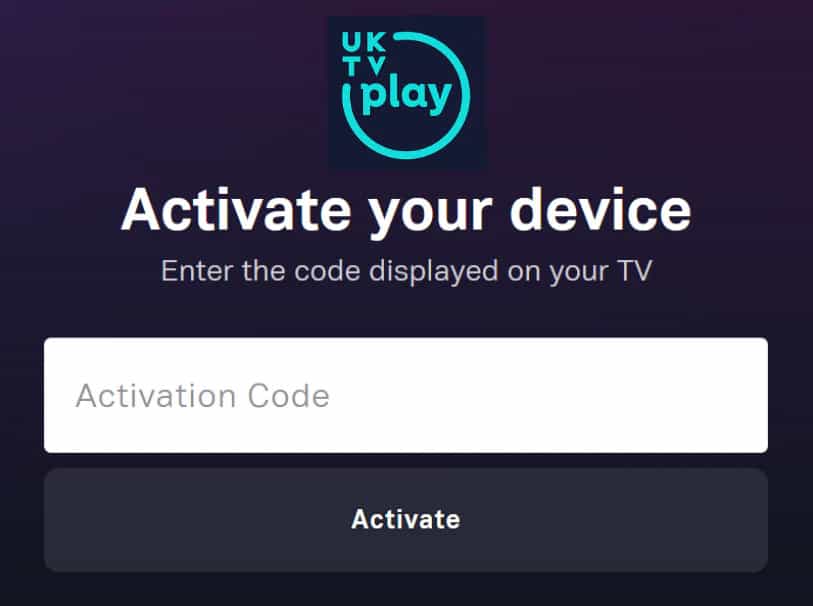
- Go to the Channels section on the Roku homepage.
- You can add a channel by searching UKTV Play and clicking on the Add Channel button.
- Open the UKTV Play app after downloading it.
- Afterward, if you’re a new user, you can Register to Watch Free or Sign in.
- Thereafter, to sign in, enter your email address and password and click Sign In.
- Now, open your Web browser and go to u.co.uk/activate
- Sign in, and you’ll be taken to the Activation Page.
- To sign in on your TV, enter your activation code and click the Sign in on Your TV button.
- As soon as you receive confirmation of Channel Activation, you will be able to watch UKTV Play.
#3. Activate UKTV Play on Apple TV
- Initially, from your home screen, go to the App Store.
- Use the on-screen keyboard to type UKTV Play in the search menu.
- Make sure you only use UKTV Play’s official app.
- Using the Get button, install the UKTV Play app.
- Then select Register to Watch from the app.
- Log in using your basic details.
- Your Channel will be activated with an Activation Code.
- Open your browser and go to u.co.uk/activate.
- Thereafter, you will be taken to the Sign in or Register to Watch page.
- Afterward, click Sign in and enter your email address and password.
- Then click the Sign in to your TV button after entering your activation code.
- On your screen, you will see a confirmation of activation. After that, you are allowed to watch your content.
#4. Activate UKTVPLAY on Sony Bravia
- On your TV remote, press the home button.
- Go to the Apps menu and select the Google Play Store.
- Thereafter, on the right side, there is a search icon (magnifying glass).
- Use the on-screen keyboard to type a voice command or type UKTV Play in the search box.
- Open the UKTV Play App after installation.
- Click Register or Login.
- Thereafter, you will see the activation code on your screen after a few minutes.
- Go to the mobile’s web browser and type u.co.uk/activate in the Google Address Bar.
- Afterward, you will need to log in with the same account credentials as before and enter the activation code in the provided field.
- Following this, you will receive a confirmation that the UKTV Play Channel has been activated.
#5. U.co.uk/activate on Samsung TV
- On your Samsung TV remote, click the Home button.
- On the main screen, click the Apps tab.
- Then, search for and download the UKTV Play App.
- Open UKTV Play, then select Register for Free or Sign in.
- Thereafter, enter your password and email address and click Sign in.
- Open a different browser and go to www.uktvplay.co.uk/activate.
- You can now sign in to your TV by entering the activation code into the given field and clicking Sign In.
- On Samsung Smart TVs, UkTV Play will be activated automatically.
Sum Up
So, that’s all on how to activate UkTV Play using u.co.uk Activate link. We hope that this guide has helped you. For more info, comment below and let us know.
ALSO READ:
- Activate FxNetworks Channel at FxNetworks.com Enter Code on Roku, Fire TV, Android, Apple TV
- How to Activate CTV at ctv ca/activate on Apple TV, SmartTV, Roku
- How To Activate Pluto TV PS4: Pluto TV/Activate Activation
- How to Activate Sportsnet TV Code at Watch.sportsnet.ca
- How to Login UKG Pro Account UltiPro UKG Login
- Activate TLC Go at tlc.com Link Activate Enter Code Roku, Android, Apple, Fire TV


Unable to activate, cannot type in screen code in space above.
Unable to activate