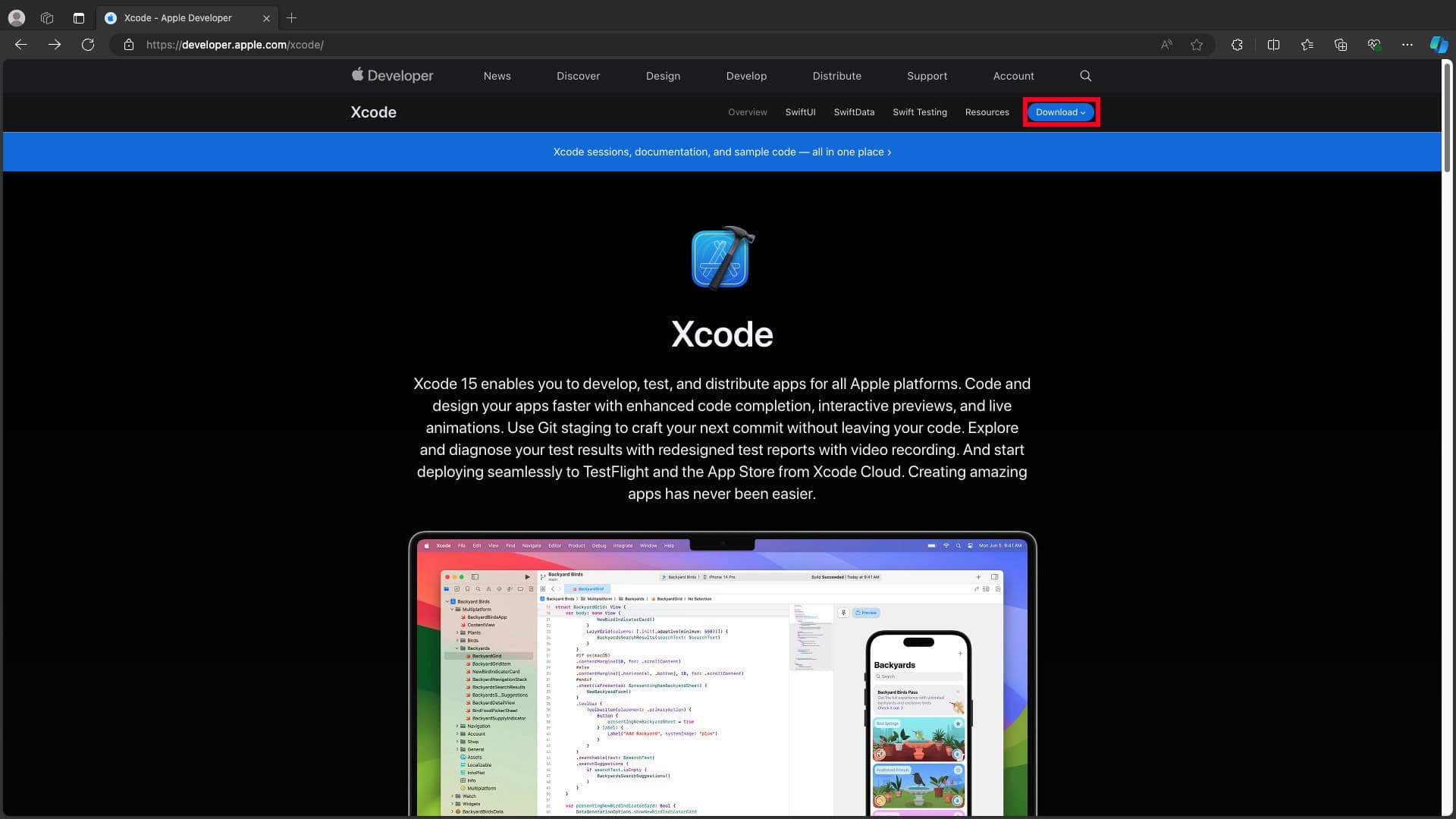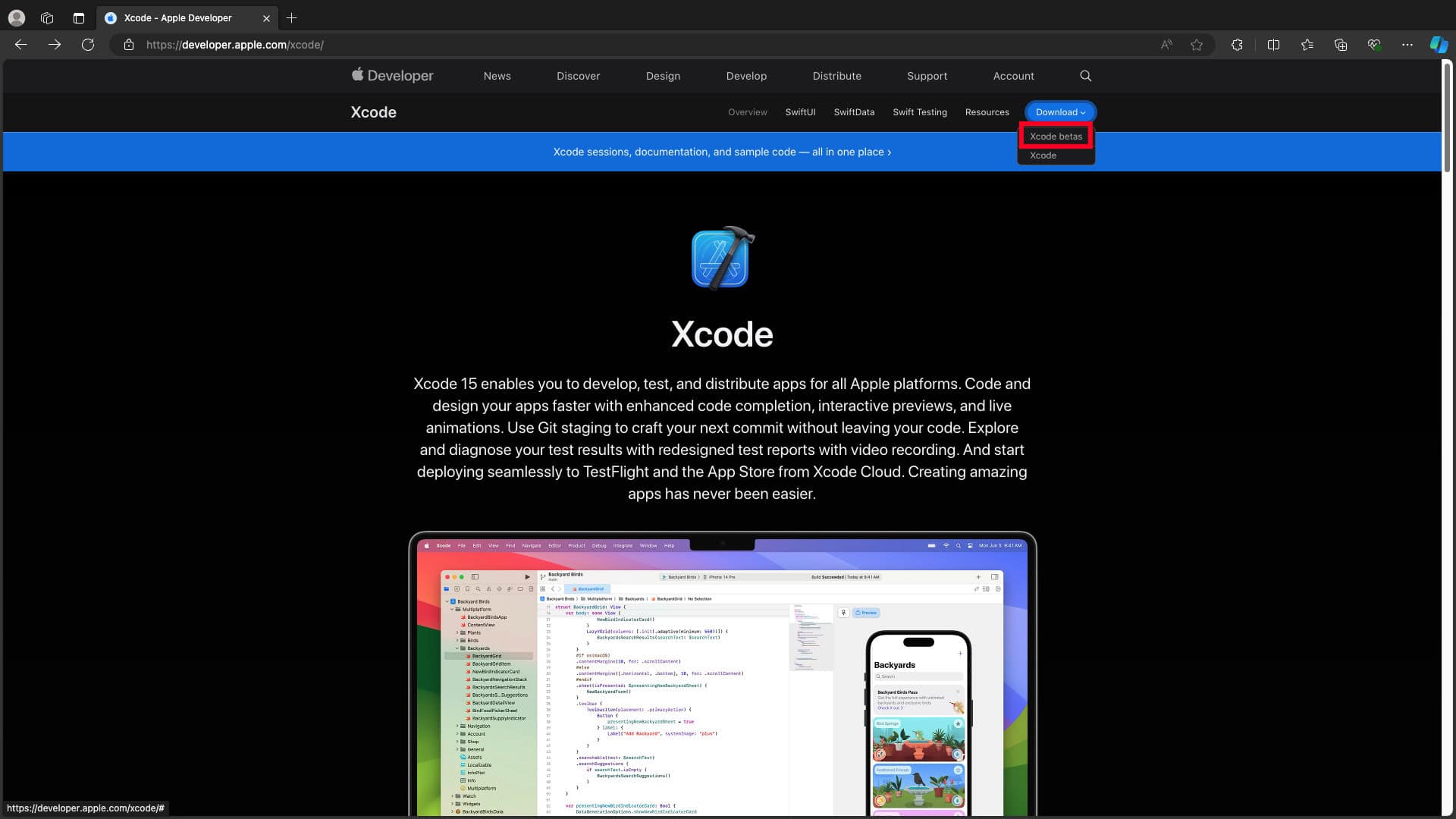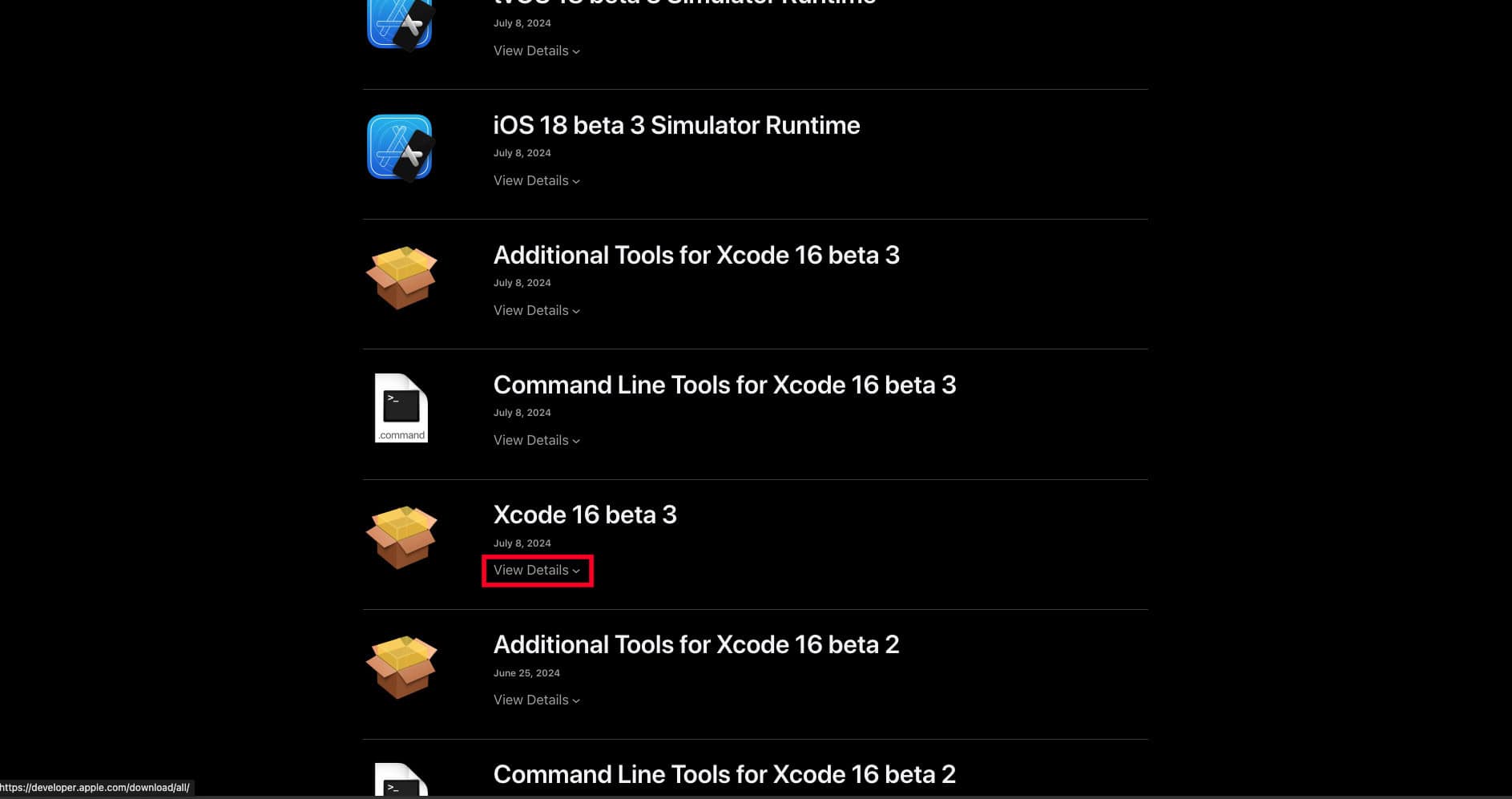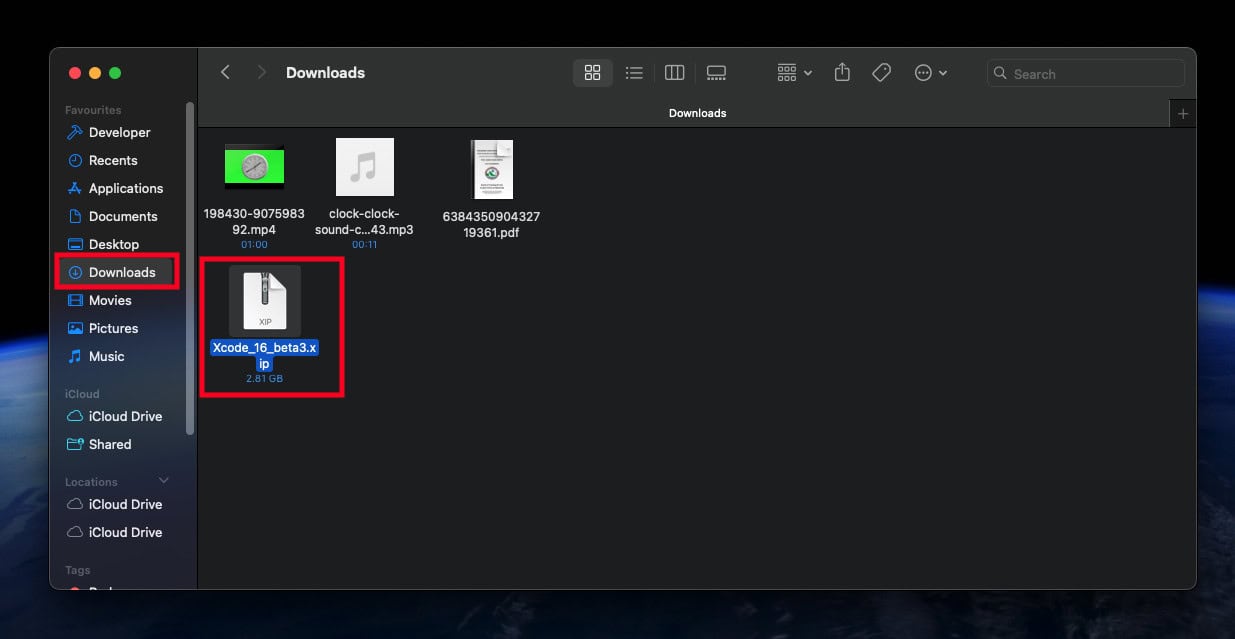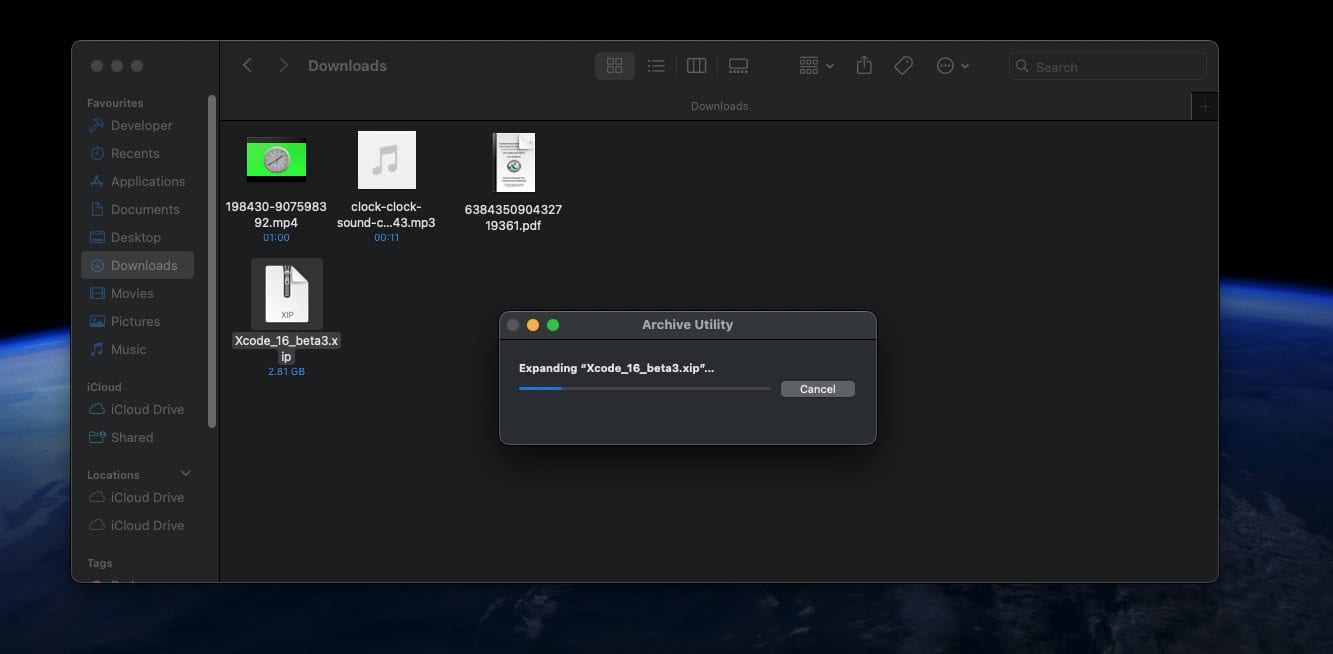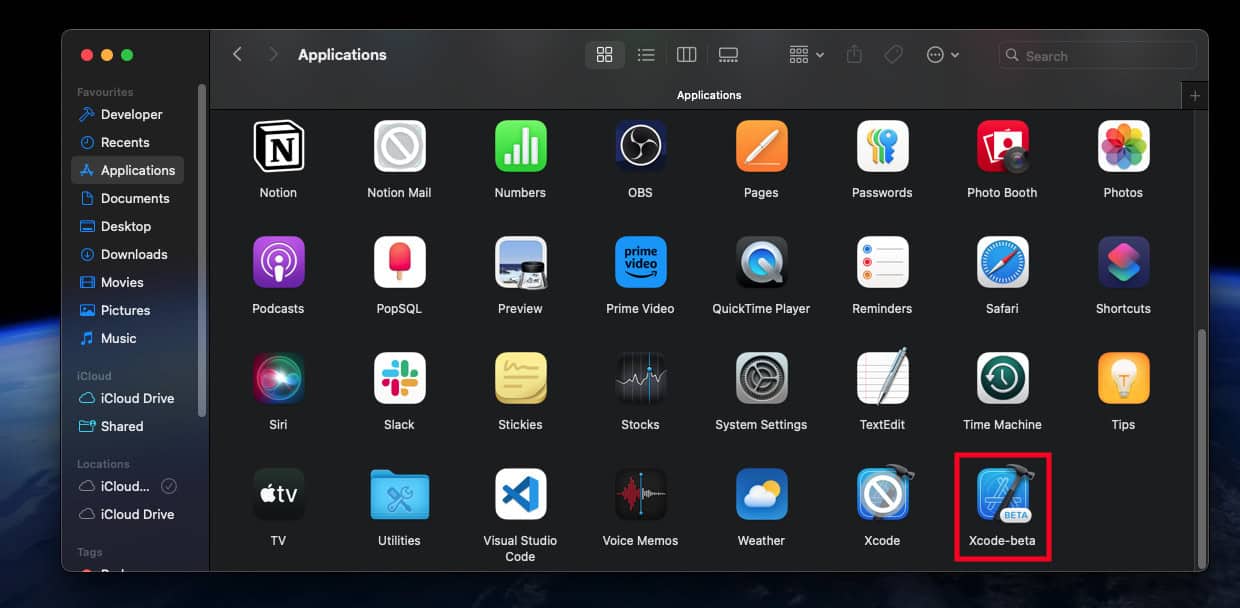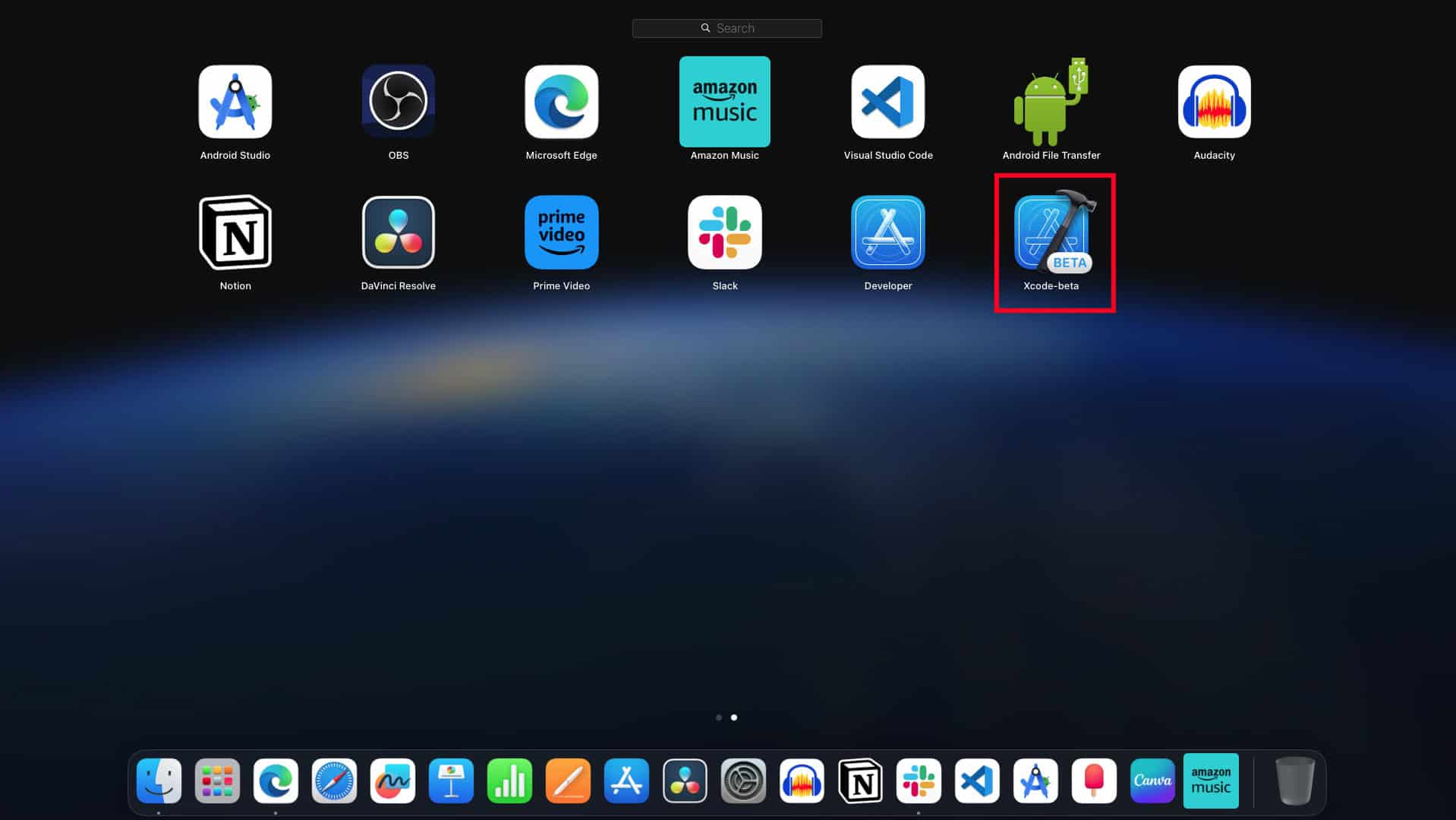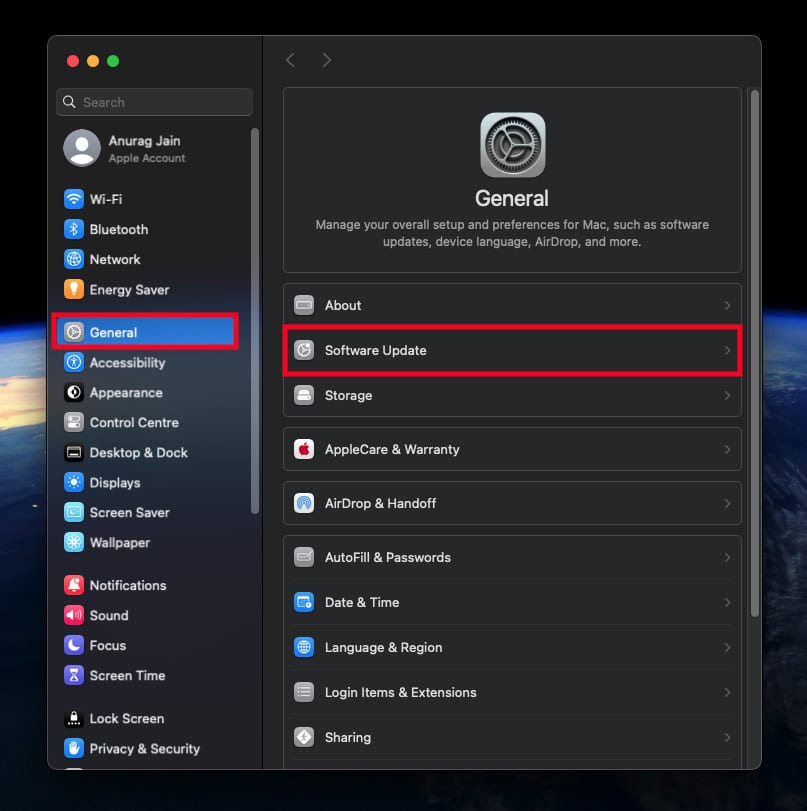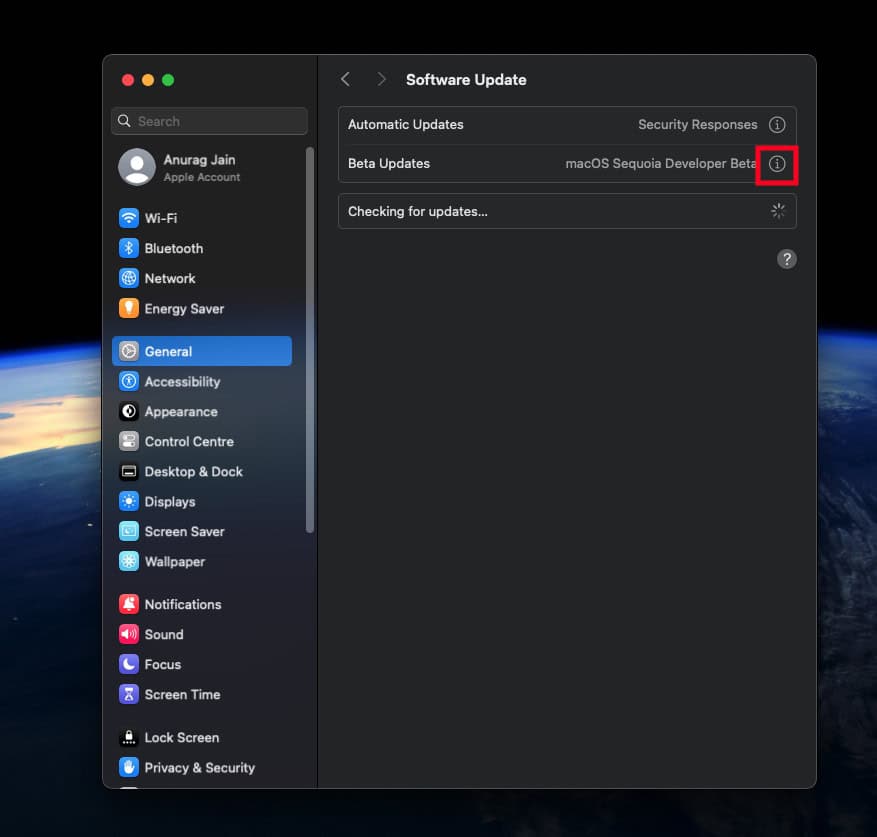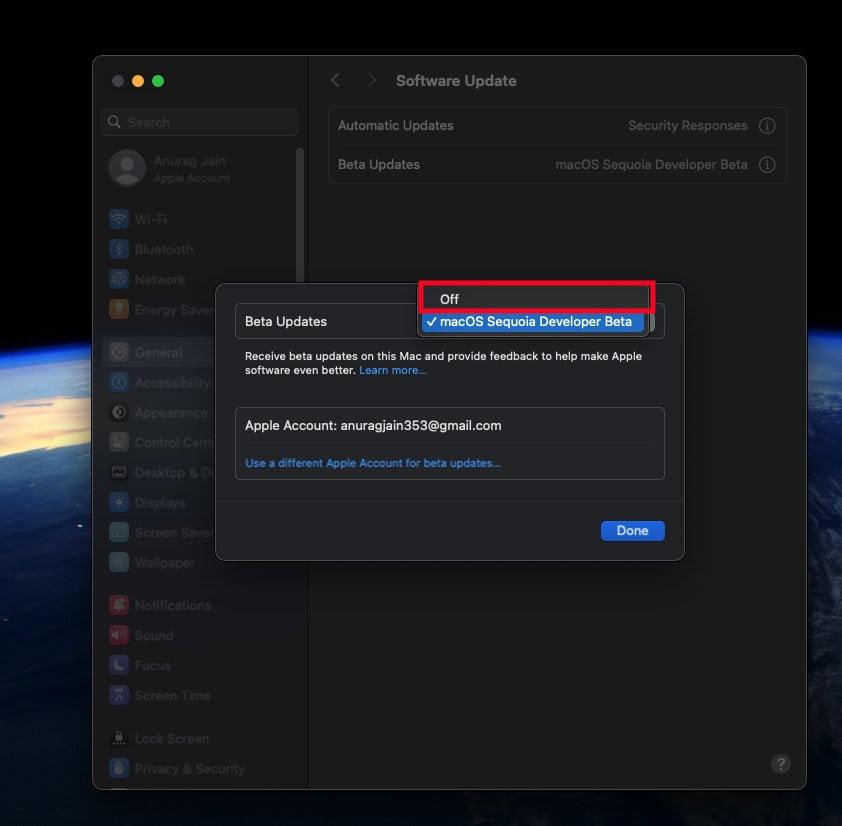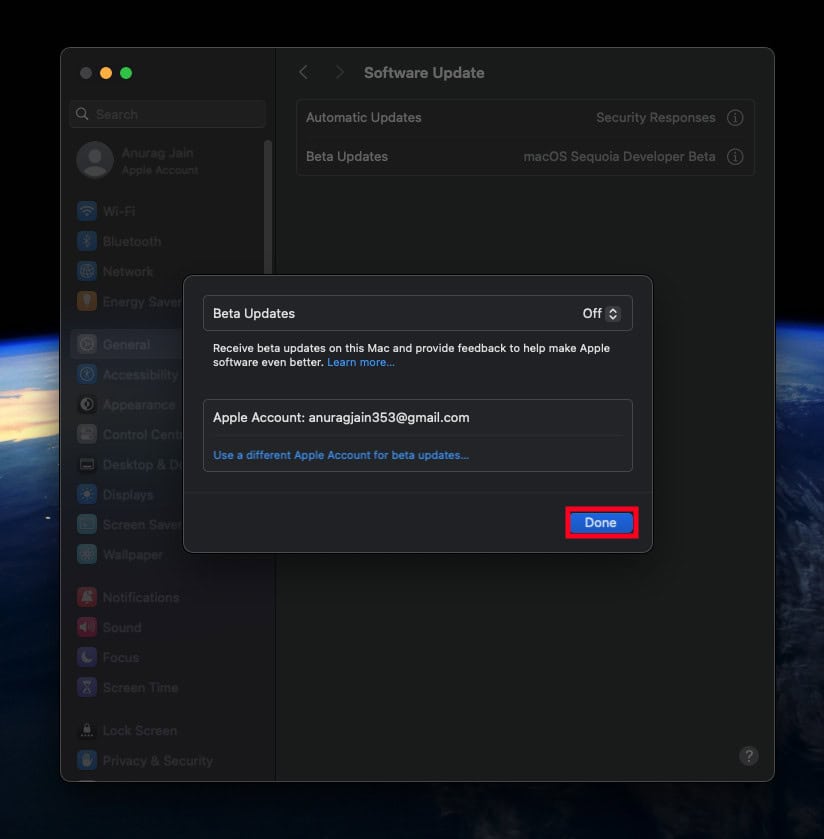- The 'This version of Xcode isn’t supported' error occurs on macOS 15 Sequoia beta because the current Xcode version is incompatible with the beta OS.
- To install Xcode 16 beta, visit the Apple Developer Xcode page, sign in, and download the beta version. Follow on-screen instructions to install and launch Xcode Beta on your Mac.
- If you prefer using the stable Xcode version, opt out of the macOS Sequoia beta by accessing System Settings, turning off Beta Updates, and waiting for the next stable macOS update.
Apple just announced macOS 15 in WWDC 2024, and many of us have already installed its beta just to try out the new features introduced. macOS Sequoia beta has been clean so far, but there are some hiccups that you might encounter on it. Recently, I started facing a ‘This version of Xcode isn’t supported’ error on macOS 15 beta. The complete error message reads-
‘This version of Xcode isn’t supported in this version of macOS.’
I generally don’t use Xcode too often as I prefer VS Code instead. However, while trying to use Xcode on the latest macOS 15 Sequoia, I was stuck with this issue and Xcode didn’t launch.
If you have made your way to this article, then probably you have been stuck with this error too, and want to fix it. So in this guide, we will be mentioning some troubleshooting steps that you can follow to fix this issue on Xcode.
Fix: This Version of Xcode Isn’t Supported Error in macOS Sequoia
The only reason behind this issue is running on macOS 15 beta. macOS 15 Sequoia does not support the current version of Xcode as the OS is still in the beta phase. As of writing this article, the latest version of Xcode only works on macOS Sonoma and earlier versions.
If you want to use the Xcode on your Mac, then you will either have to get the Xcode beta or switch to the public stable version of the macOS. Below are the steps to do so:
1. Install Xcode Beta
Apple has released Xcode 16 beta, which is supported on macOS Sequoia. Being a beta version, you will have to download it from the official Apple Developer page. To download and install Xcode beta, follow the steps given below-
- Head over to the official Xcode page on your browser.
- Now, click on the Download button at the top right corner and then on Xcode Betas.
- You will have to sign in to your Apple Developer account. Sign in to proceed ahead.
- Now, look for the Xcode 16 Beta and click on View Details under it.
- After this, click on the download link to download the xip file.
- Now, click on the Finder icon at the dock.
- Head over to the Downloads tab from the left pane, and double-click on the downloaded file.
- This will start expanding the file.
- After the file is expanded, drag and drop the Xcode Beta to the Applications tab on the left pane.
- This will install the Xcode beta on your Mac.
- After this, click on the Launchpad icon at the dock and launch Xcode Beta.
2. Opt Out of macOS Beta Update
If you don’t want to use Xcode beta, then you have no other option than to opt for the macOS Sequoia beta update. The current version of Xcode is not compatible with the latest macOS Sequoia, so you will have to get back to the last stable update of the macOS to use Xcode. Here’s how to do it:
- Press Command + Spacebar, type System Settings, and press Return.
- Click on General on the left pane of the Settings.
- Now, click on the Software Update option.
- Click on the i button next to the Beta Updates option.
- Now, click on macOS Sequoia Developer Beta and select Turn Off.
- Click on Done to turn off beta updates.
This won’t switch your Mac to the stable update. Mac will return to the stable version once the latest stable update of macOS is available.
Bottom Line
As macOS Sequoia is still in the beta phase, you are most likely to face issues with it. Xcode may throw the ‘This version of Xcode isn’t supported’ error in macOS Sequoia. There are two ways to fix this issue, that is either by getting Xcode beta or by switching to the stable macOS update. The above article will guide you on how you can fix this Xcode issue. If you want to try macOS Sequoia, then it is suggested to wait until Apple releases the stable update.
ALSO READ:
- Top 10 Ways to Fix macOS Sonoma Battery Draining Fast Issues
- Top 12 Ways to Fix Discord Keeps Restarting on Windows & macOS
- How to Turn Windows 11 Taskbar Into Dock Like macOS
- Fix: macOS Cannot Verify that this App is Free from Malware Error
- Touch ID Stopped Working to Unlock by Single Touch in macOS Sonoma