- Spectrum Error HL1000 occurs when ordering video-on-demand content while watching TV or due to a slow or unstable internet connection causing communication issues between the receiver and servers.
- Troubleshooting methods include restarting the device, resetting receiver data, checking receiver plugins, updating the Spectrum TV app, reinstalling the app, and performing a hard data reset.
- Reinstalling the Spectrum TV app can resolve the error, but if issues persist, contacting support may be necessary.
Many users rely on Spectrum On Demand for their on-demand movies, TV shows, and other content needs. It is possible, however, for occasional errors to disrupt the seamless streaming experience, as with any technology. The HL1000 error is one of the most common issues Spectrum users face. So, if you’re facing this issue and wondering whether there are any methods to resolve it, here’s what you need to know. Here are some fixes we have. So, let’s check them out.
Reasons for Spectrum Error HL1000?
- HL1000 Spectrum error will likely be received if the user orders video-on-demand (VOD) content from the official website while watching TV.
- Possibility are there that a slow internet connection or an unstable connection can cause the spectrum error hl1000. You may experience communication problems between your Spectrum receiver and On Demand servers if your network is experiencing disruptions.
- When a Spectrum HL1000 startup attempt fails, an error message will appear.
- Spectrum HL1000 error notifications are displayed if the TV and video output fails to synchronize.
How to Troubleshoot Spectrum On Demand Error HL1000
Here are some fixes that will troubleshoot Spectrum On Demand Error HL1000:
Restart Your Device

There is a chance that you may face this problem because there are some random glitches or bugs present in the system software. However, you can fix this problem just by a simple reboot. So, you must try restarting your device and check whether it helps resolve the Spectrum On Demand HI1000 error. If not, let’s try other methods.
Reset the receiver data

Resetting the receiver data will be another good fix that you can try to resolve the Spectrum on demand error code HI1000
- On the original remote control, press the Menu button. You will be taken to a new menu window immediately.
- Go to the Settings and Support tab and click OK.
- Next, select Account Overview from the menu.
- Click on the OK button in the Equipment section.
- To reset data, select the Reset data option and click the OK button.
It may be necessary for you to reset the receiver data if you have already restarted your receiver and streaming device without success.
Check the Plugins of the Receiver
Using this method, you need to verify the Spectrum Receiver plugins by checking the cables. You will find this task to be very simple. It will only take a few minutes to unplug the receiver from the power supply. After you have disconnected the receiver from the power source, re-plug it.
To do this, you should first turn off the receiver and then unplug the power supply cable from the receiver. Give your spectrum receiver some time after you have done that before you plug it back in.
If you plug in the Spectrum receiver again, you will have to wait patiently for it to recover. Recovery time will vary depending on the device. After the Spectrum receiver has recovered, turn on the power supply.
Check for any new Spectrum TV app updates
It is possible for Spectrum App to be affected by the new app updates on your TV. In order to make sure you’re up-to-date, please check if anything new has been added.
- On your TV, select the Apps option.
- Select the Google Play Store option under Apps.
- Go to the Google Play Store and select Settings.
- Afterward, in Settings, you will find an option for auto-updating apps. Click on it.
- Afterwards, set the app to auto-update at any time.
- You may need to wait a while for the process to complete.
- It might be possible to fix Spectrum error HL1000 by doing this.
Install the Spectrum TV application once again
According to my internet search on this topic, many people had the cache issue on their TVs and resolved it by uninstalling and reinstalling the Spectrum app.
- On your TV remote, select Apps.
- Choose Google Play Store under Apps.
- Search for Spectrum TV in the Google Play Store.
- Once you find it, uninstall Spectrum.

- Reinstall the app after uninstalling it.
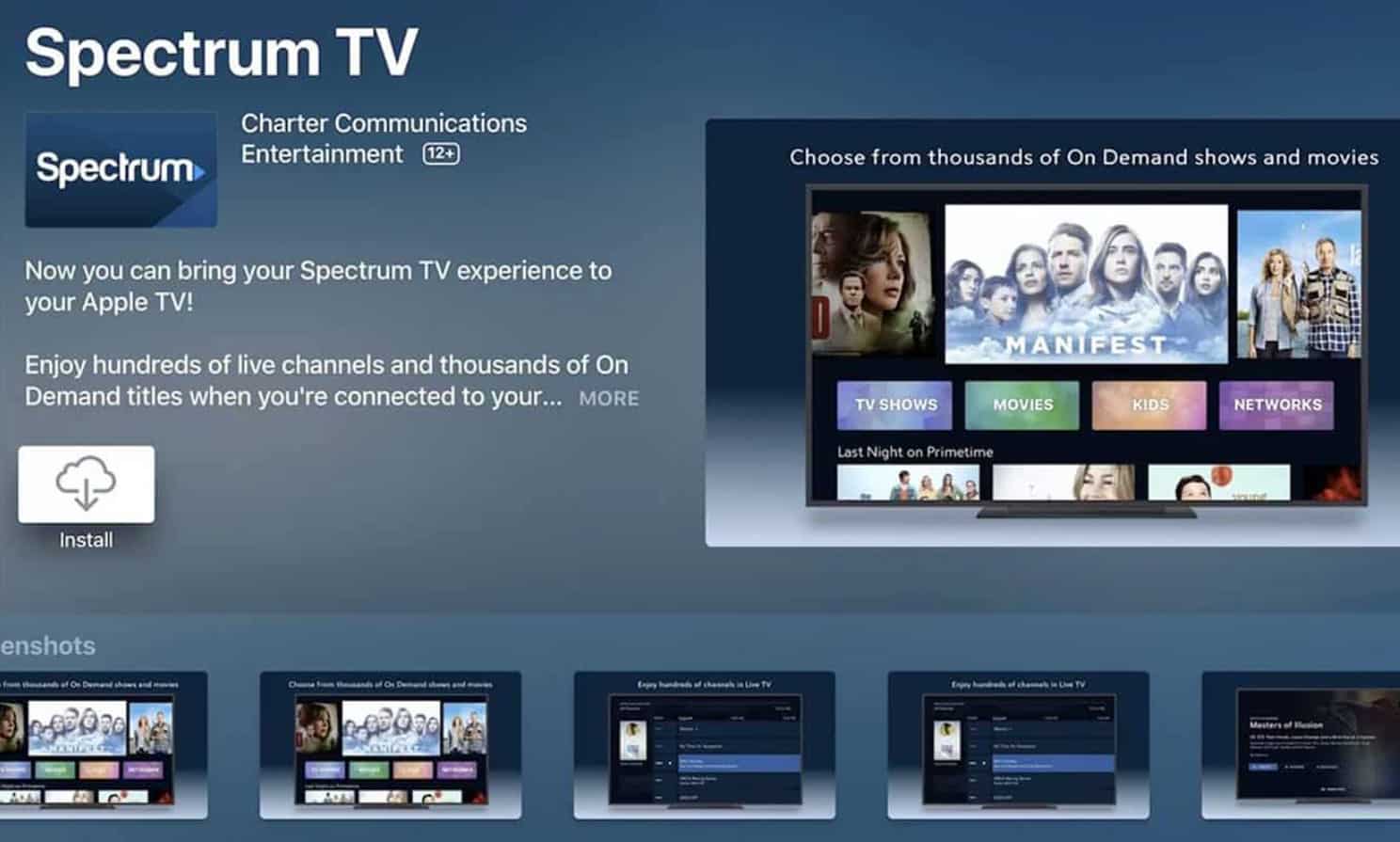
- Log in with your username and password following the installation process.
- Once that has been done, check if it fixes the Spectrum error HL1000.
Data Reset
It is easy to resolve Spectrum error HL1000 by performing a hard reset of the data on the device. To do this, follow these steps:
- The first step is to find the TV remote and take it.
- Then click the Menu option. If you click the Menu option, a menu screen will appear.
- Now, using the remote control, navigate to the Settings and Support option. Using the remote, select OK.
- You can now choose the option called Account Overview by clicking the right arrow. Simply click OK.
- Select the Equipment Section and then select OK with your mouse.
- Once that has been done, use the arrow button to select the option called Reset Data Section and once again click the OK button.
You can resolve Spectrum-related issues by following the troubleshooting steps outlined above.
Check for Updates
There is a possibility that an outdated Spectrum TV app is to blame. Your Spectrum TV app needs to be updated by following the steps below.
- On your TV, select the Apps option.
- Then, select the Google Play Store option.
- Click on the Auto-update apps option in Settings.
- Lastly, select Auto Update Apps at any time. Afterwards, just wait for the auto-update process to be completed.
If you still encounter problems, then try the next troubleshooting solution.
Reinstall Your Spectrum TV App
You can try reinstalling your Spectrum TV app if none of the above solutions work to fix the Spectrum on-demand error hl1000.
- Go to the Google Play Store and search for Spectrum TV.
- Find Spectrum TV and download the app.
- Once you have downloaded and installed the app, log in to your Spectrum account.
This will surely help you resolve the Spectrum TV error code hI1000. However, suppose you are still having the same problem. It’s time to contact the support team and ask them for help.
ALSO READ:

