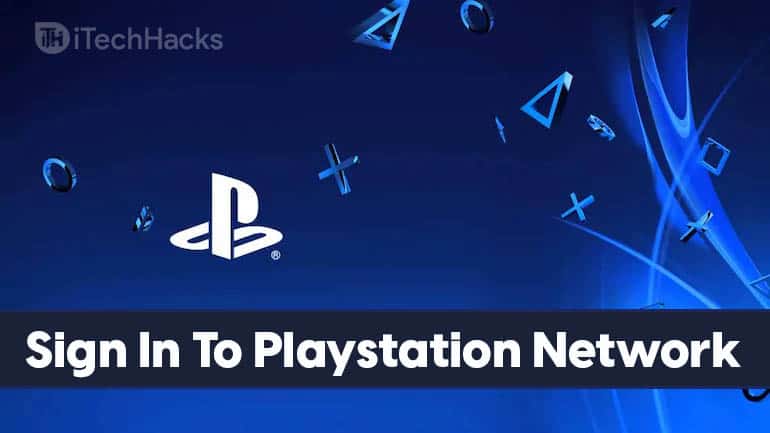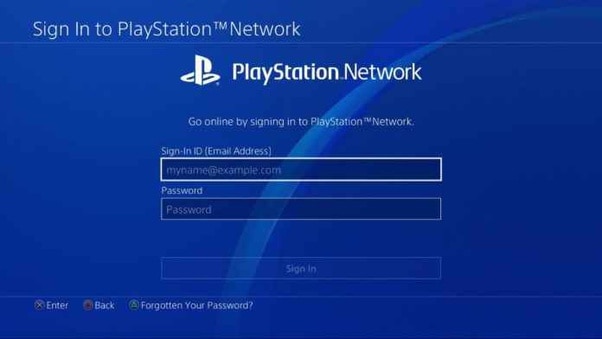- Playstation Network allows access to various features such as music streaming and digital game downloads, both online and offline.
- To sign in, turn on your PlayStation, select your account, enter email and password, then press 'Sign in' on the controller.
- Set up 2-factor authentication for added security by accessing account settings, selecting 'Security', and following the prompts to enter and verify a mobile number for receiving OTPs.
If you’re a PlayStation user, you already know how exciting it is to dive into online gaming and stream your favorite media. But to unlock the full potential of your PlayStation, you need to sign in to your PlayStation Network (PSN) account.
In this guide, I’ll walk you through everything—from signing in and setting up 2-step verification to signing out. Let’s get started!
Why Sign In to PlayStation Network?
Signing into PlayStation Network gives you access to:
- Online Multiplayer: Play games with friends around the world.
- Exclusive Content: Download digital games, updates, and DLCs.
- Media Streaming: Stream movies, TV shows, and music.
- Cloud Saves: Store your saved data securely.
ALSO READ: How to Enable Wikipedia Dark Mode on Mobile/PC
Sign In To Playstation Network
Now that you already know what are the benefits of the PlayStation network, let’s discuss how you can sign in to Playstation Network.
1. Firstly you will have to turn on your PlayStation. When you open your Playstation, you will see the login screen load. In the login screen, select your account, and then press the X button on the controller.
2. Now on the home screen, press down on the D-pad of the controller.
3. Then you will have to select the ‘Sign in to PlayStation Network’ and then press the X button on the controller. When you click on the sign-in option, you will be asked to type in the email address which is associated with your PlayStation Network account. After you have successfully entered the email address, select ‘done’, and then press the X button.
4. Next, you will be asked to fill in the password for your account on the PlayStation Network. Type in the correct password of your Playstation Network account, and then select ‘done’ and press the X button on your controller.
5. Now that you have entered the credentials for your account on Playstation Network, select the ‘sign in’ option and then press the X button on your controller.
Following the above steps, you will be successfully signed in to your account. Make sure you have entered the credentials/ email and password for your account correctly, else, you will not be able to access your Playstation Network account.
Setting Up Two-Factor Authentication
You can set up two-factor authentication on your account to add an added layer of security. When setting up 2-factor authentication, you can only access your account when you authenticate your login.
Nobody can sign in to your PlayStation Network account with only your password. When you set up 2-factor authentication, a one-time password is sent to your registered mobile number or email.
To access your account, you will have to verify the login by entering the OTP that is sent to the mobile number or email every time you try to log in to your account. If you are afraid of your account getting hacked by someone, then you should add two-factor authentication to your account. Here’s how you can set up two-factor authentication.
1. In the menu screen of your PlayStation, press the up button on the D-pad of your controller and then navigate to the settings. Navigate to the settings and then press the X button on your controller to open the settings.
2. Next, in the settings head to the ‘account management, and then press X to open it. In account management, you will see an option called ‘Account information’. Select this option and then press the X button on your controller.
3. Now select the ‘security option in the account management, and press the X button. In the security, you will find an option called 2-step verification. Head to this option, and then press the X button on your controller.
4. On the next screen that appears up, you will find information about 2-step verification. To set up two-factor authentication, select ‘Set up now’ and press the X button.
5. Ensure, whether the ‘country/region’ section in the dropdown menu shows the exact location of your mobile phone.
6. You will have to enter the mobile number in the field where it is asked. After entering the mobile number, select ‘add’ and press the X button.
7. You will receive a security code/OTP from PlayStation. If you do not receive any code check whether you enter the correct mobile number or not. If the mobile number is correct, and you still haven’t received the security code, then head to the resend code option and select it. Enter the security code you received into the field where it is asked. Select ‘activate’ and then press the X button.
That’s how you can set up 2-factor authentication on your account. Every time you try to sign in to your account, you will be sent an OTP, which you will have to use to sign in to your PlayStation Network account.
ALSO READ: How To Insert Audio Recording Into Google Slides
Signing Out Of The Playstation Network
Let’s discuss how you can sign out of the Playstation Network on your Playstation.
- In the menu screen of PlayStation, press the UP button on the D-pad of your controller, and then head to settings.
- In the settings, visit the account management section and then press the X button to open it.
- Then select ‘Sign Out’ and press the X button to sign out of the Playstation Network.
FAQs
1. What Are the Benefits of Signing Into PlayStation Network?
By signing in, you can:
- Play multiplayer games online.
- Access your saved game data from the cloud.
- Stream music and movies via compatible services.
2. Should I Enable Two-Factor Authentication (2FA)?
Yes, enabling 2FA helps protect your account from unauthorized access by requiring an OTP for every login.
3. How Can I Reset My Password if I Forgot It?
- On the sign-in screen, click “Forgot Password”.
- Enter your email to receive a password reset link.
Final Words
I hope you find this article helpful in signing into your account and also setting up 2-factor authentication. Follow the steps correctly to sign in to your network and set up 2-factor authentication.