- Update your graphics drivers to ensure compatibility and prevent crashes or freezes.
- Replace outdated or incorrect master keys in Ryujinx to resolve compatibility issues with games.
- Check if your system meets Ryujinx's minimum requirements, update the emulator, and address software conflicts to prevent crashing or freezing.
Are you struggling with Ryujinx crashing or freezing on your system? Looking for a quick fix? Here are some rapid solutions: Update your graphics drivers, ensure your system meets the requirements for Ryujinx, check for software conflicts, and verify the integrity of game files.
Sometimes Ryujinx crashes or freezes, and it can be really annoying. But don’t worry, we’re here to help you fix it! In this guide, we’ll talk about why Ryujinx might crash and show you some easy steps to fix these problems. Let’s get your games running smoothly again!
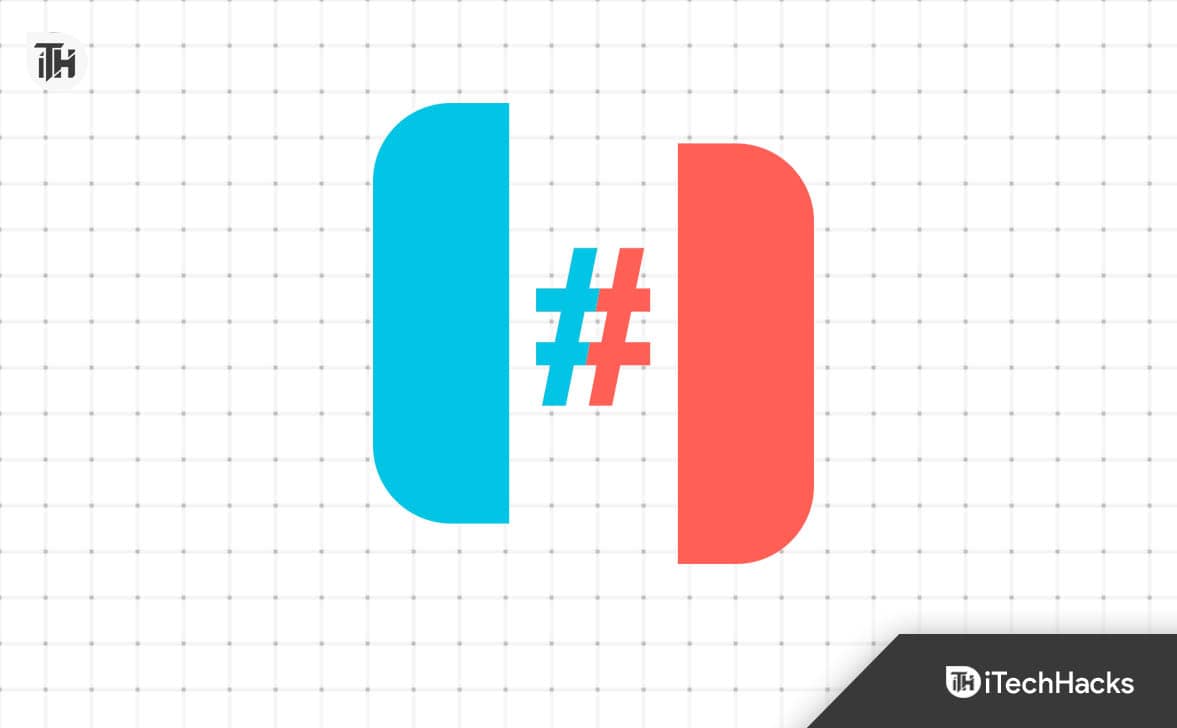
What is Ryujinx?
Ryujinx, a popular Nintendo Switch emulator, is known for providing an excellent gaming experience. However, some users encounter Ryujinx crashing or freezing issues. This can be due to various factors, including hardware compatibility, software conflicts, or corrupted game files. Let’s dive into the methods to resolve these issues effectively.
How to Fix Ryujinx Crashing or Freezing in 2025
Update Graphics Drivers
Outdated graphics drivers can cause compatibility issues leading to crashes or freezes. Updating drivers ensures compatibility with the latest software. Ideal for users with outdated PC components.
- Visit the website of your graphics card manufacturer (NVIDIA, AMD, Intel).
- Download the latest driver compatible with your system.
- Install the driver and restart your computer.
Replace Master Key
Outdated or incorrect master keys in Ryujinx can lead to compatibility issues with games, causing crashes or freezes.
- Open the Ryujinx emulator on your PC.
- In the Ryujinx window, click on the ‘File’ option located at the top right corner.
- Choose ‘Open Ryujinx Folder’ to open the directory where Ryujinx is installed.
- Inside the Ryujinx folder, find and open the ‘System’ folder.
- This is where the master key file is located.
- Open your web browser.
- Go to a trusted source to download the updated master key. Ensure the website is safe and the key is compatible with your Ryujinx version.
- After downloading, navigate to the folder where the new master key is saved.
- Copy the master key file.
- Return to the ‘System’ folder in the Ryujinx directory.
- Paste the new master key, replacing the old one.
- Close the Ryujinx emulator.
- Reopen it to ensure it loads with the new master key.
- Run a game or application in Ryujinx to test.
- Check if the issue with crashing or freezing has been resolved.
Check System Requirements
Ryujinx has specific hardware requirements. Ensuring your system meets these requirements can prevent crashes. Users with older or lower-spec PCs.
- Check Ryujinx’s minimum system requirements.
- Compare with your PC’s specifications.
- Upgrade hardware if necessary.
Update Ryujinx to the Latest Version
Developers continuously release updates to fix bugs and improve performance. Keeping Ryujinx updated can prevent many common issues.
- Open Ryujinx and check for any available updates.
- Download and install the latest version.
- Restart Ryujinx to apply the updates.
Check for Software Conflicts
Other software can interfere with Ryujinx’s operation. Identifying and resolving these conflicts can eliminate crashes.
- Temporarily disable or uninstall potentially conflicting software.
- Test Ryujinx for stability.
- Re-enable software one at a time to identify the culprit.
Verify Game File Integrity
Corrupted or incomplete game files can cause crashes. Verifying integrity ensures all game files are correct and complete. Users experiencing crashes with specific games.
- Locate the game files within Ryujinx.
- Use built-in tools or external software to verify file integrity.
- Replace or repair any corrupted files.
Adjust In-Emulator Settings
Incorrect settings within Ryujinx can cause performance issues. Tweaking these settings can optimize performance.
- Open Ryujinx settings.
- Adjust graphics, audio, and controller settings for stability.
- Test different configurations to find the most stable setup.
Check for Overheating Issues
Overheating can cause your system to freeze or shut down. Monitoring and controlling your system’s temperature can prevent crashes.
- Monitor your system’s temperature using hardware monitoring tools.
- Ensure proper ventilation and consider additional cooling solutions if necessary.
- Clean dust from your PC and check for proper fan operation.
Reinstall Ryujinx
A fresh installation can resolve unidentifiable software issues. Reinstalling removes any corrupted files and settings. Users who have tried all other methods without success.
- Uninstall Ryujinx completely, including all associated files.
- Download the latest version from the official website.
- Install Ryujinx and test its performance.
FAQs
Q1: Can antivirus software cause Ryujinx to crash?
Yes, sometimes antivirus programs mistakenly identify Ryujinx as a threat, causing it to crash. Try adding Ryujinx to your antivirus exception list.
Q2: How do I know if my game file is corrupted?
If Ryujinx crashes consistently while loading a specific game, the file might be corrupted. Try re-downloading the game or verifying its integrity if possible.
Final Thoughts
With these 10 methods, including the crucial step of replacing master keys, you’re well-prepared to handle most Ryujinx crashing or freezing scenarios. It’s important to approach each method systematically and patiently. Keep in mind that the emulation world is constantly evolving, so staying informed about updates and community solutions can be immensely helpful.
We hope this guide assists you in resolving your Ryujinx issues and enhances your gaming experience. If problems persist, don’t hesitate to reach out to the Ryujinx community or seek professional technical support. Happy gaming, and may your adventures in the virtual world be smooth and uninterrupted!
ALSO READ:
- Top 8 Ways to Fix Walmart Receipt Lookup Not Working
- Top 10 Ways to Fix Steam Captcha Not Working Problem
- How to Fix Instagram Reels Not Working on iOS & Android
- How to Fix AirDrop Not Working On iPhone
- How to Fix IXION Keep Crashing on Startup on PC
- How to Fix Coinbase App Keeps Crashing On Android Phone

