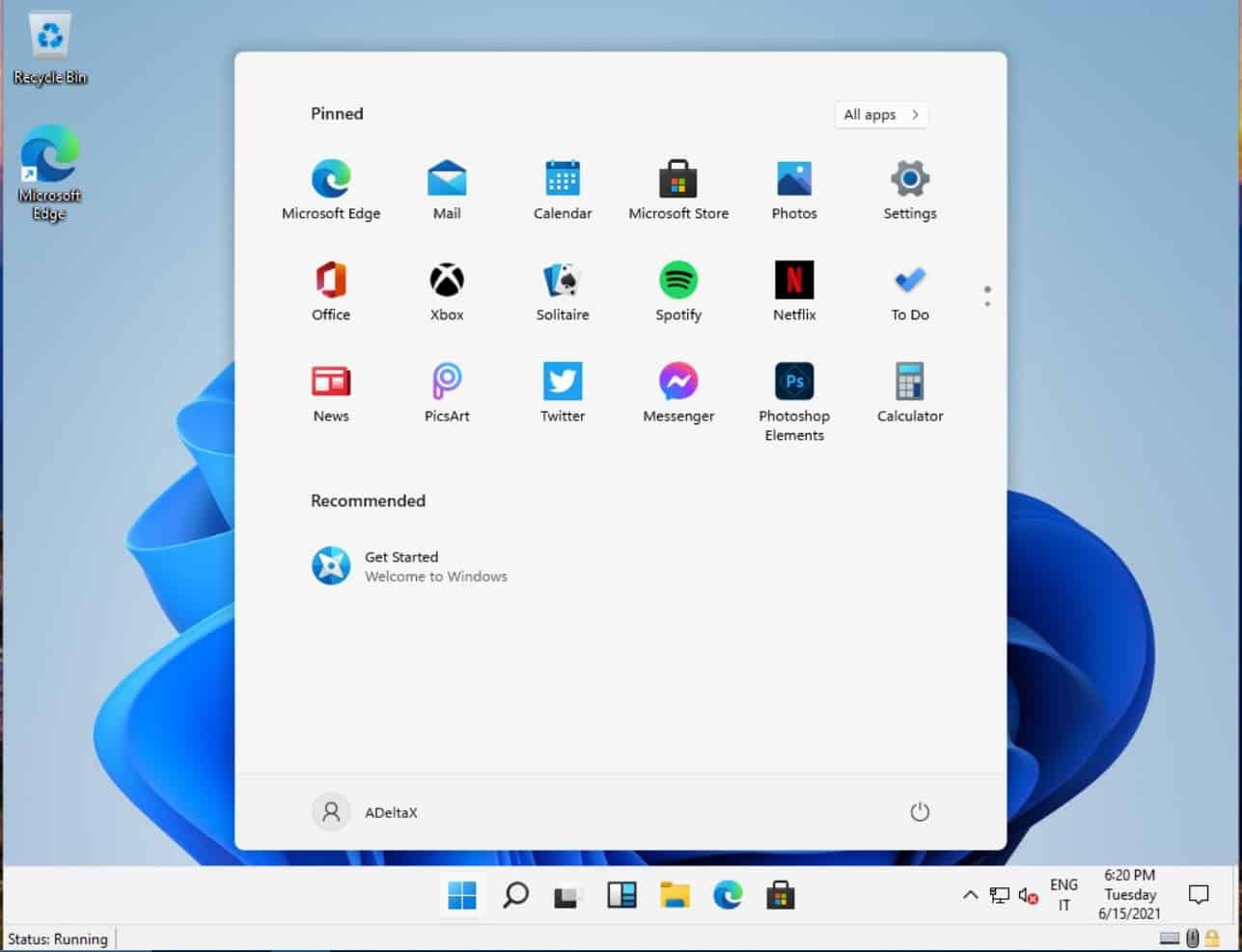- Gift cards or codes on your Microsoft account can be used for purchasing specific items, subscriptions, and credits on Windows.
- Redeem Microsoft codes easily through the Microsoft Store in Windows 11 by following simple steps.
- An alternative method is redeeming codes online through the Microsoft website by logging into your account and following the prompts.
You can use gift cards and codes to buy games and apps on Windows. Gift cards or the codes that you have on your Microsoft account can be used on Microsoft Store. These can be used to purchase specific items, subscriptions, credits, and various other things. Redeeming Microsoft Codes is easy, and you can use it on the Microsoft Store. If you don’t know how to redeem Microsoft Codes, this article will help you with it. In this article, we will be discussing how you can redeem codes or gift cards on Microsoft Account in Windows 11.
Redeem Microsoft Codes Using Microsoft Store
You can redeem Microsoft Codes using the Microsoft Store in Windows 11. Upon redeeming the Microsoft codes, you can access items, games, or the apps you are purchasing. To redeem Microsoft Codes, follow the steps given below-
- Open the Start Menu by pressing the Windows key on your keyboard.
- In the Start Menu, search for Microsoft Store and open it.
- On the top right corner of the Microsoft Store, click on your profile.
- Now on the menu that opens up, click on the Redeem codes or gift cards option.
- You will be asked to enter the 25-character code. You can also scan the code with your camera. After you have entered the code, click on Next. You will be asked to confirm redeeming the code. Click on Confirm to confirm it.
This will redeem the Microsoft codes on your Microsoft Account in Windows 11.
Redeem Microsoft Code Online
Another way to redeem Microsoft Code is using the Microsoft website. If you don’t want to redeem the code through the Microsoft Store, you can do it online. To redeem Microsoft code, follow the steps given below-
- Open the browser and head to the Microsoft Code Redeem website. You can click on this link to head to the Microsoft Code Redeem website.
- If you are not signed in to your Microsoft account, you will have to log into your account first. Sign in with your credentials to continue ahead.
- You will be asked to enter the 25-character code.
- After you enter the code, click on Next.
- You will then have to confirm adding the product to your account. Click on Confirm to confirm it.
This is how you can redeem Microsoft Code on Windows 11. We have discussed two methods to let you redeem the Microsoft code. You can do it from the Microsoft Store or the website. We hope this article helps you redeem your Microsoft code.
YOU MAY ALSO LIKE:
- How To Rotate The Screen on Windows 11
- Fix Windows+Shift+S Snipping Tool Not Opening in Windows 11
- Windows 11 Media Creation Tool: How To Install/Upgrade
FAQs
How Do I Redeem Microsoft Codes in Windows 10?
You can easily redeem Microsoft codes from the Microsoft Store or through their redemption website. We have discussed the complete process to redeem the Microsoft codes in the article above. You can follow the steps mentioned in this article to redeem the Microsoft code.
Why Can’t I Redeem My Microsoft Account Code?
You may not be able to redeem your Microsoft Code due to various reasons. You may not be able to redeem the code if you are on a slow internet connection or if the server is down. Try sorting out the problem with the internet if it is slow, and if the issue is from the server end, you will have to wait for some time for the issue to get fixed.