- Onn TV has a strong brand reputation among loyal customers, but issues like the TV not turning on can be frustrating
- Reasons for the TV not turning on can range from power cord issues to a software glitch, requiring troubleshooting steps
- Fixes include restarting the TV, checking the power outlet and cable, examining the remote, clearing the cache, performing a factory reset, and contacting customer support for further assistance.
There are a huge number of TVs as well as TV manufacturers available in the market. However, among other prominent players such as Samsung and Sony, Onn TV has made a brand reputation of itself that supports a wide number of loyal customers. But, when these loyal customers face illogical issues such as Onn TV won’t turn on, they get upset and regret their decision to purchase this brand. What can they do to fix Onn TV won’t turn on?
If you are also having the same problem, don’t worry. The issue is not as worrying as it would be. As a result, it is easy to fix Onn TV won’t turn on by following a few fixes. With that being said, here’s our guide to help you fix it.
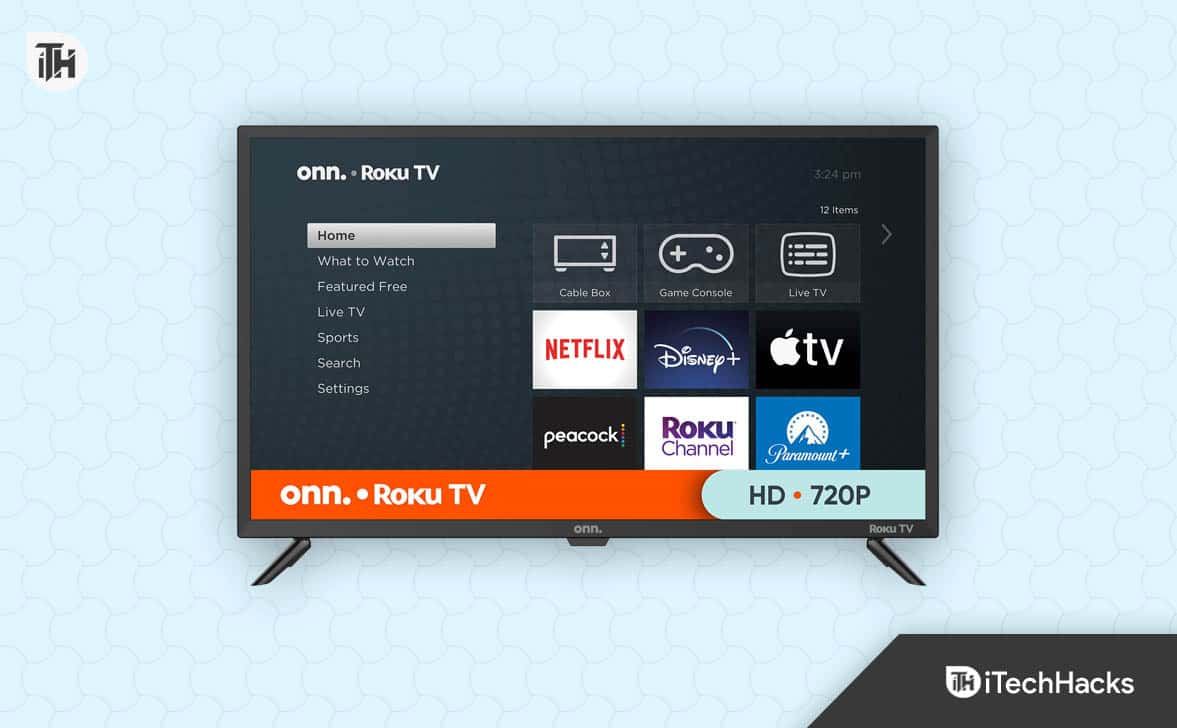
Why is Onn TV Won’t Turn On?
As of now, there’s not definite reason for Onn TV not turning on. There can be plenty of them. From an issue in the power cord to a software glitch, any problem can cause Onn TV to not turn on under normal circumstances. Similarly, the corrupt cache is one of the top reasons for Onn TV to not turn on.
Another subsequent reason that follows is the remote battery. Often, people overlook the batteries on the remote and make it work by patting it with their hands. However, if the battery on the remote is drained, it is best to replace it as soon as possible.
Some other reasons include a software problem that can be fixed by a factory reset. However, if there’s no sign of the TV turning on, such as the Red LED, it is better to take it to a service center or call customer support.
Fix Onn TV Won’t Turn On: Step-by-Step Guide
If your Onn TV won’t turn on, it is always better to try out a few preliminary fixes before taking it to the service center or calling customer support. However, it is very important that you keep in mind that you should never open the back of your TV if you are not a professional in this domain.
Fix 1: Restart the TV
The oldest and easiest way to fix a thing is to restart a device. The same thing stands for Onn TV. You just need to restart your TV and wait for some time until you see the Onn logo appear.
If the Onn TV remote is also not working at the same time, you can simply pull the plug from the power socket and put it back in after some time. This will make the restart process easier.
After doing this, you should at least see the Onn TV logo appearing on the screen or a Red LED light flashing. If the Red LED is flashing, using your remote, press the Power On button, and it will turn on. If this does not work, don’t hesitate to move on to the next fix.
Fix 2: Check the Power Outlet and Cable

If restarting your TV didn’t prove helpful, there might be some problem with the power outlet. It is possible that your power outlet does not have any outgoing current. Sometimes, it is also possible that the power cable is faulty.
While there’s no direct option to verify your power cable, checking the power outlet is possible. Almost every house has a Mains Tester Screwdriver. If you can manage to get on in hand, put it in the power cable and check whether the light on the Mains Tester turns or not. Make sure that you put your finger on the back of the tester.
If the light isn’t turning on, it is sure that your power outlet is faulty. Therefore, take your TV to another room or use another power outlet to check whether Onn TV turns or not. On the other hand, if you see that the light turns on your Mains tester, it means that your power cable might be faulty. In that case, look at the power cable carefully to identify any cuts or rodent bite marks.
If everything seems to be fine on this end, it is probably best to move to the next fix.
Fix 3: Check the Remote

If you see the Red LED light blinking below the TV but Onn TV won’t turn on, it is possible that your remote is faulty and unable to turn it on. In that case, it would be nice to check the remote.
The possible issue remotes suffer is a low battery. If you don’t remember changing your battery the last time, perhaps the battery is out of juice. Buy a new set of batteries and try pressing the remote by pointing it towards your TV.
Another way to check your remote is to open your smartphone’s camera and point it toward the remote’s Infrared Sensor. Tap any button while your camera is still pointing at the remote, and look at the screen for any white light from the IR sensor. If you see the light, that means the remote is just fine. However, If you don’t, the remote is at fault.
Fix 3: Clear the Cache of Your TV
While this may sound irrelevant when your Onn TV won’t turn on, but when there are a lot of corrupt caches, your TV may refuse to turn on. However, on the better side, it is possible to clear the cache even with a turned off screen. Follow these steps to clear the cache on your Onn TV:
- Make sure that your Onn TV is turned on.
- Take your remote and press the Home button 5 times straight.
- After that, press the Up arrow button once and then press the Rewind button two times.
- Finally, press the Forward button two times.
When done, the Red LED light on your Onn TV will blink a few times and then restart automatically. If it was a software glitch or bug, it should have been cleared by now, and the TV should turn on. However, if Onn TV still won’t turn on, the problem is somewhere else.
Fix 4: Factory Reset Onn TV

If none of the above fixes have helped you to fix Onn TV won’t turn on issue, it is now time for a factory reset. A factory reset guarantees to fix almost every type of issue, from a black screen to not turning on. Hence, this is a viable option. If you don’t know how to factory reset Onn TV, here are the steps to follow:
- Make to keep a SIM Ejector Tool handy. You can also use a Pin, but that can cause damage to the motherboard if pressed too hard.
- Turn your TV to the back and then insert the SIM ejector tool at the hole present.
- Keep it pressed until you see the Onn Roku TV logo appearing on the screen.
That’s it. Now your Onn TV is factory reset and should start working without any black screen or not turning on issue.
Fix 5: Contact Customer Support
If you are not even able to perform a factory reset, or that isn’t helping at all, there’s a major problem for sure. Therefore, it is now time to contact Onn TV customer support. If you don’t know how to do this, here are some directions for you.
First of all, you need to keep in mind that Onn TV is a Walmart-brand TV. That means there’s no need to worry about the product or the warranty. You can also take your TV to the nearest Walmart store and get it checked.
Or, you can call the customer support team of Onn TV at 1-844-334-2355 to raise a support claim. You should get your answer and the TV fixed within a week. However, if that takes more than a week, you can reach out to Onn by emailing them at [email protected]. That way, you will get the resolution faster.
The Bottom Line
Well, that’s all we have here about how you can get your Onn TV won’t turn on issue fixed. We hope this guide has helped you. If you still have any problems or queries, don’t hesitate to comment below, and we will try to help you.
ALSO READ:
- How to Fix Vizio TV Won’t Turn On
- Fix iPhone 14 Pro and 14 Pro Max Won’t Turn On
- How to Fix HP Laptop Won’t Turn On Problem
- How to Fix Macbook Air Won’t Turn on
- Fix Levoit Air Purifier Red Light Won’t Turn Off
- How to Fix Elden Ring Won’t Launch or Not Loading
- LG TV HDMI Ports Not Working? Here’s How to Fix

