Updating your operating system on a Windows 11 computer can sometimes be tedious. The process of updating can occasionally hang as well. However, it usually consumes so much power on your device that you cannot perform any other tasks. As part of the update, a “Modern Setup Host” process usually runs in the background. In this article, we’ll find out what Modern Setup Host is in Windows 11 and whether or not it’s safe for us to use it.
What is Modern Setup Host in Windows 11?
The Windows operating system includes a host called Modern Setup Host. No matter what operating system build or version you’re using, it’s on every Windows computer. The installation file for Modern Setup Host is automatically downloaded and installed on your computer.
In hibernation mode, the process remains inactive, almost as if it does not exist. The Modern Setup Host comes to life, however, when you are installing a Windows update.
Modern Setup Host is primarily responsible for preparing your computer for Windows updates. The Modern Setup Host will run in the background while the installation is taking place.
Your Windows computer cannot function without it. Your PC may not be able to be updated to the latest operating system without the Modern Setup Host. If Modern Setup Host is corrupt or malfunctioning, you may experience problems updating your computer to Windows 11 from earlier Windows versions.
The Modern Setup Host file can be found in the folder C:/$Windows.*BT/Sources on your local drive. It’s an executable setup file that runs automatically. It’s impossible to manually launch it unless there’s an upcoming Windows update available.
Is the Modern Setup Host File Safe?
Microsoft developed the Modern Setup Host file. As a result, you should not worry about it. In some cases, malware or viruses can disguise themselves as setuphost.exe files.
Installing your computer with an unofficial or third-party setup host puts it at risk of being infected with viruses. The result could be performance problems, such as increased CPU usage or battery drain. How can you tell the difference between a virus mirroring Modern Setup Host and a genuine setuphost.exe file?
How to Determine if Modern Setup is Safe?
You need to check the Setup File Properties to determine whether the Modern setup is safe or not. Here’s how.
Step 1. Navigate to the folder where setuphost.exe is located. (Local Disk (C:) > $WINDOWS.~BT > Sources)
In Windows Search, type setuphost.exe. Select setuphost.exe from the list. Choose Open.
Step 2. Right-click on setuphost.exe. Click Properties.
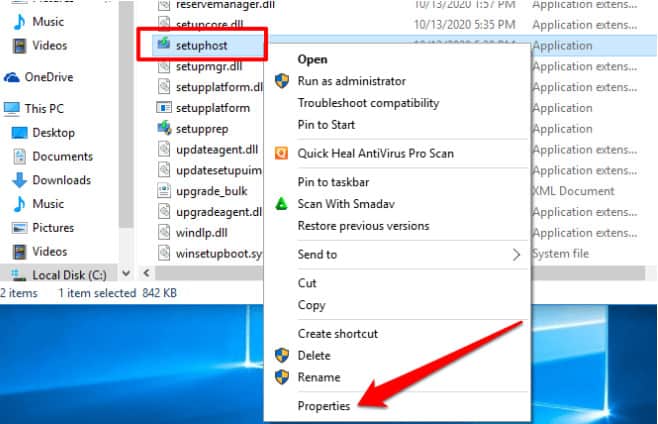
Step 3. Click on the Details tab. Be sure that the setup host Copyright is owned by Microsoft Corporation.
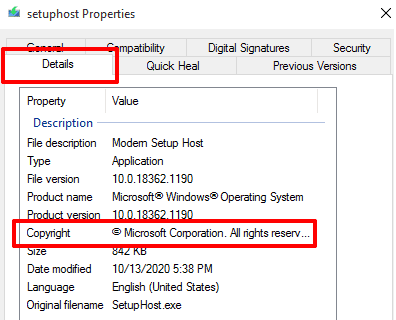
Step 4. Click on Digital Signatures as well. Look under the column Name of Signer to see if Microsoft Windows appears.

Setuphost.exe is a genuine and safe file on your computer if these are the results. In this case, however, it is best to use an antivirus app to scan your PC for viruses and malware if the Modern Setup Host consumes excessive CPU resources.
Fix Modern Setup Host Issues
Windows 11 includes a built-in tool that automatically diagnoses and fixes computer issues that prevent it from installing updates. Additionally, it may be able to fix issues that cause Modern Setup Host to malfunction.
Delete SoftwareDistribution Folder
You can find important files in the SoftwareDistribution folder needed to install new software updates. Using Windows updates might become problematic if the temporary files in this folder are corrupt or conflicting. Additionally, that might cause Modern Setup Host to run in the background, which would cause CPU usage to rise.
This can be fixed by deleting the SoftwareDistribution folder and restarting your computer. There is no risk to your device. The necessary files will be re-downloaded.
You can delete the content of the SoftwareDistribution folder by following these steps.
1. Press the “Windows + R” key combination to open the Windows Run prompt.
2. Next, click OK to accept software distribution.
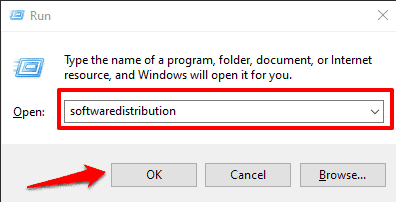
3. Delete all files in the SoftwareDistribution folder. To be safe, back up the content to another folder.
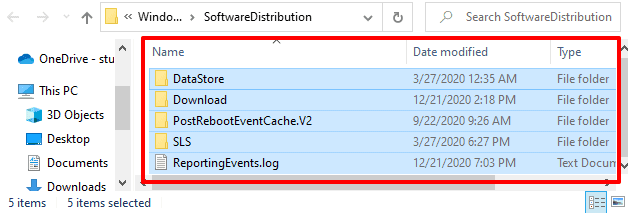
Disable Background Apps
Using the CPU for useless apps in the background robs the vital system activities of their resources. Delete unnecessary apps from your background. As a result, your computer should run less slowly and Windows Update will proceed faster.
1. Go to the Windows Settings menu. Click Privacy.
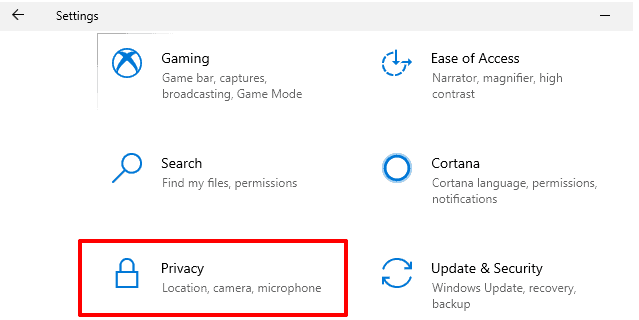
2. On the right sidebar, scroll down to the App permissions section. Click Background apps.

3. Take a look at the background applications. Make sure those apps you’re rarely using are turned off.
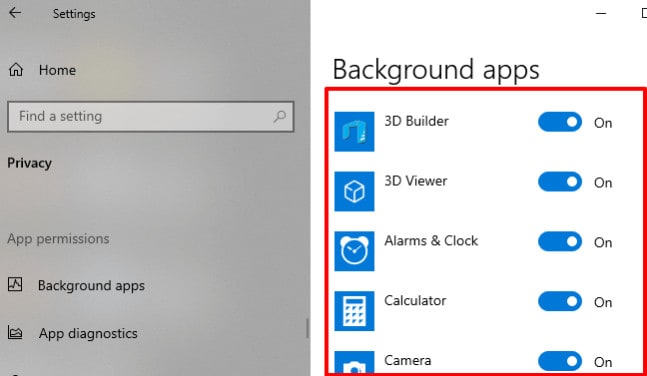
Run Windows Update Troubleshooter
1. Open Windows Settings. Select Updates & Security.
2. Click Troubleshoot at the top right of the page.
3. Click on Windows Update. Next, click on Run the troubleshooter.

4. The Windows Update troubleshooter will automatically apply the fix if it finds a problem preventing an update from installing.

Delete Corrupt Files
Installing and downloading Windows Updates can be interrupted unexpectedly, causing corrupt files to build up. As a result, Modern Setup Host could become stuck in the background and consume large amounts of CPU resources.
Repairing corrupt files and preventing Windows updates using Deployment Image Servicing and Management (DISM) and System File Checker (SFC) is the solution to this problem.
1. In the Windows Search box, type the command prompt. Select Run as administrator.
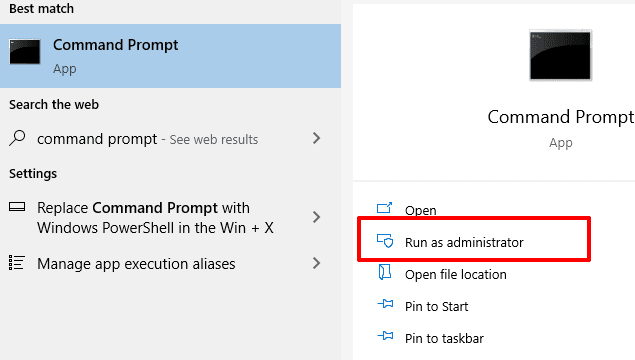
2. In the console, paste the following command. Hit Enter.
DISM.exe /Online /Cleanup-image /Scanhealth
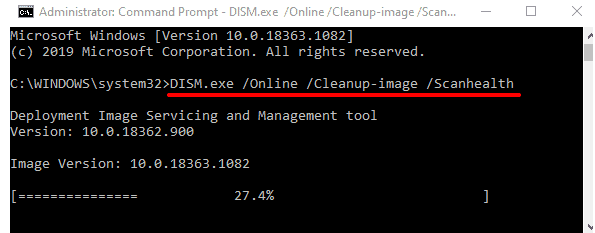
3. Before you proceed to the next step, allow the tool to complete its scan of your computer.
4. In the console, paste the following command. Press Enter to execute.
DISM.exe /Online /Cleanup-image /Checkhealth
As before, wait for the progress bar to reach 100% and then proceed to the next step.
5. Paste the following command into the console. Click Enter.
DISM.exe /Online /Cleanup-image /Restorehealth
6. Lastly, run the System File Checker tool by pasting the following command.
sfc /scannow
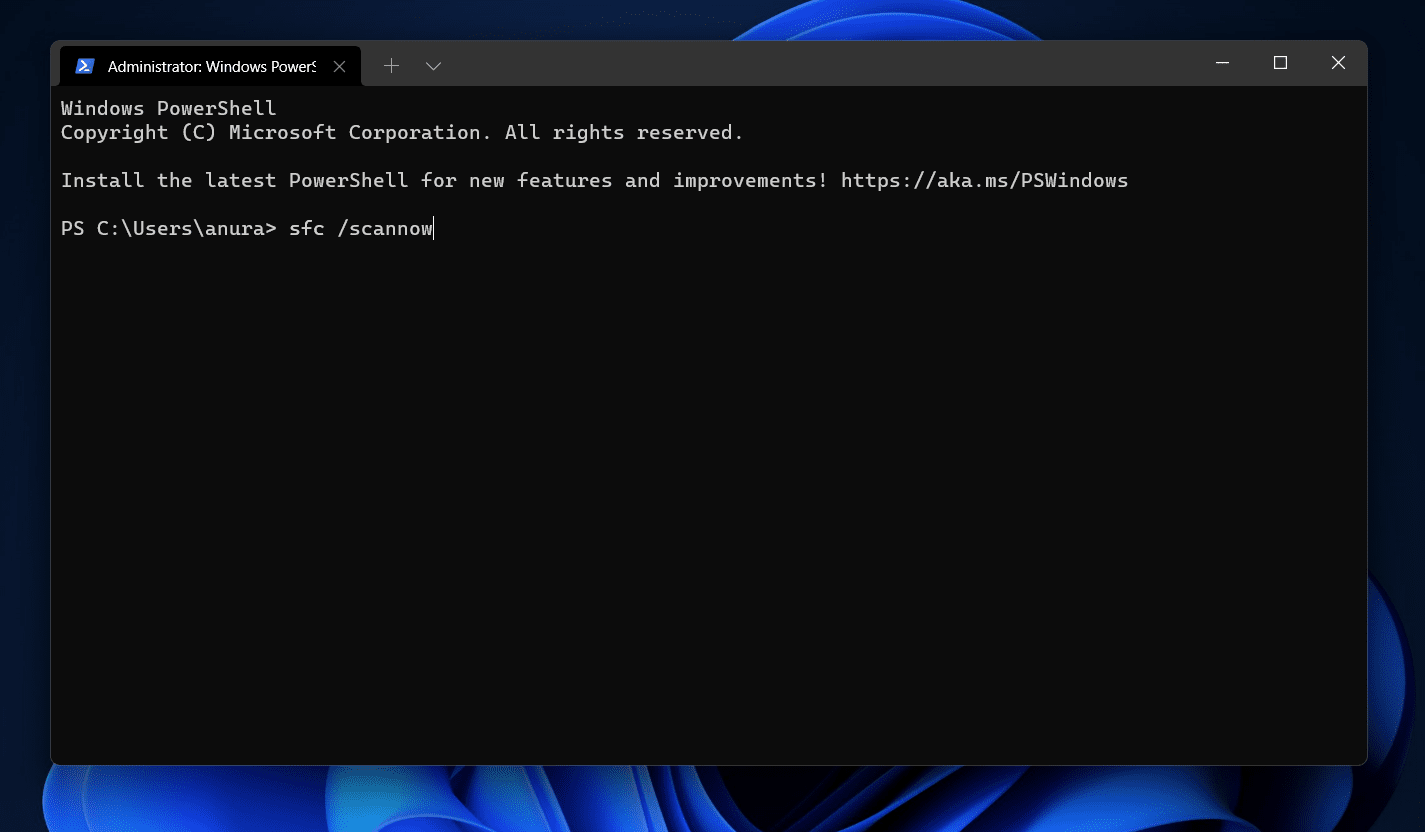
Several minutes may be needed to complete each command. Don’t interrupt the process by closing the Command Prompt window.
After you have successfully executed these commands, restart your computer. Check if that fixes the issue with High CPU usage on the Modern Setup Host.
RELATED GUIDES:
- Flush or Clear DNS Cache on Windows 11
- Enable Hibernate Mode On Windows 11
- Remove Ecp.yusercontent.com From the Computer
- How To Create Full System Backup in Windows 11
Conclusion
This is all about What is Modern Setup Host in Windows 11 is and whether Is it Safe? Now you must have a great idea about Modern Setup Host and how to check if it is safe. It is very crucial to check that otherwise, your computer can be infected with viruses.

