Chrome OS Flex by Google can be installed on Windows PCs as well as on Mac devices. It is based on Chromium OS with added Linux support. This OS works very well on older PCs or PCs with not-so-good specs. Chrome OS Flex can be installed on PC that lags on Windows 10 and Windows 11. Not only users with old PCs but also regular users having PCs with good specs of Mac devices can prefer installing Chrome OS.
Install Chrome OS Flex on Windows Laptop
If you want to install Chrome OS Flex on your Windows PC or Mac device, then this article will help you with it. In this article, we will be discussing how you can install Chrome OS Flex on a Windows 11 PC or your Mac Device.
Process To Install Chrome OS Flex On Your PC Or Macbook
Given below is the complete process to install Chrome OS Flex on your PC or Mac. Before continuing there are certain requirements you need to consider before continuing with installing Chrome OS Flex on your device-
- You will need a USB Flash drive with 8GB or more space.
- Ensure your device has 4GB RAM at least.
- Your device’s internal storage must be at least 16GB or more.
- Windows PCs with Intel or AMD x86 and x64 Processor are supported. Chrome OS Flex is not supported on PCs with ARM processors.
You can check the compatibility of your PC by clicking on this link. If your PC is listed here, then you have nothing to worry about. However, if the Chrome OS Flex is not present on the list, then you can continue installing it, as it works fine for non-certified PCs as well.
Installing Chrome OS Flex On Your Windows Or Mac Device
To install Chrome OS Flex on your Windows PC or on your Mac device, follow the steps given below-
- Firstly, you will have to download and install the Chromebook Recovery Utility Chrome extension on the browser based on Chromium (Microsoft Edge or Google Chrome will be preferred). You can click on this link, and you will be headed to the extension page. Click on Add to Chrome to add the extension to the browser.

- After you have installed the extension on your browser, open it. Now plug in the USB flash drive on your PC. Once, you have plugged in the website, click on Get Started.
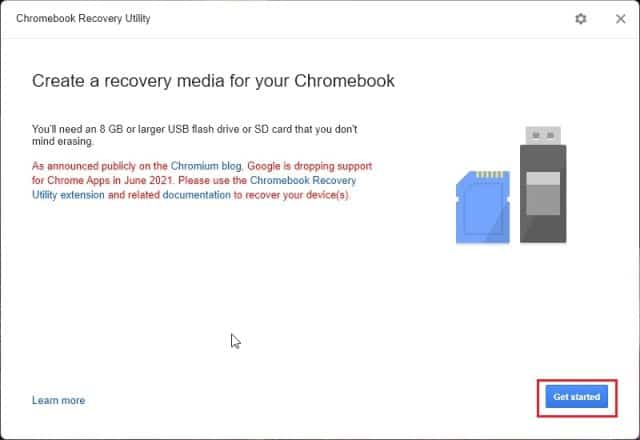
- Now, click on Select a model from a list. After doing so, click on the drop-down menu saying Select a manufacturer and then select Google Chrome OS Flex. Then click on the drop-down menu right below, and select Chrome OS Flex (Developer-Unstable). After selecting, click on
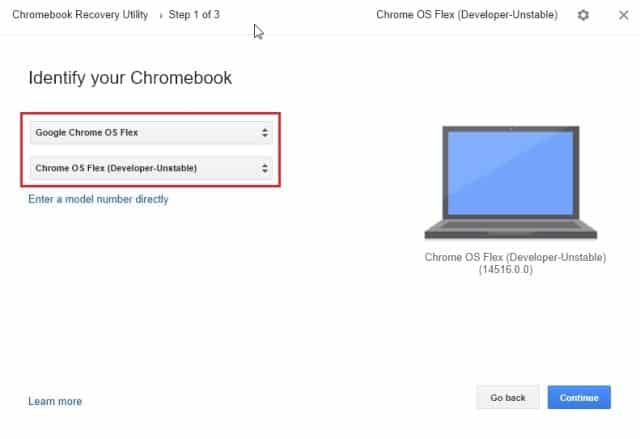
- Next, select your USB flash drive, and then click on
- Now, click on Create now button to start creating the bootable USB flash drive having Chrome OS.

- Now, turn off your PC on which you want to install the Chrome OS Flex. Insert the USB flash driver on your PC, and then press the power button to turn it on. While it turns on, press the boot key to load the boot screen. The boot key for Windows PC is generally F1, F2, F9, F12, Del or If you don’t know the boot key for your PC, then you can search it online. For Mac, you will have to hold down the Option key.
- Now on the boot screen, use the arrow keys to select the USB flash drive having Chrome OS Flex. Press Enter to continue.
- You will now see a screen saying Welcome to CloudReady 2.0. Click on Get Started to get ahead with the process. You will be asked to sign in to your Google account. Sign in with your Google Account to continue ahead.
- If you want to install the Chrome OS Flex on your PC then click on Install CloudReady 2.0. In case, if you want to try it, then click on Try it first.
If you select the Install CloudReady 2.0, you can follow the on-screen instructions to install the OS. In case, if you select Try it First, then follow the steps given below-
- Once you are done trying the OS, click on the bottom right corner to open the Quick Settings panel and then click on Sign Out.
- After doing so, click on the Install CloudReady button at the bottom left corner. Now, click on Install CloudReady 2.0 and then on
- After the installation process is complete, shut down your PC and remove the USB flash drive.
- Now turn on your PC and it will be booted to Chrome OS Flex.
Conclusion
This is how you can get Chrome OS Flex installed on your computer. We’ve gone over the entire step-by-step process for installing Chrome OS Flex on your Windows/Macbook laptop. We hope this article has provided you with the information you were looking for. If you run into any issues during the process, please let us know in the comments section.
RELATED GUIDES:

