In the digital age, our smartphones have become more than just communication devices; they are the keepers of our memories, from cherished photos and videos to favorite songs and important documents. Android smartphones, in particular, have become ubiquitous due to their versatility and user-friendly interface. However, with the convenience of storing vast amounts of data comes the risk of losing it. Whether it’s accidental deletion, a software glitch, or a device malfunction, the loss of precious files can be distressing.
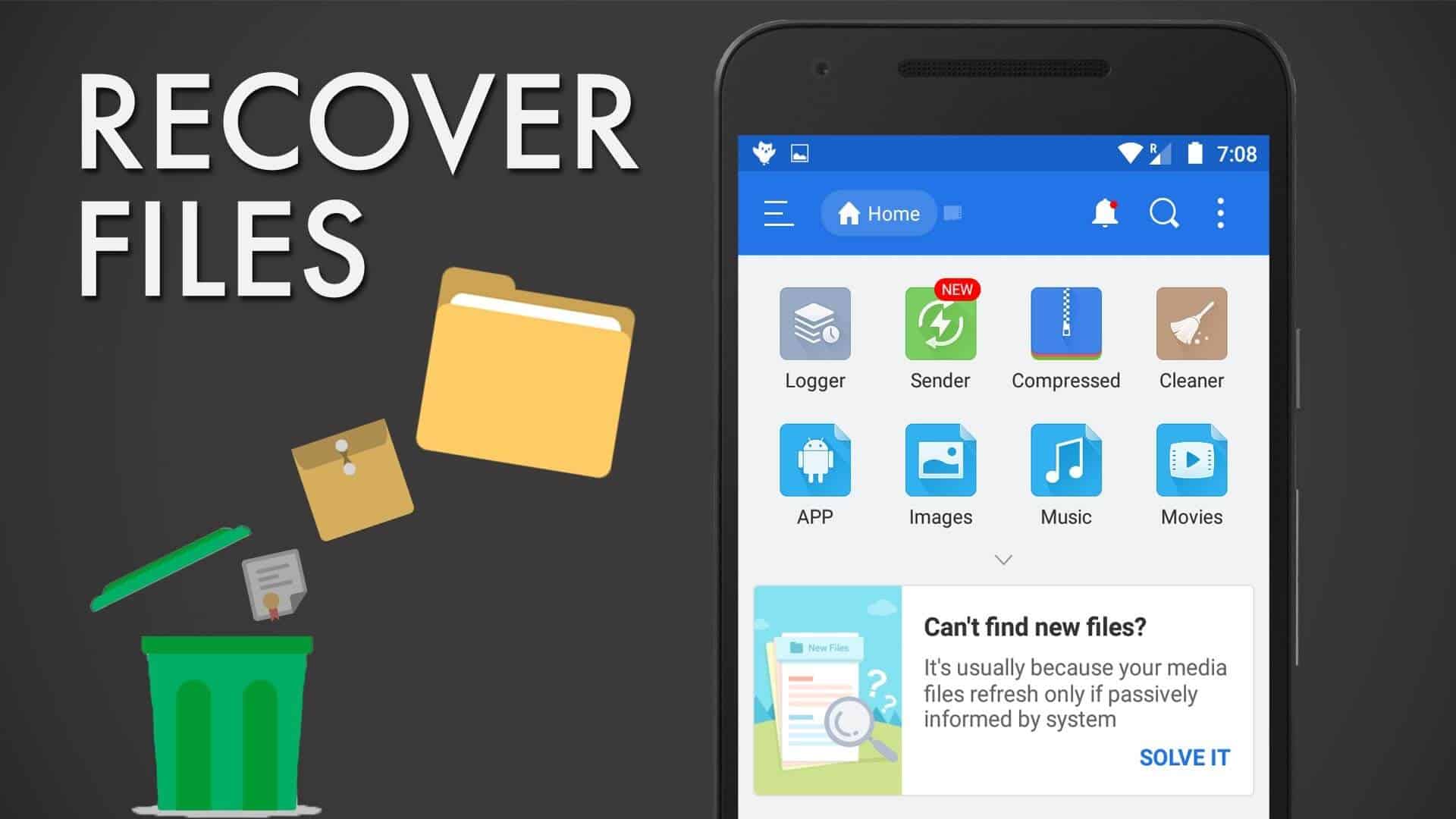
Fortunately, technology has evolved to offer solutions for such predicaments. Recovering deleted files, music, or videos from an Android device is not as daunting as it might seem. There are several methods and tools available that can help you retrieve your lost data. This guide aims to provide you with a comprehensive and easy-to-follow approach to recover your deleted files, music, and videos from your Android device. Whether you are a tech-savvy individual or a novice, these steps will guide you through the process of data recovery, ensuring that your digital memories are not lost forever.
How To Recover Deleted Files/Music/Videos From Android
#1 Make Use of The App Named ‘Dumpster‘
Dumpster is an app available on Google Play Store for free (with ads while the premium version removes the ads) which works just like the recycle bin available on the Windows. While using a smartphone, you click pictures, shoot videos, add new files etc.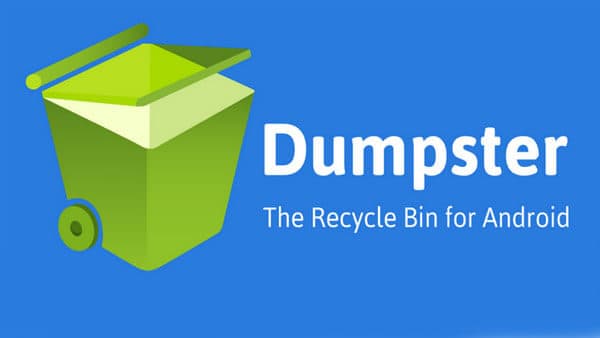
Simultaneously, you keep deleting unwanted or useless pictures, videos, files etc. It might happen that you accidentally delete an important picture/video/file. If you have this app installed on your Android device, every deleted item gets stored in this app. You can easily restore the mistakenly deleted files just by two taps.
The important notice is that you can restore items which were deleted only after the app is installed on your Android device. It cannot restore anything which had been deleted before its installation. This is the easiest method which can be used in order to restore the deleted files from your Android device.
[appbox googleplay com.baloota.dumpster]Steps To Use Dumpster:
Step 1: Download and install the app from Google Play Store.
Step 2: After installation, if you happen to mistakenly delete a file, launch the app and tap on the target file.
Step 3: A new window will open, which will have the ‘Restore‘ option in it. Once you tap on the ‘Restore’ option, your file will be immediately restored.
Also Read: How To Recover Permanently Deleted Files from Computer (All Windows)
#2 Use the Toolkit Named ‘Dr.Fone‘
This Android app helps in recovering photos, contacts, messages, videos, files etc. The difference here is that, it can restore files which were deleted even before the app was installed on your Android device. But, your device needs to be rooted for this app to work on your Android device.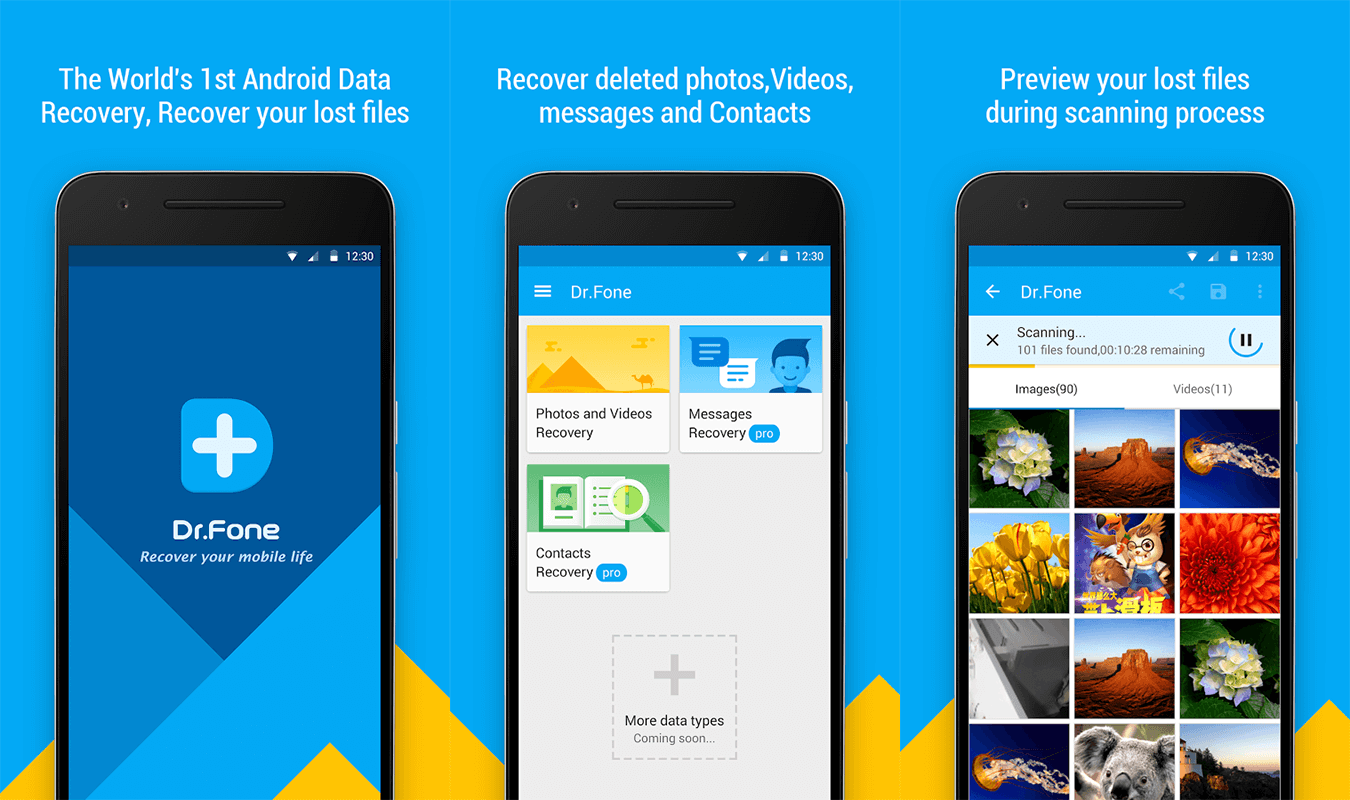 If your device is not rooted, you won’t be able to restore anything using this app. A software of this Android app is available for Windows and Mac which can be used to recover files by connecting the Android devices to the computer via USB cables. To recover files accidentally deleted using the software on your computer, you need to execute the following steps.
If your device is not rooted, you won’t be able to restore anything using this app. A software of this Android app is available for Windows and Mac which can be used to recover files by connecting the Android devices to the computer via USB cables. To recover files accidentally deleted using the software on your computer, you need to execute the following steps.
Steps To Recover Deleted Files on Android:
Step 1: Launch the software on your computer and select data recovery. And then connect your Android device to your computer using a USB cable.
Step 2: You will need an Android version which is higher than 4.2.2. Once your device is connected, you will get a pop-up message. Press OK to continue.
Step 3: Then select the type of file you want to recover and click NEXT to get to the next step.
Step 4: Then go to the scan option. You will have two options to scan, namely Standard and Advanced. Use the Advanced scanning in case the Standard scanning doesn’t get you your files.
Step 5: While scanning, if you locate your file midway, you can terminate or pause the scanning process then and there itself. You don’t have to wait for the scanning process to complete.
Also Read: How To Easily Hide IP Address
Alternates: Recover Wrongly Deleted Files From Android Without PC?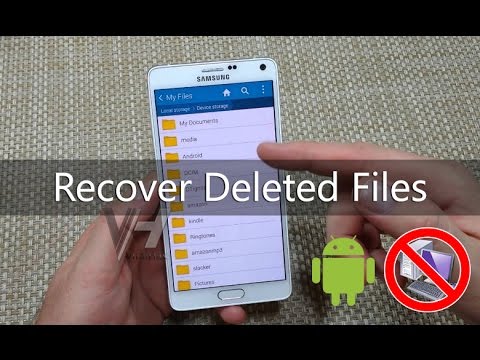
- First of all download the GT Data Recovery Application in your android mobile
- [appbox googleplay mobi.bihu.recovery&hl=en]
- Install the application in your android device and open it
- Select the type of the file you wants to recover
- Press Start New Scan button
- Select Files To Recover
- Wait for few minutes to complete the scanning process. After that you will see the multiple files, just select those which you would like to recover and then click on recover button.
- You are done with the lost data recovering process with GT Recovering.
Also Read: How To Use Google Chromecast on TV | Setup Chromecast TV
#3 How To Recover Files from Android Using PC
If you want to recover or get back your deleted files using Computer/PC. Then this Method will be very helpful for you. This Recovery would be Done by a Software Named ‘Potatoshare‘
Step 1: You Need To download Android Data Recovery software by Potatoshare from Google and install it on your PC.
Step 2: Enable ‘USB Debugging Mode‘ in your Android. For This Go to Setting > Developers Option > USB Debugging.
Step 3: Then You Need To Connect your android device with your PC via USB cable.
Step 4: There you will see two options:
- Scan contacts, call history and messages
- Scan photos, videos or other files
Step 5: Now you need to Click on ‘Start Button‘. After clicking on the button, the software scanning process will begin. When scanning process over, then you will see the deleted files with previews under different types of tabs. Select the files which you would like to restore on your Android device.
Step 6: Now click on Recover button, it will take couple of minutes to recover deleted file on your android device. When the recovery process is done, you can now able to see deleted files on your Android device.
Step 7: You just need to follow all the steps carefully.
Also Read: How To Transfer Songs/Videos From iOS (iTunes) to Android
How To Secure Android Files/Data of Being Lost?
Android Backup Apps:
Due to many securities vulnerabilities, it is beneficial to secure your android data as it can undoubtedly be corrupted even with a single virus. It will also help you if you accidentally deleted android files. Below is the list of The Best Backup Apps for Android that will help you to save your data to being lost.
Wrap Up: In these easy steps, you can retrieve the deleted files from your Android device without overwriting it on any new data or file. There are some other methods which can be used but, the above-listed methods are easy to use and have the least probability to fail. So, this is all about Recover Deleted Files From Android phone.

