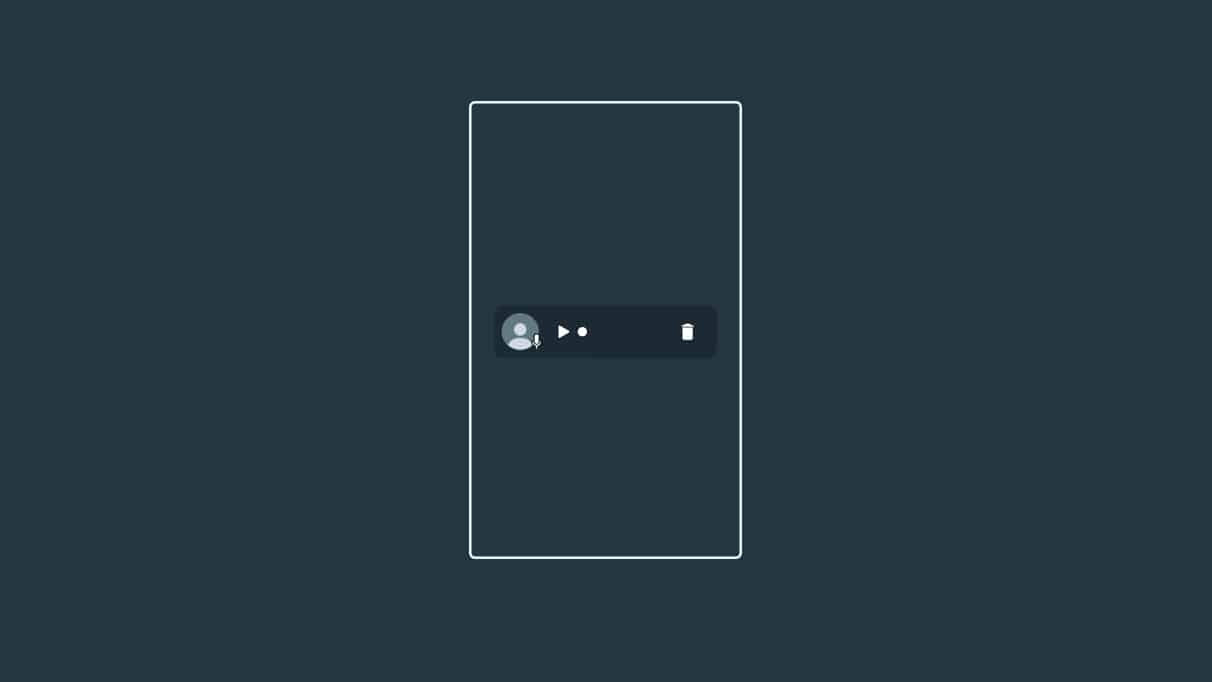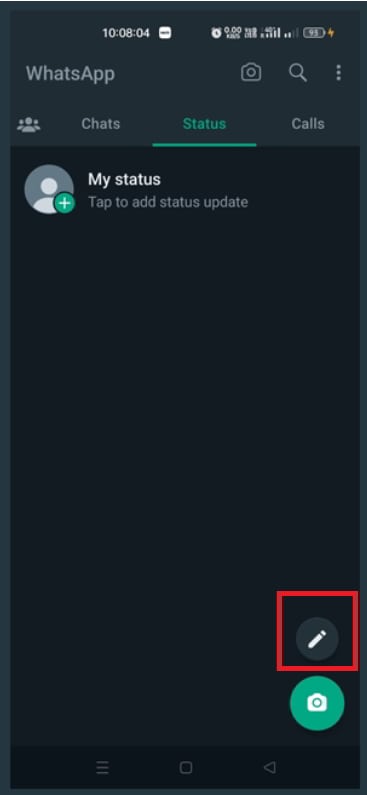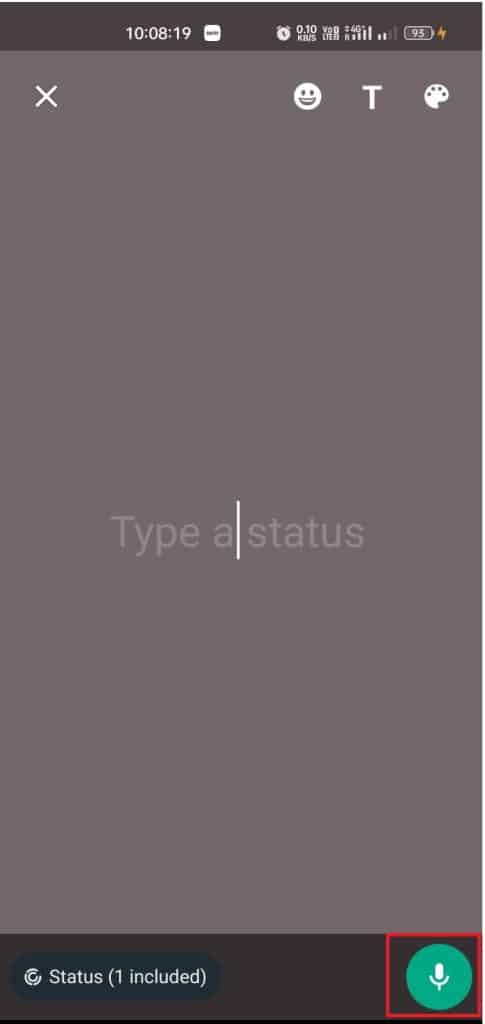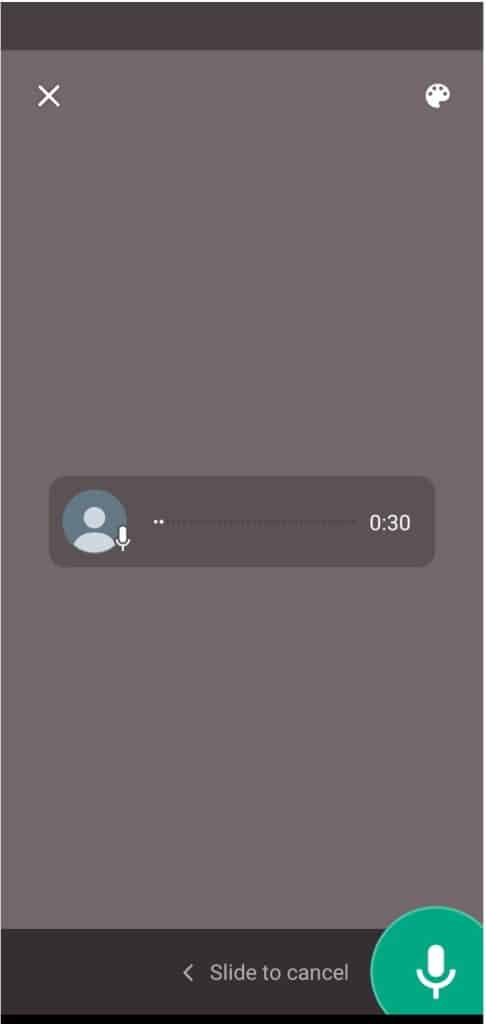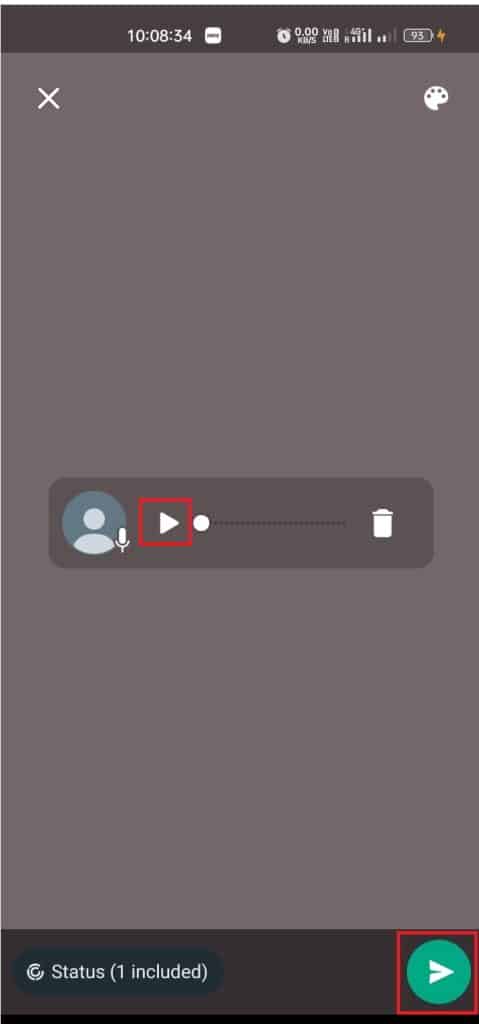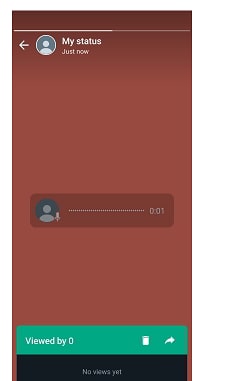- WhatsApp has released a new feature allowing users to post Voice Notes on their Status, similar to personal chats but visible to all contacts for 24 hours.
- Posting Voice Notes on WhatsApp Status offers convenience, personalization, interactivity, and accessibility, making it a valuable feature for users.
- Users can follow simple steps to post Voice Notes on WhatsApp Status in 2025, and utilize tips for creating engaging and high-quality voice notes for personal or professional purposes.
WhatsApp has become a cornerstone of communication for millions, and it’s constantly evolving to make our interactions more seamless and engaging. One of the newest features that users are raving about is the ability to post Voice Notes as WhatsApp Status. If you’re wondering how to use this feature or why it’s such a big deal, you’ve come to the right place.
In this comprehensive guide, I’ll not only walk you through the process of posting voice notes but also dive into why this feature is a game-changer. Stick around to learn tips, tricks, and even how to use this feature for personal or professional purposes.
What is Voice Note on WhatsApp Status?
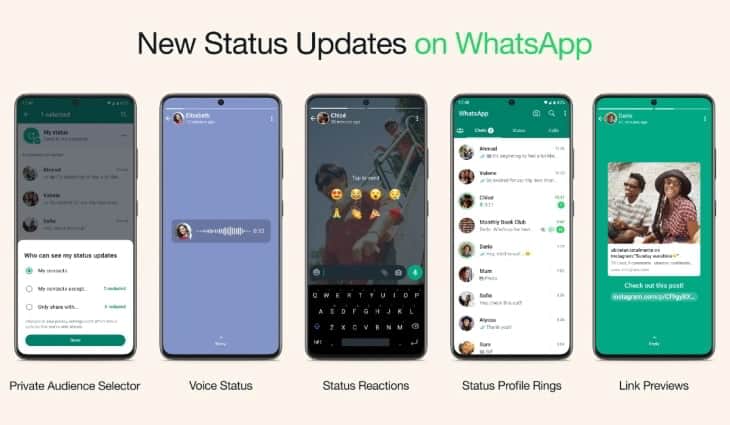
Imagine being able to express yourself more authentically and quickly than typing out a long message. That’s exactly what the Voice Note on WhatsApp Status feature allows you to do. It’s a new way to share short audio messages with all your contacts at once, similar to how you post pictures, videos, or text in your Status updates.
With this feature, you can:
- Record up to 30 seconds of audio.
- Add emojis or text to personalize the message.
- Control who can view your voice note by customizing privacy settings.
Why Voice Notes on WhatsApp Status is a Useful Feature?
You might be wondering why you should bother with voice notes when you can already share text, images, or videos. Here’s why:
1. It’s More Personal
Text messages often fall short of conveying the full range of emotions. With voice notes, your tone, emotion, and personality shine through, making your messages more heartfelt and genuine.
2. Quick and Convenient
Typing long messages can be time-consuming, but recording a voice note takes just seconds. It’s the perfect solution for busy users who want to share updates quickly.
3. Enhanced Engagement
People are more likely to engage with voice notes because they’re easy to listen to and more dynamic than plain text. This feature is particularly useful for creators, influencers, and brands looking to connect with their audience.
4. Inclusivity
Voice notes are a great alternative for users with visual impairments or those who find it challenging to read or type.
Here’s How to Post Voice Notes on WhatsApp as a Status
We hope that you have got to understand the useful feature of Voice Notes on WhatsApp Status. Now, we are here with the steps you must follow to post Voice Notes on WhatsApp Status.
- First of all, open WhatsApp on your device.
- Now, go to the Status Tab.
- Click on the Edit Icon.
- After it, tap and hold the microphone icon at the bottom of the screen.
- The recording will be started, so start conveying your message.
- Once you have done recording, release the microphone icon to stop the recording.
- Now, you will see the option to preview your Voice Note by clicking on the Play Button.
- After it, you can do your own customization, like adding text, emoji, etc.
- Click the Share button to post the voice note to your contacts through WhatsApp Status.
Once you have done the above procedure, the Voice Note will be shared on your Status for 24 hours. You can save the audio before posting on WhatsApp through the Save button.
Tips for Posting Effective Voice Notes on WhatsApp Status
To make sure your voice notes leave a lasting impression, follow these tips:
1. Keep It Short and Sweet
While the limit is 30 seconds, shorter voice notes are more engaging. Stick to one clear message per note.
2. Speak Clearly
Articulate your words and speak at a moderate pace to ensure everyone can understand you.
3. Choose a Quiet Environment
Background noise can distract from your message. Record your voice note in a quiet setting for the best results.
4. Use a Quality Microphone
If you post voice notes regularly, consider investing in a good microphone to enhance audio quality.
5. Preview Before Posting
Always listen to your recording before sharing. This helps you catch mistakes or background noise you might have missed.
6. Be Thoughtful
Think about your audience and the appropriateness of your message before posting. Avoid sharing content that could be offensive or misunderstood.
How to Use Voice Notes on WhatsApp Status For Personal or Professional Purposes
You can use the Voice Notes on WhatsApp Status for Personal or Professional Purposes. It will depend on you. If you are going to make the Voice Notes on WhatsApp Status for personal use, do the privacy settings and add the contacts who are closer to you and belong in your personal life. Once you have made this privacy setting, you can easily share your personal Voice Notes on WhatsApp Status.
Similarly, users who are going to record voice notes for professional purposes can use WhatsApp, which they use for handling all their work. You have to tell your co-workers that you will be adding work-related voice notes on WhatsApp Status, so listen to it carefully. After it, add your teammates to the privacy settings so that they can get the Voice Notes on the Status Tab. Now, you can start sharing the Voice Notes on WhatsApp Status.
How To Delete Voice Notes From WhatsApp Status
To delete the Voice Notes from WhatsApp Status, you have to simply follow the steps which are listed below to do this.
- Open the WhatsApp from which you have posted the Voice Notes on WhatsApp Status.
- After it, go to the Status Tab.
- Click on the three-dots icon that is next to your Status.
- Select the Delete option.
- Confirm by clicking on the Delete option. Now, you have finally deleted the Status.
How To See Who Has Previewed Your Voice Notes on WhatsApp
If you want to see who has previewed your Voice Notes on WhatsApp, follow the below steps.
- First of all, open WhatsApp.
- Go to the Status Tab.
- Click on the My Status.
- Now, you will see the option to view the contacts who have viewed your status.
Wrapping Up
WhatsApp users are excited to use the Voice Notes feature to share recorded voice notes on the Status. We know that it is going to impact your contacts a lot. Thus, we have explained the benefits of sharing Voice Notes on WhatsApp and the procedure in this guide. As thousands of users were looking for tips for posting the Voice Notes, we have also added various ways. We hope this guide has helped you understand the Voice Notes on WhatsApp Status.
ALSO READ:
- How to Read First or Old Messages on WhatsApp Without Scrolling
- How to Use ChatGPT on WhatsApp (2025)
- How to Fix WhatsApp Profile Picture Blurry
- Create Fake Screenshots for Facebook, Chats, WhatsApp | Make a Fake
- How to Stop People from Adding You to WhatsApp Groups
- Download WhatsApp Offline Installer for Windows & macOS PC
- Fix WhatsApp QR Code Not Loading or Working
- How To Recover Deleted WhatsApp Chats/Messages?