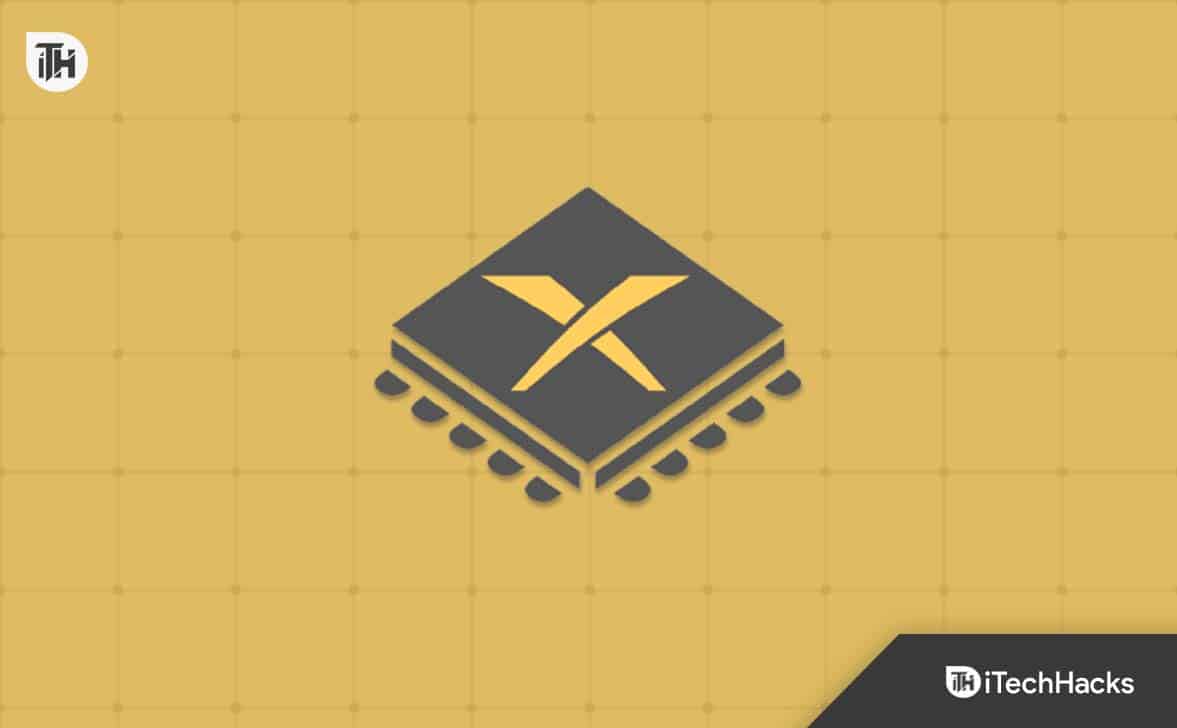- Xenia Canary 2024 allows users to play Xbox 360 games on their PCs, offering improved compatibility and performance, and continual development.
- To install Xenia Canary 2024, users must ensure their computer meets minimum system requirements, which include a DirectX 12-compatible GPU, Windows 10 (64-bit) OS, and a quad-core processor.
- Installation involves downloading Xenia Canary from the official GitHub page, extracting the folder, downloading game patches, and configuring the emulator to start playing Xbox 360 games on PC.
With Xenia Canary 2025, users can play Xbox 360 games on their PCs. In addition to providing improved compatibility and performance, it has also evolved into a platform that has been continuously developed. However, in this article, you will learn a step-by-step process for installing Xenia Canary 2025 on your computer, including the system requirements and configuration settings. So, let’s see how to install Xenia Canary.
What Is Xenia?

The Xenia program emulates the Xbox 360 console in a software form and is a program that lets you play Xbox 360 games online. Moreover, you can play Xbox 360 games on your PC with Xenia, which is the easiest way to sum it up.
That’s all it takes. It seems that Xenia’s creators agree, given its spartan interface that only shows the necessary information.
How to Install Xenia Canary 2025: Full Setup Guide
There are a few steps using which you easily install Xenia Canary on your device, but before that, you may need to check whether your device meets minimum system requirements or not. So, let’s check them out:
Checking System Requirements:
Xenia Canary 2025 must be installed on a computer that meets the minimum requirements before it can be installed. Xbox 360 games must run smoothly on a decent emulator with decent hardware specifications. According to our recommendations, your system must meet the following requirements:
- GPU: DirectX 12-compatible graphics card with 4 GB VRAM or higher
- OS: Windows 10 (64-bit)
- CPU: Quad-core Intel or AMD processor, 2.5 GHz or faster
- RAM: 8 GB
- Free Storage: At least 2 GB of free space
1. Open Your Web Browser
On your Windows 11 PC, launch your favorite web browser. You can choose between Google Chrome, Mozilla Firefox, and Microsoft Edge as your browser.
2. Visit the Xenia Canary Github
You can also visit the official Xenia Canary GitHub page. Install the most recent version of Xenia Canary on your computer once you have accessed the site. Click on the File named xenia_canary.zip to download the emulator. Once you click on it, it will start downloading automatically.
3. Extract The Folder
The next step requires the use of an extraction tool such as 7Zip or WinRAR. There is no difference between the two tools. You will need to extract the xenia_canary.zip folder to your computer.
 4. Launch Xenia Canary
4. Launch Xenia Canary
You can now open the folder after it has been extracted. Within the zip file, there are two files, one is the xenia_canary emulator, and the other is the license file. You can launch the emulator by double-clicking it. Emulator launches without installation. In your folder, two more files will appear after you launch the emulator.
5. Download Game Patches
- Go to the Xenia Canary Game Patches Github page and download the patch folder. To download, click on the download link. Since this is a Zip file, you will also need to extract it.
- Once it has been extracted, open the game-patches folder and duplicate the patches folder into your main Xenia Canary folder.
- In the main Xenia Canary folder, create a patches folder. There are no other files and folders on your computer because you haven’t played any games yet.
- You will need to search for games in the patches folder, depending on what games you want to play. Once you’ve found the game. To open the patch file, click on it and open it in Notepad.
- Review the patches and learn what they do. In order to enable the patch, change false to true. Thereafter, click on File and then Save to save your changes.
6. Start Playing Xbox 360 Games
Your Xbox 360 games will now begin to play on your PC once Xenia Canary has been configured! Select “File” and “Open” from the menu bar within the emulator and navigate to the directory where your Xbox 360 games are stored.
It is possible to download Xbox 360 games online in several ways. To find them, do a search. There are usually a lot of them available on the Internet Archive. It should be easy to find tons of places.
Can I Play Any Game I Want?
As of right now, Xenia is still being developed and is not a finished product. Therefore, it is not yet compatible with all Xbox 360 games.
In some games, visual bugs appear, sounds are missing, or the emulator crashes. In some cases, even top-of-the-line hardware performs slowly, requiring further optimization. Nevertheless, many PC ports work almost perfectly, as if they were native PC games.
What Are The Issues Users Faces With Xenia?
Here are some troubleshooting steps you can follow if you encounter any issues when running Xenia Canary 2025:
- Update Graphics Drivers: Keep your graphics drivers up-to-date. For the most up-to-date drivers, go to the manufacturer’s website or use Windows Update.
- Check Compatibility List: Xenia has a list of compatible products on its official website. You should check if the game you want to play is compatible with your computer.
- Experiment with Settings: Make adjustments to various settings, such as CPU threads, graphics, and resolution, to find your best configuration.
- Report Bugs: Please get in touch with the developers at Xenia Canary 2025 if you encounter a bug. Using this data will help them improve the emulator in the future.
From Author’s Desk
So, that’s how to install Xenia Canary 2025 Setup Guide. It’s my hope that you are now understood about this topic. But, still, if you need more information about this topic, let us know in a comment below.
READ NEXT:
- Can I Play Call of Duty Black OPS 3 Cross Platform (PC, PS5, Xbox One)
- Fix Forza Horizon 5 Not Downloading Xbox Game Pass on Xbox App
- How to Install and Play Minecraft on Chromebook
- https www.microsoft.com link code | Sign In or Create Xbox Account
- How to Fix Xbox App Not Working on Windows PC
- How to Fix Xbox Error 0x80832003 Issues