- BIOS is crucial for starting your computer and managing hardware settings like boot order, firmware updates, and enabling/disabling hardware components on Windows 11.
- You can access BIOS through several methods: pressing the specific BIOS key during startup, using the Settings menu to enter recovery mode, or running a command in Command Prompt.
- Other methods include pressing the Shift key while clicking Restart from the Start Menu or creating a desktop shortcut with a specific command to restart directly into BIOS.
BIOS is an essential component of Windows which is used for booting the system as well as configuring the hardware. At times, you may have to get into BIOS on your system either for troubleshooting purpose or for changing some internal settings of the system.
From the BIOS, you can change the boot order, update the firmware, overclock the CPU, enable virtualization, and enable/disable some hardware. Accessing BIOS is easy and there are many ways to do so. This article will guide you through all the ways to access BIOS on Windows 11 on restart.
How to Access BIOS In Windows 11
You can get into the BIOS of your system through the BIOS key, settings, Command Prompt, and other ways. Given below are all the ways to access the BIOS menu:
1. Access BIOS Using BIOS Key in Windows 11
You can use the BIOS Key in Windows 11 to access the BIOS menu. This is one of the most common ways to get into the BIOS. Here’s how to do it:
- First, shut down your PC if it’s on.
- Now, press the Power button to turn on your PC.
- As soon as you press the power button, press and hold the BIOS key. This may differ for your system, so here’s a list of BIOS keys for different PCs-
- Asus- Esc, F8
- Acer- Esc, F9, F12
- Compaq- Esc, F9
- Dell- F12
- HP- Esc, F9
- Lenovo- F8, F10, F12
- Samsung- Esc, F12
- Sony- F10, F11
- Toshiba- F12
- Once done, this will boot your system in the BIOS menu.
2. Access BIOS Using Settings
You can access BIOS through Settings. For this, first, you have to access the recovery mode through Settings and then access the BIOS menu from there. Below are the steps to do so:
- Press the Windows key, and then click on Settings to launch the Settings app.
- Under the System tab, click on the Recovery option.
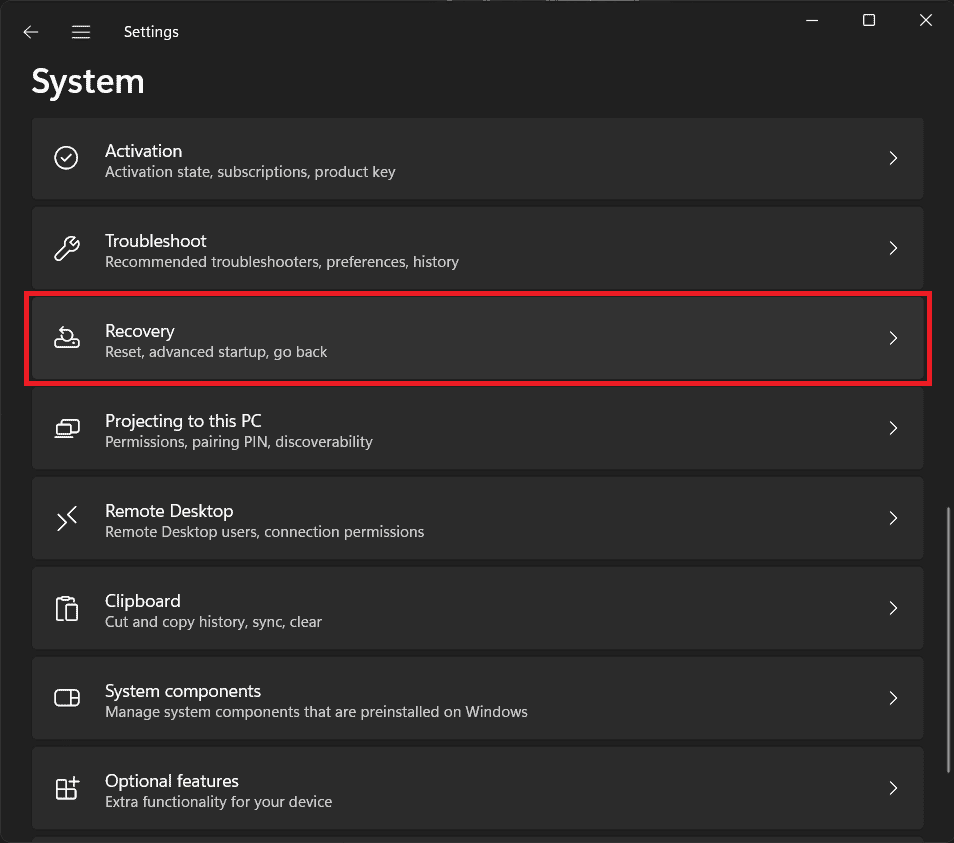
- Now, click on the Restart Now button next to the Advanced Startup.
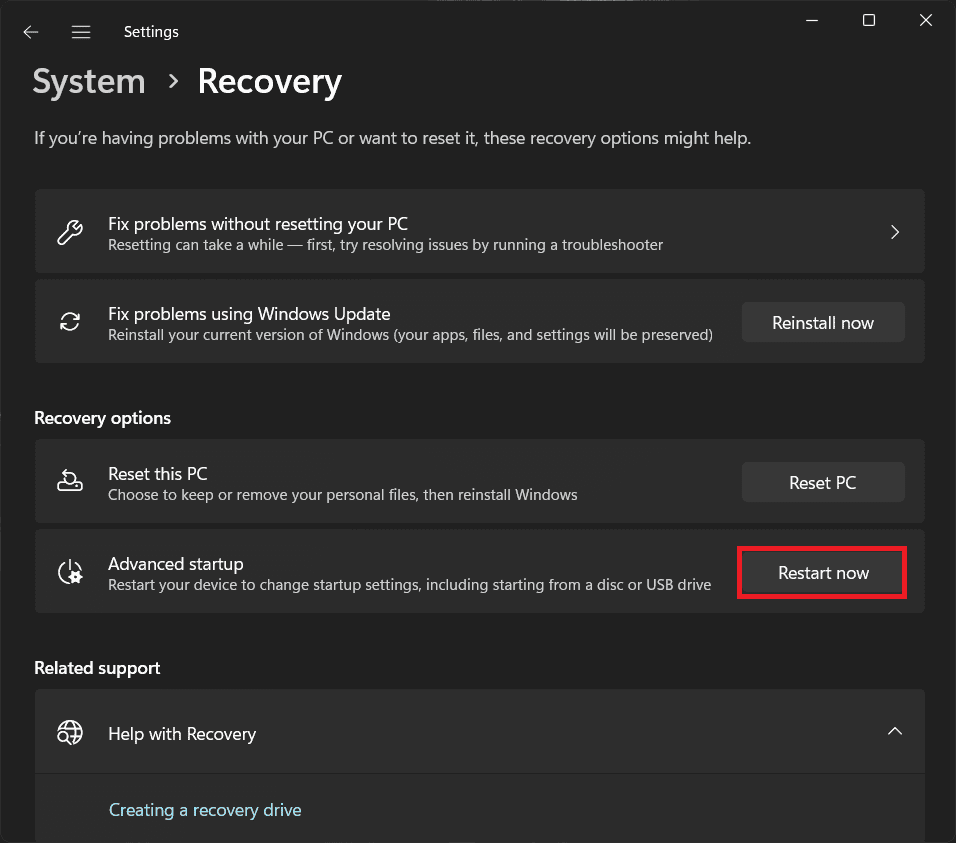
- Once you are in the Advanced Startup Options screen, select Troubleshoot.
- After this, select Advanced Options.
- Select UEFI Firmware Settings and then click on Restart to restart BIOS.
3. Access BIOS with Command Prompt
You can run the command in the Command Prompt to access the BIOS. The steps given below will guide you through that:
- Press the Windows key on your keyboard and type CMD.
- Select Command Prompt and then click on Run as Administrator.
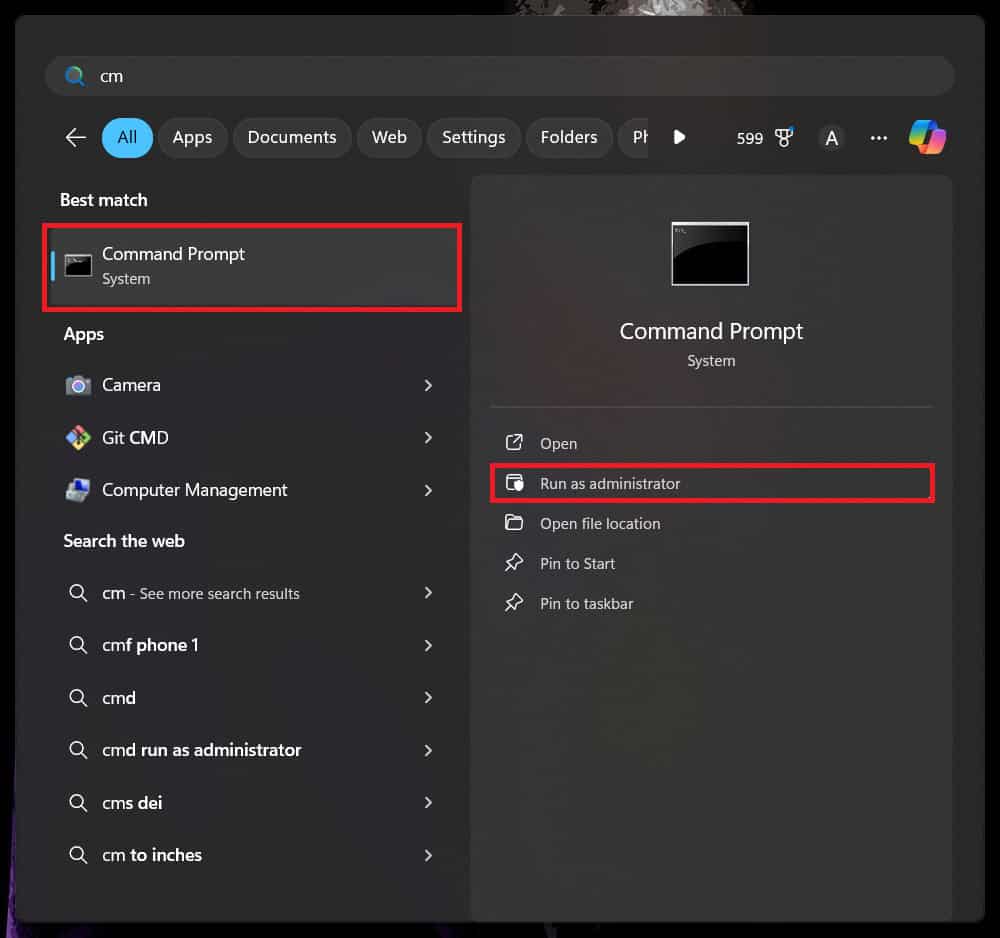
- In the UAC prompt that you see on the screen, click on Yes.
- Now, execute the following command in the Command Prompt window-
- shutdown.exe /r /fw
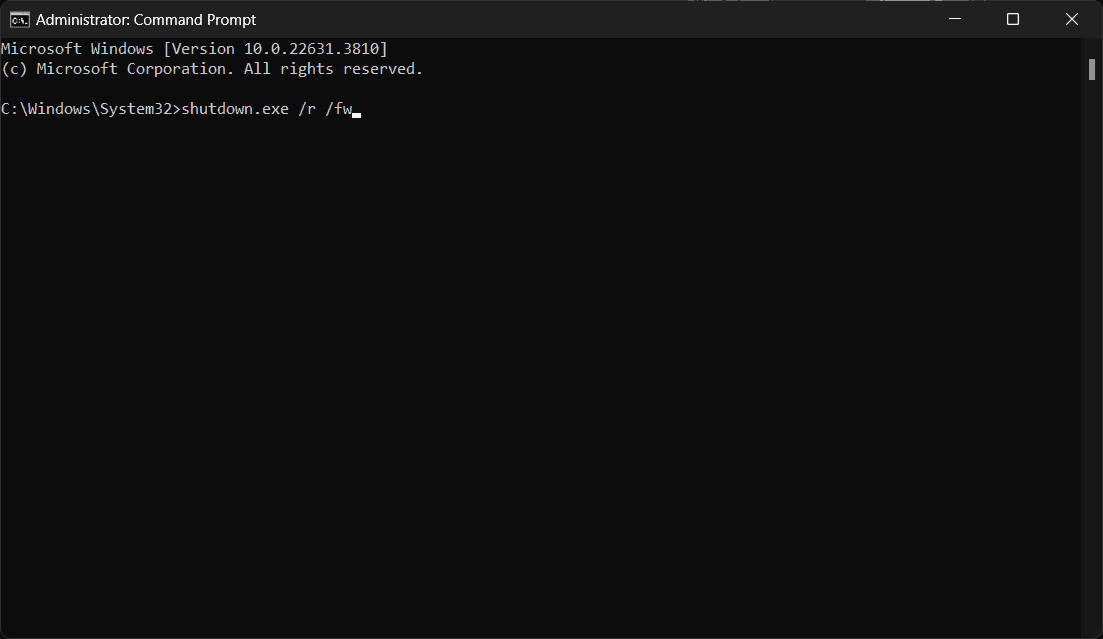
- shutdown.exe /r /fw
- Once you execute the above command, your PC should restart and BIOS will open up.
4. Accessing BIOS by Clicking on Restart
If you don’t want to get ahead with the above methods, then you can access BIOS through the restart button on the Start Menu.
- Click on the Start icon on the taskbar.
- Now, press and hold the Shift key, and click on the Power button.
- While holding the Shift key, click on Restart.
- On the next screen, select Troubleshoot and then click on Advanced Options.
- After this, click on UEFI Firmware Settings and click Restart.
5. Accessing BIOS through Shortcut
You can create a shortcut on the desktop for the BIOS menu. By double-clicking on this shortcut, you can access the BIOS menu on your system. Below are the steps to do so:
- Right-click on the desktop, and then from the context menu, hover over New and select Shortcut.
- Create Shortcut window will open up. In the location field, type shutdown.exe /r /fw and click on Next.
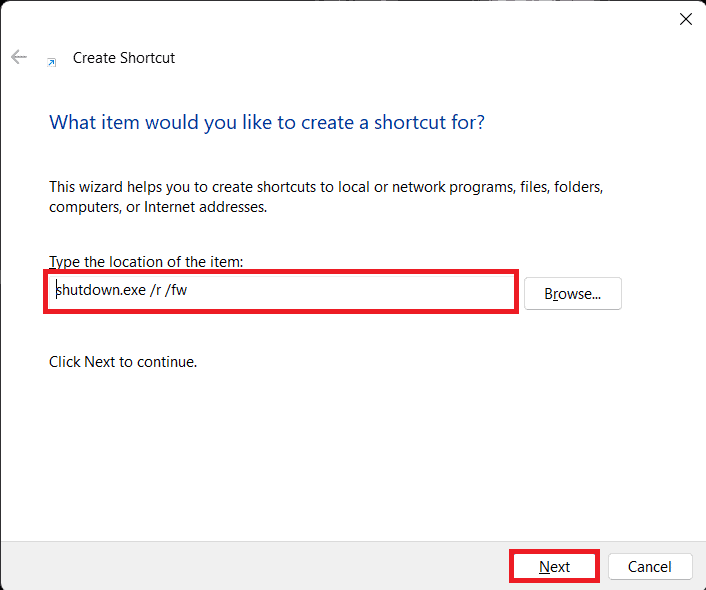
- You will have to name the shortcut now. Keep the name BIOS Shortcut and click on Finish.
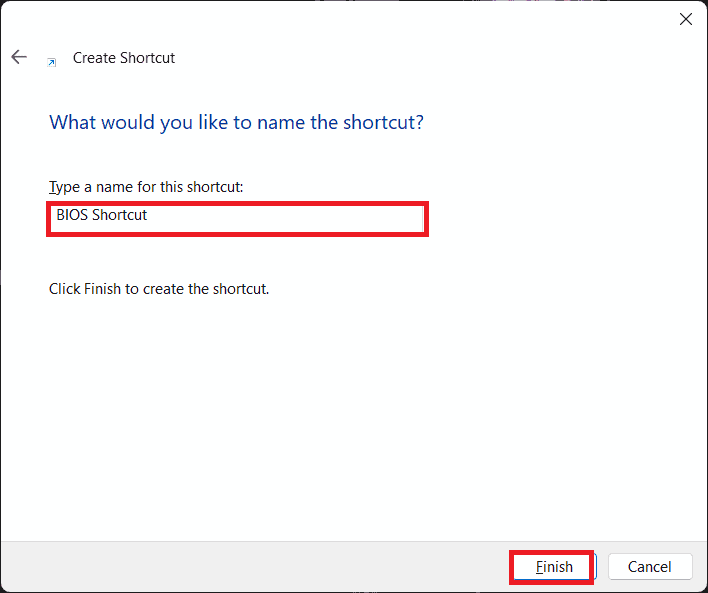
- On your desktop, double-click on the BIOS Shortcut.
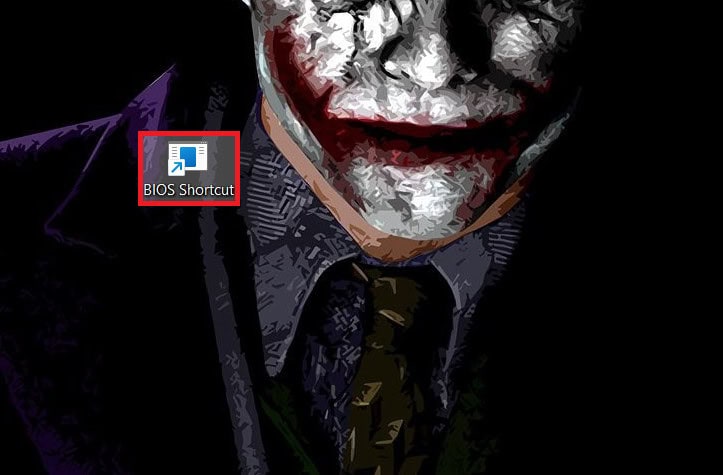
- This will restart your PC and your PC will boot into the BIOS menu.
Bottom Line
BIOS menu can help you tweak all the settings and hardware. You can even use it to troubleshoot boot issues with your system. There are different ways to access the BIOS menu, including command prompt settings, or even through the BIOS key on Windows 11. This article discusses all the ways through which you can get into BIOS on Windows 11 on restart.
READ MORE:

