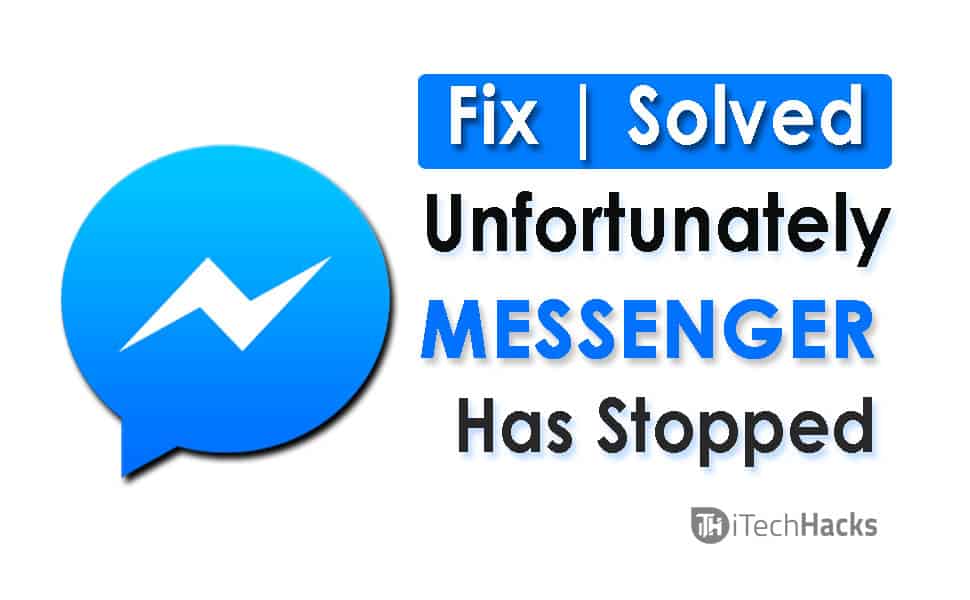- Facebook Messenger allows for easier text messaging on Android and iOS, but users may encounter the "unfortunately messenger has stopped" error while chatting.
- Reasons for this error include excessive data, junk files, and possible app corruption due to viruses.
- Solutions include restarting the phone, clearing cache and data, or reinstalling Messenger from the Play Store or a trusted source to fix the error permanently.
Sending and Receiving text messages on Facebook is becoming easier with the help of the Facebook Messenger Application for both Android and iOS. However, While chatting with somebody you may be noticed this error “unfortunately messenger has stopped”? So in this article, we have discussed every single issue of messenger how to fix them permanently
The Facebook website was launched for the people in the year 2004 by Mark Zuckerberg. Since then, Facebook has connected to more than 2 billion people from around the world. In all these years, Facebook has undergone many modifications.
In the year 2010, Facebook Messenger was introduced which was an advanced alternative to the traditional chatting system of Facebook. Facebook messenger is much more detailed and provides with much better user experience while chatting through it. This feature was optional in the initial years of its release but, soon it has been made mandatory on smartphones.
Since everything has a breaking point, there might be instances when your Facebook MessengerWiki will show some errors such as ‘unfortunately messenger has stopped’ when you try using it. There are certain reasons due to which this error may occur. Some of the most obvious reasons are:
Also Read: How To Fix 100% Disk Usage In Microsoft Windows 10?
Common Facebook Messenger Issues or Errors?
1. There is a lot of data such as messages, videos, and images that cause the app to crash.
2. Another reason is a number of junk files which get accumulated over a period of time, resulting in this error.
3. The Messenger app might have been corrupted due to some kind of virus in the device which you are using it on.
Whatever the reason might be, there are a few methods are using which you can revive your Facebook Messenger from this error. So let’s understand these methods and the steps involved in executing these methods.
Anyways, In this article, we will be only going to solve and Fix Unfortunately Messenger Has Stopped error permanently.
if you haven’t installed Messenger yet then you can also download an UPDATED version of it from the below links:
Fix Unfortunately Messenger Has Stopped Permanently
#1 Restart your smartphone
If you haven’t turned your smartphone off for a long time, the apps begin to crash. At such instances, a soft reset will bring things back on track. And to soft reset your smartphone, all you need to do is restart it. Hold the power button for a few seconds and few options will appear on the screen. Select ‘Restart‘ and put it aside til its gets completely rebooted.
Most of the time, this is all you need to do to eliminate the ‘unfortunately messenger has stopped’ error on your smartphone.
#2 Clear Cache and Clear Data
In this method, all the junk files will be wiped off. The steps involved are listed below:
Step 1- Navigate to the ‘Settings’ of your Android device.
Step 2- Here, tap on ‘Application Manager’ and search for the ‘Messenger’ app in the list.
Step 3- Once you find it, tap on it. A new window will open on the screen of your Android device. There you will find two options, namely ‘Clear Cache’ and ‘Clear Data.’
Step 4- Clear both data and cache to start using your app fresh. And then, restart your Android device to allow your device to make the necessary changes.
Now, try launching the Messenger app on your Android device. The error should be solved. If not, try using the next method mentioned below.
Also Read: “Screen Overlay Detected” Issue Fixed Permanently In Any Android?
#3 Reinstall messenger on your smartphone
If none of the above methods could solve the error, there is a possibility that the app has corrupted. In such a case, you need to uninstall it from your device and install a free version of it. You can download it from the Google Play Store for free.
For downloading Messenger from Google Play Store, all you need to do is search ‘Messenger‘ in the search box and tap on the search option. Then, click on ‘Install‘ and the Messenger app will be downloaded and installed on your smartphone.
If you are unable to download Messenger from the Google Playe Store, you can download it from the internet using the various websites which provide with free APKs of almost every app for free.
Step 1- Launch a web browser on your Android device. Here, enter ‘https://facebook-messenger.en.softonic.com‘ in the search box and hit ‘Enter.’
Step 2- Here, you will find all the information on the app such as the version, features, etc. You will also find a download option that you need to tap on to initiate the downloading process.
Step 3- Once the APK is downloaded, navigate to the location where you have downloaded it and tap on it to initiate the installation process.
Step 4– Then, follow the instruction on your screen to complete the installation.
Once installed, the ‘unfortunately messenger has stopped‘ error will definitely be solved. You can login to your account using the app and start using it as you were before the error occurred.
Also Read: How To Resolve err_connection_reset Issues (5 Methods to Fix)
Wrap Up:
Your data will not be lost in any of the methods listed above. By these above-listed ways, you can easily fix Facebook messenger has stopped issues. If you have any queries or any better method, then please let us know about it in the comments section below.