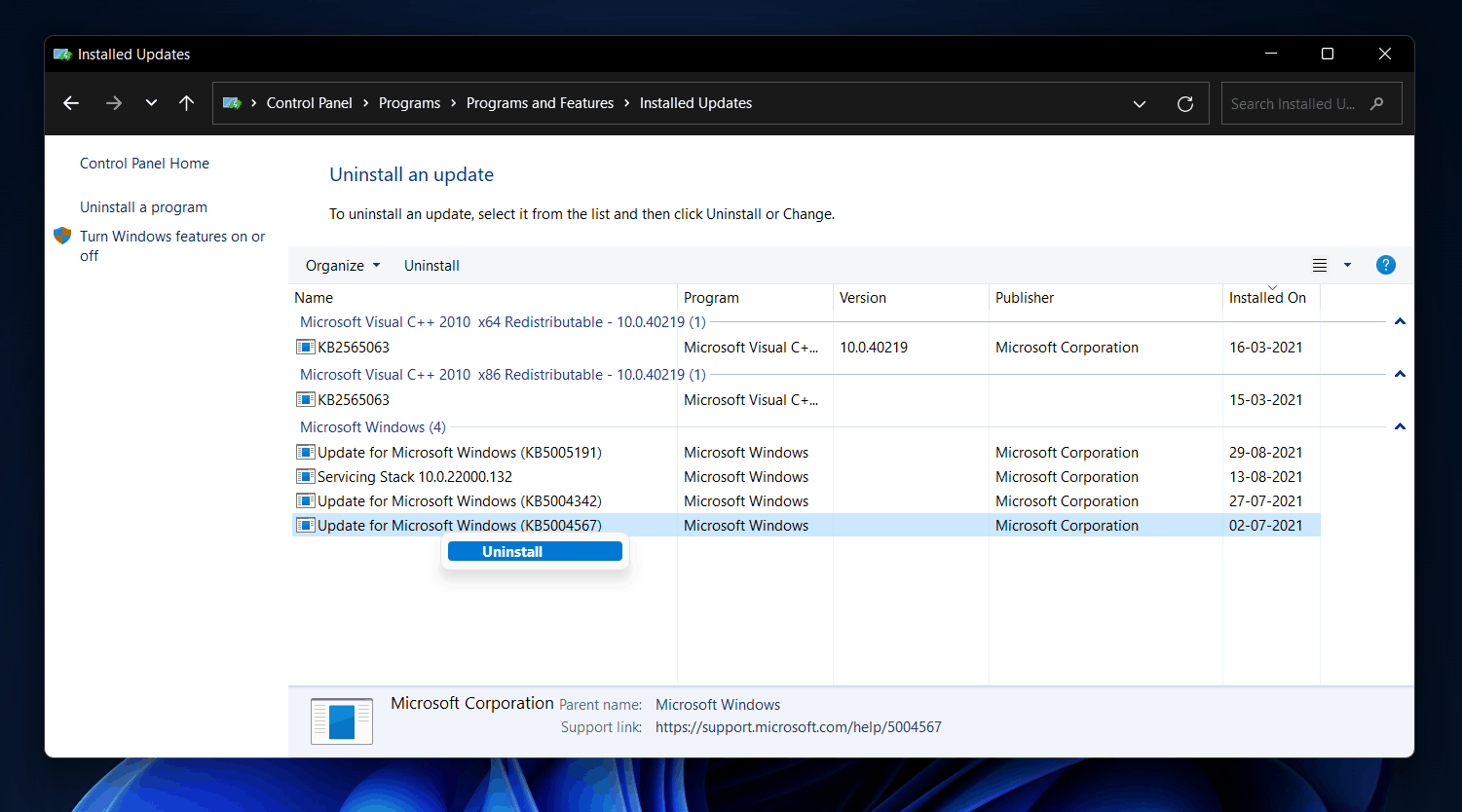- Many users have experienced issues with Windows 11 taskbar, start menu, and settings after the latest update.
- Windows 11 update may introduce bugs, causing taskbar crashing; restarting PC or using command prompt can help resolve the issue.
- Uninstalling the recent update through Control Panel can also fix the taskbar crashing problem in Windows 11.
Many users have reported facing various issues with Windows 11 after the latest update was released. Users have started experiencing problems with the taskbar, start menu, settings, and various such things after they installed the latest updates of Windows 11. Windows 11 taskbar crashing after the update is a frequent issue that many users have reported.
Windows 11 update can come with bugs even if it fixes any existing bug or error. Therefore, installing Windows 11 update immediately can cause such errors. If you are facing this issue, then you need not worry about it.
Fix Windows 11 Taskbar Crashing After Update
Here we will be discussing how you can fix the Windows 11 taskbar crashing after the update.
Try Restarting Your PC
Merely restarting your PC can many times solve the issue. If the issue is caused due to temporary bugs, then it may be solved by just restarting your PC. Try restarting your PC, and then check if you still face the error or not. Even after restarting your PC, head to the next step if you still face the issue.
ALSO READ: How To Fix Windows 11 File Explorer Keeps Crashing
Fix The Issue Using The Command Prompt
You can fix the issue by using the command prompt on your PC. Using this method, and you will have to paste a simple code on the command prompt, which will fix the issue for you. Follow the steps given below to fix the issue using the command prompt-
- You cannot open the command prompt from the Start Menu, as you will not be able to use it. So you will have to use Task Manager to open it.
- Press the Ctrl + Shift + Esc key combo to open the Task Manager. In the Task Manager, click on File, and then click on Run new task.
- Here in the Open field, type CMD and click on OK.
- In the Command Prompt window, run the following commands one by one:
sfc /scannow
(Wait for the scan to complete – it might take a few minutes)
Then run:
DISM /Online /Cleanup-Image /RestoreHealth
- Once both commands are complete, restart your PC.
This will check for corrupted system files and fix them automatically. After the restart, your taskbar should be working again.
Uninstall The Update
If you are still facing the issue, then you should try uninstalling the recent update you installed. To uninstall the update, follow the steps given below-
- Open the Task Manager on your PC by pressing the Ctrl + Shift + Esc key combo.
- In the Task Manager, click on the File option and click on the Run new task.
- Now in the given field, type Control Panel, and click on OK.
- Click on Programs in the Control Panel, and then click on Programs & features.
- Here click on the View installed updates in the left sidebar.
- You will see all the updates installed on your PC. Here, sort the updates depending on the time installed. You can see what time the update has been installed from the Installed on bar.
- Click on the latest update installed, and then click on Uninstall to uninstall the update.
- After you have uninstalled the latest update, restart your PC.
Once done, the issue should be fixed.
Try System File Checker (SFC) and DISM
Instead of using the IrisService registry delete command (which mostly worked in older updates), Microsoft now recommends scanning and fixing system files using two built-in tools – SFC and DISM. These commands check your system for corruption and try to fix it automatically.
- Press Ctrl + Shift + Esc to open Task Manager.
- Click on File > Run new task.
- Type cmd, tick the box “Create this task with administrative privileges”, and click OK.
In the Command Prompt window, type the following command and press Enter:
sfc /scannow
Wait for the process to finish. Once done, type this next command:
DISM /Online /Cleanup-Image /RestoreHealth
- After both commands are complete, restart your PC.
- This is one of the most effective and safe ways to fix system-level issues, including taskbar crashes.
Rebuild the Icon Cache and Restart Explorer
Sometimes the taskbar doesn’t show properly because the icon cache is corrupted or File Explorer isn’t working right. You can fix this by clearing the icon cache and restarting Explorer.
- Open Task Manager using Ctrl + Shift + Esc.
- Go to File > Run new task.
- Type cmd, check the box to run as admin, and click OK.
- In the Command Prompt, enter these one by one:
taskkill /f /im explorer.exe del /A /Q "%localappdata%\IconCache.db" start explorer.exe
- Your taskbar should refresh after this. If it doesn’t, reboot your PC once.
Create a New User Profile (Temporary Test)
Sometimes, the issue is with your user account – not the system itself. To test that, create a new user account and check if the taskbar works there.
- Open Task Manager > File > Run new task > type cmd > run as admin.
Then type: net user NewUserName NewPassword /add
- Press Enter. Now log out and log into this new account to check if the taskbar is working.
- If everything works fine in the new account, your current user profile may be corrupted.
Boot Into Safe Mode
Safe Mode helps you figure out whether some third-party app or service is causing the issue. If the taskbar works fine in Safe Mode, then something else is interfering with it during normal startup.
- Open CMD from Task Manager.
- Type: msconfig
- Go to the Boot tab and check the box for Safe boot > Minimal.
- Click OK and restart your PC.
- Now your PC will boot into Safe Mode. Check if the taskbar works here. If yes, something like an antivirus, theme, or third-party utility might be the problem.
Use the New Method to Uninstall Updates
The original method still works (using Control Panel), but Windows 11 now provides a more direct way through the Settings app.
- Press Ctrl + Shift + Esc > File > Run new task > type control > OK — or open Settings if it works.
- Navigate to:
Settings > Windows Update > Update History > Uninstall Updates
- Find the recent update that caused the issue and click Uninstall.
- Restart your PC after the process completes.
- This is quicker and works better with newer builds of Windows 11.
FAQs
Can Windows 11 Have Bugs After Installing Updates?
Yes, Windows 11 updates can bring updates, and you may keep getting them until the public version is released. If you install Windows 11 update, you can expect new bugs even if the older bugs are solved.
How Do I Fix The Windows 11 Taskbar Crashing Issue?
You can fix the Windows 11 taskbar crashing issue by following the steps mentioned in this article. You may have to uninstall the latest update you have installed to solve the issue you were facing.
ALSO READ: Windows 11 Start Menu Not Working: Here’s How To Fix?
Final Words
If you face Windows 11 taskbar crashing after the update, this article will help you solve that. You should follow the above steps to fix Windows 11 taskbar crashing after the update. Before installing any latest update released by Microsoft, you should know what issues the latest update can bring.