- If you see a black screen on your Windows 11 computer, don't worry; it can usually be fixed easily. The issue might occur after starting up or logging into your PC and can be caused by problems with the graphics driver, monitor connection, or system settings.
- To solve the black screen problem, you can try several methods, such as pressing "Windows + Ctrl + Shift + B" to reset your graphics driver or checking if your monitor and cables are connected properly. You can also adjust the projection settings using "Windows + P" or clean the dust from your PC's hardware.
Seeing a black screen after booting your PC or logging into Windows 11 can be frustrating, but it doesn’t always mean something serious is wrong. Whether your system is frozen, your display isn’t showing anything, or your screen goes black randomly this issue is common and fully fixable.
In this guide, we’ll walk you through all the proven methods to fix the Windows 11 black screen error, whether it’s caused by graphics driver failures, projection misconfigurations, display cable problems, or deeper system glitches. Each method here is tested and working on the latest Windows 11 builds.
Fixes for Windows 11 Black Screen of Death Error
Check Whether The Windows Is Responsive Or Not
Firstly, you should try checking whether your Windows is responsive or not. To do so, press the Windows + Ctrl + Shift+ B key combo. This will restart your graphics driver and also make a beep sound. Most probably, if the error is due to the graphics driver, then this may easily be fixed by this method.
Moreover, this will make a beep, which will ensure whether your Windows is responsive or not. If your Windows is responsive, then you can try following the steps given ahead.
Check The Connectivity With The Monitor
Another thing that you can look out for is the connectivity with the monitor. You can check whether the monitor is on or not. Many times you may face the problem due to connectivity with the monitor.
If you are using a PC, it might be possible that the monitor is not turned on. Check whether the monitor is plugged into the power socket or not. After plugging in the cable, press the power button to turn the monitor.
If the monitor is turned on and you are still facing the black screen problems on Windows 11, you might lose the HDMI, VGA, or another cable. If this still doesn’t solve the problem, then try connecting any other monitor to your PC, and check if it works or not. There may be some problem with the monitor if the method doesn’t solve the issue.
If it still does not work, then you can try connecting the monitor to the PC. If your monitor is working fine on your PC, then you should try the troubleshooting methods ahead.
Adjust Display Projection Settings
If your monitor is working, then the black screen problem on Windows 11 might be because of the incorrect projection settings. Try changing the projection settings to check if it solves the problem or not.
- Press the Windows + P keys combo on your keyboard. This will open the projection settings on your PC. The projection settings will have four options- PC screen only, Duplicate, Extend, and Second screen only.PC screen only is the default option that Windows 11 comes with. However, your PC might not be set to this setting if you face blank screen problems on Windows 11.
- Next, press the down arrow key on your keyboard to move to the next projection settings. You do not know what projection setting option your PC is set to. So you will have to try all of the options manually. You will have to individually bring down the highlighter one by one to bring it to the PC screen-only option.
Once your PC is set to the PC screen-only option, this should most probably fix the issue you were facing. You will no longer get the blank screen problems on Windows 11.
Clean Inside Your CPU Cabinet: Black Screen Windows 11
If any of the above solutions didn’t fix your issue, and if your monitor is working fine, then that might be the problem with your PC itself. There might be some dust accumulated within the CPU cabinet, which might be causing the error. You will have to clean the dirt and dust inside the CPU cabinet and check if it fixes the problem or not.
You should only do it yourself if you have enough knowledge of cleaning the laptops and CPU cabinets. If you don’t have any experience with cleaning CPU cabinets and laptops, then you should take it to an IT professional.
Boot Into Safe Mode and Reinstall Display Driver
If the black screen appears after login or randomly, it could be due to corrupted display drivers. Booting into Safe Mode allows you to uninstall/reinstall them.
Boot Into Safe Mode
- Force shut down the PC 2–3 times during boot (hold Power until it turns off).
- This will launch Windows Recovery (WinRE).
Go to:
- Advanced Options → Startup Settings → Restart
- Press 4 to boot into Safe Mode
Reinstall Display Drivers
- Press Windows + X → Device Manager
- Expand Display Adapters
- Right-click on your graphics card (e.g., Intel, NVIDIA, AMD) → Uninstall device
- Restart the PC. Windows will auto-reinstall the default driver.
Clean Inside Your CPU Cabinet (Hardware Dust Check)
If your PC boots but nothing shows up and you’ve ruled out monitor and cable issues it may be hardware related.
Signs It’s a Hardware Issue:
- Fans spinning but no display.
- Motherboard beeps or lights indicate failure.
What to Do:
- Shut down the PC and unplug power.
- Open the CPU case and clean out dust using compressed air, especially around the GPU, RAM slots, and power connectors.
- Reseat the RAM and GPU firmly.
⚠️ Still valid, but only attempt if you’re confident. Otherwise, get it checked by a technician.
Use Automatic Repair (Updated Recovery Option)
Newer builds of Windows 11 now include Auto Repair Mode that can detect and fix boot-related black screens.
- Force shutdown 3 times during boot to enter Recovery Mode.
- Choose Startup Repair and follow prompts.
If startup repair fails, go back to Advanced Options and select:
- System Restore (if a point is available)
- Or Uninstall Updates (especially after recent Windows Update)
Optional: BIOS/UEFI Check
In rare cases, a BIOS update or misconfigured Secure Boot setting can lead to boot-time black screens.
- Boot into BIOS (commonly via DEL, ESC, or F2 during startup)
Look for:
- Fast Boot – Try disabling it
- Secure Boot – Disable temporarily for testing
- Check Primary Display – Set to PCIe if using external GPU
READ MORE:
- How to Fix Windows 11 Bluetooth Not Working Issue
- Windows 11 Installation Stuck? Here’s How to Fix
- Windows 11 Media Creation Tool: How To Install/Upgrade
- How To Fix Windows 11 Blue Screen of Death Errors
- How To Fix White Screen of Death on Windows 11 Startup
Final Words
These updated methods should help you fix the Windows 11 black screen issue, whether it happens during startup, after login, or while using your system. From resetting your graphics driver to checking projection settings or reinstalling display drivers, each fix has been tested and is working with the latest Windows 11 updates in 2025.
If none of these solutions work, it’s likely a deeper hardware issue, and you should get your PC checked by a qualified technician. Ignoring the problem could lead to bigger issues later.




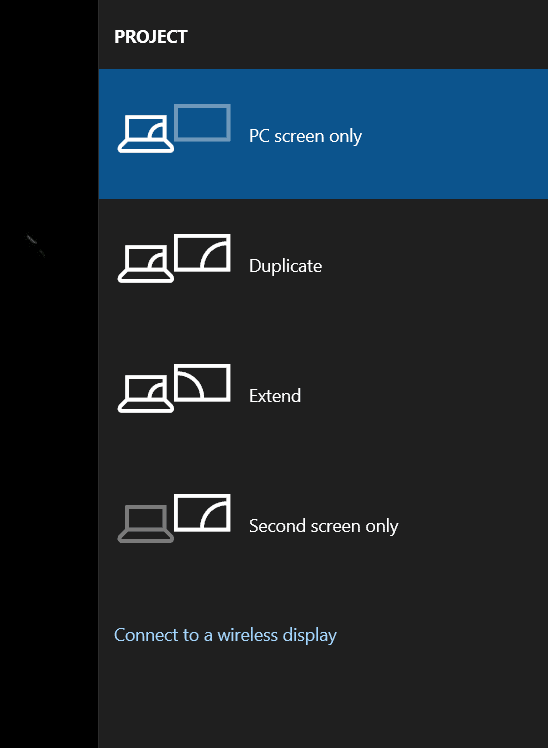

I see blank screen except language bar. Explorer.exe is in suspended mode and I can’t kill it.
I have same problem, can’t access my desktop, see only language bar. but can start apps through the task manager
I tried everything but every method had negative results. Of😕.
Then I went for a system reset and chose the installation media ‘ local ‘ . The PC was reset and display appeared something mixed screen of win 10 and 11.
In the next process , I ran windows update and got next security patch for window 11. After installing the same , only win 11 display screen /theme is appearing.
Mine works fine when I turn on the laptop and after some time, suddenly the black screen appears and the windows ctrl shift B method is not working, I think sth is worng with the display driver, any opinion? And also the CPU fan always working at high speed