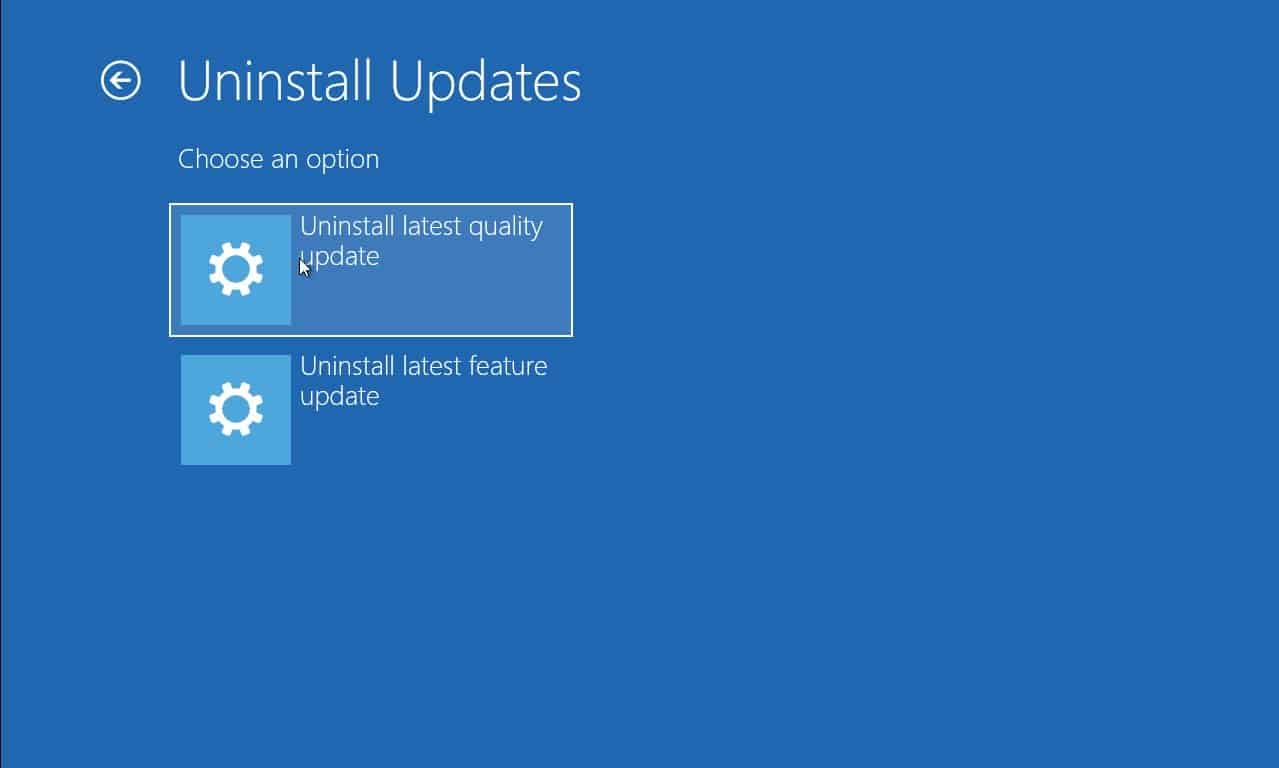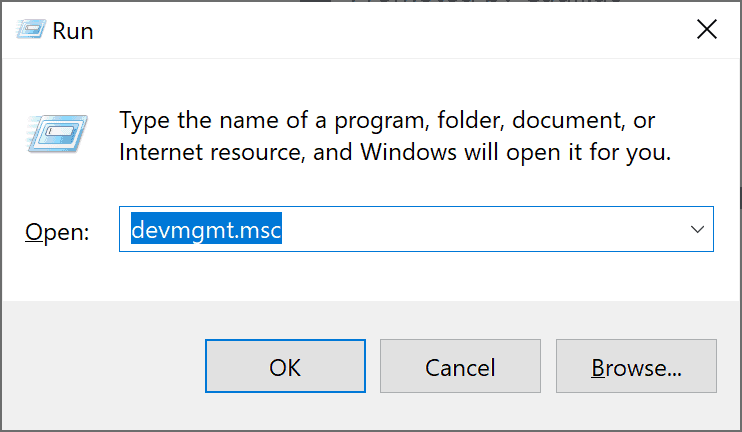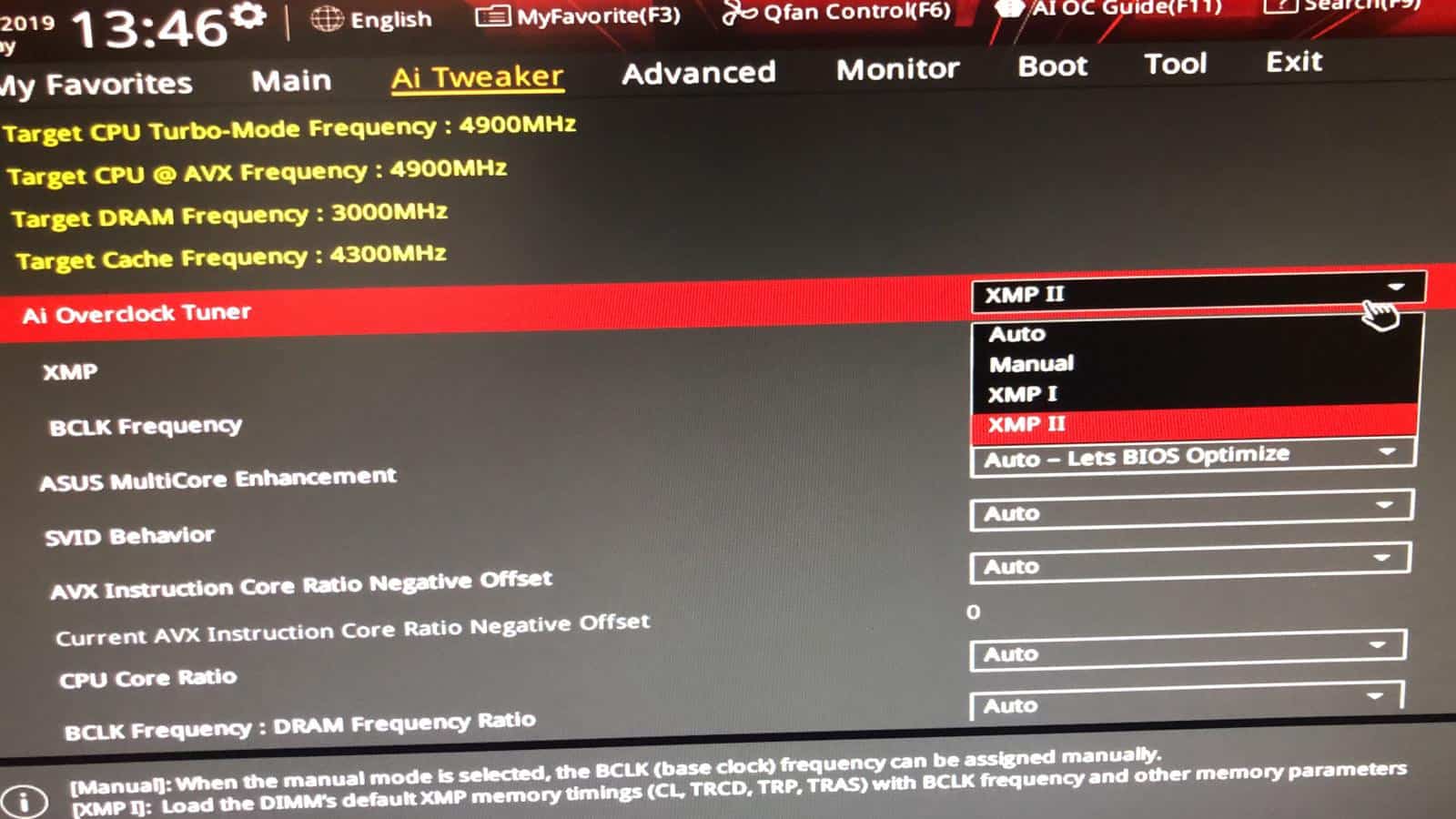- WHEA Uncorrectable Error (0x0000124) is a serious BSoD error related to hardware issues on Windows 10 PCs.
- Common causes include damaged hardware, corrupted system files, and heating or voltage issues.
- To fix the error, inspect physical components, update Windows, update device drivers, disable overclocking, run memory diagnostic tool, and check the hard disk using CHKDSK.
While using a Windows PC, you might run into several errors. Almost every error comes with an error code, which can be used to identify and fix that error to prevent the system from crashing or from suffering a data loss.
The Blue Screen of Death (BSOD) errors are one of the most feared errors as they occur when the computer is unable to fix an error on its own. Thus, they pose a serious threat to the computer.
What is WHEA Uncorrectable Error (0x0000124) on Windows 10?
The WHEA Uncorrectable Error (0x0000124) is one of the many BSoD errors which occur on a Windows PC. WHEA is an abbreviation for Windows Hardware Error Architecture. Thus, the WHEA Uncorrectable Error (0x0000124) is related to an error with the system hardware of your Windows 10 PC.
ALSO READ: How to Fix Black Screen Desktop Background in Windows
What causes the WHEA Uncorrectable Error (0x0000124) on a Windows 10 PC?
Some of the most common causes of the WHEA Uncorrectable Error (0x0000124) on Windows 10 are as follows:
1. Damaged Hardware.
As we mentioned above, the WHEA Uncorrectable Error (0x0000124) is primarily linked to a hardware error. Thus, if your computer hardware such as the memory card or hard drive gets damaged or corrupted, it leads to the WHEA Uncorrectable Error (0x0000124) on Windows PC.
2. Corrupted Registry or System files.
If your PC gets attacked by a virus or malware, it can lead to corrupted Registry and System files, which then causes the WHEA Uncorrectable Error (0x0000124) on Windows PC.
3. Heating or Voltage issue.
If the hardware of your PC (GPU, CPU, etc.) gets overheated or if there are power fluctuations, it can lead to the WHEA Uncorrectable Error (0x0000124) on your Windows PC.
Top 7 Ways to Fix 0x0000124 WHEA UNCORRECTABLE Error
Method 1: Physical inspection.
Before starting with any technical method, physically inspect all of your computer hardware. You must make sure that all the components of your Windows PC are connected firmly.
Also, make sure that there is no dust settled on the cooling system and other components. If so, make sure to remove the dust.
Method 2: Update your Windows.
If an update is pending on your Windows 10 PC, you might face the WHEA Uncorrectable Error (0x0000124) on it. Follow the steps listed below to update your Windows to the latest version.
Step 1- Launch Settings and then, go to the Update & Security section.
Step 2- Here, click on the ‘Windows Update‘ option and then, click on the ‘Check for updates‘ button.
If an update is pending, install it and then, check if the WHEA Uncorrectable Error (0x0000124) is fixed.
Method 3: Update Device Drivers / Reinstall Corrupted Drivers
Outdated drivers are one of the major causes of the WHEA Uncorrectable Errors. Follow the steps listed below to update drivers on your computer.
Step 1- On your PC, launch Run by simultaneously pressing the Windows and R keys.
Step 2- Type ‘devmgmt.msc‘ in the text box and hit Enter.
Step 3- The Device Manager will be launched. Here, expand each driver and check if any driver is listed with a Yellow Exclamation mark. If yes, it indicates that the driver is corrupted and you need to uninstall and reinstall it.
If not, right-click on the driver and select the ‘Update driver option from the drop-down box. Then, follow the on-screen instructions to update the driver.
Once you have checked and updated all the drivers, the WHEA Uncorrectable Error (0x0000124) should be fixed.
Method 4: Disable Overclocking.
Overclocking the processor of your Windows 10 PC will considerably increase its system performance. However, it also increases the chances of encountering the WHEA Uncorrectable Error. Follow the steps listed below to disable Overclocking.
Note: Before executing this method, find out the BIOS/UEFI menu access key for your PC. Usually, it is the F2, F10, DEL, or ESC key.
Step 1- Turn off your PC. Then, restart it and repeatedly press the BIOS/UEFI menu access key.
Step 2- Now that you are in the BIOS menu, navigate to the Advanced tab >> Performance >> Overclocking.
Step 3- Disable the Overclocking option and then, press the F10 key on your keyboard to save the changes.
Now, restart your PC and the WHEA Uncorrectable Error (0x0000124) would be fixed.
Method 5: Use Memory Diagnostic Tool.
If there is an error with your RAM, it can lead to the WHEA Uncorrectable Error (0x0000124) on your Windows 10 PC. Follow the steps listed below to use the Memory Diagnostic Tool to check your RAM.
Step 1- In the Windows menu, search for Windows Memory Diagnostic Tool and launch it.
Step 2- Here, select the ‘Restart now and check for the problems option.
Step 3- The tool will restart your PC and check for any problem with your RAM.
Step 4- Once the scan is complete, a report will be displayed on your screen. If an error is reported with your RAM, replace it to Fix the WHEA Uncorrectable Error (0x0000124) on your Windows 10 PC.
Method 6: Check Hard Disk.
If there is an error with your Hard Disk, you can use the Windows Check Disk Tool to diagnose it. Follow the steps listed below to run CHKDSK.
Step 1- Launch Command Prompt on your PC as an administrator.
Step 2- Here, type chkdsk c: /f /r and hit Enter.
Step 3- You will notice a prompt with the message ‘Would you like to schedule this volume to be checked the next time the system restarts? (Y/N).’ Press Y on your keyboard and hit Enter. Then, restart your PC.
When your PC restarts, disk checking will be enabled. Once the check is complete, all the possible errors will be automatically fixed and the others can be fixed manually.
ALSO READ: How to Fix ERR_NAME_NOT_RESOLVED on Chrome
Conclusion:
If your Windows 10 PC has come across the WHEA Uncorrectable Error (0x0000124), do not panic. Though it is a serious error, you can easily fix it using the methods listed above. Start executing the method listed at the top and work your way down the list, till the error is fixed. If you have any queries regarding the methods listed above to Fix the WHEA Uncorrectable Error (0x0000124), then do let us know about them in the comments section below.