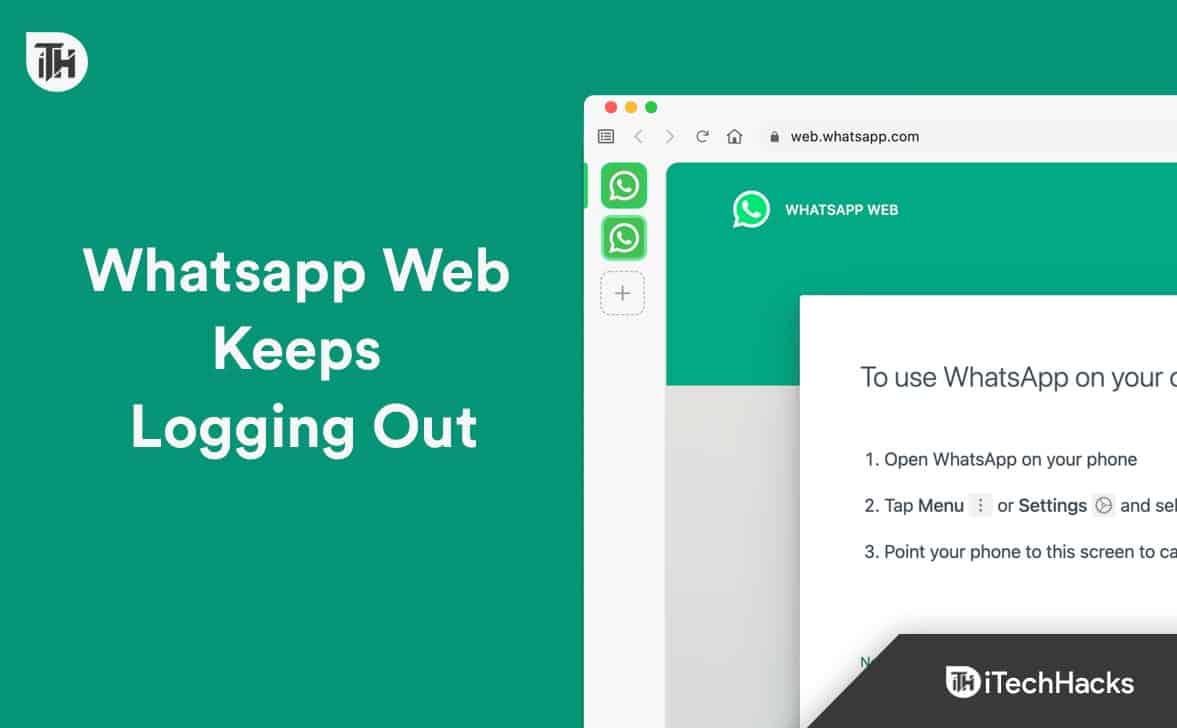- WhatsApp Web lets users access messages from their browser, but frequent logouts can be a common and frustrating issue.
- These logouts are often caused by outdated browsers, multiple user profiles in Chrome, corrupted cache or cookies, and power-saving settings.
- To fix the problem, users should clear browser cache, update Chrome, disable battery and energy savers, avoid using modded WhatsApp apps, and consider switching to the official desktop app or PWA for more stable sessions.
WhatsApp is one of the most widely used messaging platforms in the world, offering fast, secure communication across devices. For users who spend a lot of time on their computers, WhatsApp Web is a convenient way to stay connected without constantly checking their phones. However, a frustrating issue many users face is that WhatsApp Web keeps logging out unexpectedly. This problem can interrupt conversations, delay responses, and become a daily hassle. In this guide, we’ll walk you through the most effective fixes to stop WhatsApp Web from logging out repeatedly in 2026.
What is WhatsApp Web?
WhatsApp Web allows you to use WhatsApp directly from your web browser, as the name suggests. For those who spend a lot of time working on their PC, constantly checking their phone can be distracting and inconvenient.
To make things easier, many users prefer using WhatsApp on their PC. There are two ways to do this: you can either download the official WhatsApp desktop application or use the web version at web.whatsapp.com. While both options are convenient, the issue of WhatsApp logging out frequently tends to occur only with the web version.
Why Does WhatsApp Web Keeps Logging Out?
WhatsApp Web may log out frequently if your browser has multiple registered user accounts. To protect your personal data, WhatsApp recognizes this and automatically logs you out.
Additionally, if your browser hasn’t been updated in a while, WhatsApp might log out unexpectedly. Corrupt cache and cookies in your browser can also trigger this issue.
There could be other reasons why WhatsApp Web keeps logging out, but the good news is that the next section will guide you through fixes to prevent this from happening again.
Ways to Fix When WhatsApp Desktop Web Keeps Logging Out
Here, we will go through different methods to fix WhatsApp keeps logging out. Make sure you go through all the fixes to understand what is wrong with your device or browser.
1. Remove Unnecessary Users
If your PC is being used by different members of your family or even friends, chances are that they have included their Gmail profiles on your Google Chrome. If that’s the case, and you no longer need them to be added, you can now safely remove those users and fix the WhatsApp web keeps logging out issue. Follow these steps to remove unnecessary Chrome user IDs:
- Open Google Chrome.
- Click on your Profile Icon.
- Besides other profiles, click on the Gear-like icon.
- In the next window, above every profile name, click on the three dots and click on Delete.
That’s it. Once all the User IDs have been deleted, restart your browser and log into WhatsApp to check how long does it lets you stay logged in.
2. Unlink and Re-link WhatsApp Web
If WhatsApp Web keeps logging you out even after trying the previous fixes, the issue is likely related to your WhatsApp account or an unstable device link. In such cases, unlinking your device and linking it again often resolves the problem.
Normally, WhatsApp Web automatically logs you out if it remains unused for around 14 days, which is expected behavior. However, if you are getting logged out within 2 or 3 days, or even within hours, it usually indicates a syncing or session issue.
To fix this, unlink your WhatsApp Web session and reconnect it using the steps below:
- Open WhatsApp.
- Tap on the three dots at the top-right corner.
- Now click on Linked Devices.
- Tap on your session and click on Log Out.
- Now close WhatsApp and go to the same place.
- Tap on Link a Device.
- On your PC, go to web.whatsapp.com.
- Enter your password or biometrics and log in.
- Scan the QR code, and your device will be linked.
Check for how long you are able to stay logged into WhatsApp web.
3. Check for Energy Saver
If you are using Google Chrome, because everyone does, Energy Saver may be activated. By virtue of Energy Saver, your WhatsApp web can keep logging out whenever you shut down your PC. As a result, here are the steps to disable Energy Saver on Google Chrome:
- Open Google Chrome.
- Click on the three dots at the top-right corner.
- From the drop-down menu, click Settings.
- Now, from the left panel, click on Performance.
- From the right side, toggle Energy Saver.
- Restart your browser to ensure the changes take effect.
Once this is done, follow up with Fix 2 to log in again and check for how long you are able to stay logged in, even after shutting down your PC.
4. Check for Battery Saver
WhatsApp Web still requires your phone to have an active internet connection and background sync enabled. Even though WhatsApp now supports multi-device usage, your phone remains the primary device and plays a role in maintaining session stability.
If Battery Saver is enabled on Android or Low Power Mode is turned on on an iPhone, background activity for WhatsApp can be restricted. This may interrupt syncing and cause WhatsApp Web to log you out unexpectedly.
If your WhatsApp Web session keeps disconnecting, disabling Battery Saver or Low Power Mode on your phone can help resolve the issue. Follow the steps below to turn these options off:
For Android:
If the battery saver or power saving mode is activated on your Android, you can understand it by looking at the battery icon. It should be yellow in color, and your animations won’t work smoothly. Turn it off by:
- Swipe down the notification drawer.
- Look for Battery Saver or Power Saving Mode, depending on your phone model.
- Tap on it if you see it is activated.
For iPhone:
If Low Power Mode is activated on your iOS device, you can understand it easily by looking at the battery icon. It will be Yellow in color. Turn it off by:
- Open Settings.
- Go to Battery.
- Toggle Low Power Mode.
Once Battery Saver or low power mode is turned off, try relinking your device with WhatsApp web and check whether you are able to stay logged in for a long time.
5. Clear Browser Cache and Cookies
If you have been using Google Chrome for a long time, chances are there are quite a lot of cache and cookies. However, with time and internet usage, this cache and cookies can get corrupt and cause a slew of issues that ultimately affect the user experience. Follow these steps to clear cache and cookies on Chrome:
- Open Google Chrome.
- Click on the three dots at the top-right corner.
- From the drop-down menu, click Settings.
- Now click on Privacy & Security.
- Click on Clear Browsing Data.
- Switch to the Advanced Tab.
- Select all the options.
- Click on Clear Data.
- Restart your browser.
6. Update Your Browser
If the above fixes haven’t helped you resolve your WhatsApp automatic log-out issue, it is now time to update your Browser. WhatsApp is very conscious about security and privacy. As a result, if you haven’t updated your browser for some time now, WhatsApp will stop working properly on your browser and cause WhatsApp to keep logging out every time.
- Open Google Chrome.
- Click on the three dots at the top-right corner.
- Take your cursor over Help, and from the side menu, click on About Chrome.
- Google Chrome will now start checking for updates.
- Once downloaded, Chrome will ask you to restart your browser, and the update will be installed.
Once updated, your WhatsApp should not keep logging out.
7. Stop Using Modded WhatsApp Applications
These days, a lot of people prefer using modded versions of WhatsApp. These applications come with various names. For instance, FMWhatsApp, GBWhatsApp, and many more. If you have been using such an application, please stop using it.
If you continue using them, let alone the logging out issue, your account can be banned forever from WhatsApp. This is mainly because these modded applications try to outrun WhatsApp’s security and privacy features, which is absolutely against Meta Guidelines.
8. Allow Notification Permissions for WhatsApp Web
If WhatsApp Web keeps logging out randomly or fails to reconnect, the issue might be with your browser permissions. In 2025, browsers like Chrome, Edge, and Brave have started enforcing stricter cookie and session management. One of the silent reasons your WhatsApp session might expire is if notifications or pop-ups are blocked.
- Open web.whatsapp.com on your browser.
- Click the lock icon on the left of the address bar.
- Go to Site settings.
- Set Notifications to “Allow”.
- Set Pop-ups and redirects to “Allow”.
- Reload WhatsApp Web and log in again.
Once you’ve allowed these permissions, WhatsApp will be able to keep your session more stable even when your browser is restarted or idle for long.
9. Switch to the Official WhatsApp Desktop App
If WhatsApp Web continues to log out no matter what you try, it might be time to switch to the official desktop version. In 2025, the WhatsApp Desktop App has become more powerful and reliable, and it no longer depends on your phone staying online.
- Download the official WhatsApp desktop app from https://www.whatsapp.com/download.
- Install and open the app.
- Click on Link with your phone and scan the QR code using your mobile WhatsApp.
- Once logged in, the session stays even if your phone goes offline or your PC reboots.
The Desktop App is far less likely to log you out compared to the browser version, especially after Windows updates or browser crashes.
10. Disable Tab Discarding in Chrome (Prevent Auto Logouts)
Modern versions of Chrome and Chromium-based browsers like Edge use a feature called “tab discarding” to save memory. Unfortunately, when WhatsApp Web is discarded, it loses its session and logs you out. Here’s how to stop Chrome from doing that:
- Open Chrome and type chrome://discards in the address bar.
- Press Enter.
- Look for the tab titled web.whatsapp.com.
- Click on “Toggle” under the column labeled “Auto Discardable” to disable it.
Your browser will now keep WhatsApp Web active even if it’s left open in the background for long periods.
11. Set WhatsApp Web as a Progressive Web App (PWA)
If you’re tired of using the browser and don’t want to install the full desktop app, there’s another middle-ground option: install WhatsApp Web as a PWA (Progressive Web App).
- Open web.whatsapp.com on Chrome.
- Click on the three-dot menu at the top-right corner.
- Click on “Install WhatsApp” or “Install App”.
- WhatsApp Web will now open in a standalone window like an app.
- Pin it to your Taskbar or Desktop for quick access.
This way, WhatsApp Web runs in isolation, doesn’t rely on Chrome session data, and reduces the chance of getting logged out unnecessarily.
12. Enable Persistent Storage (For Advanced Users)
If you’re using WhatsApp as a PWA or directly via browser, enabling persistent storage ensures your session data doesn’t get cleared automatically by the browser when storage is low.
- Open WhatsApp Web.
- Press Ctrl + Shift + I (or right-click > Inspect) to open Developer Tools.
- Click on the Application tab.
- On the left panel, under Storage, click on “Clear storage”.
- On the right, check the option called “Persist Storage”.
Now even if your device restarts or cache cleanup happens in the background, WhatsApp Web is less likely to log you out.
The Bottom Line
Well, that’s all we have here about how you can fix if WhatsApp keeps logging out. We hope this guide has helped you. If you still have any doubts, make sure to comment below, and we will help you.
RELATED GUIDES:
- 10 Ways to Fix WhatsApp Status Not Sending
- How to Post Voice Notes on WhatsApp Status
- Read First or Old Messages on WhatsApp Without Scrolling
- How to Fix WhatsApp Profile Picture Blurry
- How to Stop People from Adding You to WhatsApp Groups
- Fix WhatsApp QR Code Not Loading or Working
- Create Fake Screenshots for Facebook, Chats, WhatsApp | Make a Fake