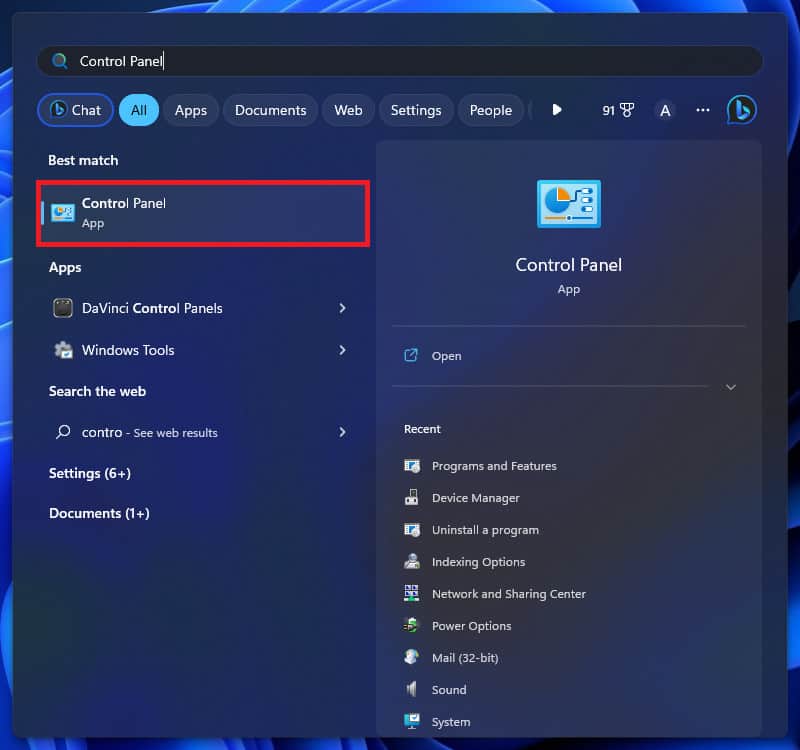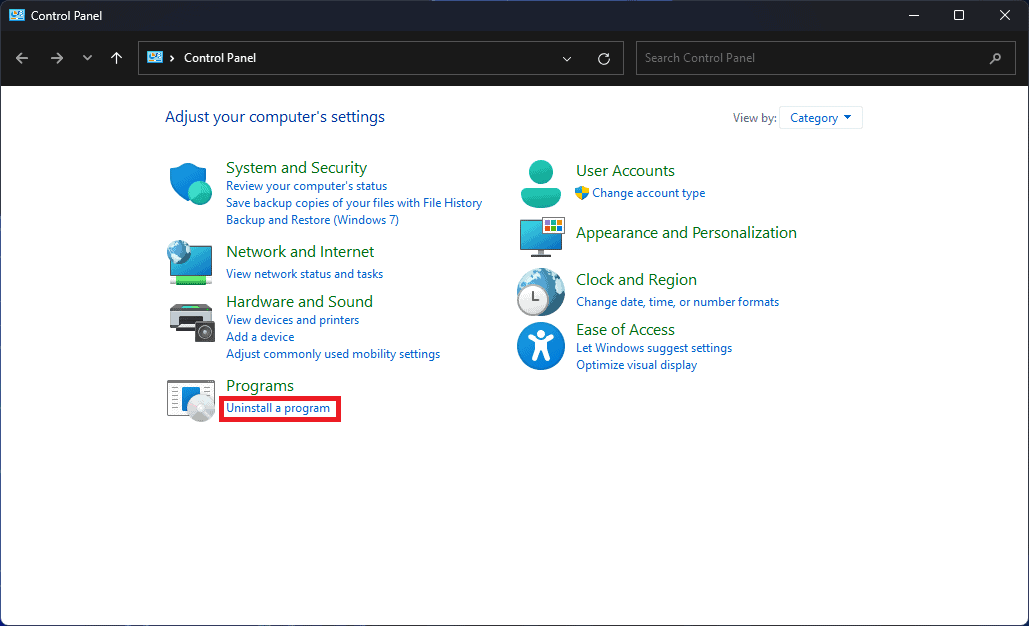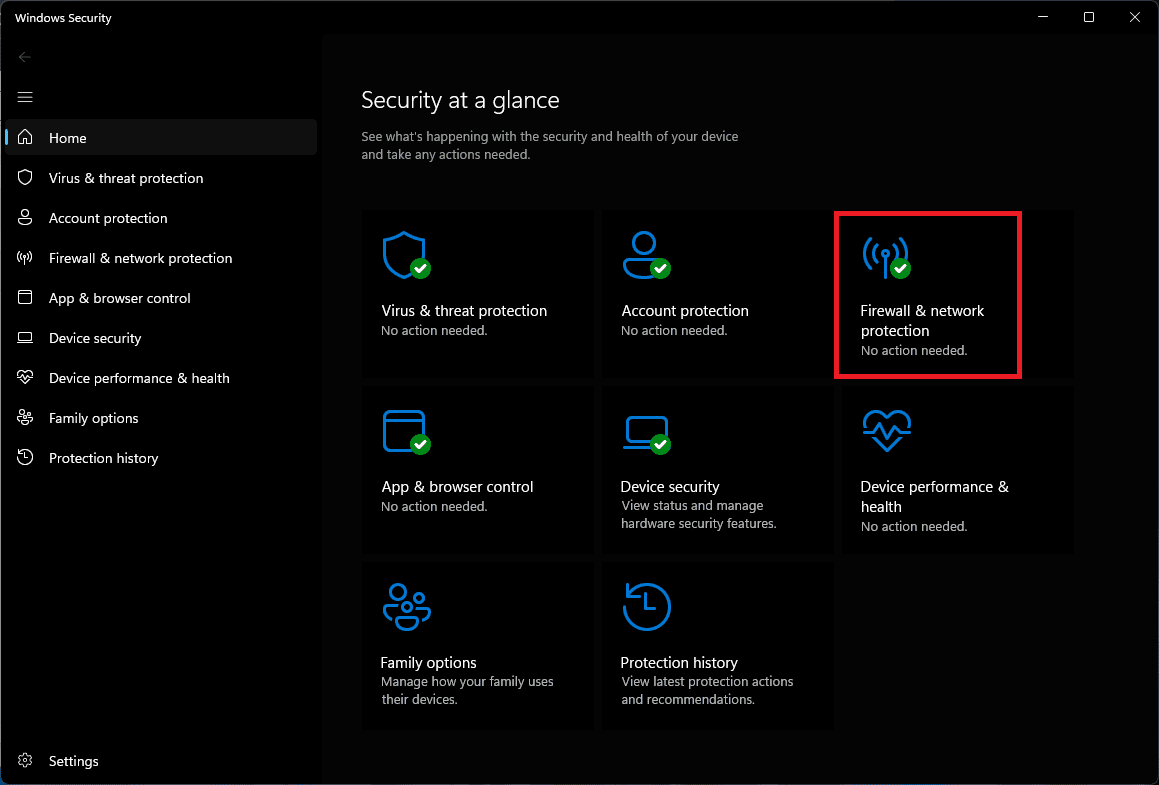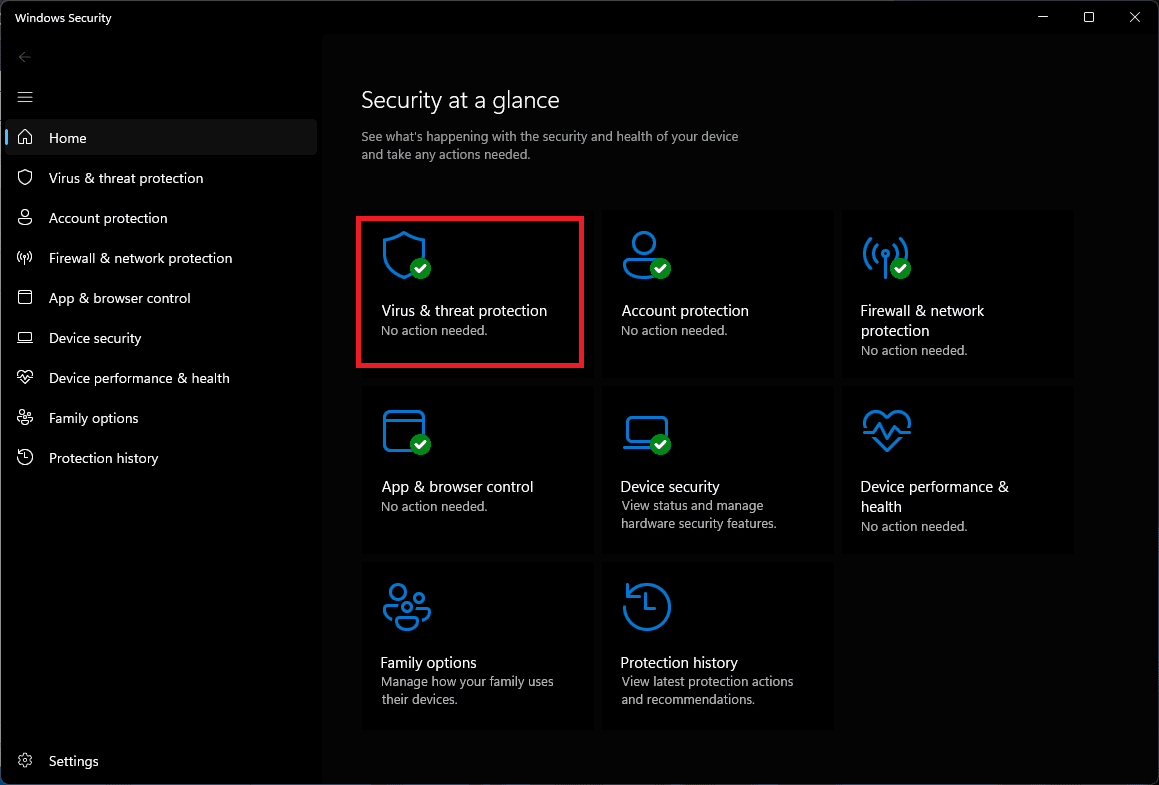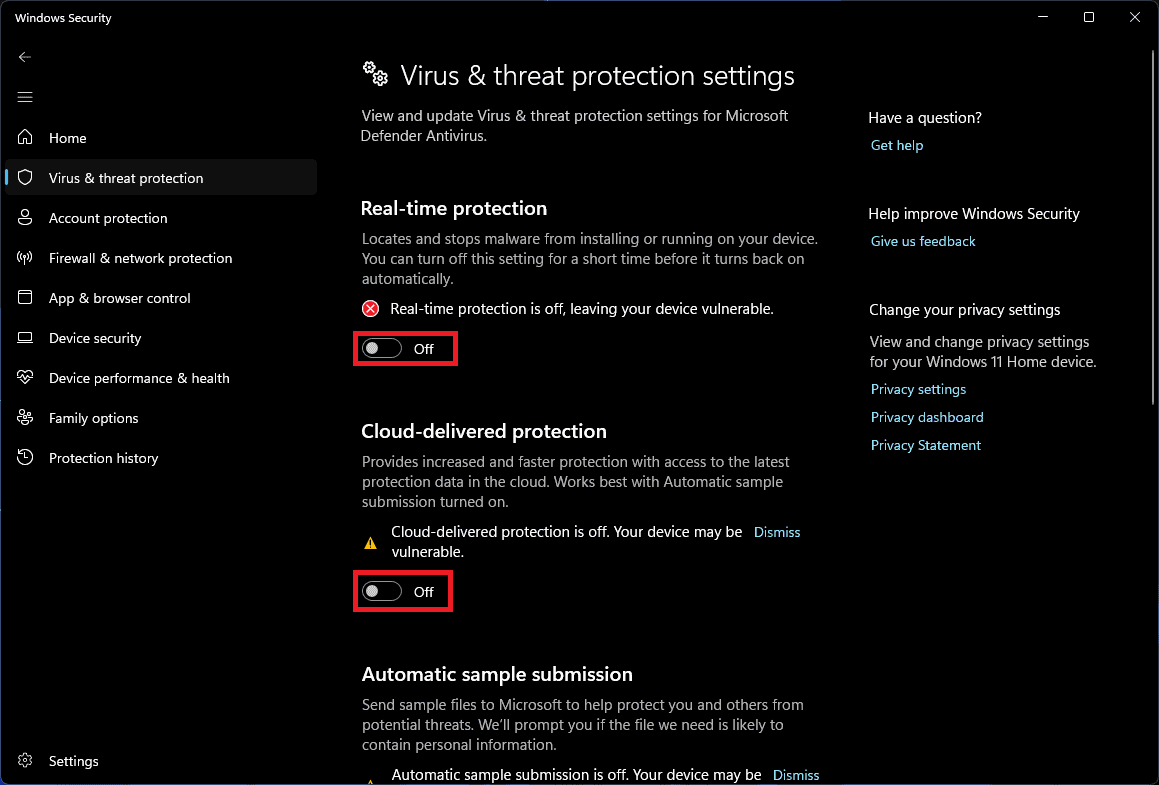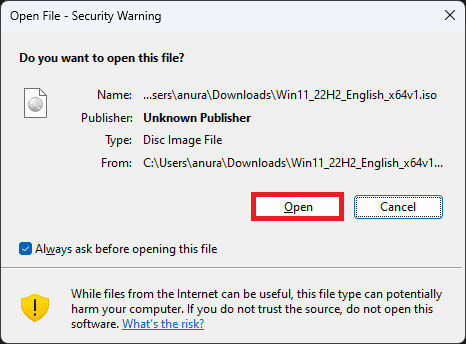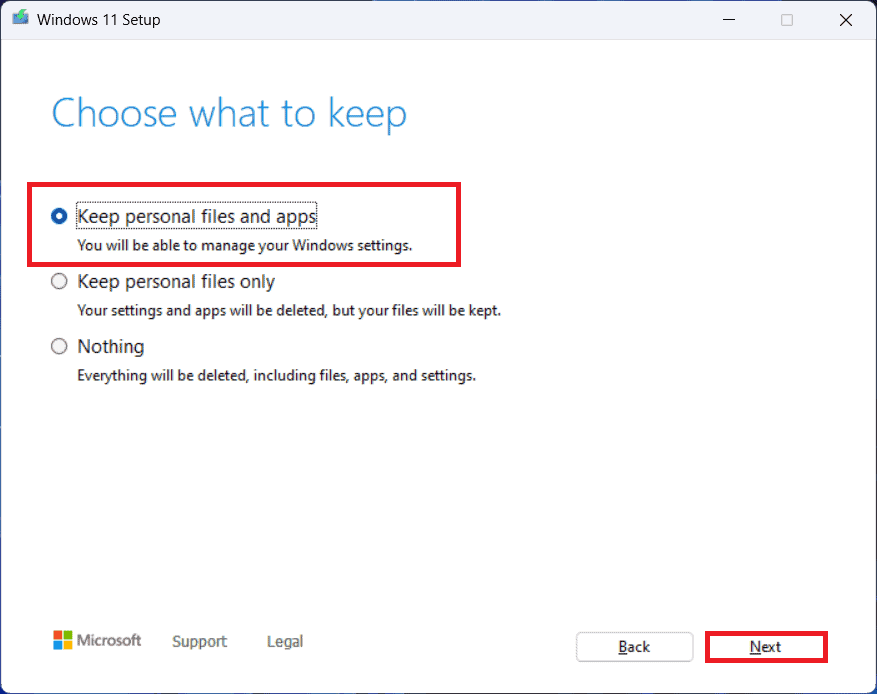- "Security Center Failed to Validate Caller with Error DC040780" is a common error on Windows PC caused by conflicting software, outdated BIOS, or corrupted system files.
- Troubleshooting methods include uninstalling third-party antivirus, disabling Windows Security, updating BIOS, repairing Windows, or performing a clean Windows installation.
- The guide provides detailed steps to resolve the error and ensure the smooth functioning of the system's security center. Follow the instructions carefully to fix the issue effectively.
‘Security Center Failed to Validate Caller with Error DC040780’ is a common error you can encounter with your Windows PC. If you are facing this issue, it is generally because of conflicting software, conflict from antivirus, outdated BIOS, corrupted system files, etc.
You need not worry about anything, even if you keep getting this issue. This error is easy to fix, and this guide will help you fix it. Let’s discuss all the methods to troubleshoot Security Center Failed to Validate the Caller with Error DC040780.
Fix Security Center Failed to Validate Caller with Error DC040780
In this article, we will delve into the causes behind this error and provide you with effective troubleshooting methods to resolve it. By following our step-by-step instructions, you’ll be able to overcome this issue and ensure the smooth functioning of your system’s security center. Let’s dive in and get your system back on track.
Uninstall Third-party Antivirus
This error most commonly arises when third-party antivirus conflicts with Windows Security. You must disable the third-party antivirus on your PC, which will help fix the issue. Given below are the steps to do so-
- Press the Windows key and here type Control Panel. Press Enter to open Control Panel on your system.
- Here click on Uninstall a program option.
- Select your antivirus from the list of applications and click Uninstall.
- You will be asked to confirm uninstalling the antivirus; click on Uninstall to confirm it.
- Once done, restart your PC, and the issue will be fixed.
Disable Windows Security
If you don’t want to disable third-party antivirus on your system, you must disable Windows Security. You can do this by following the steps given below-
- Open the Start Menu on your PC.
- Here, search for Windows Security and click on the first option.
- Here, click on Firewall & Network Protection.
- Now, click on Public Network.
- Now, turn off the toggle under the Window Defender Firewall.
- Click on Yes when the UAC appears.
- Similarly, turn off Windows Defender Firewall for Domain Network and Private Network.
- Head back to the Windows Security home screen, and click Virus & Threat Protection here.
- Now, under the Virus & threat protection section, click Manage Settings.
- Turn off all the toggles here to disable virus protection.
- You will get a UAC prompt every time you disable the toggle; click on Yes to continue.
Uninstall Third-Party Applications
This issue is commonly seen in PCs with Acronis True Image. If your PC has this software installed, then uninstall it and check if the issue is solved. Given below are the steps to do so-
- Open Run Dialog Box by pressing Windows + R key combo.
- Here, type Control and then press Enter to open Control Panel.
- In the Control Panel window, click on Uninstall a program option.
- You will now see a list of applications; select Acronis True Image and then click Uninstall.
- Click on Uninstall again to confirm uninstalling the software.
- Restart your PC to save the changes.
- Now, check if you still get this error.
If you started facing this issue after installing any other software on your Windows PC, then you should uninstall that.
Update BIOS
Another common reason that can be causing this issue is outdated BIOS. Updating your BIOS to the latest version ensures the proper functioning of Windows and all the hardware on your PC. If you are facing ‘Security Center Failed to Validate Caller with Error DC040780’, it can be due to outdated BIOS.
You will have to update your BIOS to fix this issue. The steps vary depending on the motherboard manufacturer, i.e., different brands can have different ways to update the BIOS. You can refer to your motherboard or laptop guide to update the BIOS.
Repair Windows
You can also repair your Windows with the installation media. This will replace the old damaged files with new ones and fix the issue. You can do it by following the steps given below-
- First of all, Download Windows 11 ISO on your PC.
- Press Windows + E key combo and head to the location where the ISO is downloaded.
- Right-click on the Windows 11 ISO file and then on Mount.
- You will get a security warning asking you to open the file; click Open.
- Here, double-click on the Setup to execute it.
- When the UAC appears, click on Yes.
- Check the ‘I want to help make the installation better’ checkbox and click Next.
- You will now have to accept the license terms; click on Accept.
- Windows 11 will now start checking for updates and download them.
- You should see Keep personal files and apps on the Ready to Install screen. If you see it, click on Install.
- If you don’t see ‘Keep personal files and apps’, then click on Change what to keep.
- Next, select Keep personal files and Apps and then click on Next.
- Once the process is completed, the issue will be fixed.
Clean Install Windows
If you tried repairing the Windows, but it didn’t help solve the issue, you must clean install Windows. Before you continue, back up all of your files and apps, as they will be deleted during the process.
You can follow this guide to install Windows 11 on your PC. Once you have cleanly installed the Windows, installed all the apps, and copied your files to your system, check if you still encounter this issue.
Conclusion
That’s it with this guide. You should no longer face ‘Security Center Failed to Validate Caller with Error DC040780’. You should follow all the steps mentioned above carefully. Also, we advise cleaning and installing Windows only if all the other steps fail to fix this issue.
ALSO READ: