Many users are searching for a query that is not new but has confused them very much. The users are searching for “Why does RTT Randomly Turn On Android.” There are various reasons available that your Android Phone will turn on randomly. It might be the power button’s fault, battery issues, or software issues. This might happen because of any reason. You have to evaluate the reason behind it to know the cause of the issue.
However, there are chances that your Android phone is randomly turning on due to the RTT feature. If you don’t know, RTT stands for Real-Time Transmission, introduced in Android 4.4. The developers added this feature so that the device can communicate with each other in real-time even the messages and notifications of the device are turned off.
Many users have found this feature not helpful because they have to face a lot of problems due to the RTT on the phone. This post will brief you about RTT and Why does RTT Randomly Turn On Android.
What is RTT in Android?
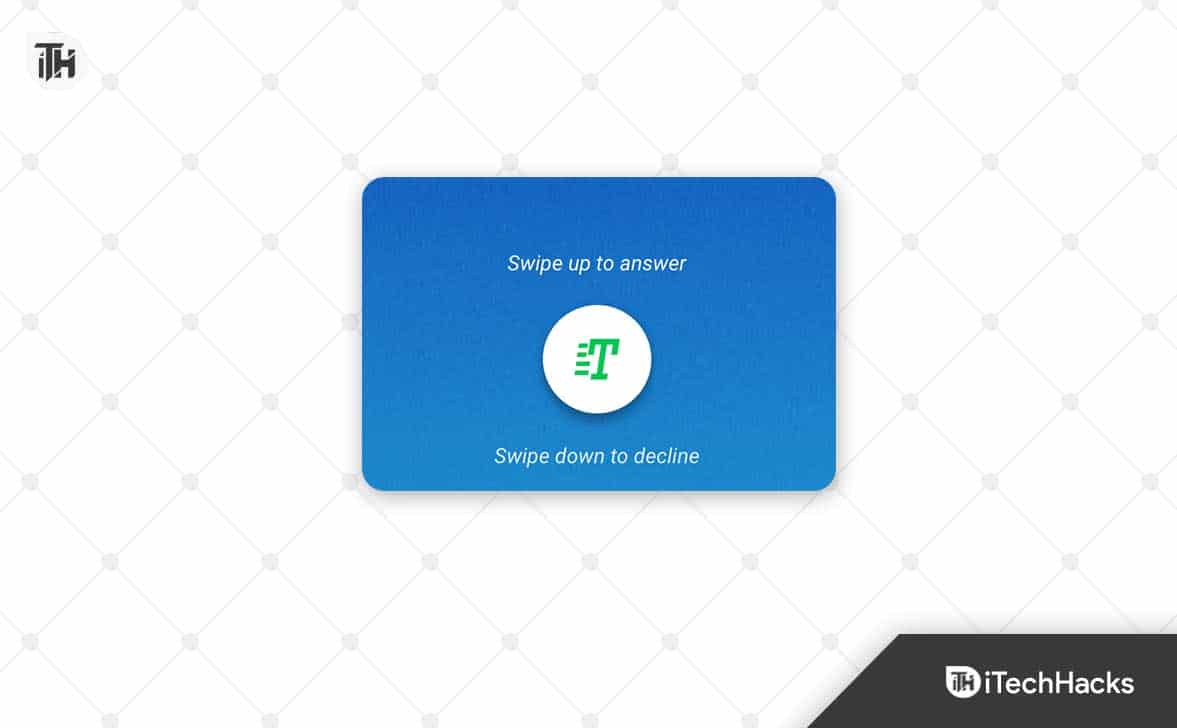
The RTT is a Real-Time Text which comes up on your phone because the Android phone is trying to connect with an RTT Server. The RTT was introduced to make the delivery of messages much faster. It is a similar technology to SMS, but when anyone sends RTT, the nearby person will receive it instantly. This is not sent over the cellular network but uses the IP network.
As it uses the IP network, so the messages are delivered at high speed, and it is best for emergencies, or the person whom you want to contact is deaf or has some hearing problem.
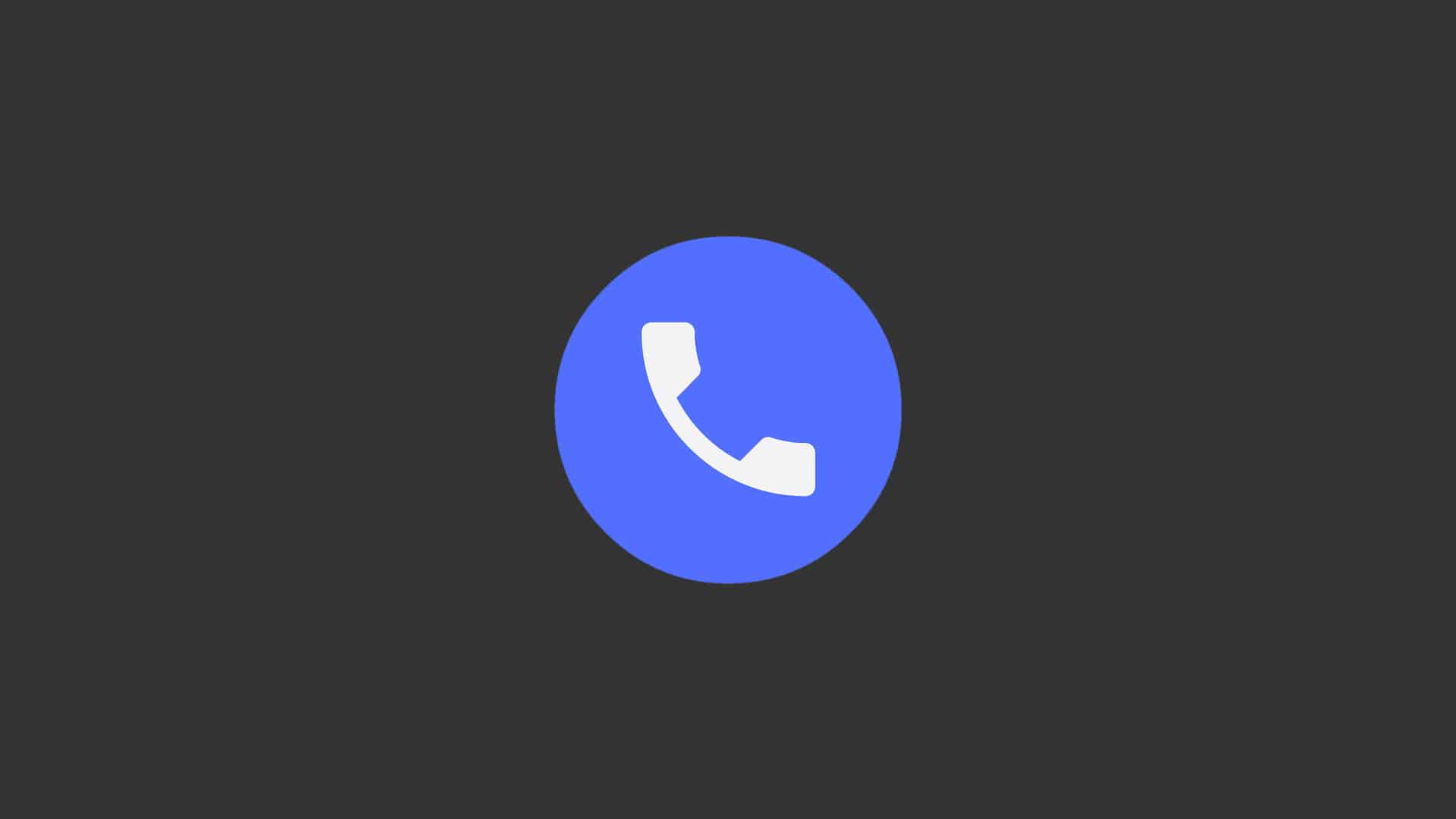
When the features were added to Android devices, many cellular networks came with the offer to deliver RTT messages for free. However, if you don’t know, RTT messages cost more than SMS; thus, many carrier networks stopped this offer.
But, as of now, the RTTs are sent with the help of a data network, so it will not cause many problems for the companies or users. This feature is widely used by people with speech or hearing impairments. During the call, they can use the RTT messages for real-time messages.
How To Check RTT Support on Any Android Phone?

Many users are confused about whether their phone supports RTT or not. You can quickly check this by contacting your carrier network provider. Apart from it, there are some steps that you need to follow to check the RTT Support.
- Open the Phone App on your device.
- Click on More.
- Tap on Settings.
- Go to Accessibility.
- Now, you will see the RTT option there.
- If the options are there, it means the phone supports RTT.
Why Does RTT Randomly Turn on Android? (2023)
We have explained why RTT was added to Android and iPhone devices. We are here to explain “Why Does RTT Randomly Turn on Android?”. The RTT is a real-time text message which instantly sends the messages to the recipient. It is used for faster delivery or in emergencies. The RTT was added so that users could see the messages instantly. The person can see and reply when you are typing the messages.
The messages are sent over the IP Network; thus, it gets more accessible for both the receiver and sender to get the message and reply to it. However, if your mobile is locked and the sender sends you the RTT message, the android will turn on as it has to show the message. It is because the motive of RTT is instant delivery, and if the users cannot see it, then there will be no benefit of using RTT. The Android phone turns on automatically whenever anyone uses the RTT for sending messages.
Apart from it, if you see that your Android device is turning on randomly, it’s likely that the RTT is working. The RTT constantly sends the current location to Google’s server so that it can work properly.

Many users have reported this issue. Due to this, they are already facing common problems with their device as the RTT keeps sending regular location updates to the Google Server, so the battery of the mobiles gets drained. Along with it, the device’s resources are also being used in the background. It makes the mobile slower and causes heating issues.
To fix it, many users have tried turning off the RTT, but the device turns it on itself, due to which the users have to face issues with their device. However, we have listed how you can turn it off.
How to Turn Off RTT on Android
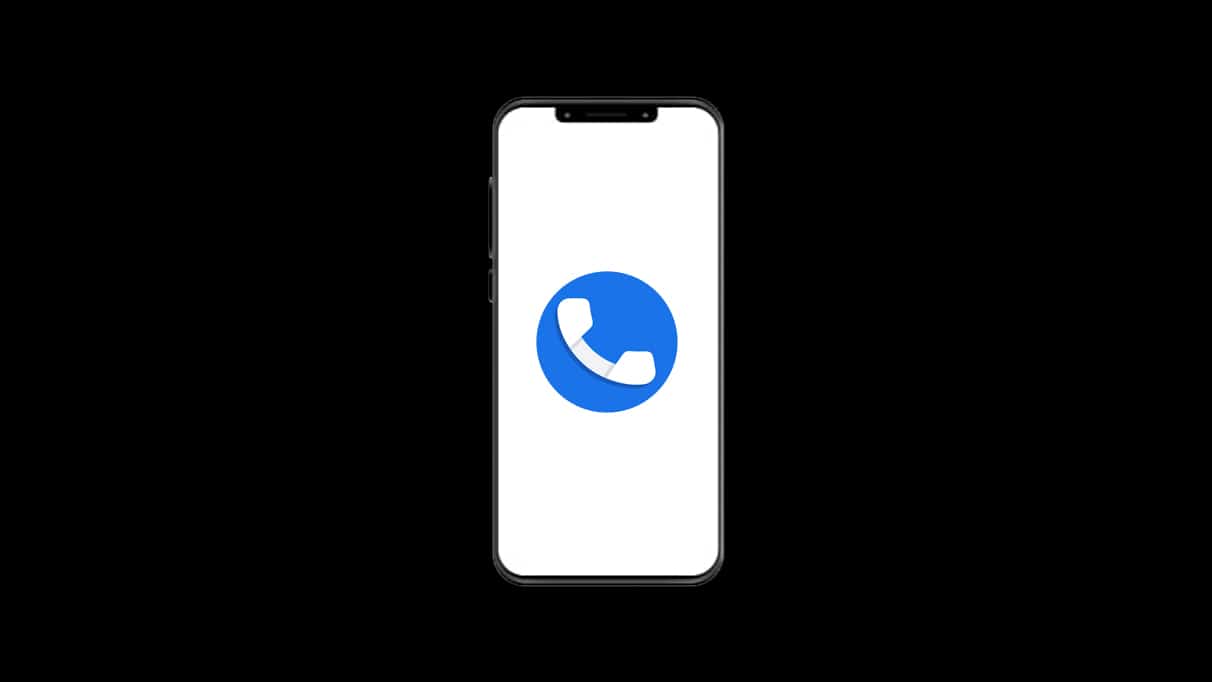
Many users do not find this feature very helpful or want to disable Real-time text messages for other reasons. The users will need to follow some steps, which are listed below. Following the below-listed steps, users can quickly turn off the RTT on Android phones.
- Open the Phone App on the device.
- Now, go to Settings.
- Click on Calls.
- Select Additional Settings.
- Tap on RTT.
- Select “Do Not Use RTT.”
- You have turned off the RTT.
Many users face the issue that the RTT gets turned on automatically even after turning it off. It happens because the RTT sends constant updates to the server of Google. If you want to turn it off, disable the Google Location History. However, it might cause issues as some other apps which rely on location history will not work correctly. Find My Phone is one of them. Be sure of the settings that you are going to do.
Wrapping Up
Many users were confused about “Why does RTT Randomly Turn On Android.” In this post, we have explained everything about RTT and answered the query to help you understand why you face this issue. We have also listed some ways to turn off the RTT on your device.
FAQs
1. Why is RTT coming up on my phone?
The RTT is used to send instant messages to the receiver. You will find this feature in Android and iOS because it helps hearing and speech impairment people send real-time conversational messages during the call. It will also work even without the call.
2. How do I get rid of RTT?
To get rid of the RTT on Android, follow the below steps.
- Open the Phone App.
- Go to Settings.
- Click on Calls.
- Select Additional Settings.
- Tap on RTT.
- Select “Do Not Use RTT.”
- You have turned off the RTT.
3. How did I turn on RTT?
To turn on the RTT during the call, follow the steps below.
- When you are connected on a call, tap RTT.
- Enter the message. When you start typing the message, it will be visible to the receiver.
ALSO READ:
- How to Fix Doordash Error Validating Basket on Android/iOS App
- What is CQATest – 4 Ways to Disable CQATest App From Android
- How to Download Android USB Drivers for Windows and Mac
- How to Fix Phone Not Receiving Calls for Android/iOS
- How To Block ‘No Caller ID’ Calls on iOS
- How to Turn On/Off 5G on iPhone in iOS

