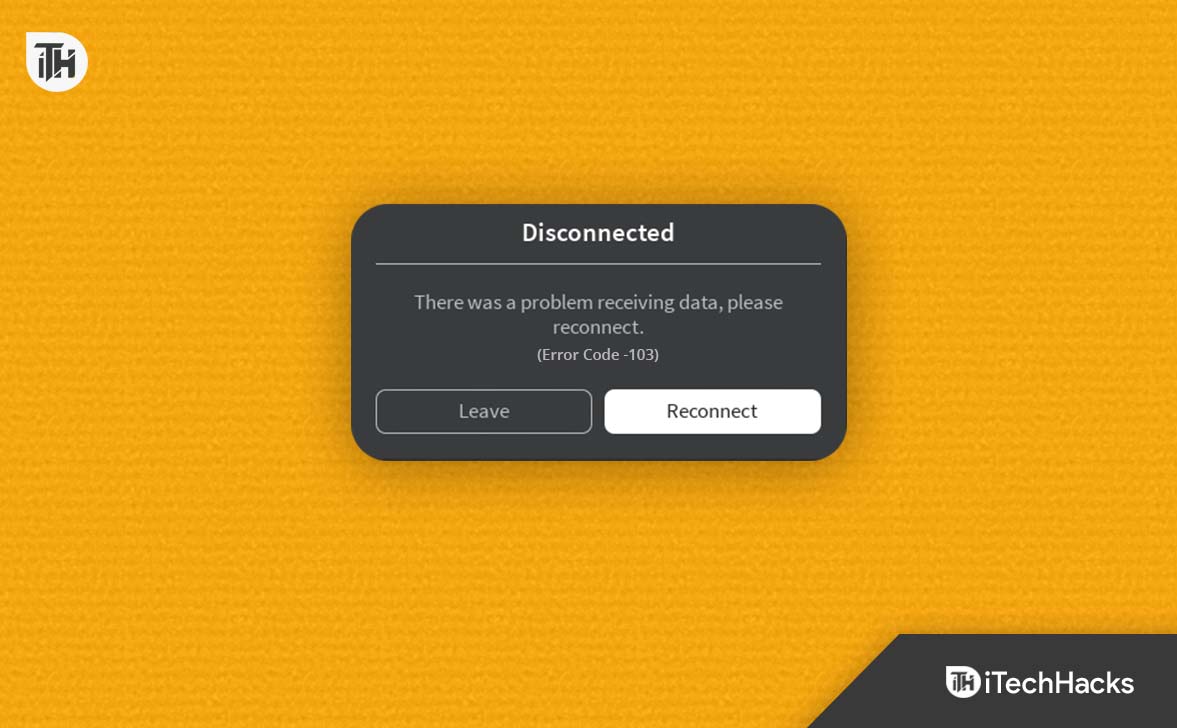- Roblox Error Code -103 on Xbox One can prevent users from accessing games due to various issues.
- To fix the error, users can try restarting the Xbox One, clearing the Xbox cache, checking the Roblox server status, logging out and back in, reinstalling the game, or contacting Xbox Support.
- Helpful tips include hard resetting the Xbox, clearing the cache, checking server status, logging in and out, reinstalling the game, and seeking assistance from Xbox Support to resolve the error.
Playing games on Roblox is easy because the platform lets users create and play games created by others. It’s possible to encounter problems while playing games on the Xbox One platform, such as the “Error Code -103”.
Users may be unable to access the game or certain features of the game because of this error, which a variety of factors can cause. Here are some tips for fixing Roblox “Error Code -103” so that you can get back to playing your favorite games as soon as possible.
What is Roblox Error Code 103?
On Xbox One, Roblox users receive Error Code 103 when trying to join a game. When this happens, it means that there is an issue with the game or the player’s account preventing them from playing. An error like this can result from anything from a server problem to an account problem to a game-related problem.
Several players have reported that the error occurs when they try to join a full game or when they try to join a game to which they do not have access. It is not a common error, and its cause is unknown, but some players have reported that it occurs when they try to join a full game.
Fix Roblox Error Code 103 on Xbox One
If you are facing this problem and want to resolve this, then here are some potential fixes for the Roblox “Error Code -103” on Xbox One:
Restarting the Xbox One
It can be helpful to restart your Xbox One to resolve various issues, including the Roblox error code 103. Here’s how you can do it:
- Initially, hold down the Xbox button on the front of the console for a few seconds or until it turns off.
- Once the console has been shut down, unplug the power cord.
- Wait at least 30 seconds before plugging in the power cord again.
- You can turn the Xbox back on using the Xbox button on the console or the controller.
Rebooting is also known as hard resetting, and clearing temporary data or settings may help to resolve the problem. To discharge the capacitors in the Xbox, wait at least 30 seconds before plugging in the power cord again.
It is a simple and easy fix that can often resolve the issue and allow you to resume playing your favorite games. You need to keep in mind that restarting the Xbox One won’t wipe any of your saved data.
Clearing the Xbox One
You can fix various Xbox One problems, including the “Error Code -103” on Roblox, by clearing the cache. Game updates, game data, and system files are held in the cache, a temporary storage area for frequently used data.
It is possible to resolve the issue by clearing the cache, which is capable of removing any corrupted or outdated data. Your Xbox One’s cache can be cleared in the following ways:
- To open the guide, press the Xbox button on your controller.
- Navigate to the Settings menu.
- Choose System.
- Click on Storage.
- Make sure the game or app is installed on the correct storage device.
- Click Clear local storage.
- Select Yes to confirm that you want to clear the cache when prompted.
When this process is completed, the caches for all the apps and games installed on the selected storage device will be cleared. Your saved settings and data will not be affected by clearing the cache.
The issue can be resolved by clearing the cache, so you can continue playing your favorite games again. If this fix does not work, you can use other troubleshooting methods like restarting your Xbox One, checking the Roblox server status, logging out and re-logging in, or contacting Xbox support for more assistance.
Check the Roblox Server Status
In order to troubleshoot the Xbox One error code -103, you should check the Roblox server status. There are times when the error occurs because of a problem with Roblox servers rather than your console or account.
It is possible to determine if the server is down for maintenance or if a larger issue causes the error by checking the status of the server. Here’s how you can check the Roblox server status:
- Visit the official Roblox website.
- Check the Server Status or System Status page.
- It should show whether the servers are up and running or if there are any known problems.
- There is a possibility that you may need to wait until the servers are back online before playing.
- You may experience an issue with your account or console if there are no known issues and the servers are up.
In addition to checking the Roblox server status on the official social media accounts and third-party websites tracking online game servers, you can also check the server status on official Roblox accounts on Twitter and Facebook.
Logging Out And Back In
To resolve the “Error Code -103” issue on Xbox One, you may want to log out and back into your Roblox account. This can resolve issues related to your account settings or data, such as a problem with your login credentials or a corrupted profile. On an Xbox One, you can log out and back in as follows:
- To open the guide, press the Xbox button on your controller.
- Go to the guide menu and select your profile.
- Click Sign Out.
- Using your login credentials, sign back in once you’ve logged out.
- Test Roblox again to see if the error still appears.
It may be helpful to log out and back in again to refresh your account settings and clear any temporary data that may be causing the issue. Make sure you use the correct login credentials when you sign into your account. Depending on how you signed up to Roblox, this can be your email address, username, or phone number.
Reinstall The Game
Whenever you are experiencing the “Error Code -103” on Xbox One, you can resolve the issue by reinstalling the game. If you have a corrupted or outdated game installation, this step may be able to help you resolve the issue. For Xbox One, here’s how to reinstall Roblox:
- To open the guide, press the Xbox button on your controller.
- From the guide menu, choose My Games & Apps.
- Choose Roblox from the installed games list.
- On your controller, press the menu button (the button with three lines).
- Choose Uninstall.
- You will need to confirm that you wish to uninstall the game.
- Go to the Xbox Store, and search for Roblox once the game has been uninstalled.
- You need to reinstall the game.
Any game-related files and settings will be lost whenever you reinstall a game, so be sure to back them up. In addition to resolving game update issues, reinstalling the game will ensure you have the latest version.
Contact Xbox Support
It’s recommended that you contact Xbox Support if none of the above troubleshooting steps resolves the “Error Code -103” on Xbox One. You can get additional help and support from Xbox Support. You can contact Xbox Support by visiting the Xbox Support website (https://support.xbox.com/).
Wrap Up
In conclusion, Roblox Error Code -103 on Xbox One can be caused by a variety of issues, such as server outages, game updates, or corrupted game files. To fix this error, you can try the troubleshooting steps mentioned earlier in this article. With this guide, you should be able to resolve the issue and get back to playing your favorite games. So, that’s it from our side. We hope that this guide has helped you. Meanwhile, for more info, comment below and let us know.
ALSO READ: